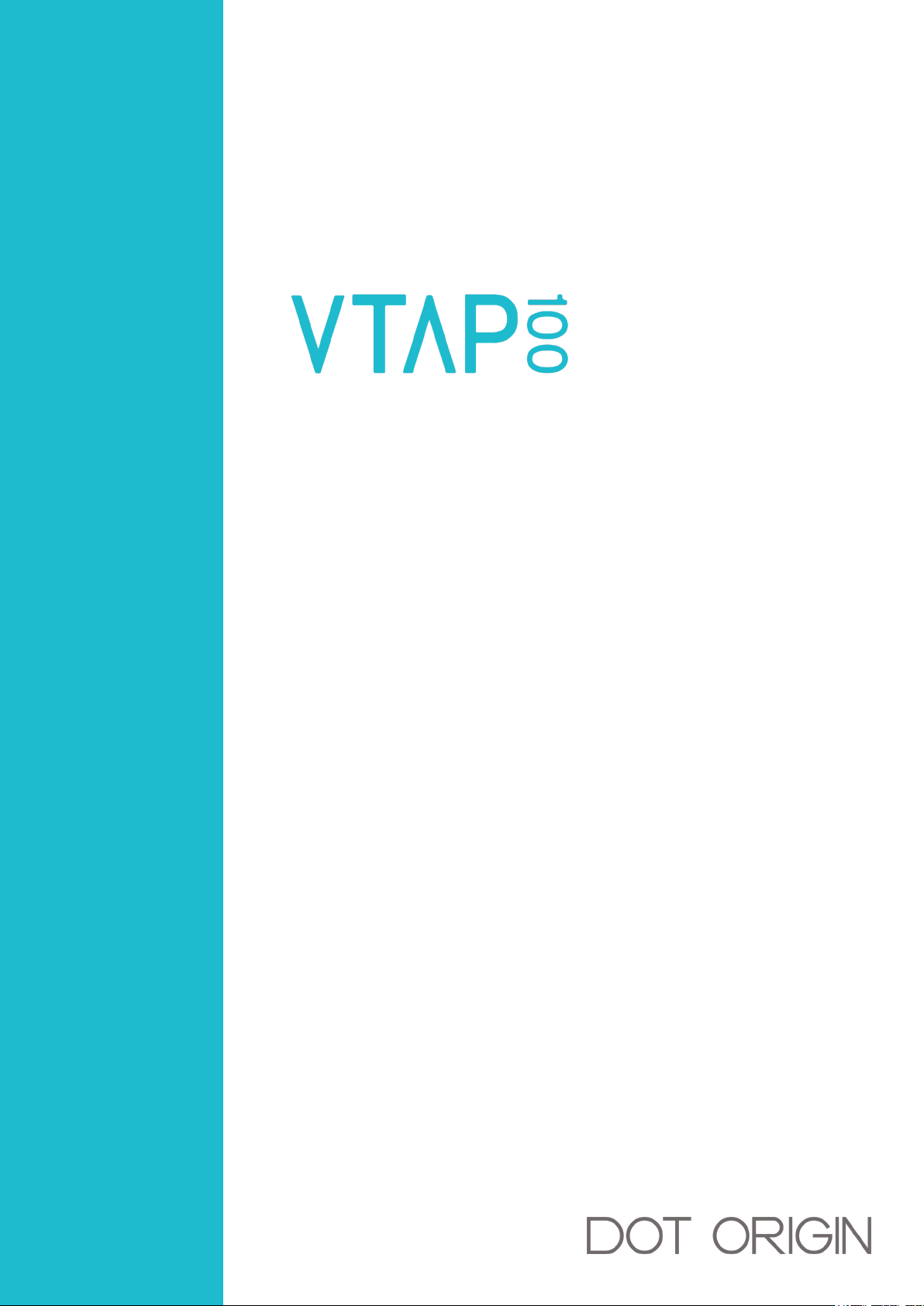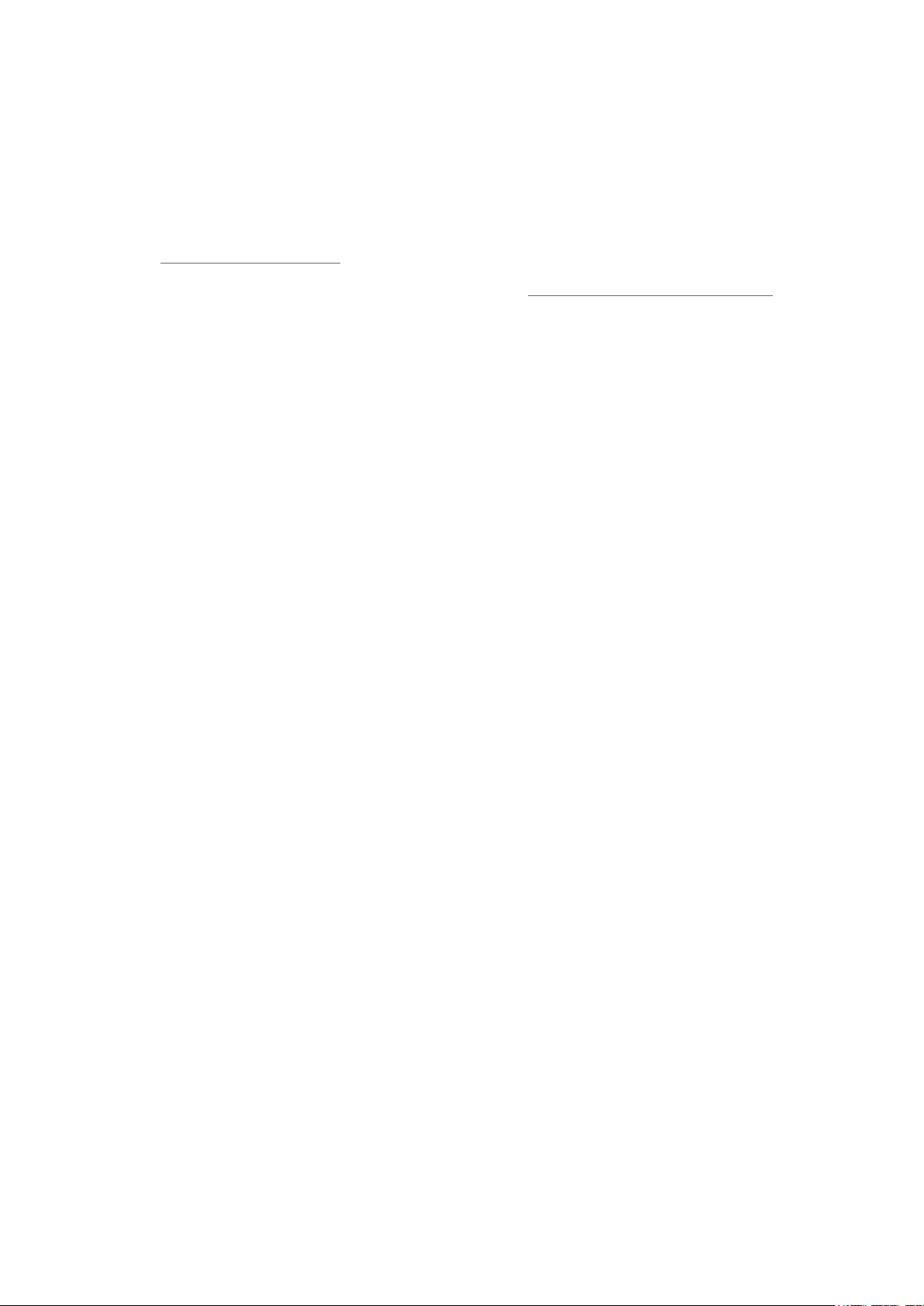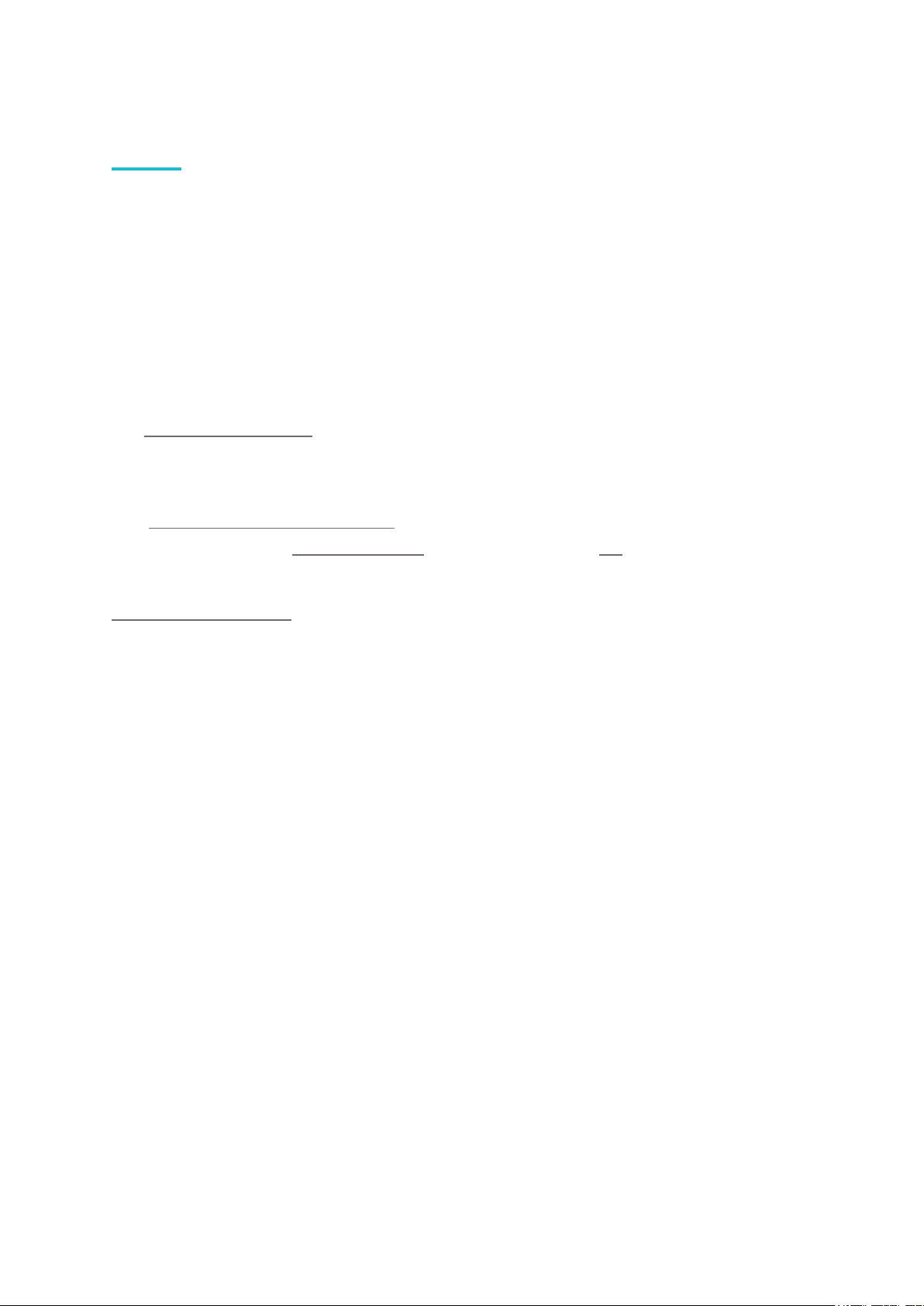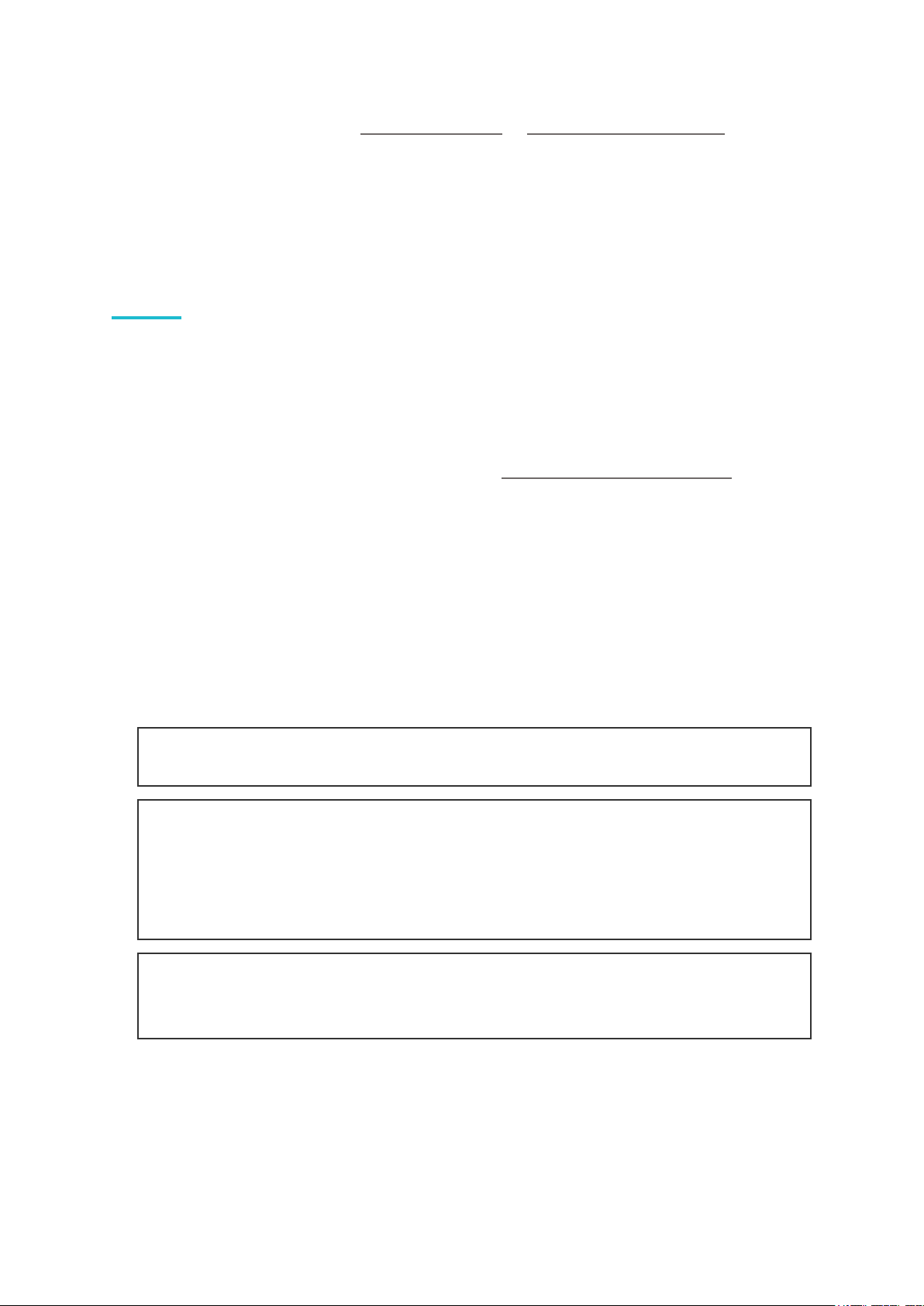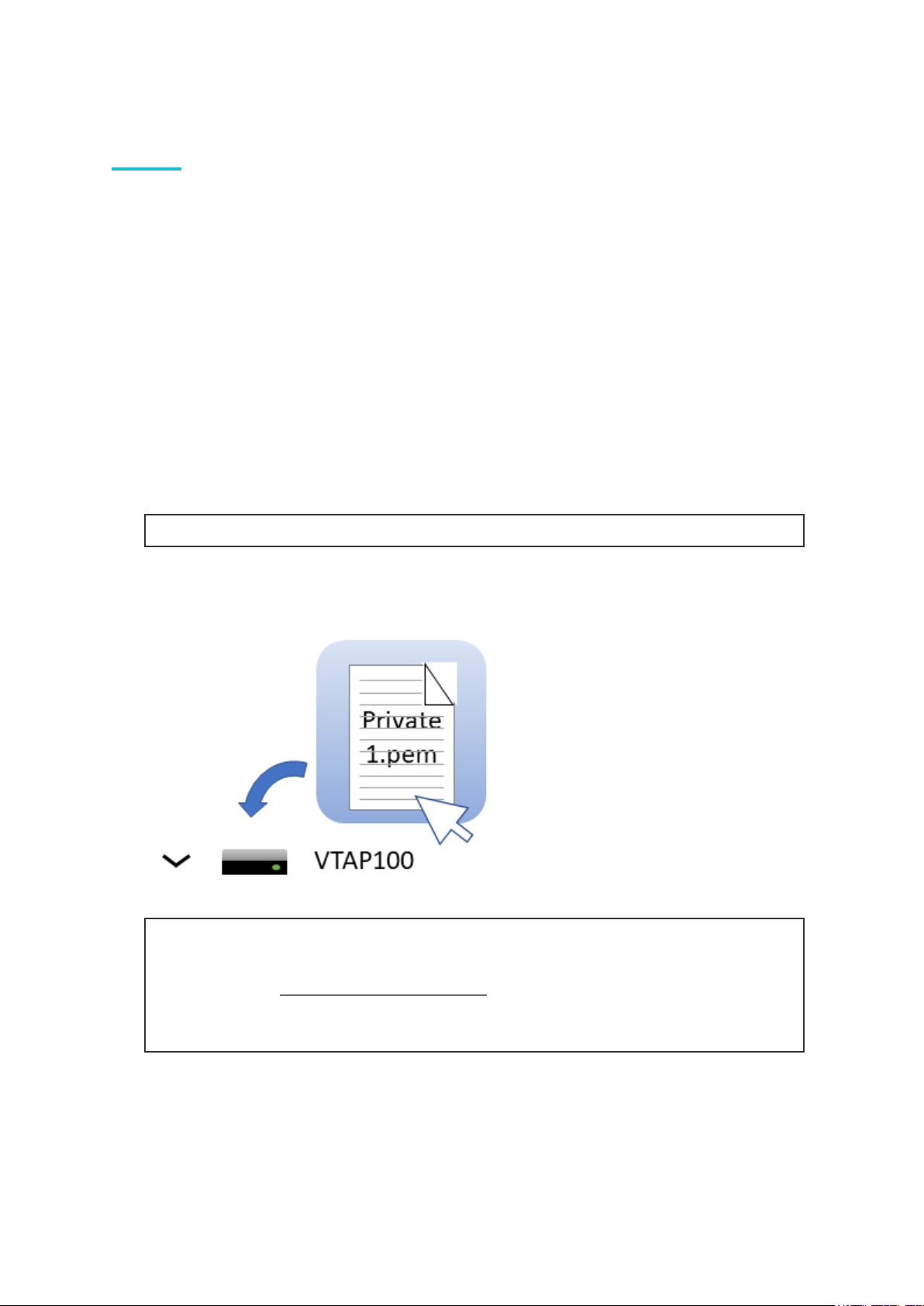Step 2:Declare Merchant ID(s)/Collector ID(s) in the config.txt file
1. Open the file config.txt in a text editor (such as Windows Notepad). It already
contains parameters for accessing the demo passes, prefixed VAS1 and ST1, both relying
on KeySlot 6. You can overwrite these, or keep them in addition to your own pass
reading parameters.
2. Add your pass reading parameters in the config.txt file to access up to 6 Apple
VAS and up to 6 Google Pay Smart Tap IDs, and identify the keys to be used in each
case.
Note: Although the VTAP100 supports multiple IDs, Apple and Google expect most
users will only use one. Using multiple IDs is an advanced feature to use with care. The
VAS# and ST# numbers define the order in which IDs will be requested from Apple or
Android phones respectively. The lowest numbered ID will be requested first, then
continuing in ascending numeric order.
Put each parameter on a new line. Order of parameters does not matter to the
VTAP100, but could help other people who need to edit the file. Start any comment
lines in the config.txt file, that the VTAP100 should ignore, with a semicolon. Each
parameter should only appear once - if it accidentally appears more than once then only
the last instance will take effect.
Example:Settings in config.txt to interact with both
Apple VASand Google Smart Tap mobile passes
!VTAPconfig
VAS1MerchantID=<yourmerchantID>
VAS1KeySlot=1
;Thissaysusethekeyaddedasfile'private1.pem'toreadand
;decryptanypassconnectedtoyourmerchantIDonanAppleiPhone
ST1CollectorID=<yourcollectorID>
ST1KeySlot=2
ST1KeyVersion=1
;Thissaysusethekeyaddedasfile'private2.pem'atkeyversion1
;toreadanddecryptanypassconnectedtoyourcollectorID
;onanAndroidphone
3. Save the amended config.txt file and these changes will take effect immediately. (A small
number of changes to the config.txt file require a reboot to take effect, for instance
to the status of the virtual COM port, but these are highlighted in later sections).
BASIC CONFIGURATION GUIDE PAGE 6