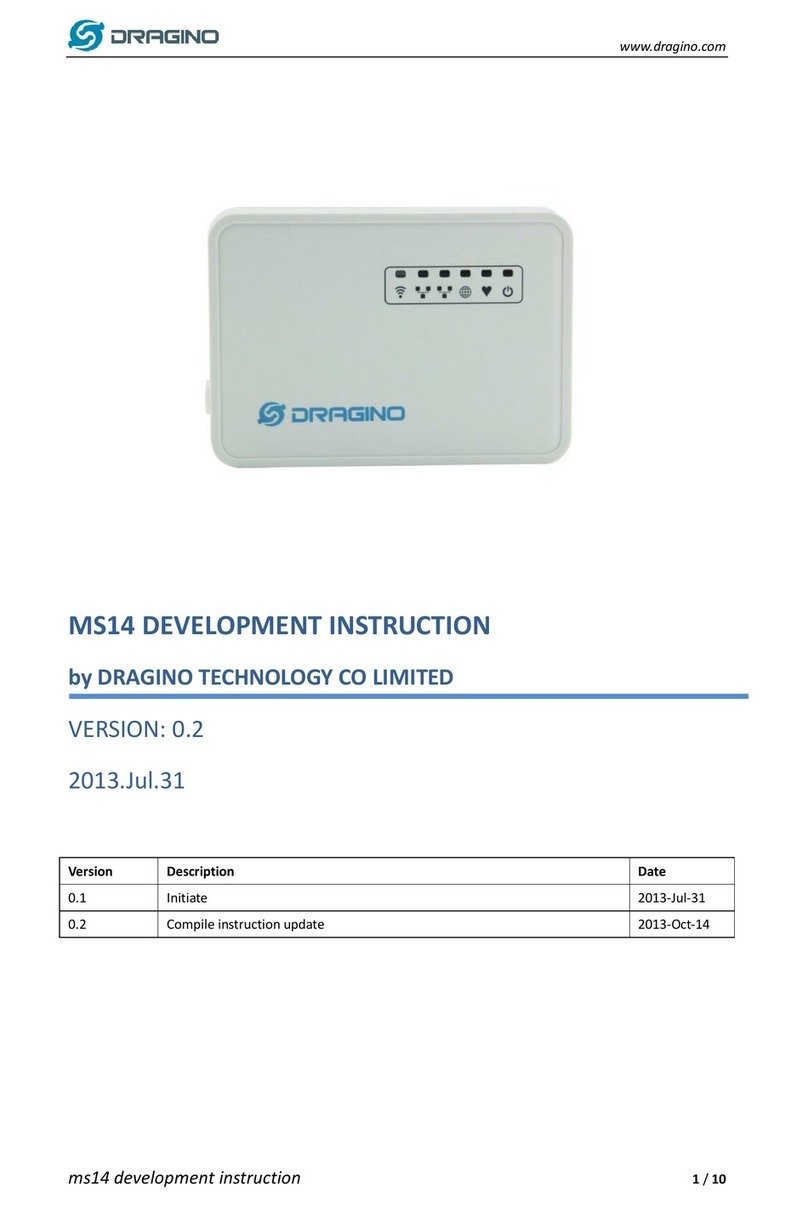www.dragino.com
LDDS45 LoRaWAN Distance Detection Sensor User Manual 4/ 31
1. Introduction
1.1 What is LoRaWAN Distance Detection Sensor
The Dragino LDDS45 is a LoRaWAN Distance Detection Sensor for Internet of Things solution.
It is used to measure the distance between the sensor and a flat object. The distance
detection sensor is a module that uses ultrasonic sensing technology for distance
measurement, and temperature compensation is performed internally to improve the
reliability of data. The LDDS45 can be applied to scenarios such as horizontal distance
measurement, liquid level measurement, parking management system, object proximity and
presence detection, intelligent trash can management system, robot obstacle avoidance,
automatic control, sewer, bottom water level monitoring, etc.
It detects the distance between the measured object and the sensor, and uploads the value
via wireless to LoRaWAN IoT Server.
The LoRa wireless technology used in LDDS45 allows device to send data and reach
extremely long ranges at low data-rates. It provides ultra-long range spread spectrum
communication and high interference immunity whilst minimizing current consumption.
LDDS45 is powered by 8500mAh Li-SOCI2 battery; It is designed for long term use up to 10
years*.
Each LDDS45 pre-loads with a set of unique keys for LoRaWAN registrations, register these
keys to local LoRaWAN server and it will auto connect if there is network coverage, after
power on.
*Actually lifetime depends on network coverage and uplink interval and other factors