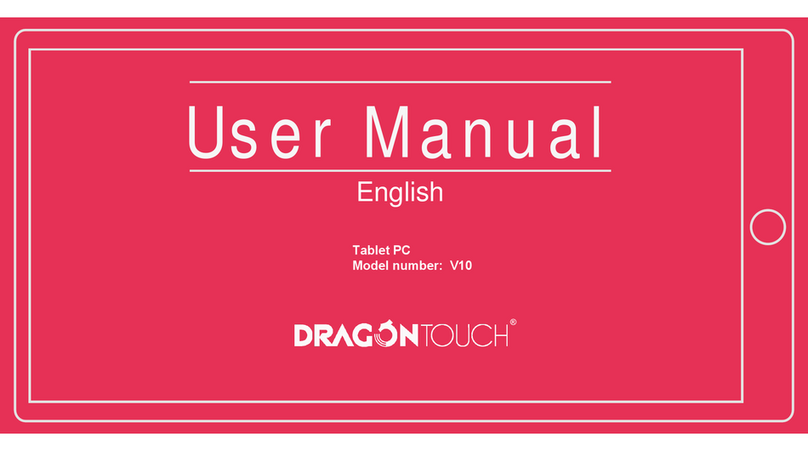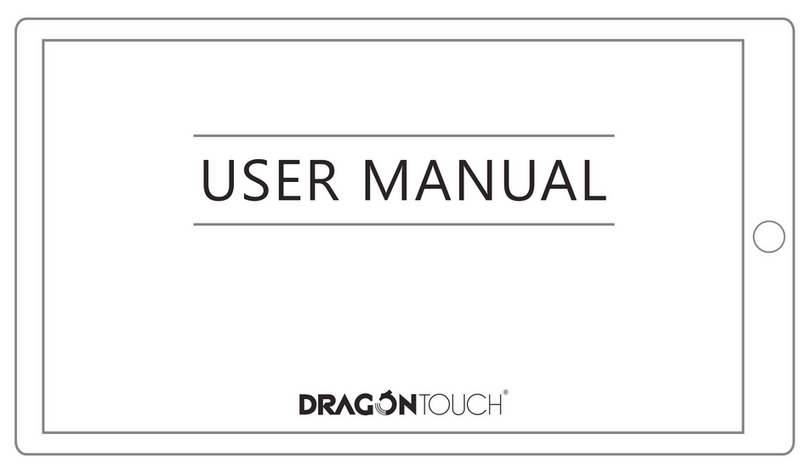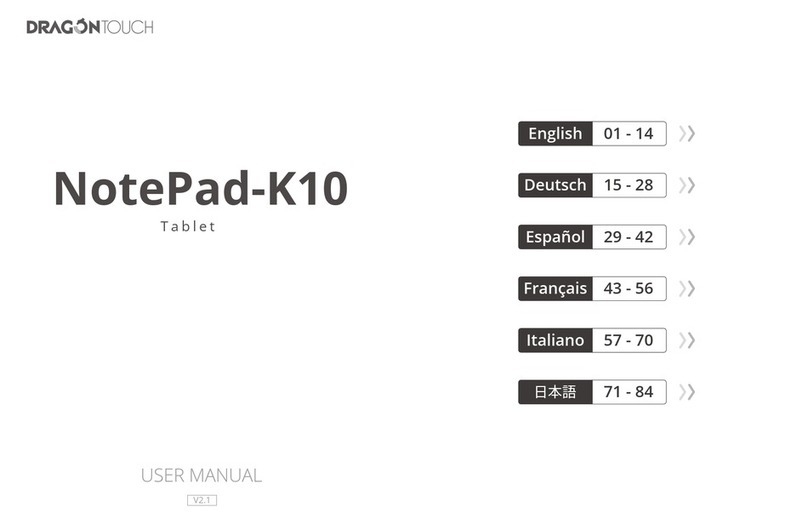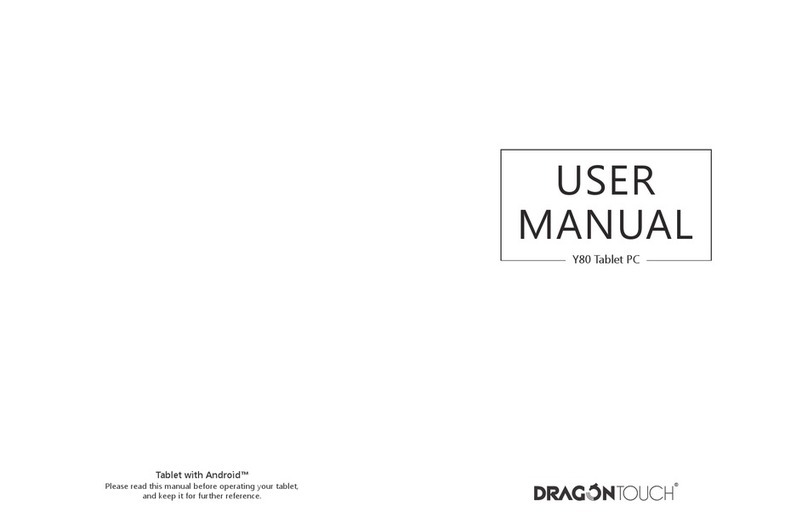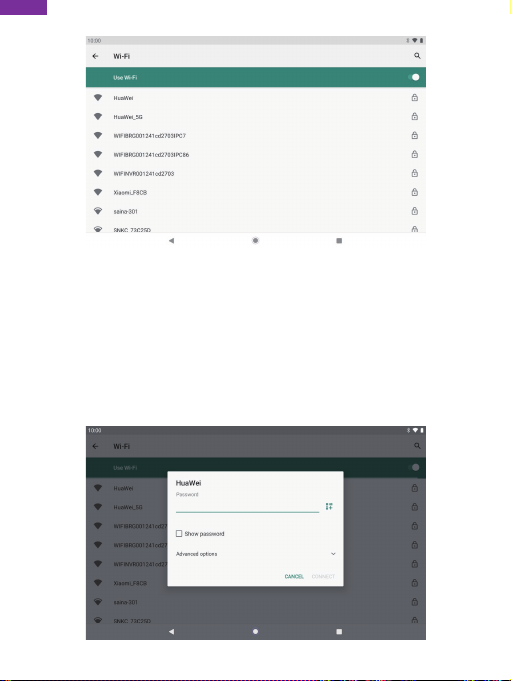INSTALLING APPLICATIONS
You can also download and install additional applications from Google Play, the web
browser, or other sources.
To download apps from sources other than Google Play, your tablet must be set to
allow app installations from unknown sources. Go to Settings, tap "Apps &
notifications" → "Advanced" → "Special app access" → "Install unknown apps".
Select the app then tap the Allow from this source switch to turn on or off.
Note:
1. Users are responsible for all charges from specific apps if it is necessary.
2. Manufacturers/sellers are not responsible for apps that are incompatible with the
device.
3. In some cases, there may be no icon in the App Panel after an app is installed.
Possible reasons may be that this app is not compatible with your OS or the
downloaded file is a broken one so you may need to download a full version.
If you install and use an OS other than the one provided by the manufacturer, it may
cause your device to malfunction, therefore, your device will no longer be covered
by the warranty in this condition.
7
CONNECTING TO A Wifi NETWORK
The Notification bar displays icons that indicate your tablet’s Wifi status.
Notification that an open Wifi network is in range.
Connected to a Wifi network (waves indicate connection strength).
[no icon] There are no Wifi networks in range, or the Wifi radio is off.
1. Turning on Wifi
a. Swipe up on the screen and tap Settings.
b. Tap Network & internet and then Wifi.
c. Turn on Use Wifi.
English