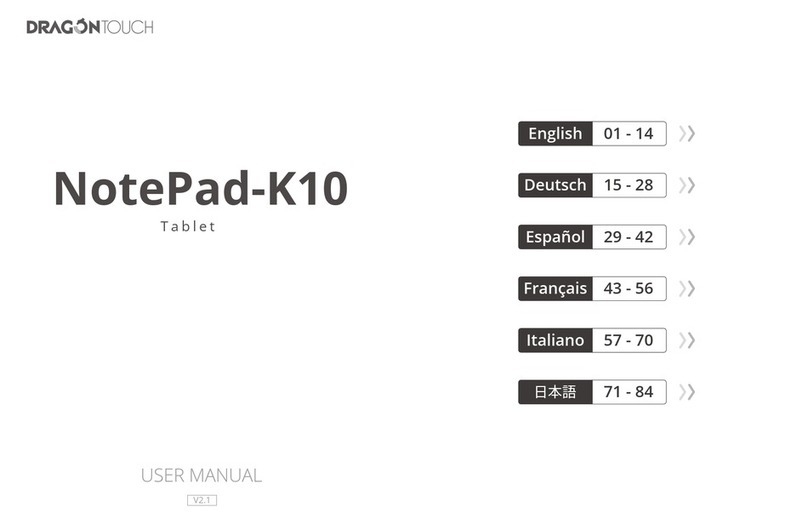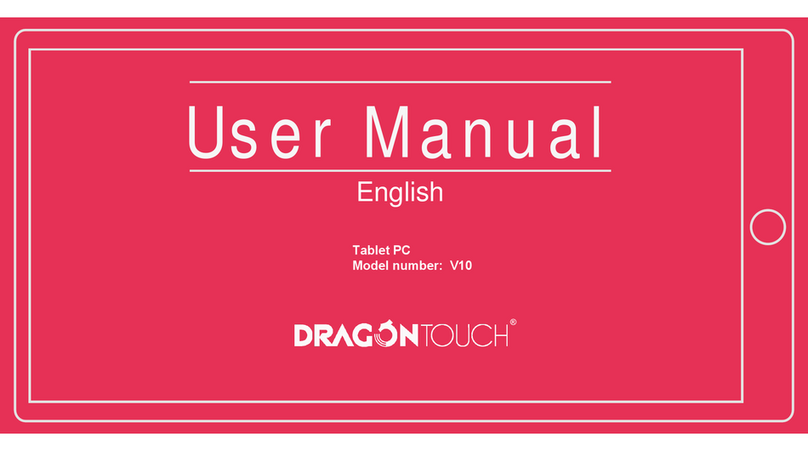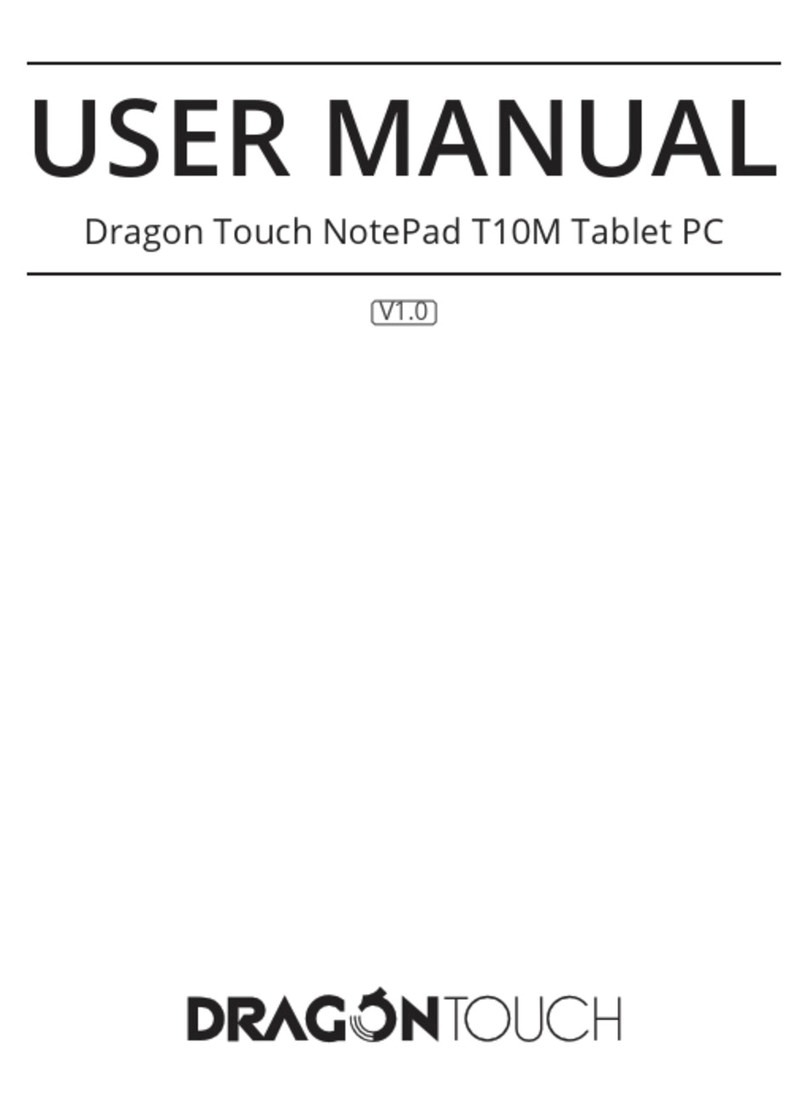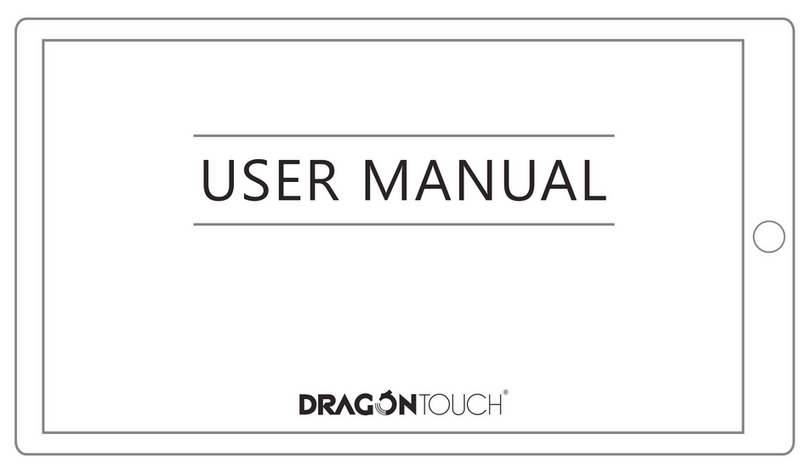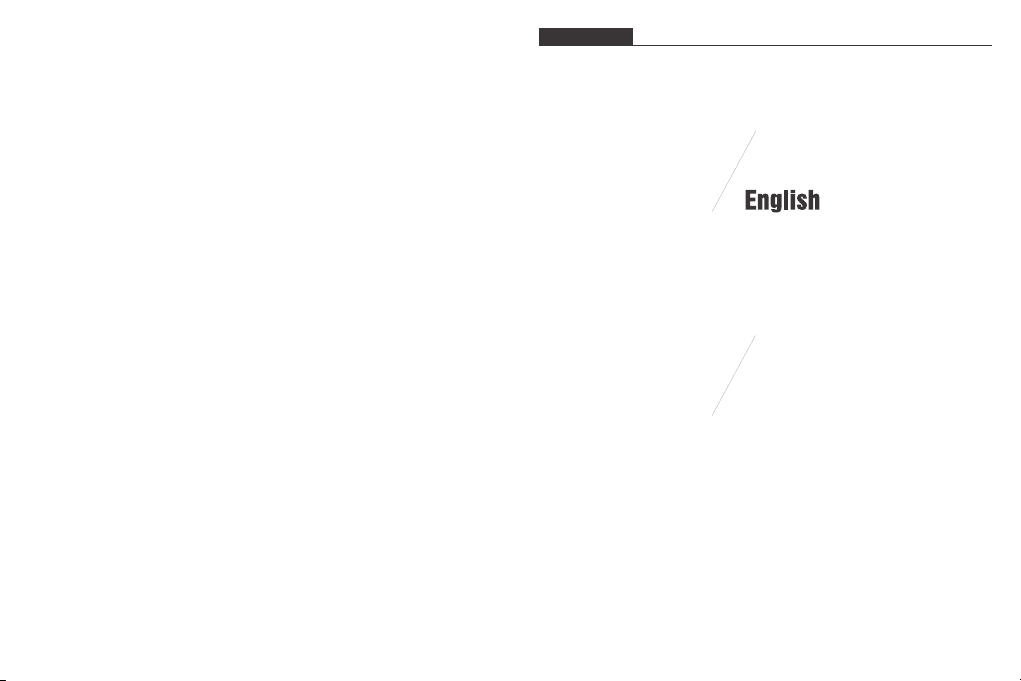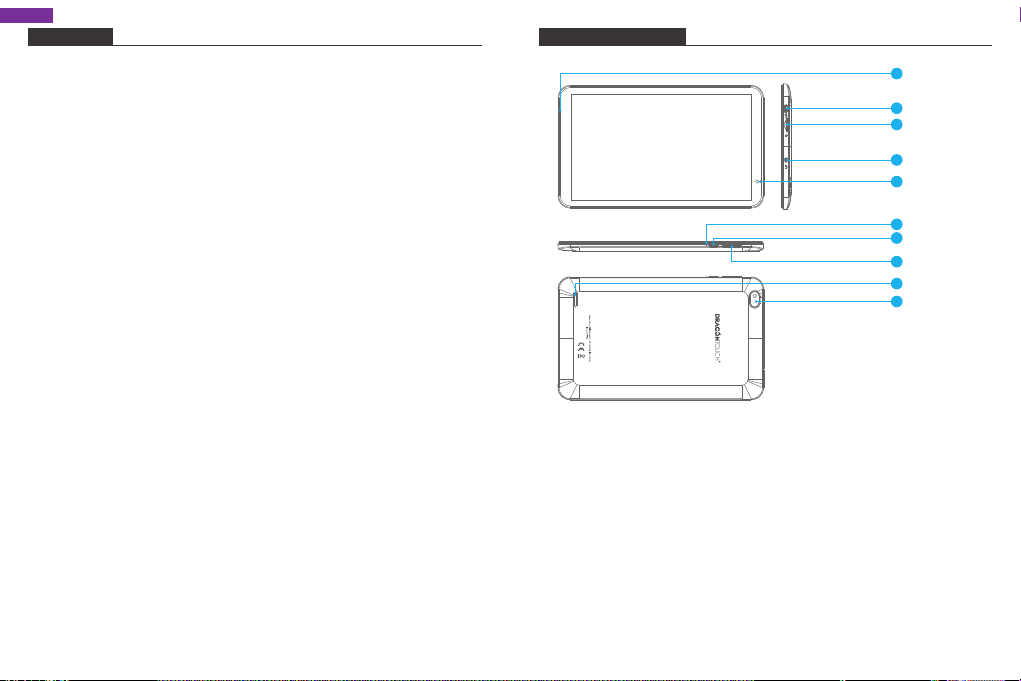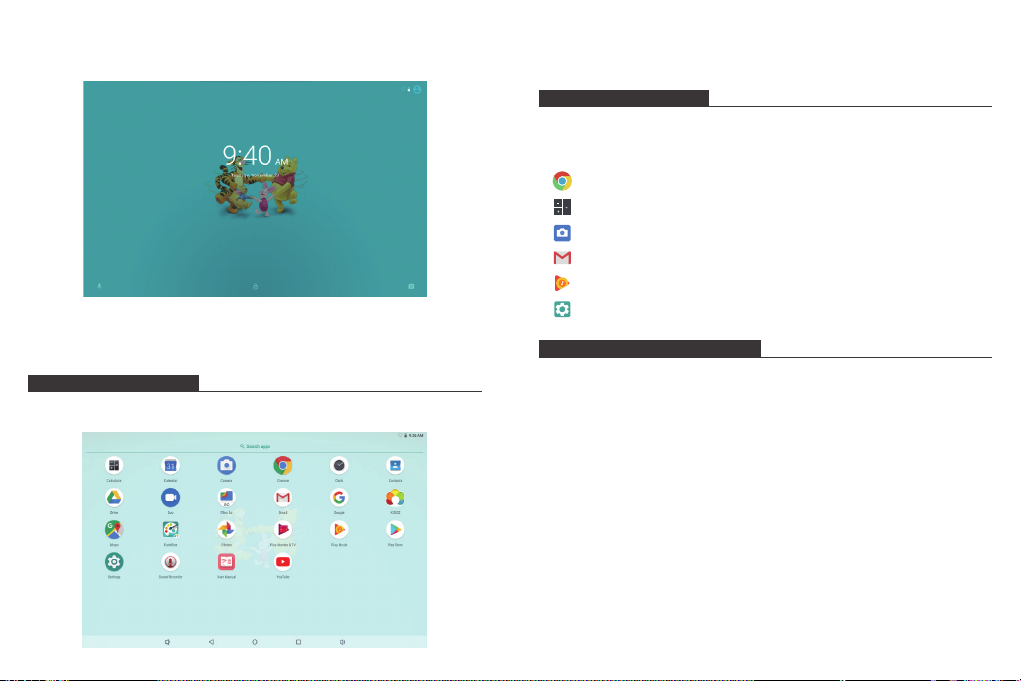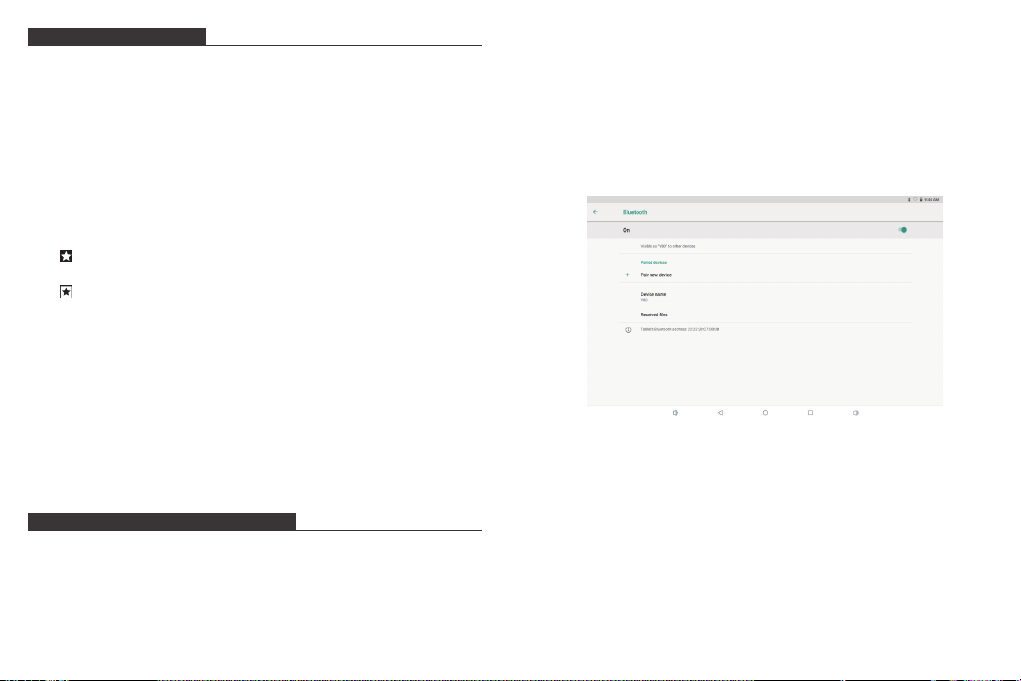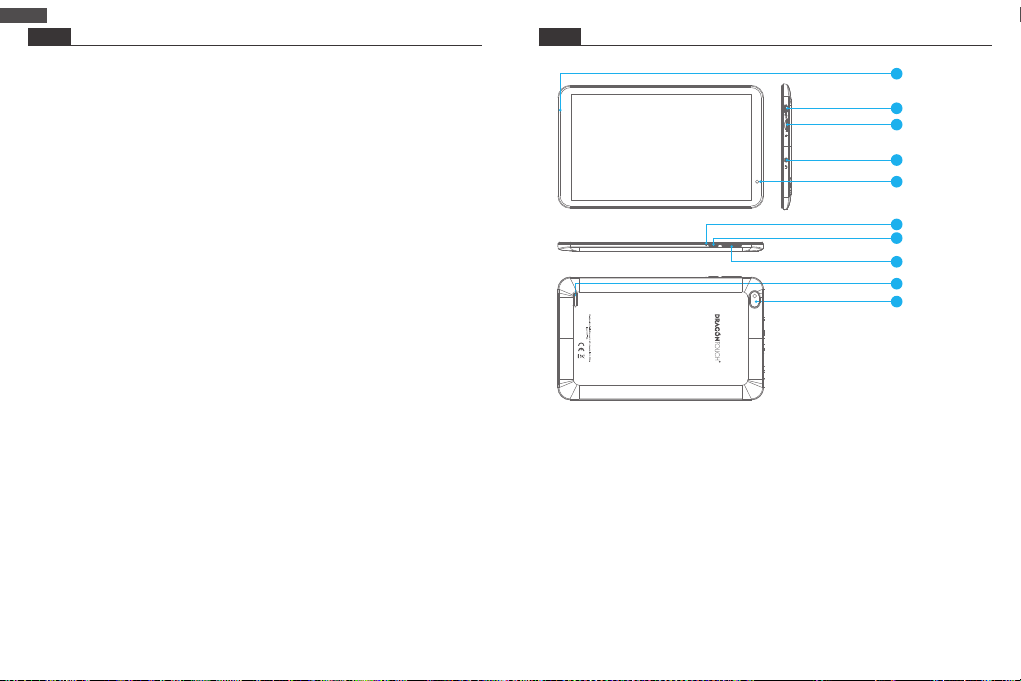910
INTERNET NAVIGATING
Before using your browser, make sure Wi-Fi or internet is connected.
Setting Browser
You can use the browser preinstalled, or download others you prefer. Tap the icon on top
right corner of the browser page to open the submenu for more detailed setting.
Navigating
Tap the browser icon to open your browser. You can access a website quickly by entering
the URL on screen keypad. Websites are optimized for viewing on your actual devices.
Bookmarks
1. Tap on any webpage to add a bookmark. You can then tap ”OK” to save or rename
the website.
2. Tap to view bookmarked sites, pages you saved and your browsing history.
3. To delete a bookmark, go to bookmarks page, tap and hold the bookmark you want to
delete. Tap “Delete bookmark”. At the Delete confirmation window, tap OK.
Cookies
Cookie placed on your device by a website during navigation contains some site specific
information. It can also contain some personal information (such as a username and
password) which can pose a security risk if not properly managed. You can clear these
cookies from your device at any time. Go to Home webpage, press , Settings – Privacy &
security – Clear all cookie data.
CONNECT TO A BLUETOOTH DEVICE
Turn on Bluetooth
You must pair your device with another device before you can transfer files between them.
Under ‘Settings’, choose ‘Bluetooth’. Tap Bluetooth to ‘ON’, the Bluetooth indicator then
appears in the status bar. It will start searching available devices nearby. If you need to
rescan, tap the menu on top right corner, and tap ‘Refresh’.
Scan Device
After scanning, there will be a list of all available Bluetooth devices in range. If the device
you want to pair with isn’t in the list, ensure that the other device is turned on and set to
be discoverable.
Pair with Bluetooth Device
Tap the name of an available Bluetooth device you want to pair with. On the target device
you will get a ‘Bluetooth pairing request’ dialog. Tap ‘Pair’, it will then show you paired
devices.
Device Reset
You may reset your tablet when necessary. Such as forgotten password or PIN of tablet.
You can reset your tablet. This will clear all info in your tablet and get your device back to
factory mode.
WARNING!
If you perform a Hard Reset, all user applications, user data will be deleted. Please
remember to backup any important data before per-forming a Hard Reset.