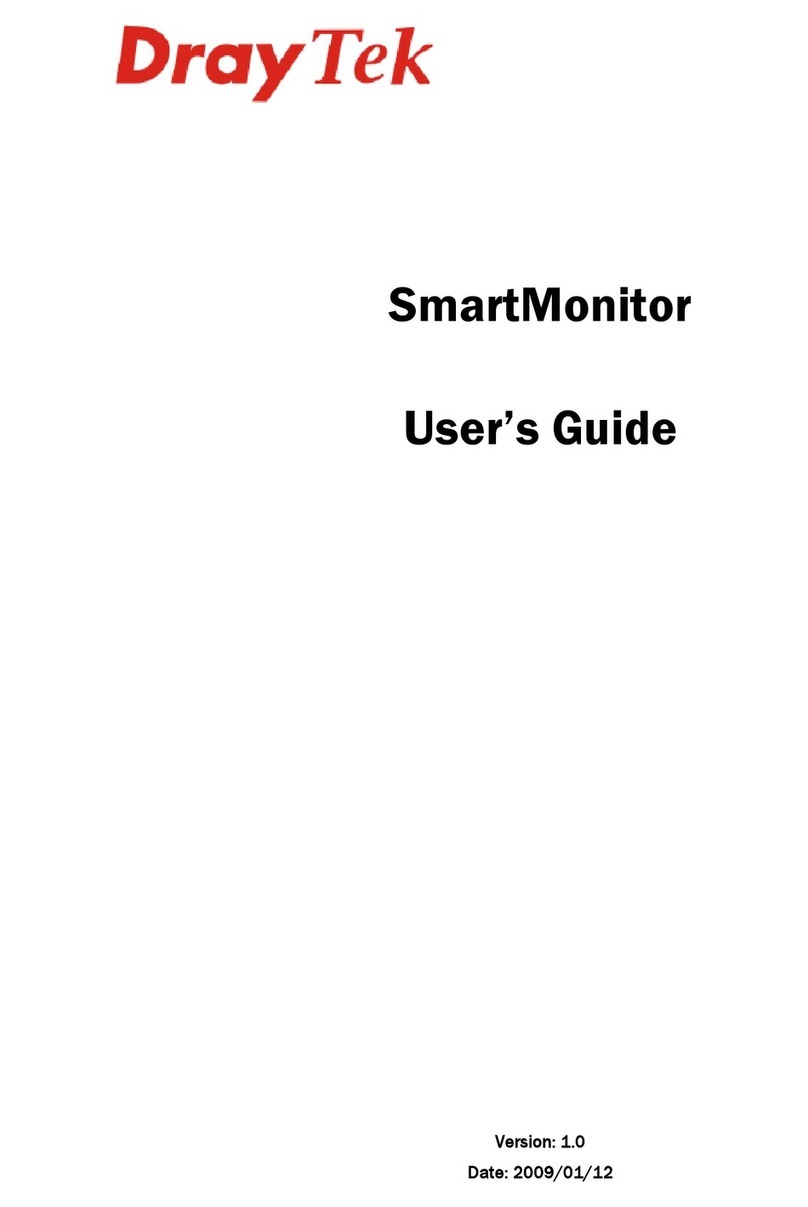Smart Monitor User’s Guide
iv
T
Ta
ab
bl
le
e
o
of
f
C
Co
on
nt
te
en
nt
ts
s
1
Introduction........................................................................................................1
1.1 Introduction ............................................................................................................................. 1
1.2 System Requirements............................................................................................................. 2
1.3 Topology.................................................................................................................................. 2
1.4 Installation............................................................................................................................... 3
1.4.1 Installation Procedure....................................................................................................... 3
1.4.2 Uninstall Smart Monitor .................................................................................................... 4
1.4.3 Software Upgrade............................................................................................................. 4
2
Basic Operation.................................................................................................7
2.1 Activating Smart Monitor......................................................................................................... 7
2.2 Enter Web User Interface........................................................................................................ 7
2.3 Anonymous Login.................................................................................................................... 9
2.4 Group/Department Operation ................................................................................................. 9
2.5 User List Operation............................................................................................................... 10
2.6 Create/Modify Admin Account............................................................................................... 13
2.7 Adjust System Settings ......................................................................................................... 14
3
Advanced Operation........................................................................................17
3.1 System .................................................................................................................................. 17
3.1.1 Admin.............................................................................................................................. 17
3.1.2 Privilege.......................................................................................................................... 19
3.1.3 Setting............................................................................................................................. 21
3.1.4 My Favorite Search......................................................................................................... 23
3.1.5 Configuration Backup/Restoration.................................................................................. 24
3.1.6 Event Log........................................................................................................................ 24
3.1.7 Resources....................................................................................................................... 26
3.1.8 License Agreement.........................................................................................................26
3.1.9 Log Out........................................................................................................................... 26
3.2 User Setting .......................................................................................................................... 27
3.2.1 Group/Department..........................................................................................................27
3.2.2 User List.......................................................................................................................... 29
3.2.3 Tree View........................................................................................................................ 30
3.3 Service Analysis.................................................................................................................... 31
3.3.1 FTP................................................................................................................................. 32
3.3.2 MAIL................................................................................................................................ 35
3.3.3 HTTP............................................................................................................................... 38
3.3.4 IM.................................................................................................................................... 41