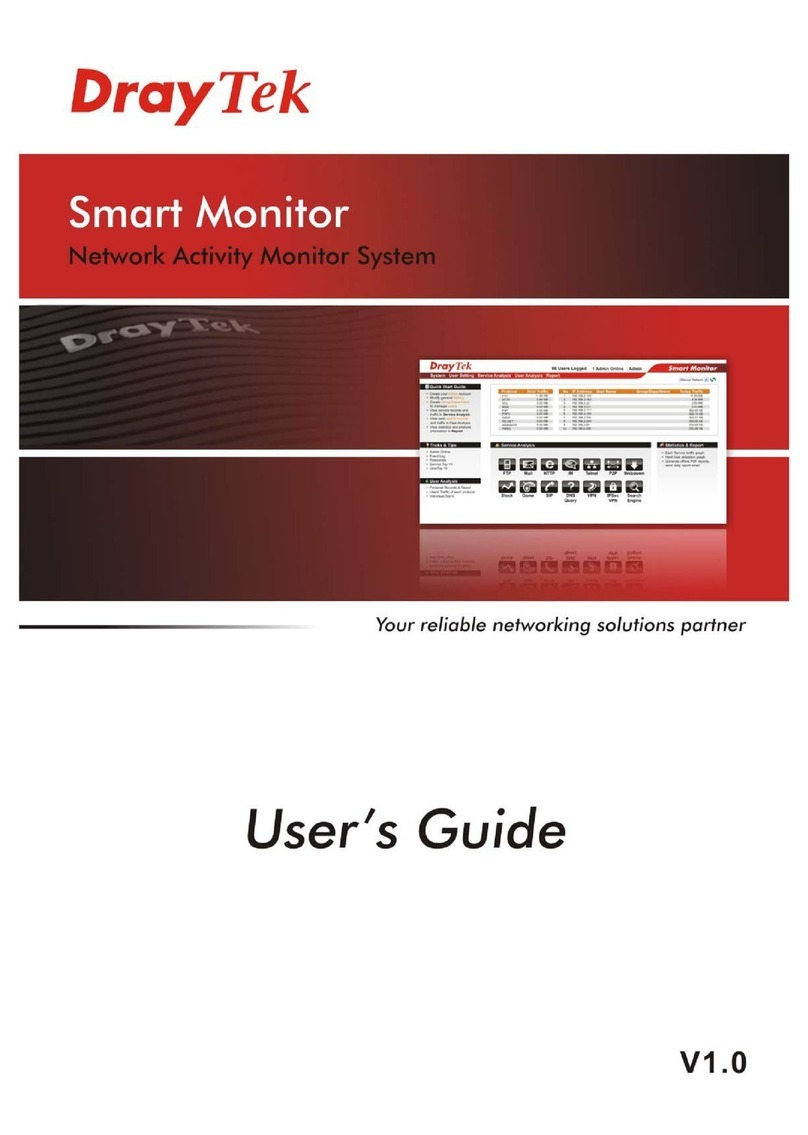SmartMonitor User’s Guide iii
T
Ta
ab
bl
le
e
o
of
f
C
Co
on
nt
te
en
nt
ts
s
1
Introduction........................................................................................................1
1.1 Introduction ............................................................................................................................. 1
1.2 System Requirements............................................................................................................. 1
1.3 Topology.................................................................................................................................. 2
1.4 Installation............................................................................................................................... 3
2
Basic Operation...............................................................................................14
2.1 Activating SmartMonitor........................................................................................................ 14
2.2 Enter Web User Interface...................................................................................................... 14
2.3 Anonymous Logging.............................................................................................................. 17
2.4 Group/Department Operation ............................................................................................... 17
2.5 User List Operation............................................................................................................... 18
2.6 Create/Modify Admin Account............................................................................................... 20
2.7 Adjust System Settings ......................................................................................................... 22
3
Advanced Operation........................................................................................23
3.1 System .................................................................................................................................. 23
3.1.1 Admin.............................................................................................................................. 23
3.1.2 Privilege.......................................................................................................................... 25
3.1.3 Setting............................................................................................................................. 27
3.1.4 Configuration Backup/Restoration.................................................................................. 28
3.1.5 Event Log........................................................................................................................ 28
3.1.6 Resources....................................................................................................................... 30
3.1.7 Log Out........................................................................................................................... 30
3.2 User Setting .......................................................................................................................... 30
3.2.1 Group/Department..........................................................................................................31
3.2.2 User List.......................................................................................................................... 33
3.2.3 Tree View........................................................................................................................ 34
3.3 Service Analysis.................................................................................................................... 35
3.3.1 FTP................................................................................................................................. 36
3.3.2 MAIL................................................................................................................................ 39
3.3.3 HTTP............................................................................................................................... 39
3.3.4 IM.................................................................................................................................... 40
3.3.5 TELNET.......................................................................................................................... 41
3.3.6 P2P................................................................................................................................. 42
3.3.7 WEBDOWN.................................................................................................................... 43
3.3.8 STOCK............................................................................................................................ 45
3.3.9 Top 10............................................................................................................................. 46