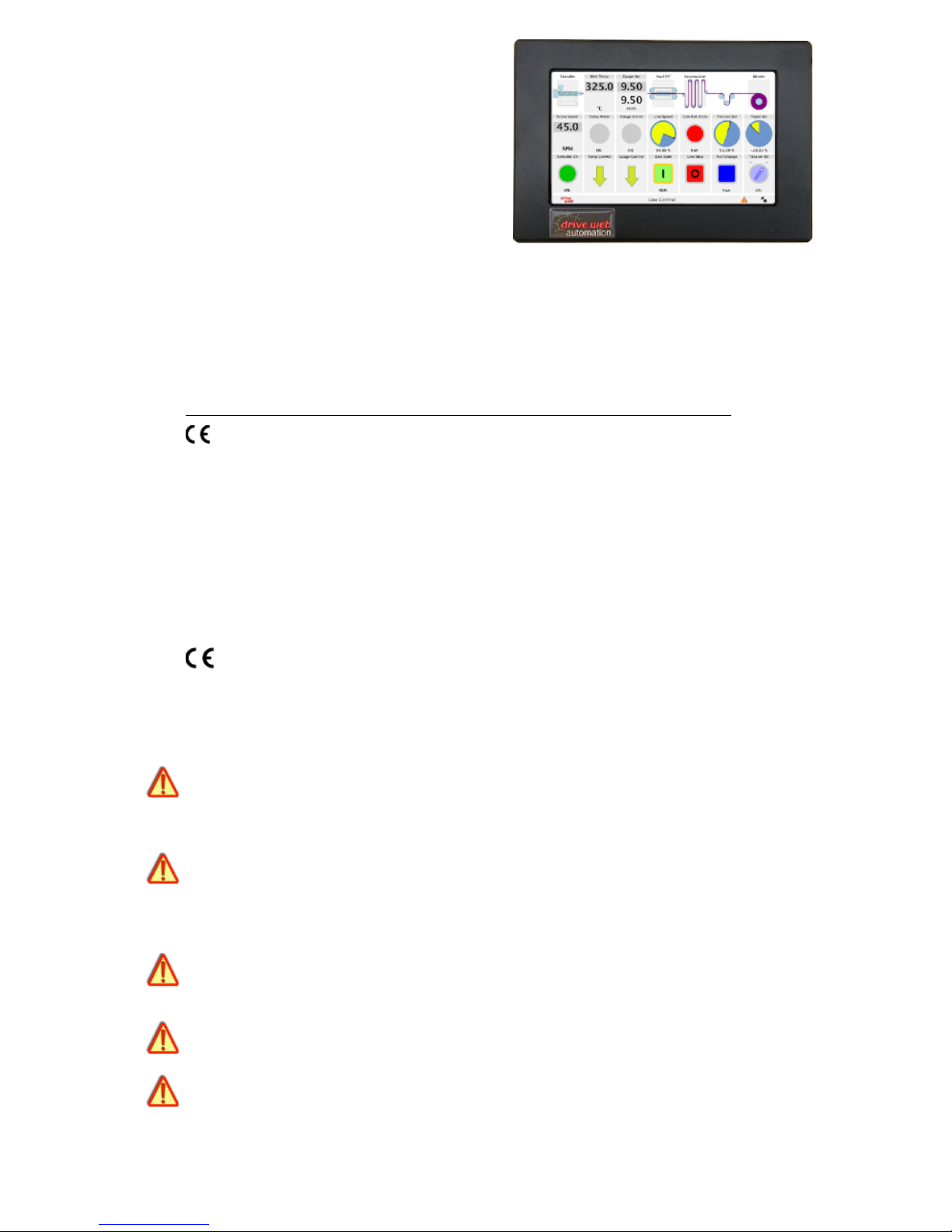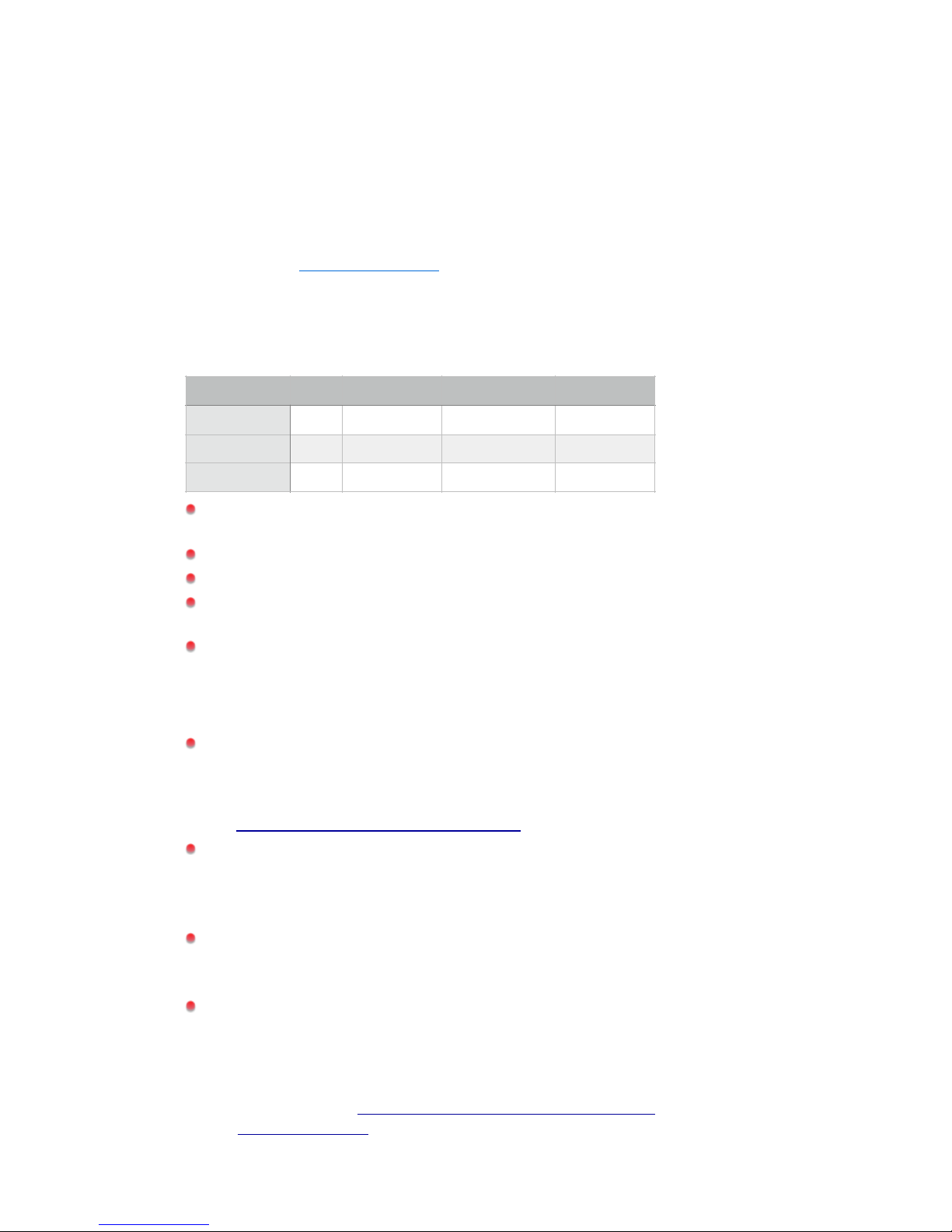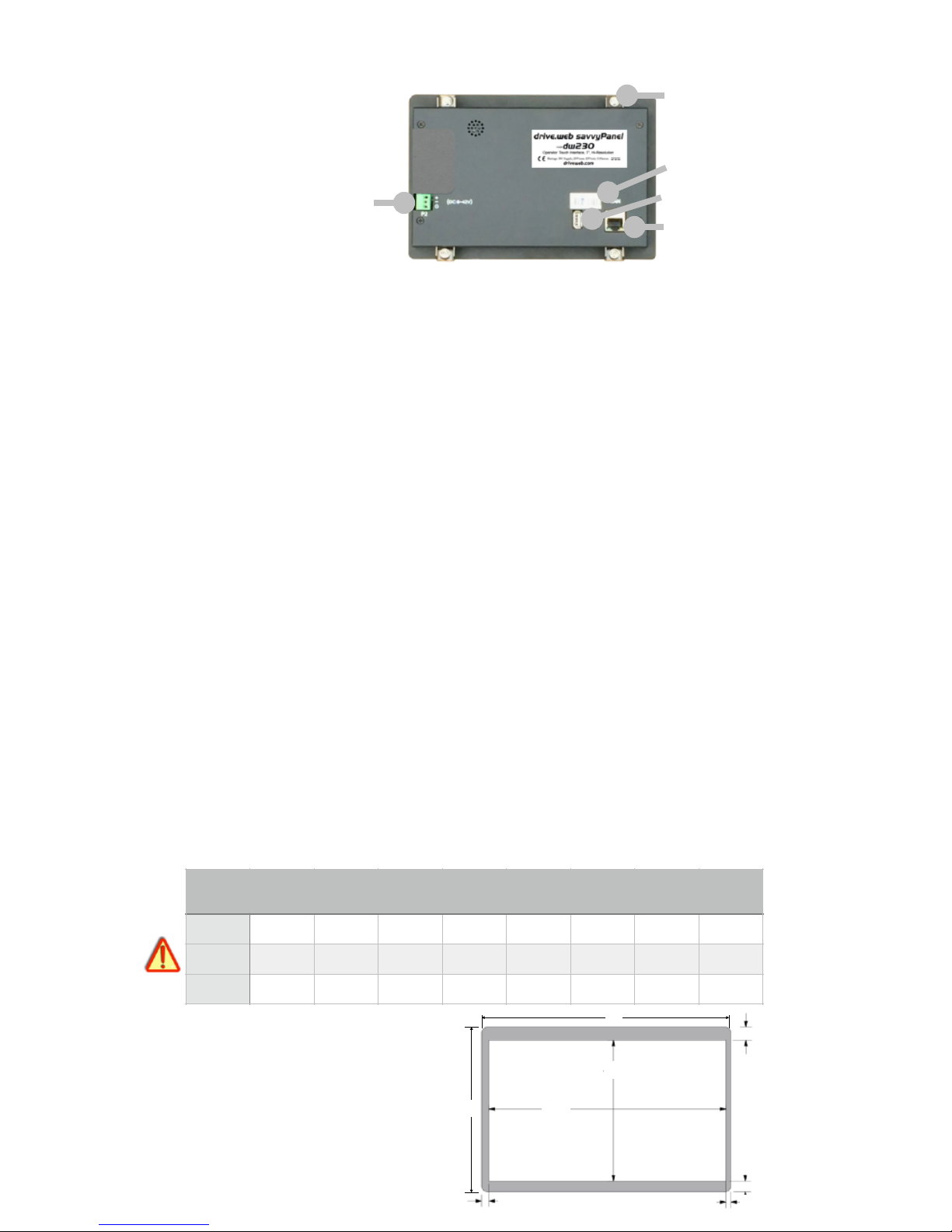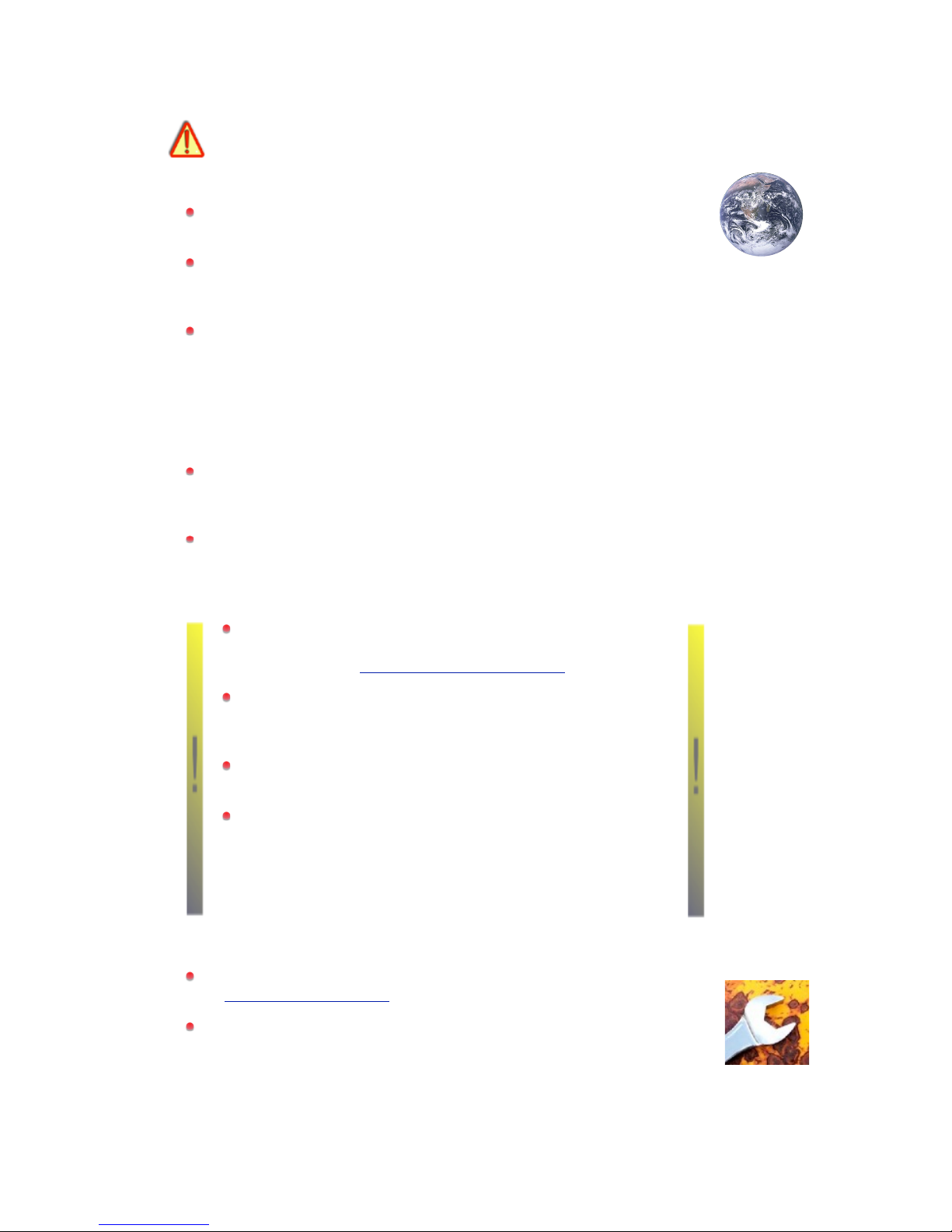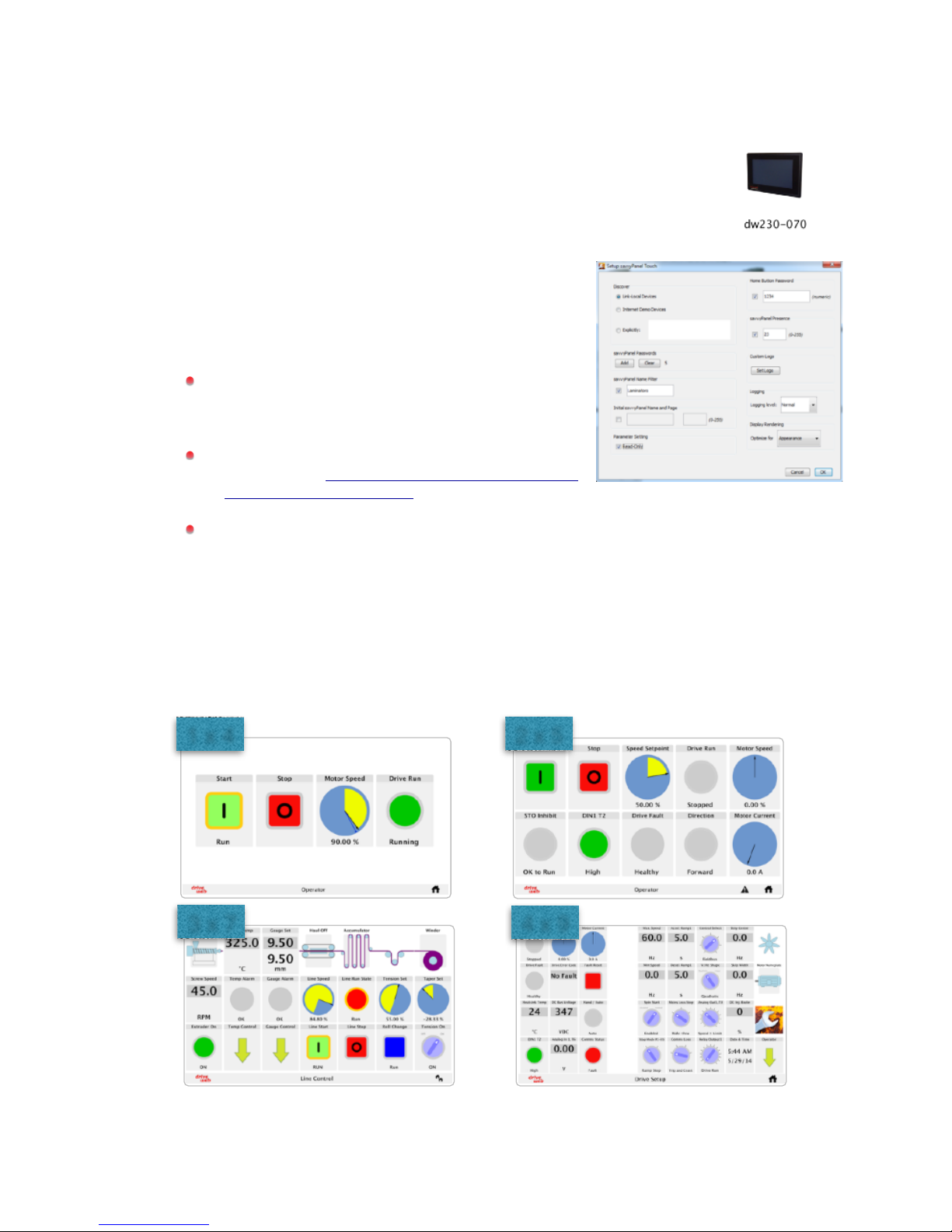Product identity, savvyPanel touch, models
dw230-050, dw230-070, dw230-097
savvyPanel touch is a high-resolution, industrial touch screen
interface for use in!drive.web distributed control
systems.! !savvyPanel pages, layouts, and security features
are configured in Ethernet-connected drive.web speedy
or smarty devices.!To configure a savvyPanel touch,
smarty or speedy,!you must get the savvy software
tools from www.driveweb.com. Please see page 4.
To find the specific model and firmware version, launch savvy
and choose Get Detailed Info from the savvyPanel
touch contextual menu.
savvyPanel touch Specification
drive.web distributed process control and savvyPanel
display technology.
10/100Base-T(X) Ethernet, page 3.
Update firmware with savvy software.
Ingress protection IP65 in front of panel seal. IP20 behind.
Details on next page.
Configure basic security passwords, panel-specific home
password, IP addresses, discovery filters, and more using
free drive.web savvy software.
savvyPanel Technology Overview
dw230 savvyPanel touch displays systems and pages that
are configured in drive.web smarty® and speedy®
controllers. Please see the product manual for that device
for details. Product manuals may be found on the web at
http://driveweb.com/tech/update.php
drive.web devices must have dwOPTION-26 installed to
display the complete suite of tiles. A limited set of tiles is
available without this software option. Software options
may be added any time. See product manual for details.
Discovery of drive.web devices is controlled by the network
configuration, dw230 savvyPanel touch setup, and
passwords.
Control dw230 savvyPanel touch network setup,
discovery and launch options, and passwords with savvy
software. See the savvyPanel touch User Guide that
is available in Appendix B of the savvy User Manual.
Open the savvy User Manual from the Help menu or
on the web at http://driveweb.com/support/manuals/
driveweb/en.html.!