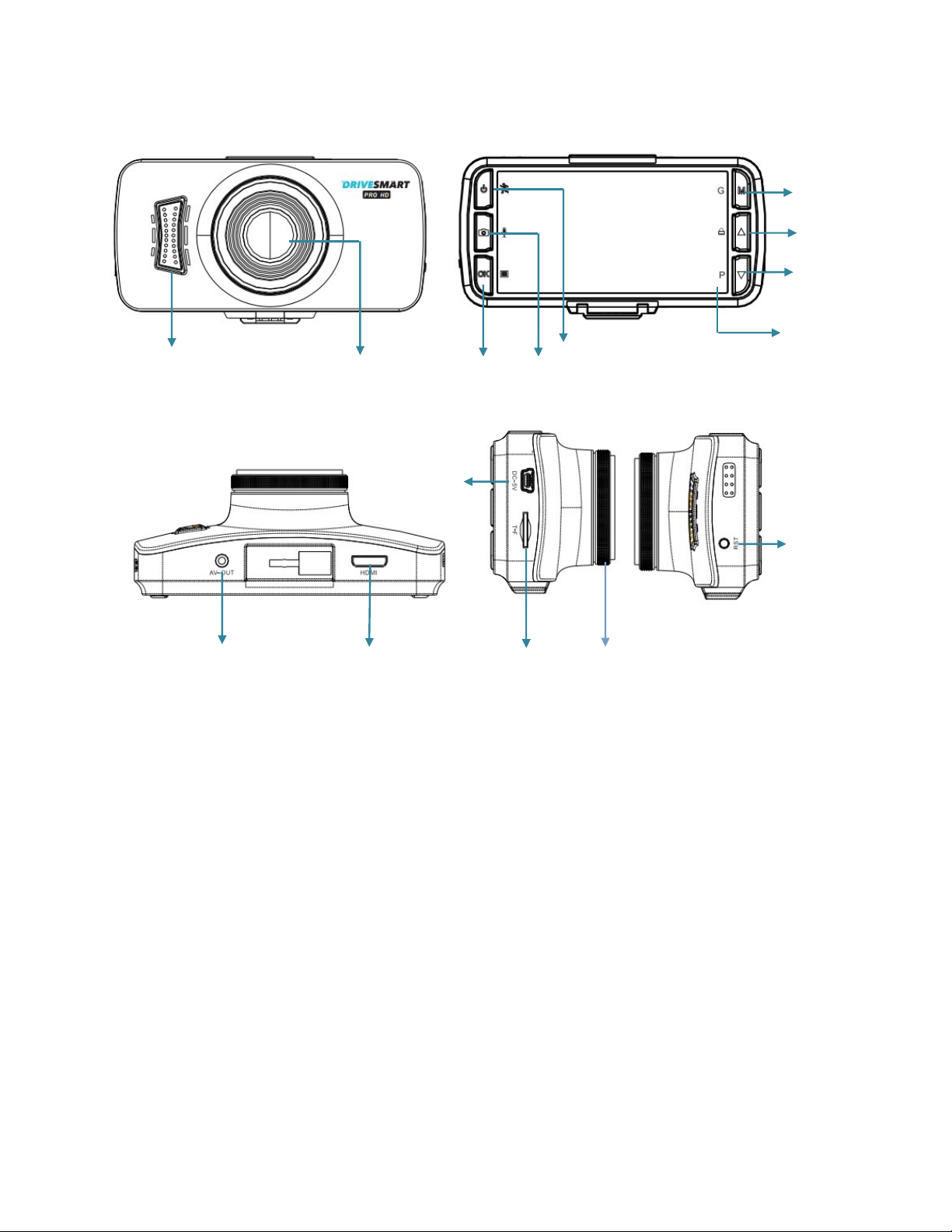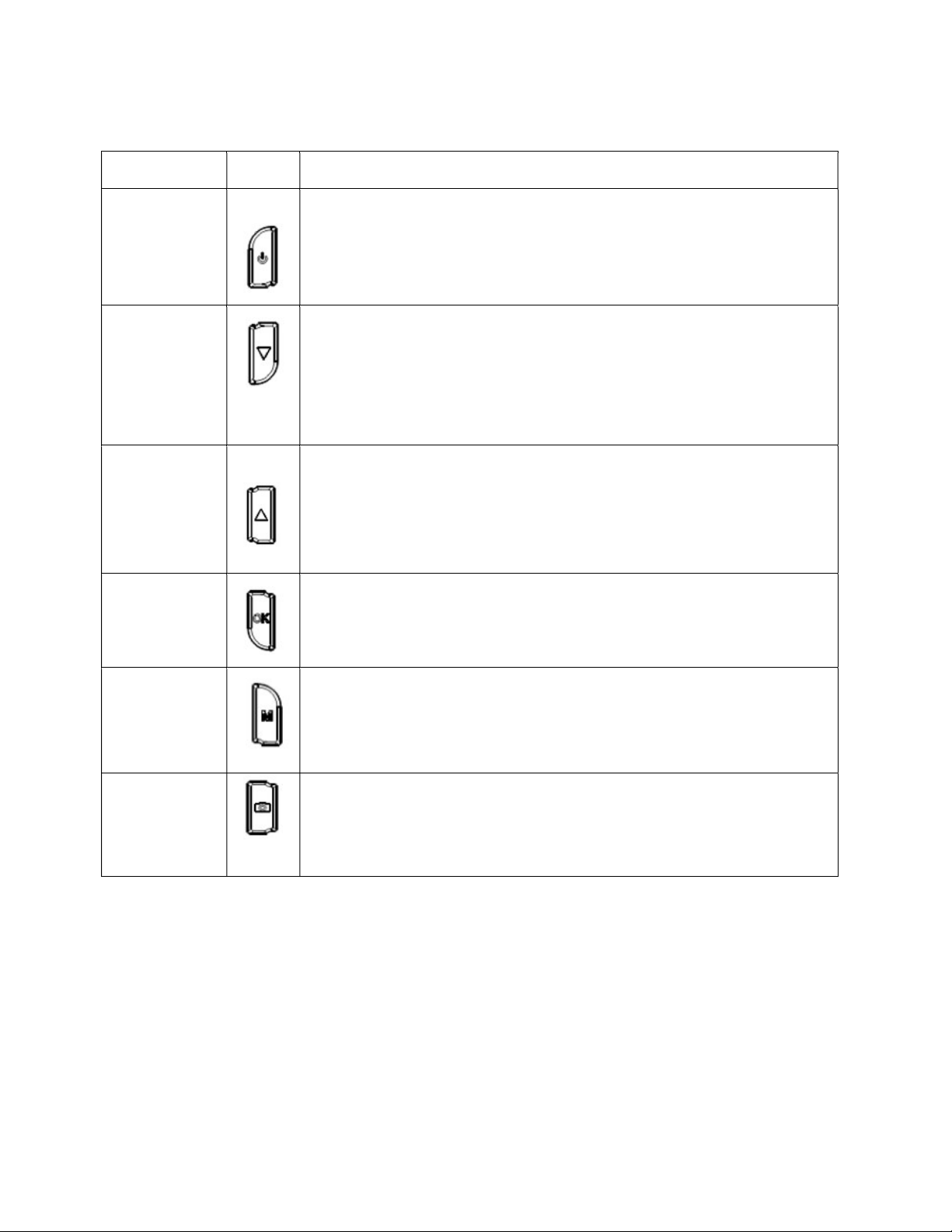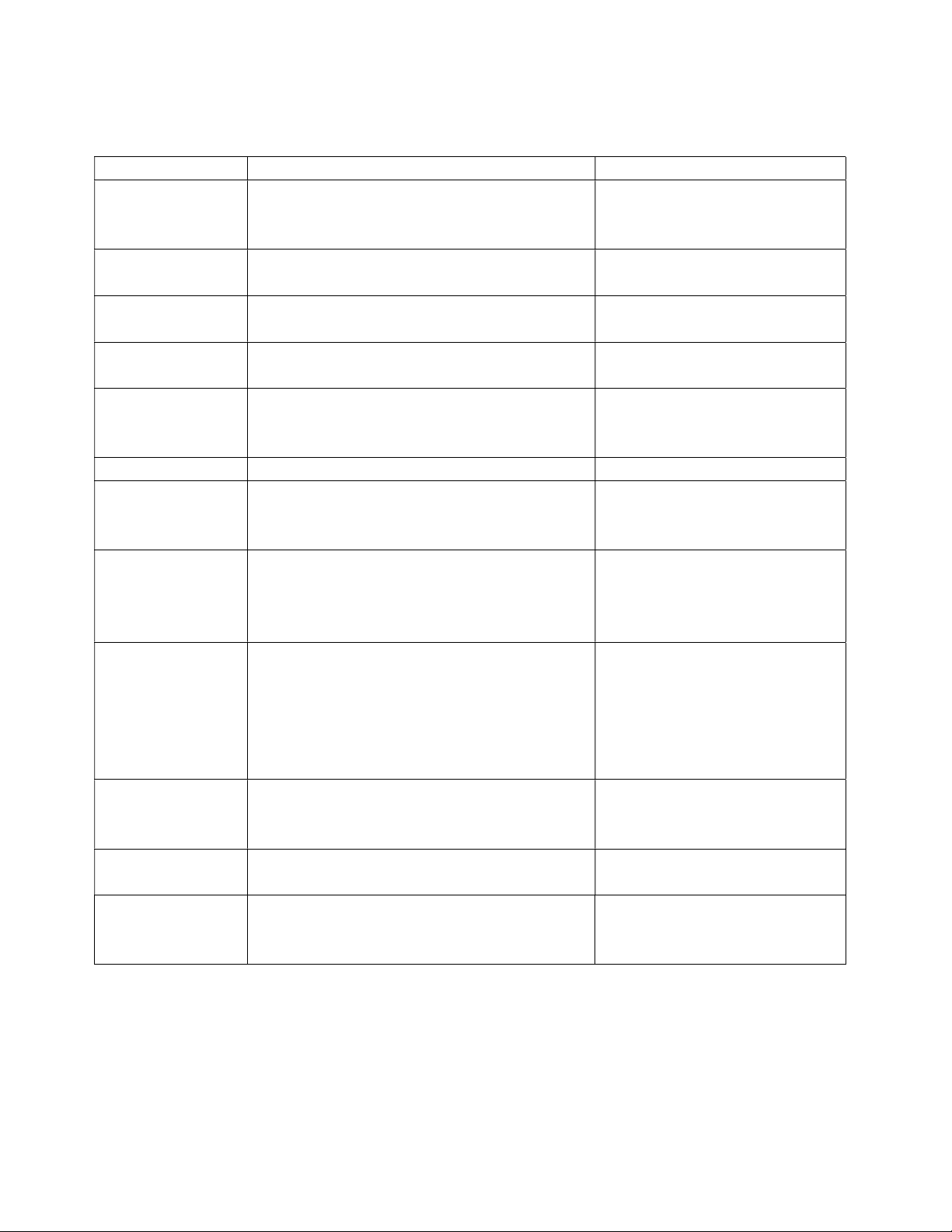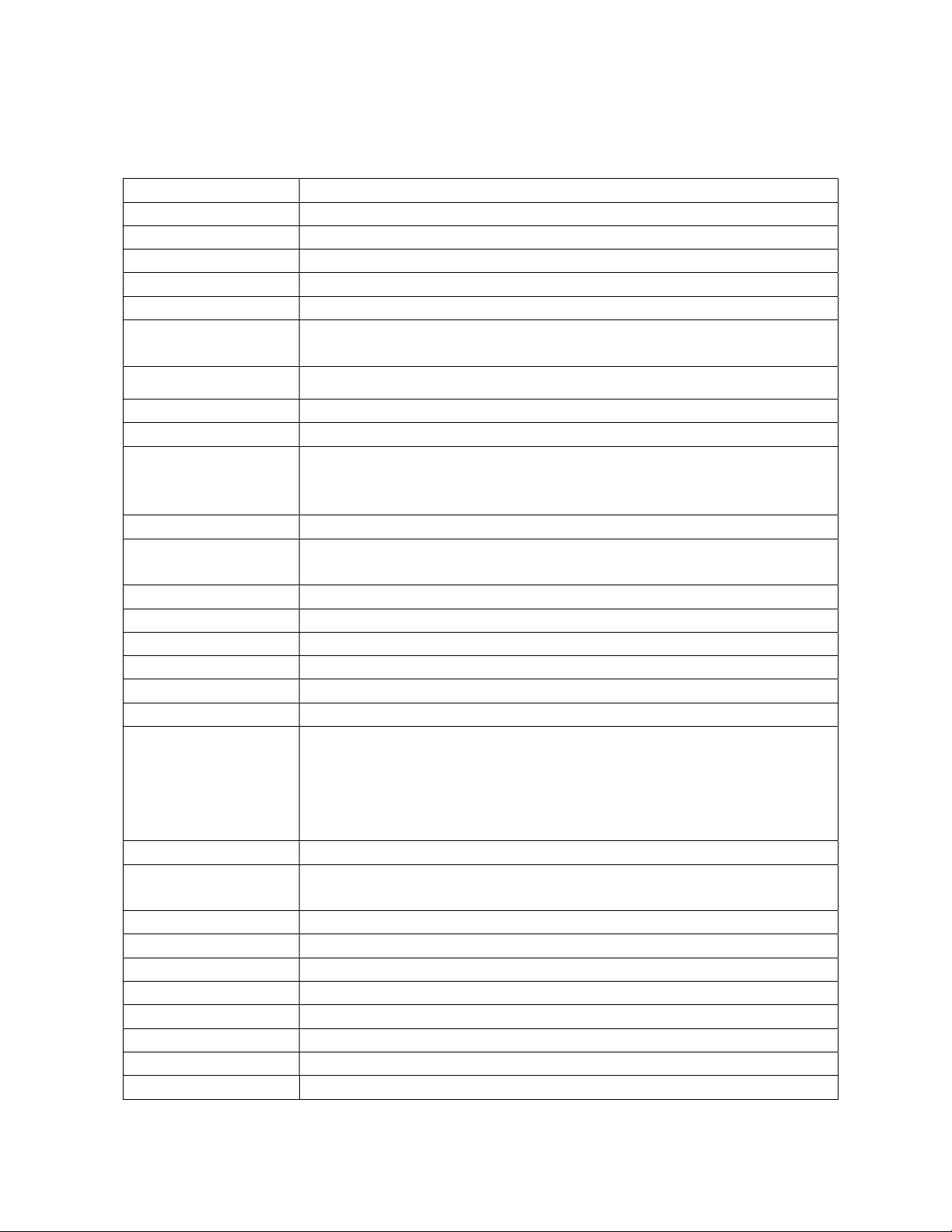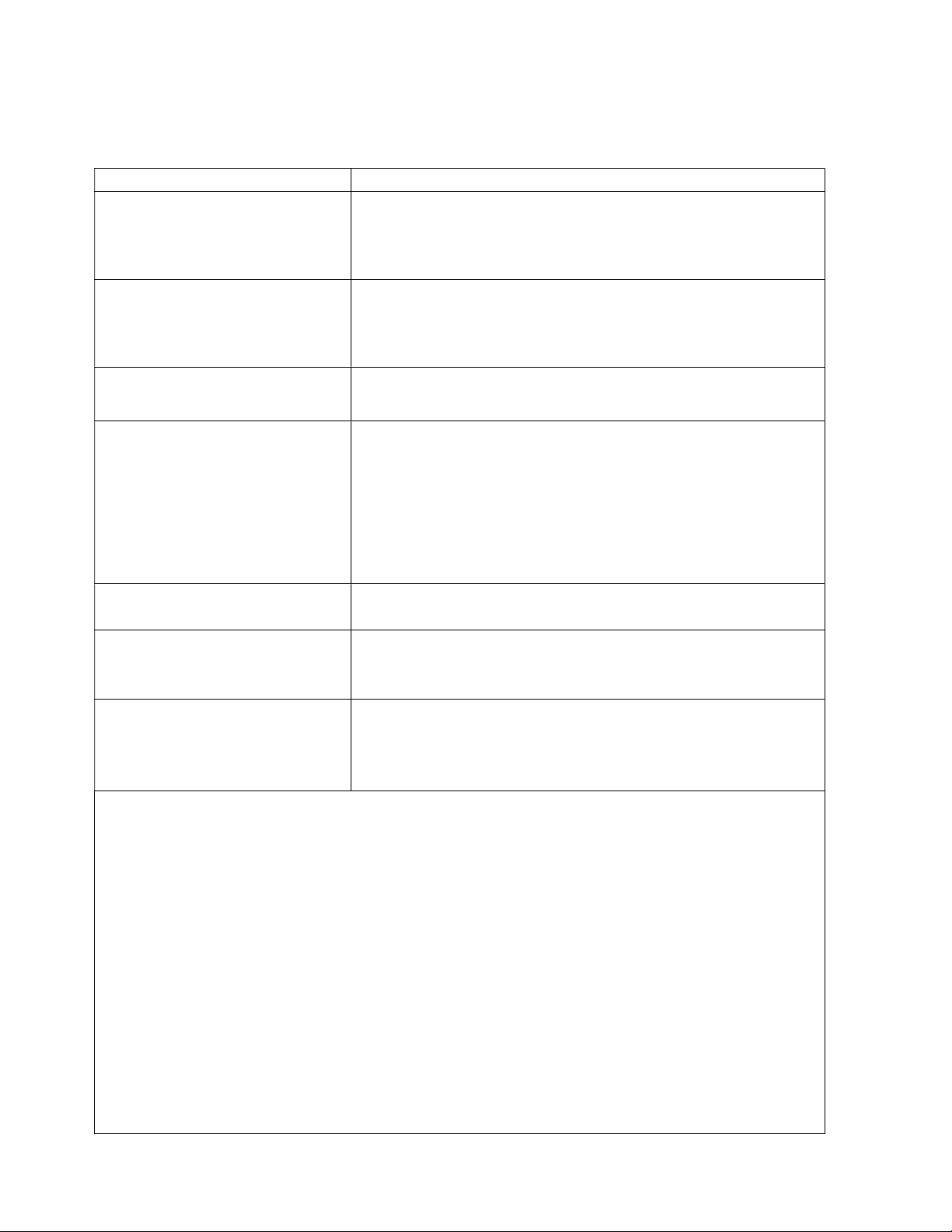Product Technical Information
Display Screen Ultra HD 2.7 inch large LCD screen
Memory Card External SD/TF card, maximum support 32GB.
Lens Level 160 - degree wide Angle recording, 5M pixel
G-sensor Support (G-sensor) impact automatically save video to prevent erasure
Cycle Record Support without missing seconds seamless file stored in a row
Motion Detecting Supported
Video Resolutions Full high definition:1920*1080(30fps) High definition: 1920*720(30fps)
High definition: 1920*720(60fps) VGA:640*480(30fps)
Record Format AVI
Video Compression H.264
Playback Support Yes
Power Protection When plugged into power the unit will automatically power on and start recording,
if power is lost while recording it will automatically save the video and power off 3
seconds later.
Display Content Road speed, camera alert, video record content.
Photograph Resolution
Ratio
4352×3264(14M) 4000×3000(12M) 3264×2448(8M) 2560×1920(5M)
2048×1536(3M) 1280×960(1.2M) 640×480(VGA)
Photo Format JPG
Video Output TV-OUT
Language English
Battery Lithium polymer soft package battery inside 180mA, just for saving function
Microphone Microphone inside, high-fidelity recording. Option to turn on/off
USB Cable For updating the software and database
Maps Tracking is supported via GPS, the DriveSmart Pro HD DVR will record and keep
the coordinates and the driving speed and time by using the GPS signal. This
information will be displayed when the footage is payed back on the PC with
compatible playback software and it will connect to Google Maps and display the
driving position using these maps.
CPU ARM9 CPU, Basic frequency 234MHz
International storage
FLASH
128M (database) + (voice)
Prestore data capacity 700,000
Positional accuracy Less than ten meters
Reception channel 16
Dynamic GPS--DGPS DGPS
Receiving sensitivity -159dBm
GPS antenna internally installed
USB MINI 5PIN USB, Can update database, software and voice
Loudspeaker 8Ω 1w