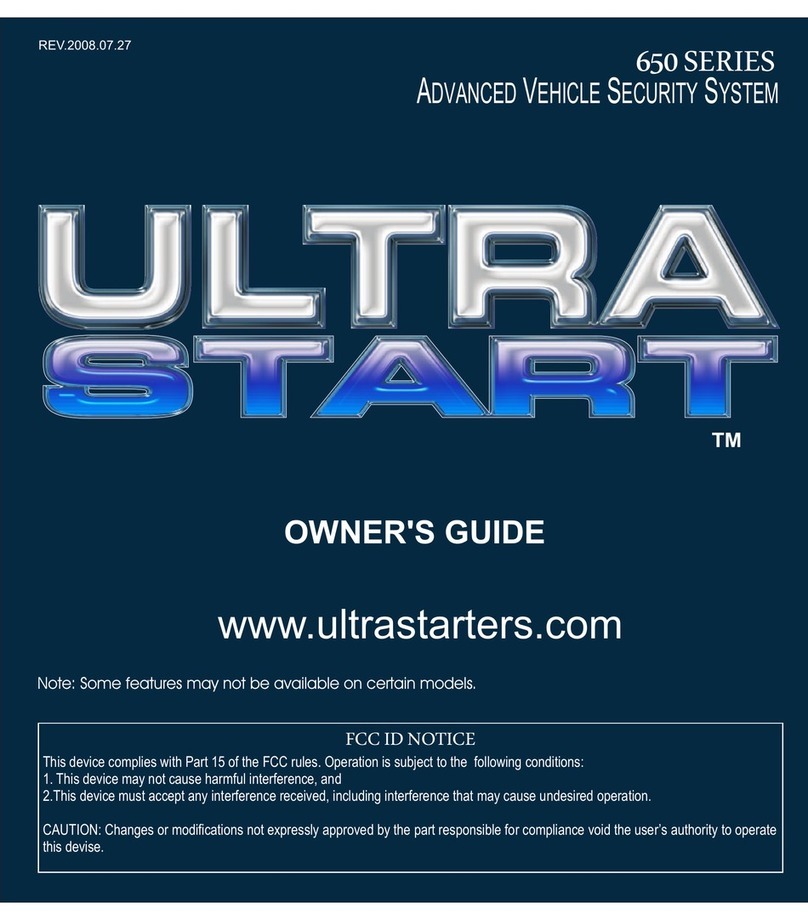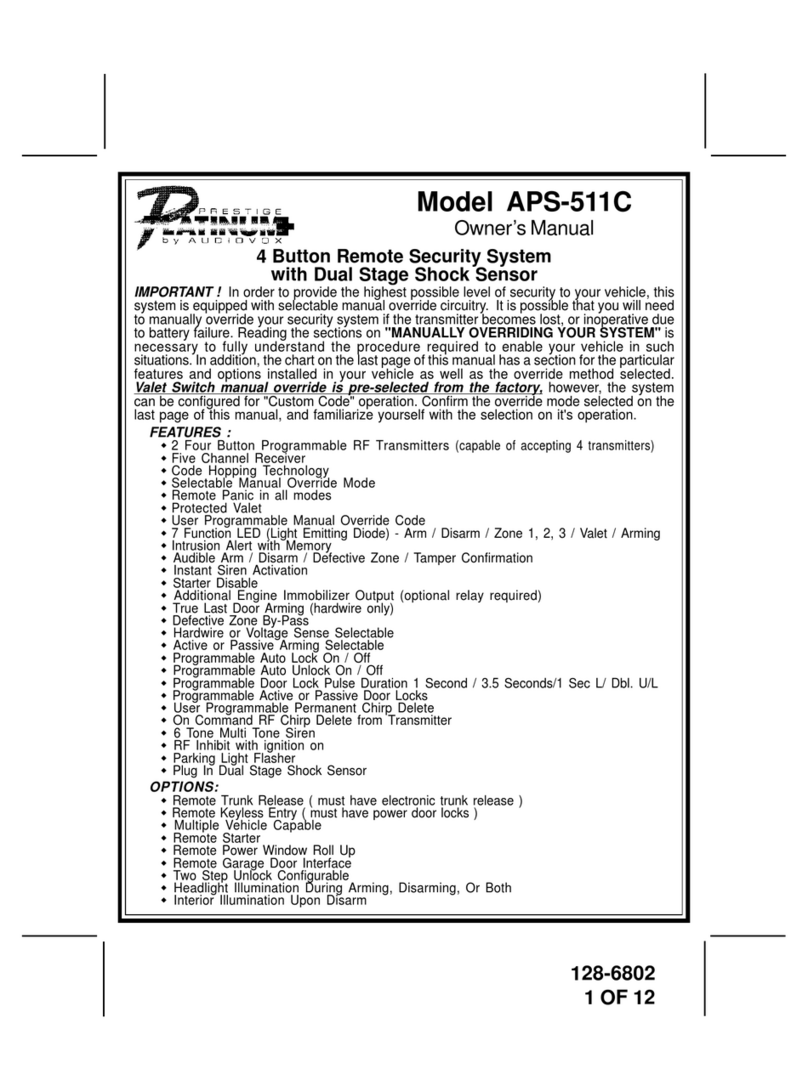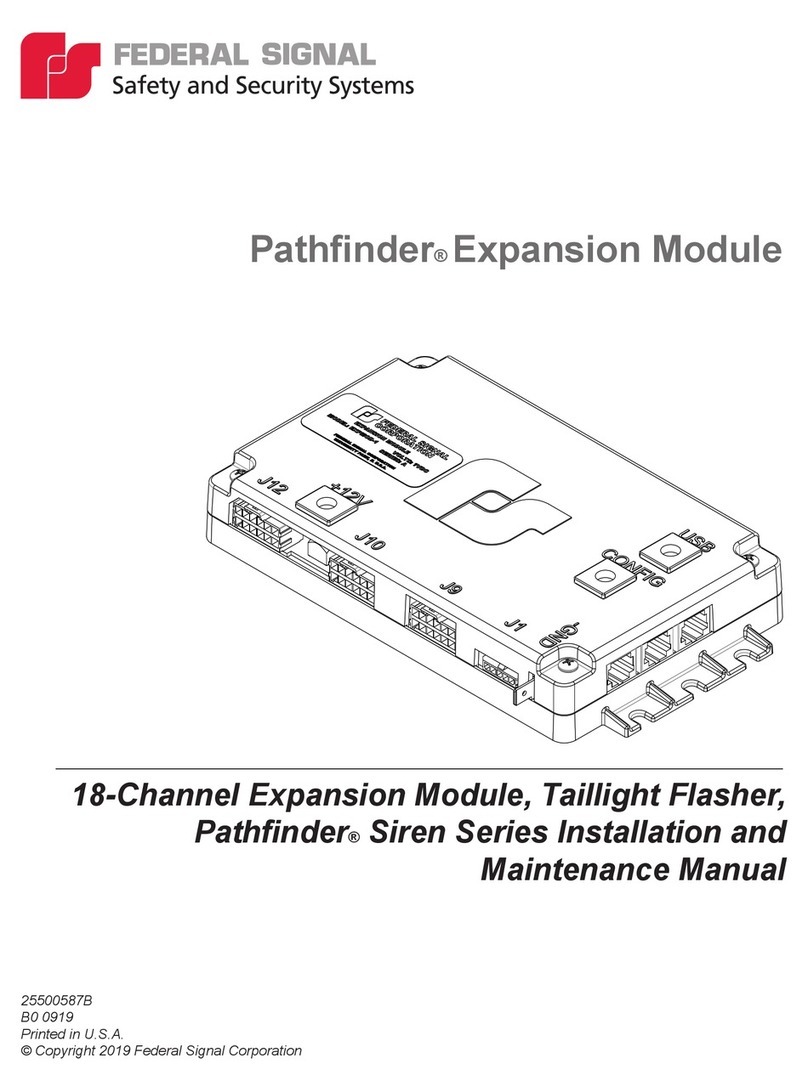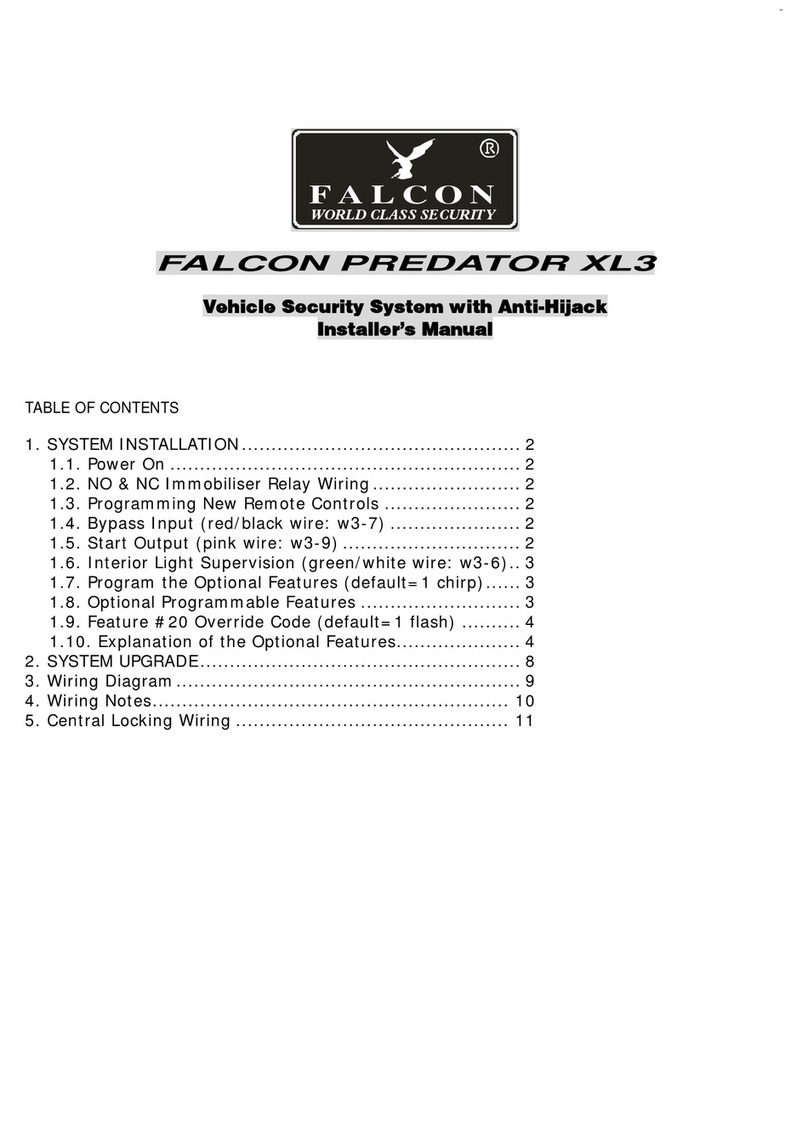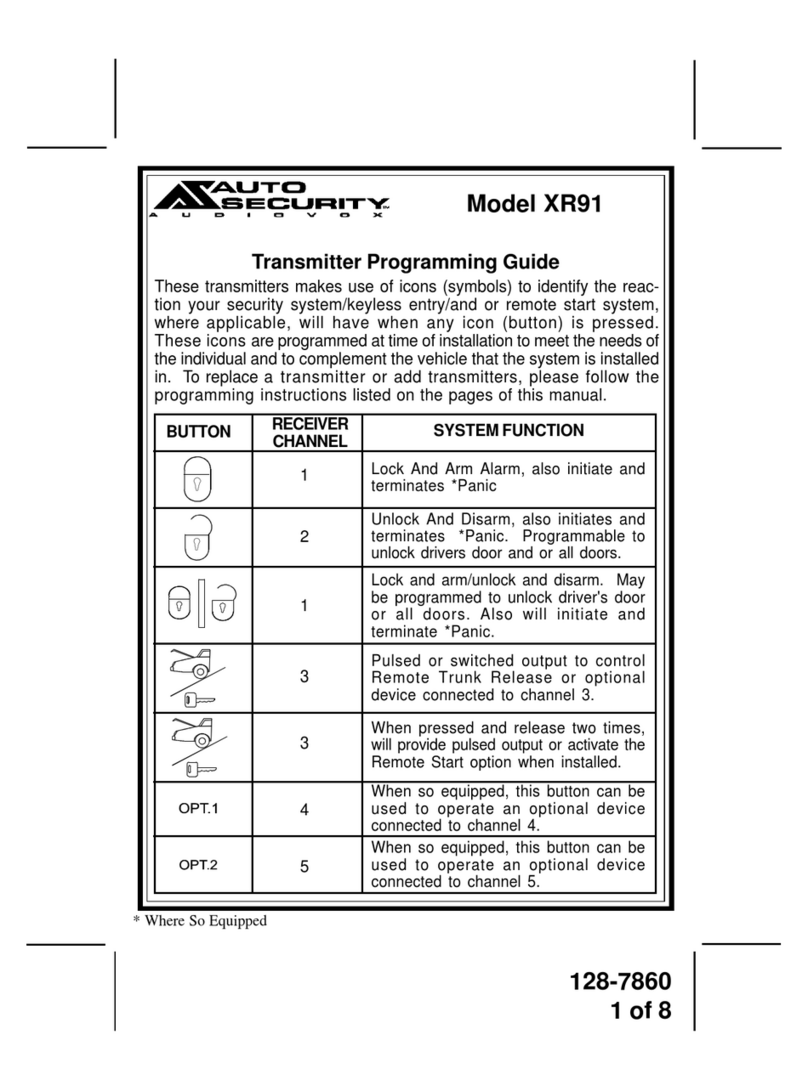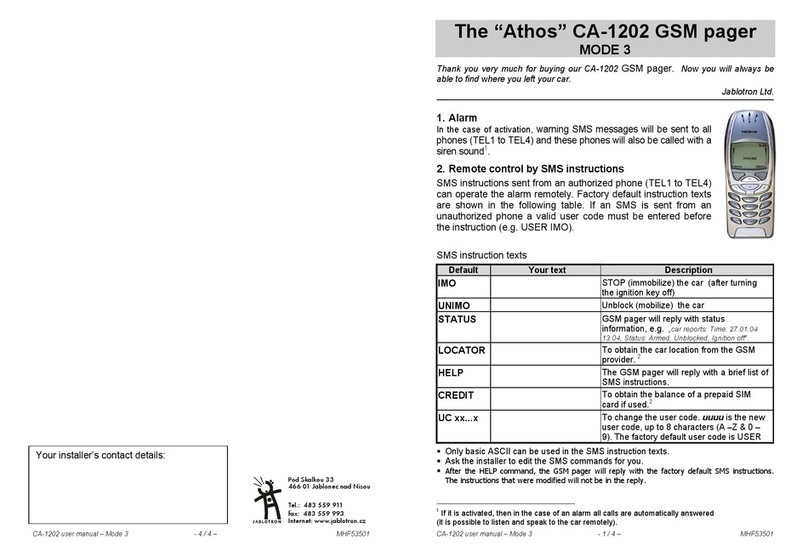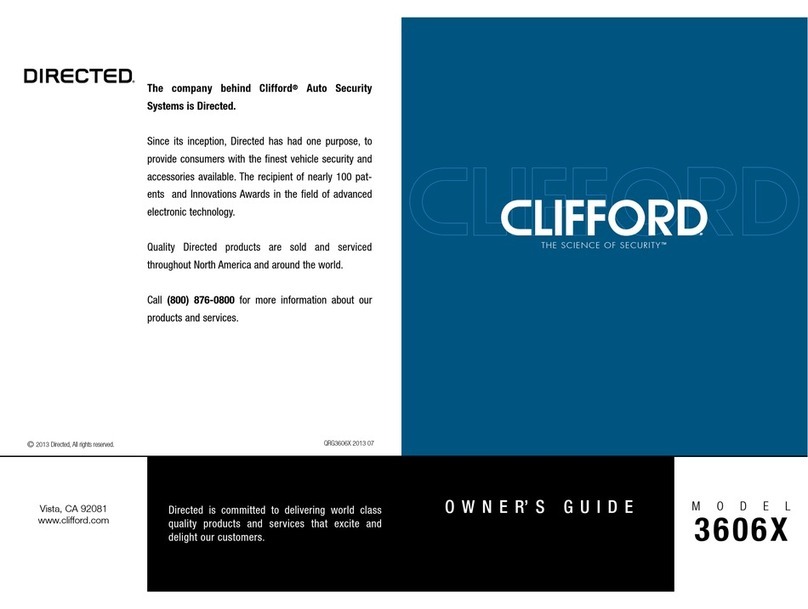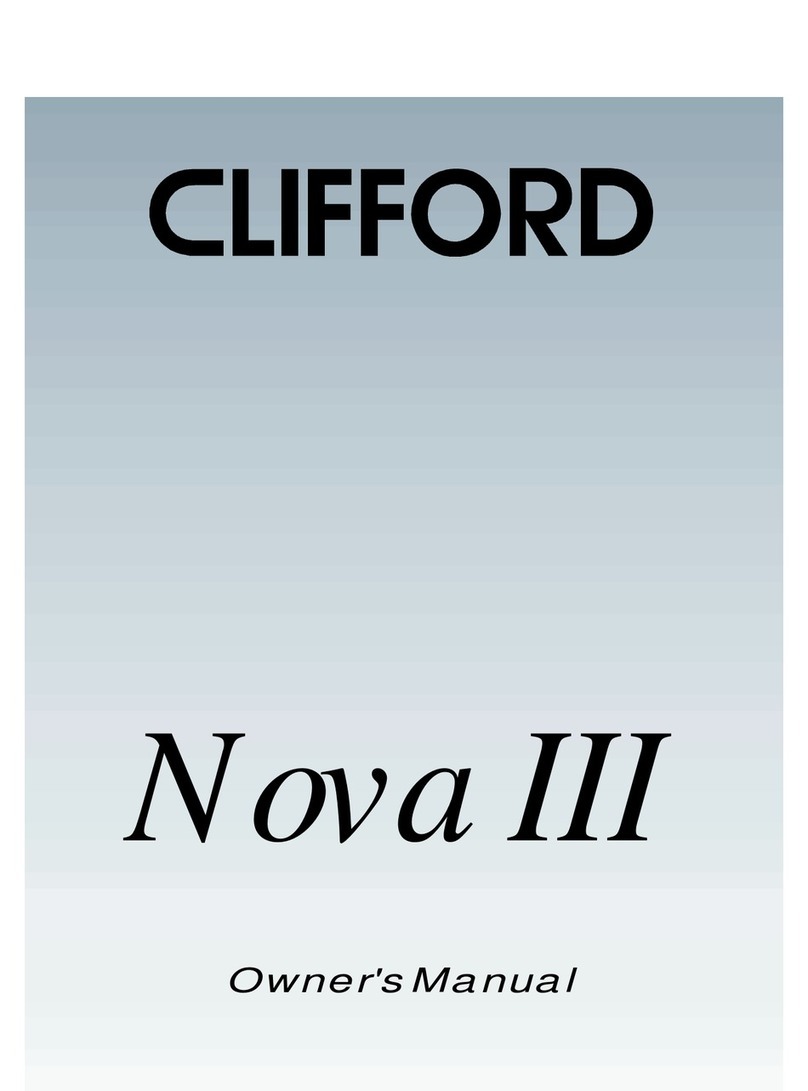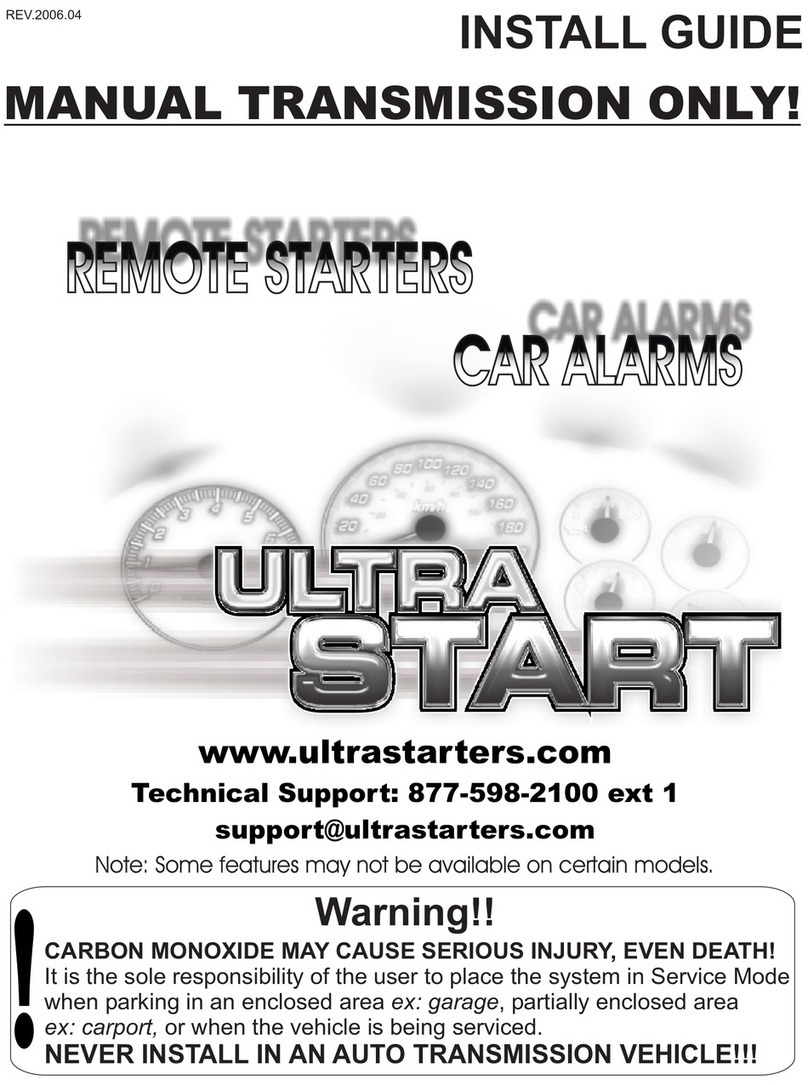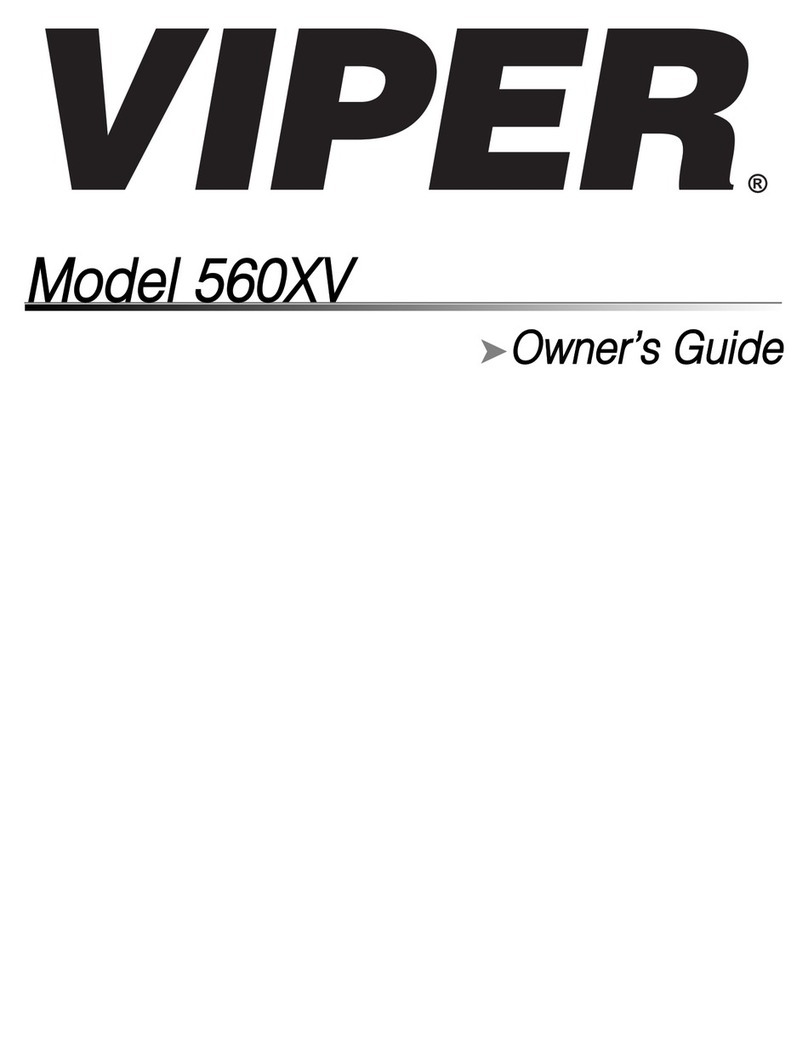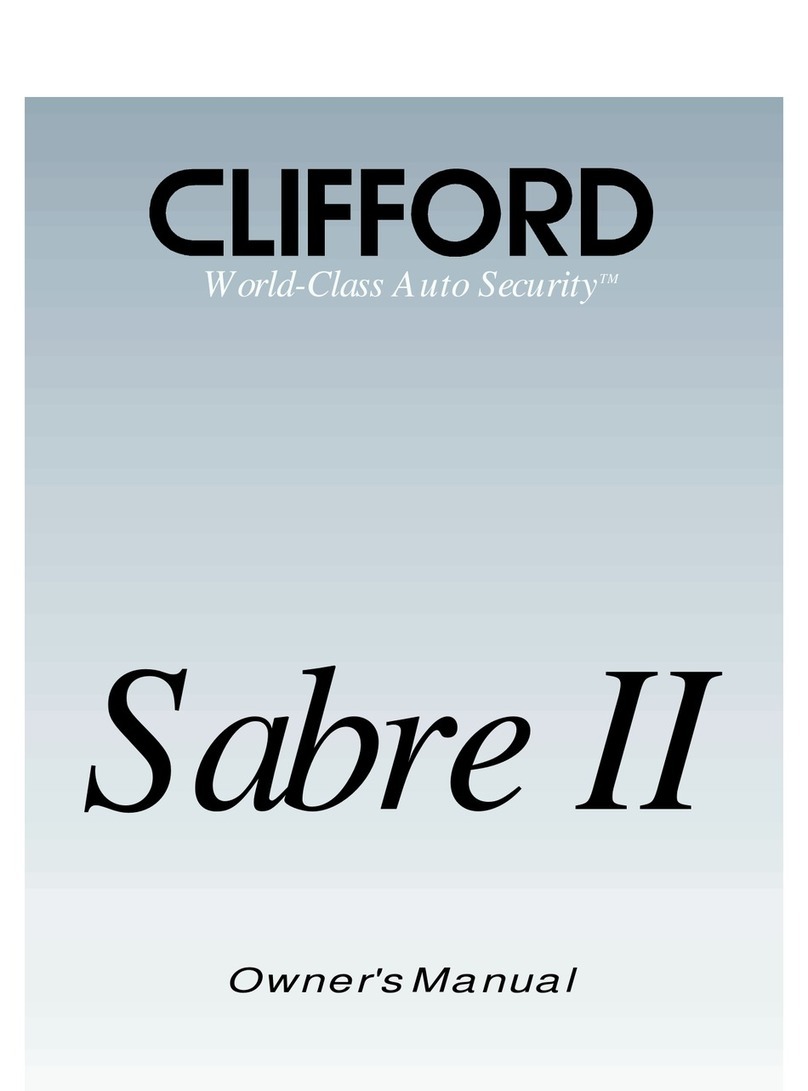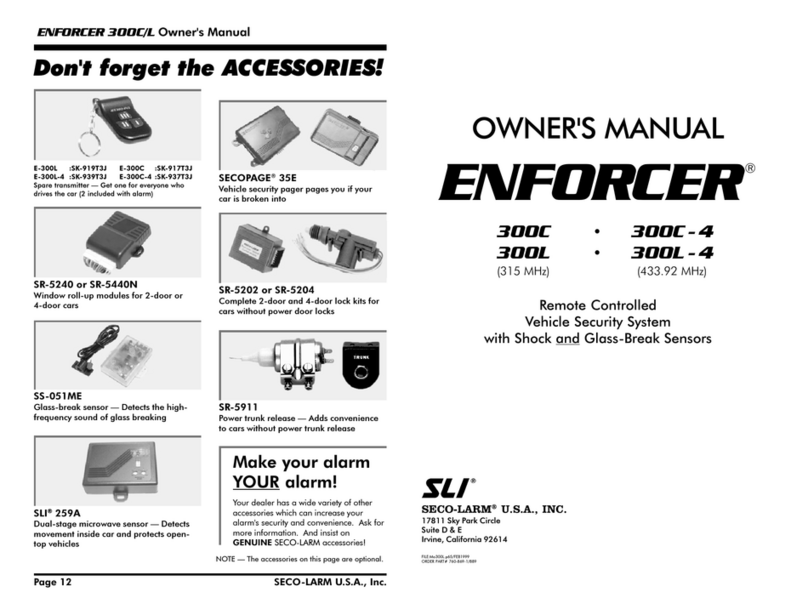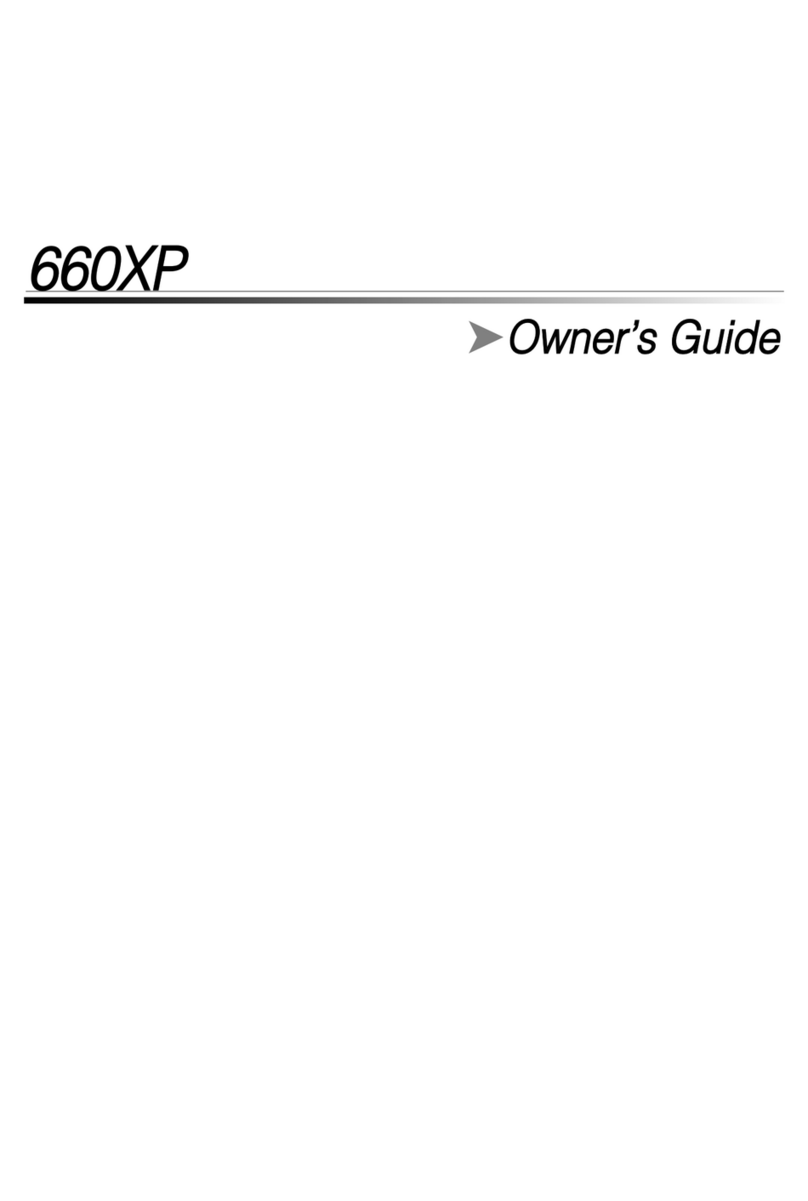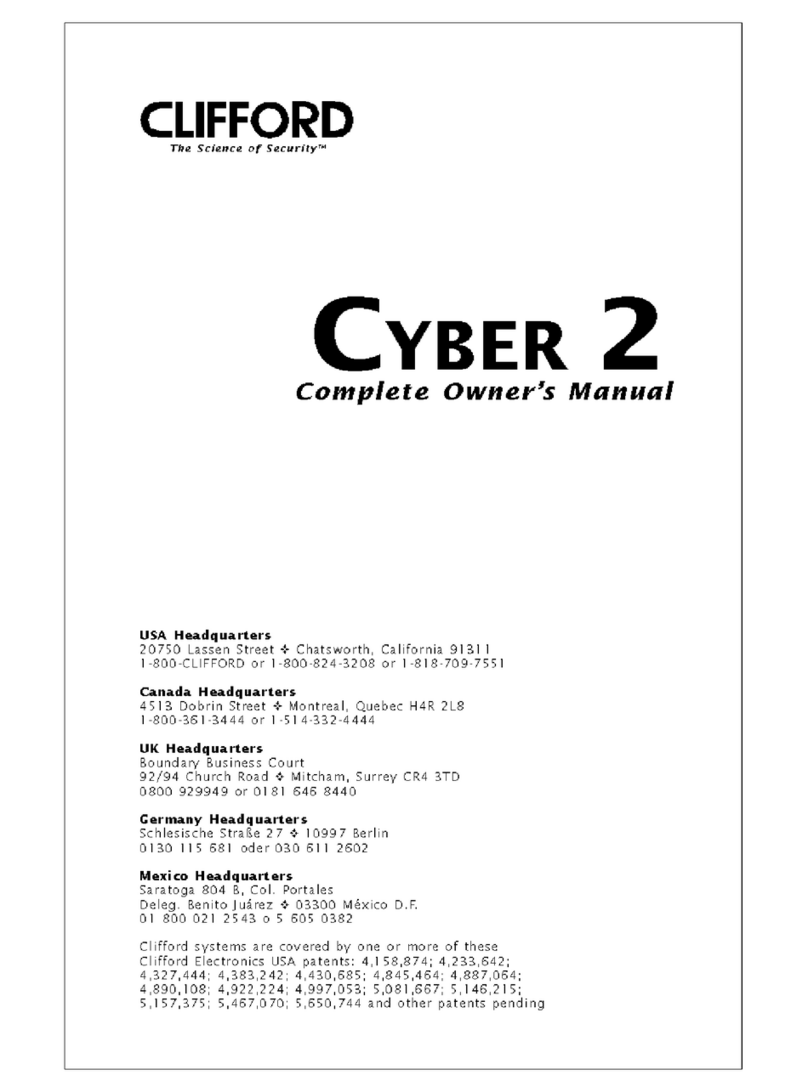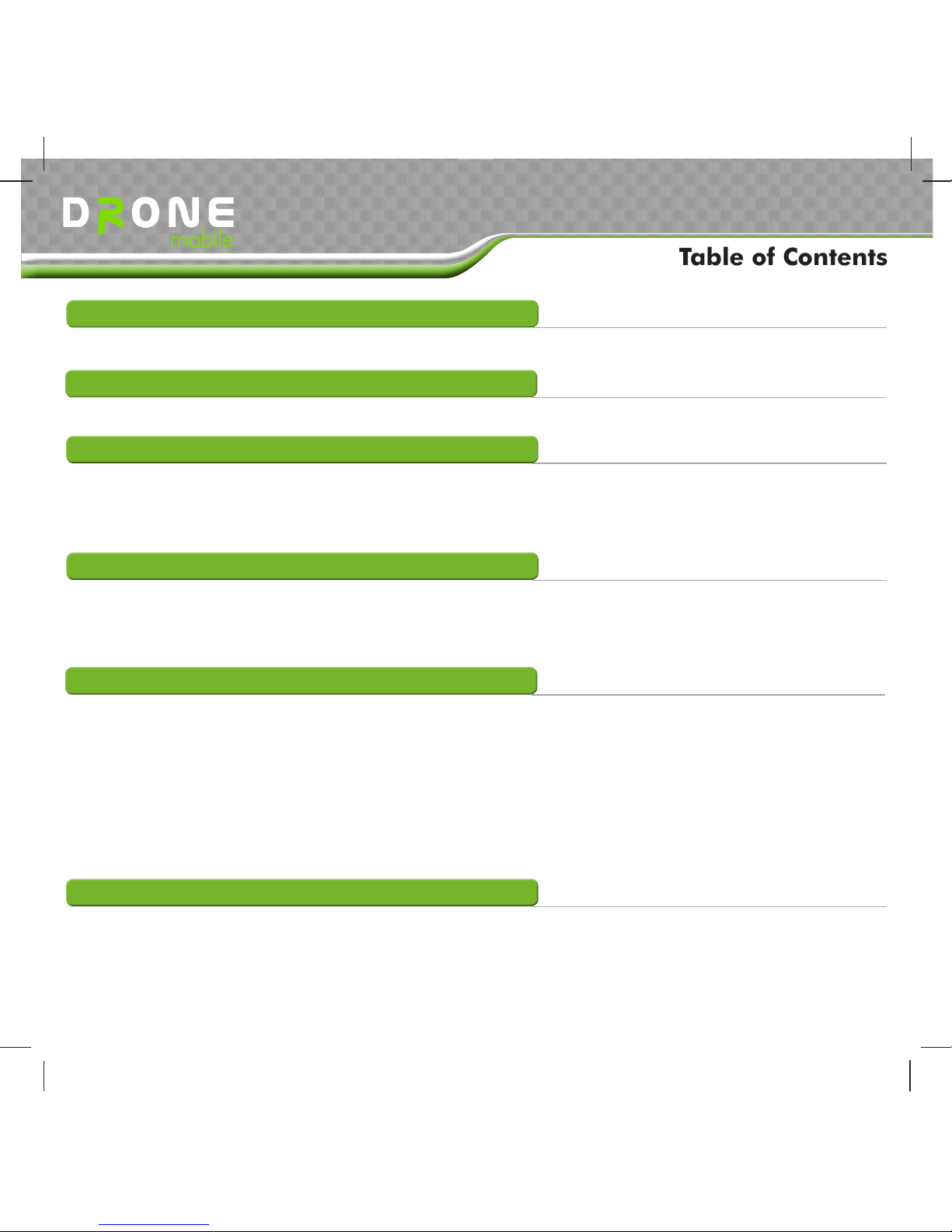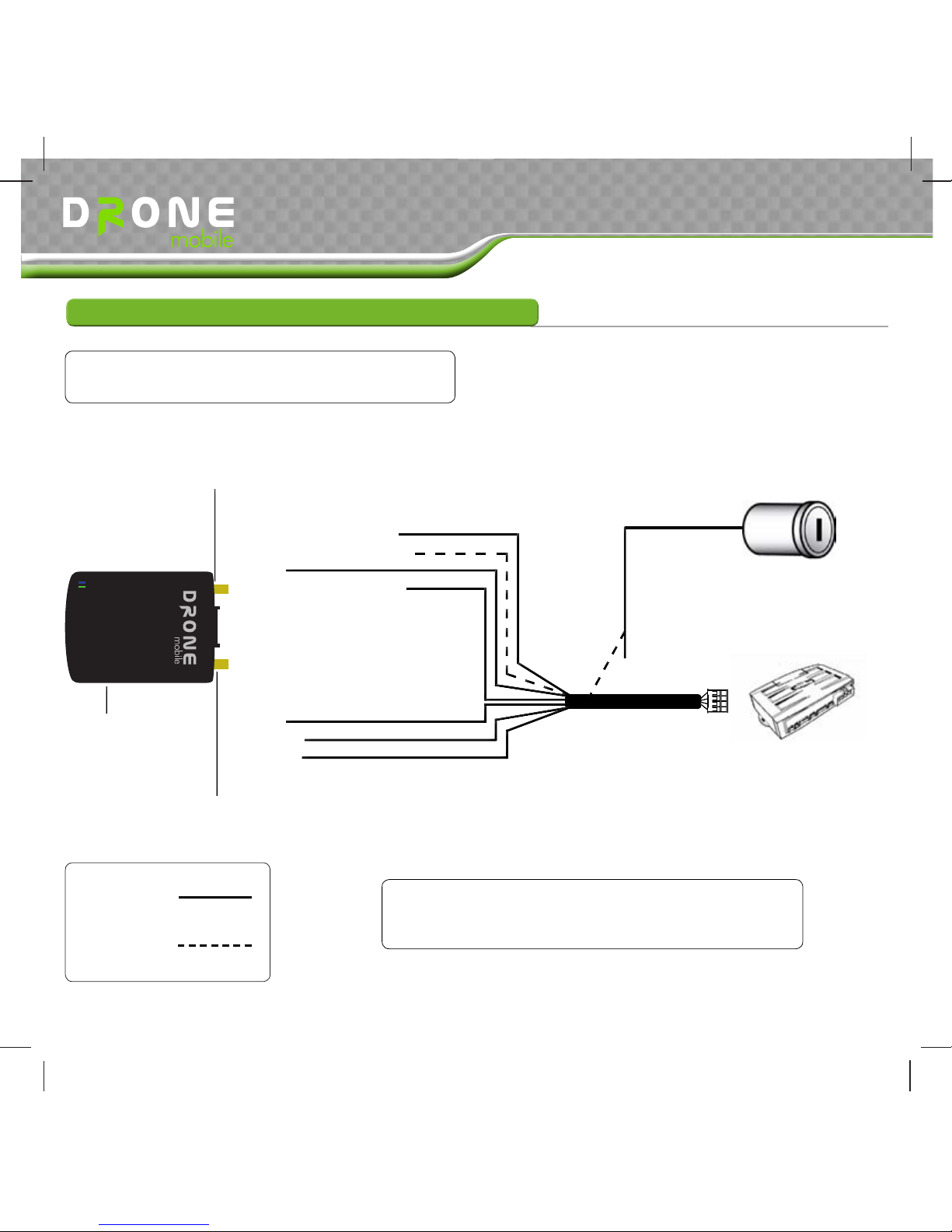TM DR-2000 Install Guide
Copyright 2012 Firstech, LLC. | 2
Introduction
Welcome to the DroneMobile DR-2000 installation manual. This manual is intended for experienced
installers only. We highly recommend that you contact your local DroneMobile dealer and seek
professional installation. Call 888-820-3690 for more information.
Please observe the following guidelines when installing this system:
Programmable Output Connectors and timing settings can only be changed by the FT-•
OP500-KIT. Other options can be programmed by a Firstech compatible RF Kit.
Do not use the battery backup port on the CM5 or CM6 Series control modules to power the•
DR-2000. It does not provide enough current. Use a power supply that can support up to 2
amps of current draw. Please use a digital multimeter to test all wires.
Drone 2 comes with the Type 2-Data Harness. The Hardwire Harness and External Antennas are•
available for an additional cost.
A Firstech remote start system MUST be installed to utilize all DroneMobile features. DroneMobile•
may be used with an aftermarket remote start but the Hardwire harness is required.
When using Type 1 installation and an RF Kit, you must program those remotes to the Drone.•
Please refer to the remote user manual for instructions.
Do not install under metal panels as that will hinder GPS and/or cellular signal.•
Once installation is complete do not connect the plugs into the DR-2000. First activate and
register your DroneMobile online at https://live.dronemobile.com/login. Click on “New Dealer
Registration” or login with your Dealer Account. Activate and wait for the SIM status to change to
“Active.” DroneMobile carries a 1 year manufacturer’s warranty.
Firstech, LLC. does not condone
or recommend installing DR-2000
on a vehicle with a fuel or ignition
interrupt. Doing so may result in
damage to the vehicle and/or injury
to driver.
Firstech, LLC. will not assume any
responsibility for improper use
and/or installation. For Terms
and Conditions refer to www.
dronemobile.com/usersmanuals
Introduction and Notices