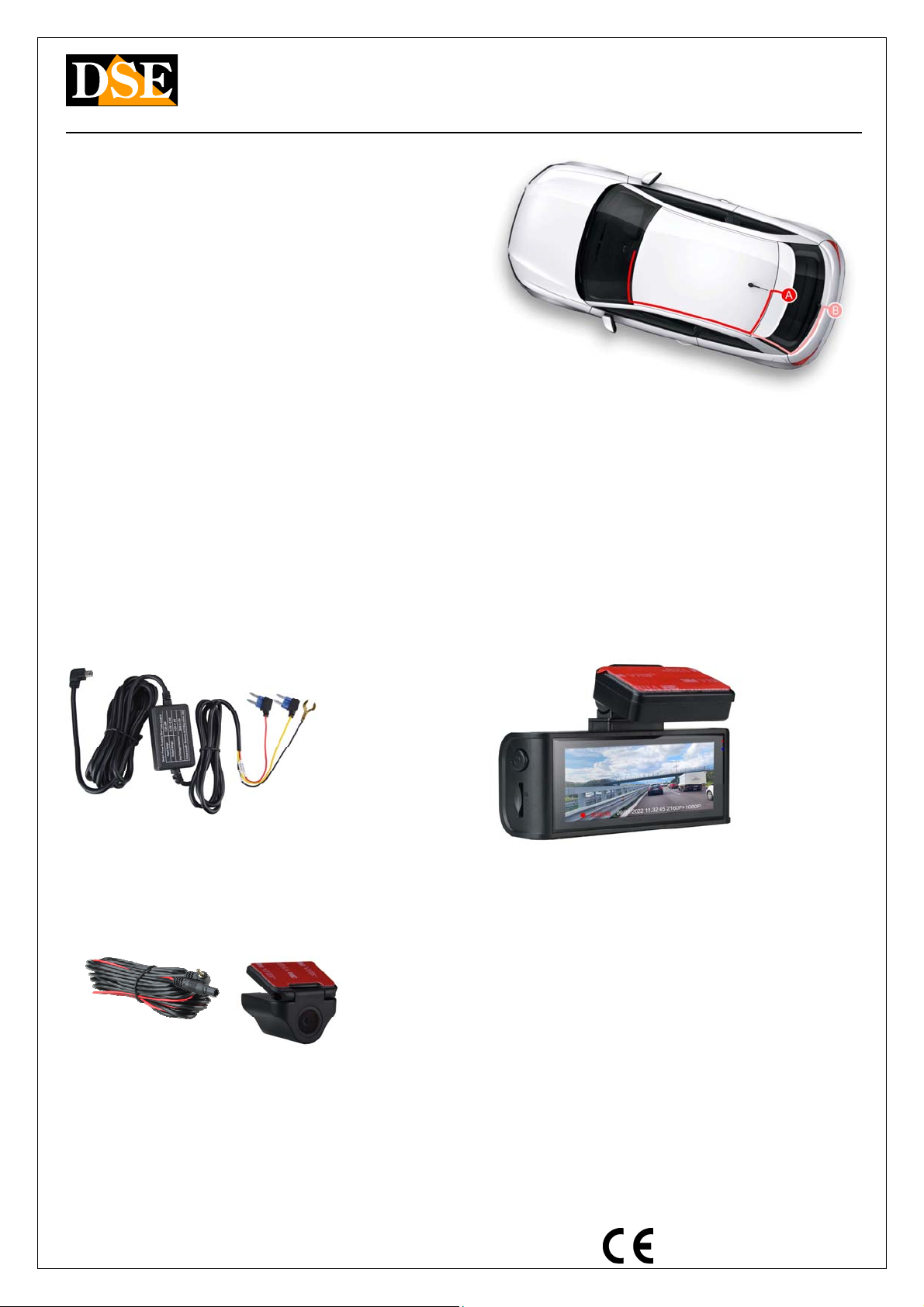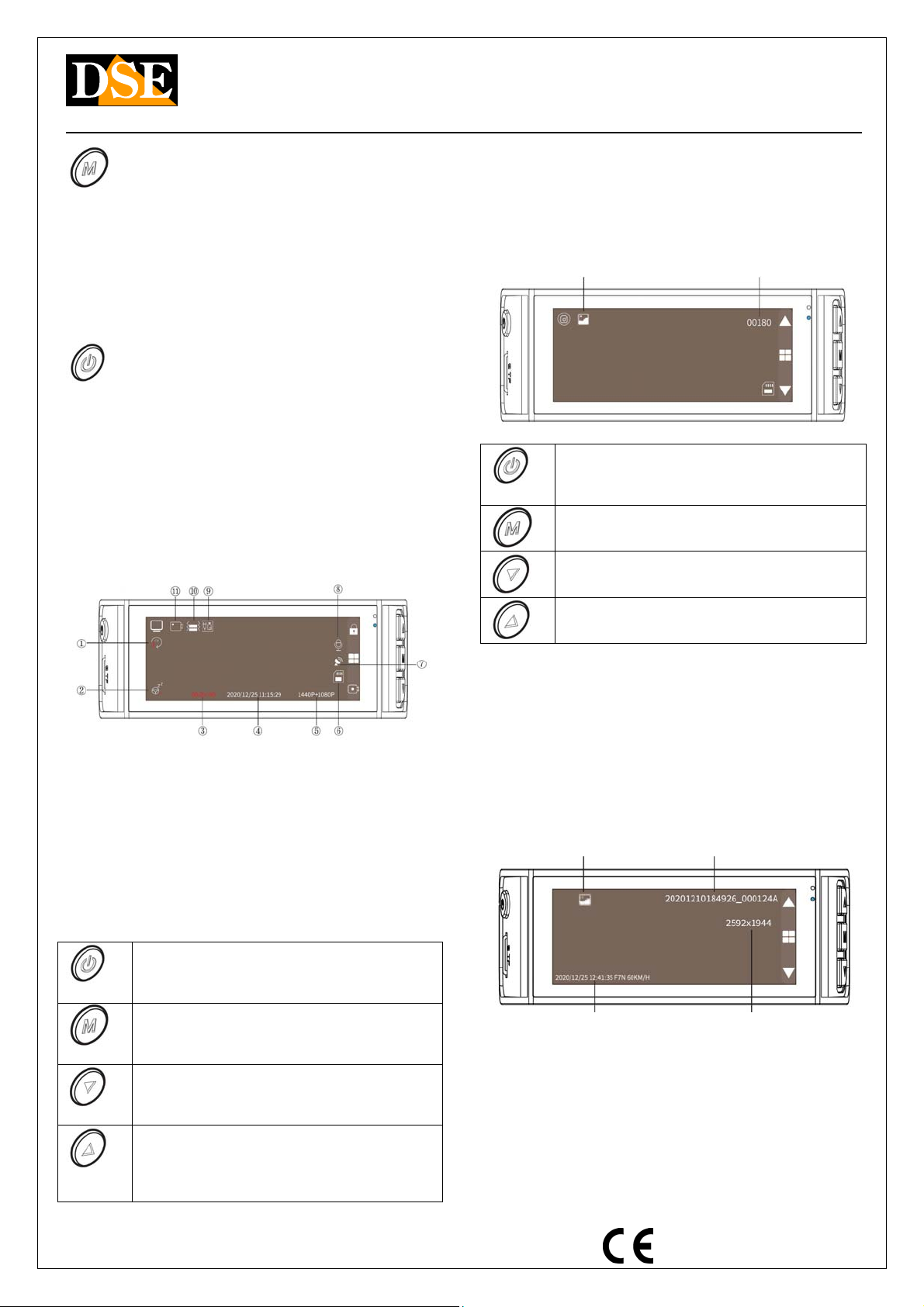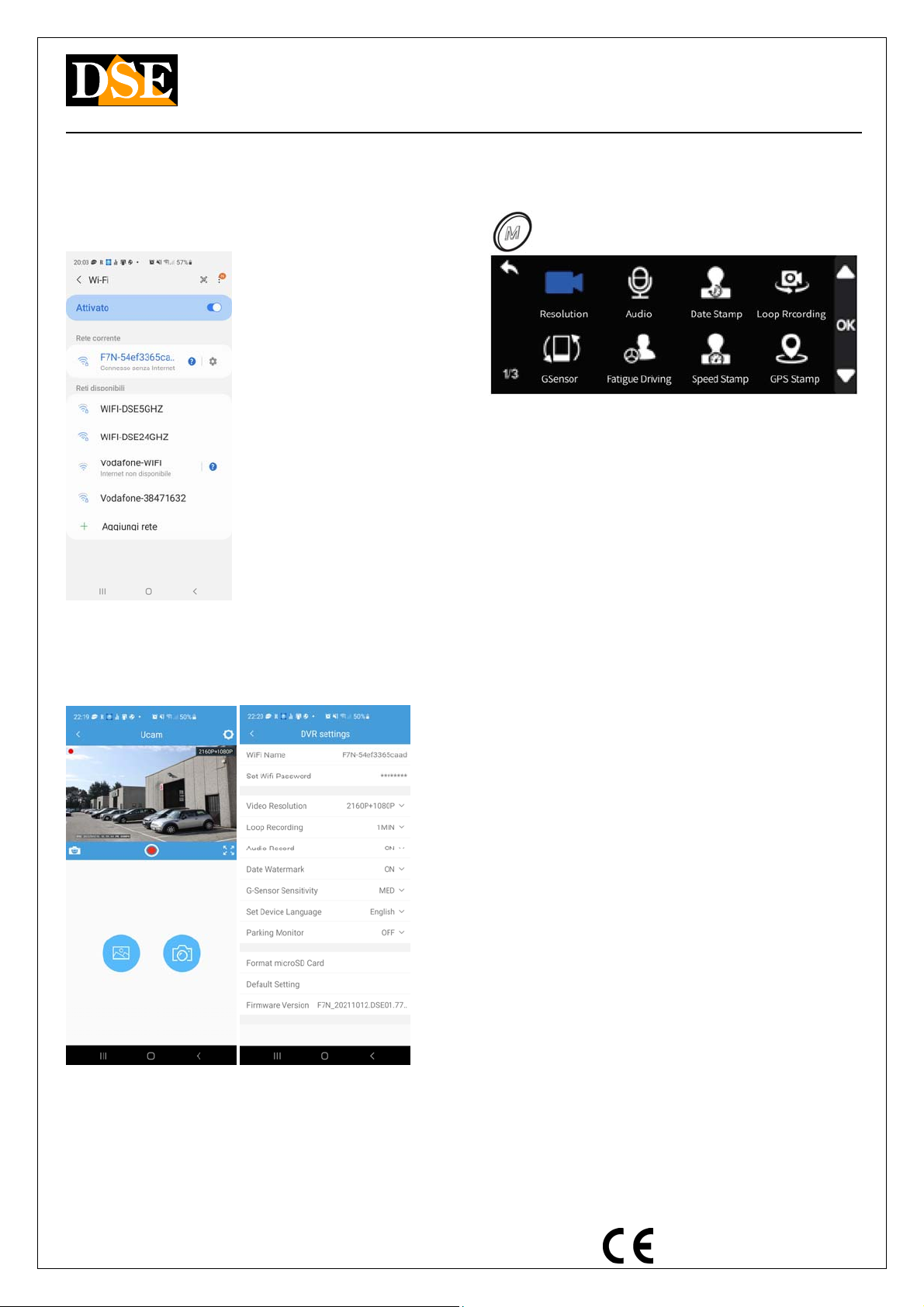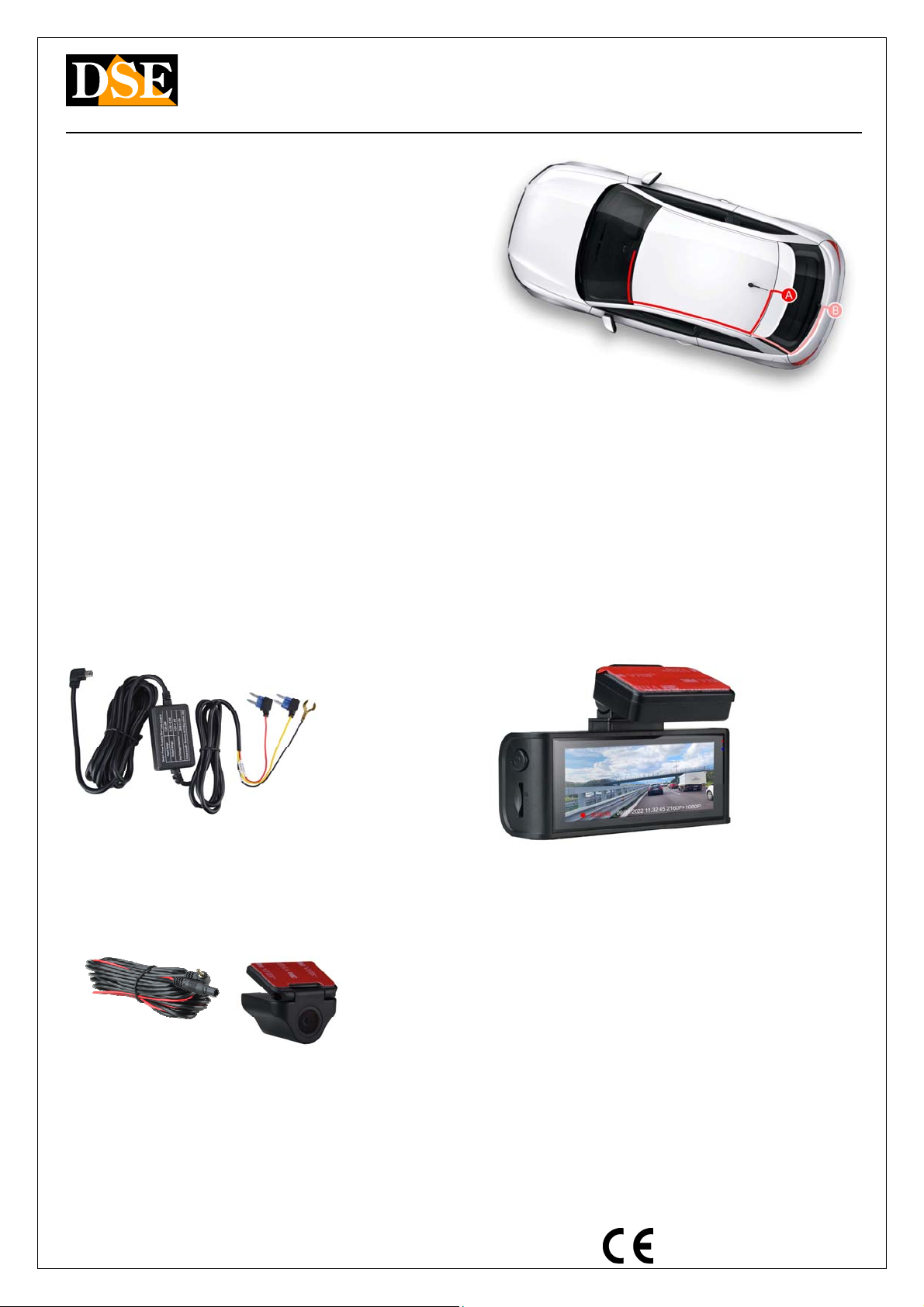
Document: DK-V2-4K 2A2
Page: 2
USER MANUAL DK-V2-4K Dash Cam Car Camera
DSE srl - Digital Surveillance Equipment - www.dse.eu
The bracket is equipped with a high-strength adhesive. It
is advisable to clean the glass well and check the framing
before gluing the bracket.
Most vehicles only supply power to the cigarette lighter
with the ignition on. In this case, the camera will turn on
and off automatically together with the vehicle panel.
Some vehicles supply power to the lighter constantly,
even when the vehicle is stationary. In this case you will
have to turn the dashcam on and off manually with the
front ON / OFF button.
The lighter cable supplied with the camera is long enough
so that it can easily be hidden along the edge of the rear
window, passing under the gaskets.
Installation of the dashcam with power supply
from the fuse control unit
If you want to install the dashcam so as not to have
visible cables inside the vehicle, you can separately
purchase our installation kit, in the version with microUSB
connector, suitable for this dashcam,
The kit includes the cables and connectors to connect to
the vehicle's fuse box. It also includes a 12V / 5VDC
transformer with battery saver that is able to disconnect
the dashcam when the vehicle's battery starts to run out,
a very useful function if you use the dashcam with the
vehicle stationary.
NOTE: This model supports the connection of the + BAT
cable (voltage always present) and also of the ACC cable
(voltage only when the ignition is on). If you connect both
cables, the camera will turn on and off automatically with
the vehicle, but you can also activate it at will when the
vehicle is stationary for surveillance while parked.
For the installation of the dashcam kit you can consult the
specific installation kit manual.
Installing the rear view camera
This dashcam is equipped with 2 cameras: one internal for
the front view and one external for the rear view which
must be connected to the AV IN connector (8) with the
cable supplied and positioned on the rear of the vehicle.
You can arrange the rear camera inside the vehicle, so
that it shoots through the rear glass (A), or mount the
camera outside, above the license plate (B), preferably
having it installed by a professional. The camera is
perfectly waterproof and small in size.
The connection cable is included. On the camera side
there is a red cable that you can connect to the positive
that turns on the rear lights to automatically bring the
rear camera to full screen when reverse gear is engaged.
If you don't want this feature you can leave the red cable
unused.
Turn on the camera and record
The camera turns on automatically when it receives power
through the USB port and turns off in seconds if it fails. If
you only supply power to the camera when the vehicle is
running, it will turn on and off together with the vehicle.
If you supply power to the camera continuously, you will
instead have to turn the camera on and off manually by
holding down the power button (6) for a few seconds.
When turned on, the blue LED on the camera lights up to
signal the camera on when the monitor is off.
The camera has an internal battery which is used to allow
the camera to stop safely when the power fails and also
for operation in parking mode. The battery does not have
sufficient capacity to allow normal use without power.
The camera automatically starts recording at startup. To
stop recording, press the DOWN button (5).
Turn off the dashcam and monitor
To turn off the camera completely, press and hold the ON
/ OFF button (6) for a few seconds.
ATTENTION. If the GUARD / PARKING function is active,
the camera restarts automatically when a shock is
detected.
Change the operating mode
The camera has 3 operating modes which are selected
with the M button (4).
REGISTRATION MODE to register
PHOTO MODE to take pictures
PLAYBACK MODE to see the recorded files
The camera automatically starts in RECORD mode. To
change the operating mode, use the M button by holding
it down for 3 seconds as follows: