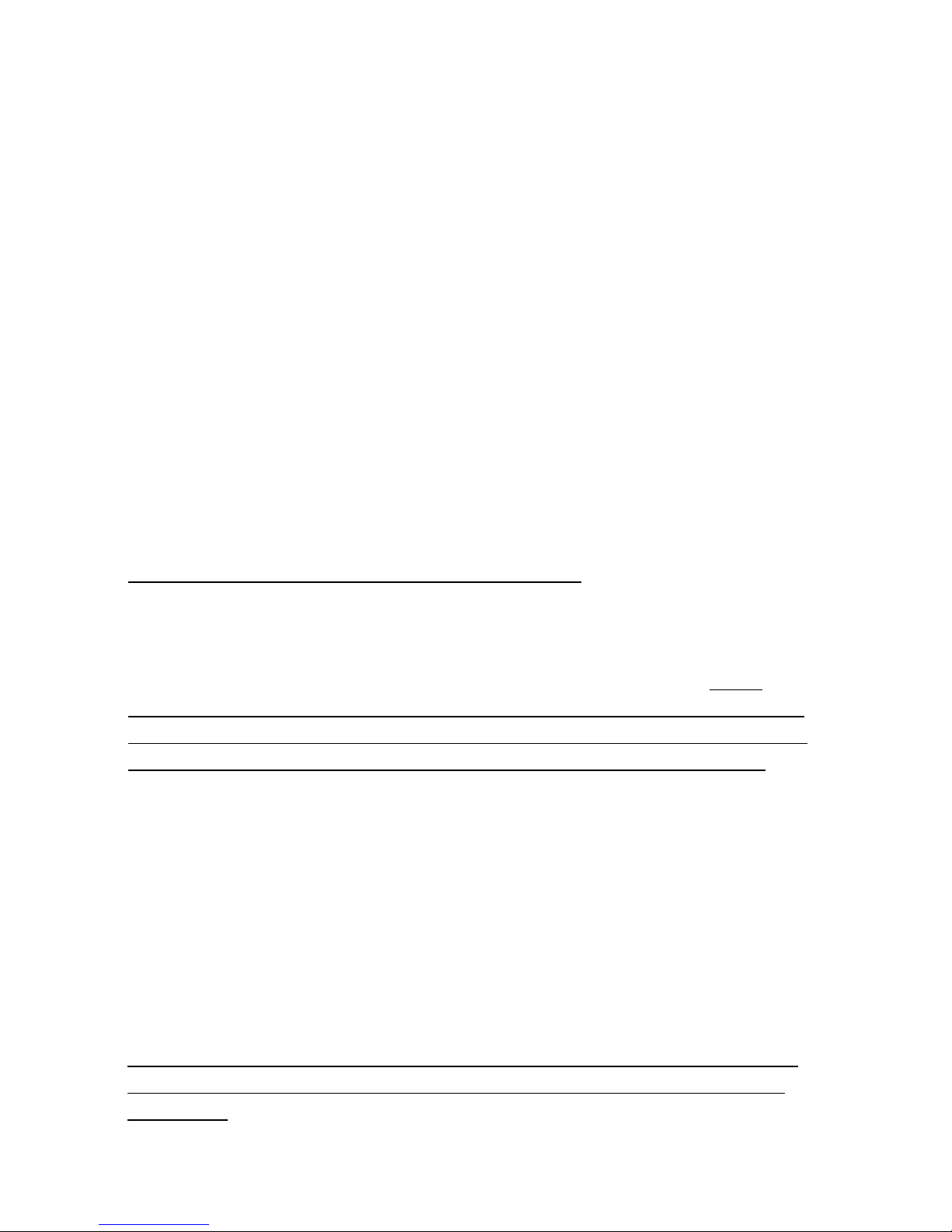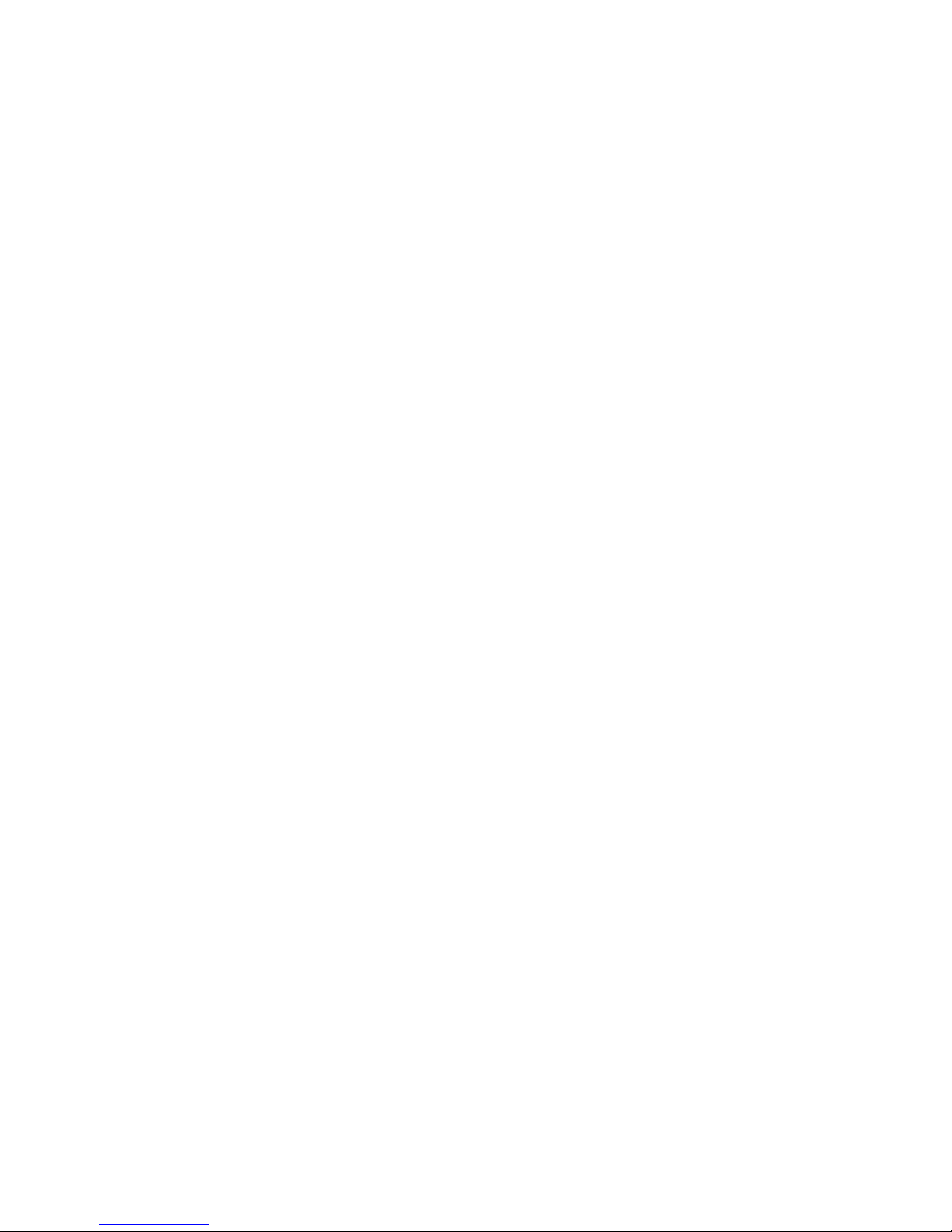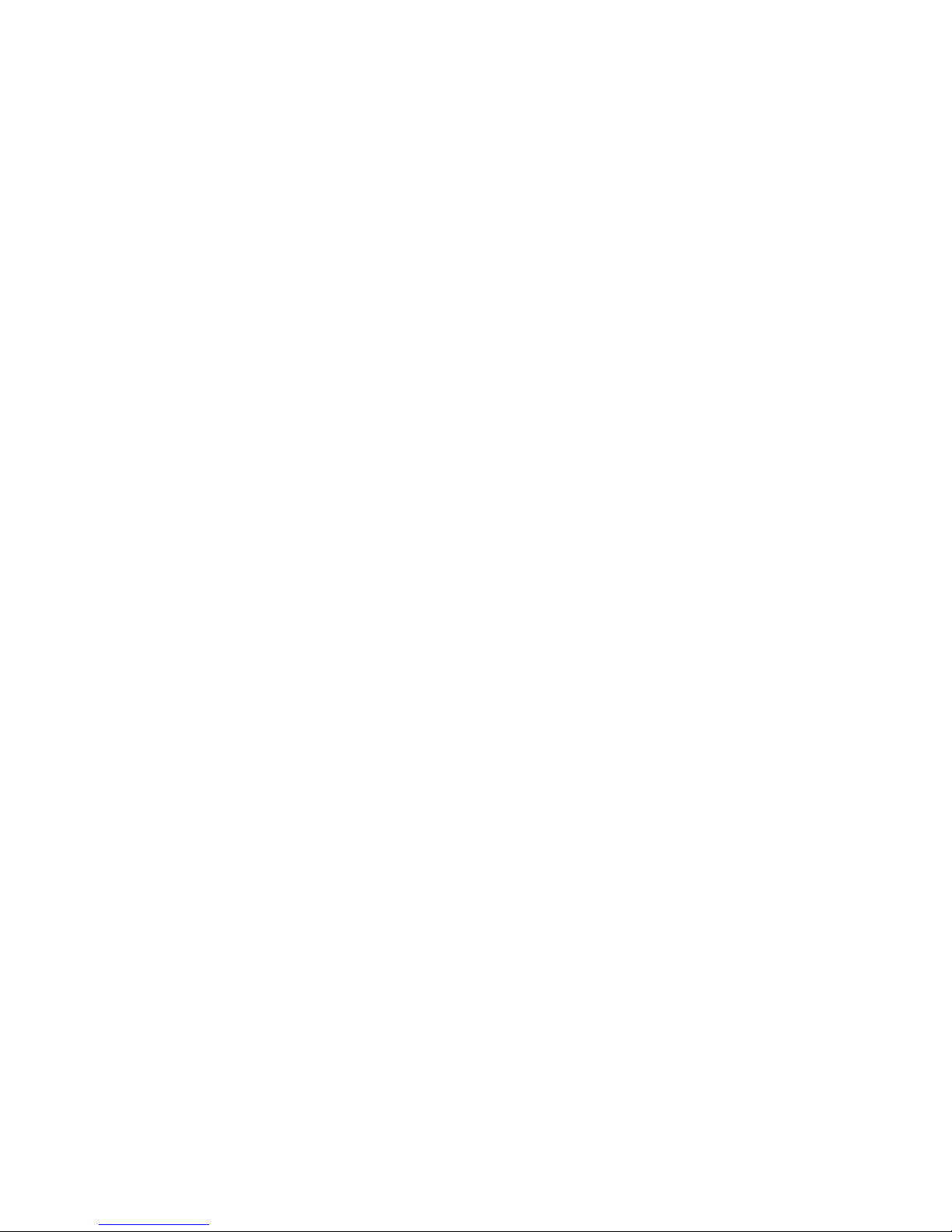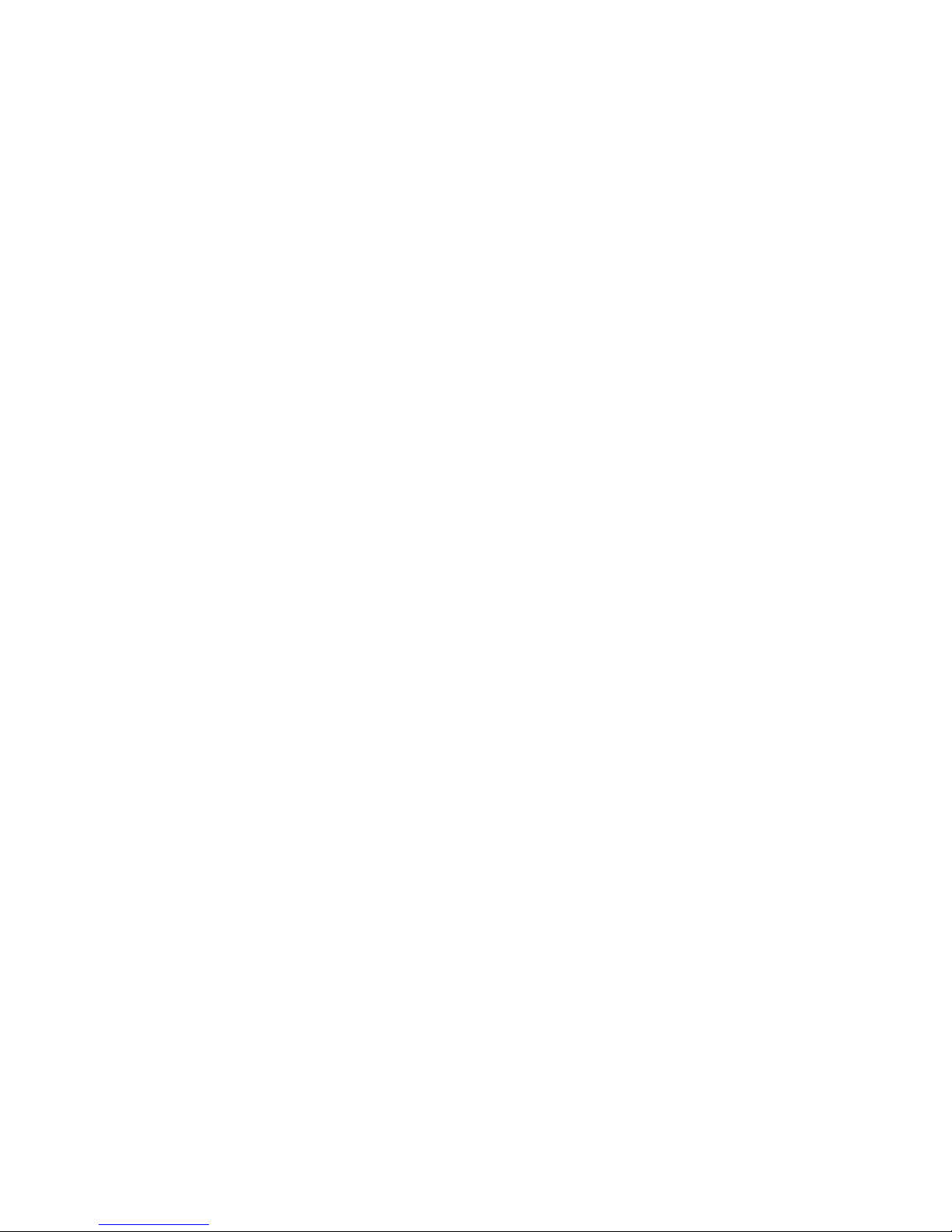6
General Settings Menu
Beep: This is the beeping sound when you press any of the button
on the
camera. You can turn this ON or OFF.
Volume: Adjusts the volume for playback and system sounds. Press the UP or
DOWN buttons to raise or lower the volume.
Clock Settings: This is where you set the date and time. To change the
numbers push the UP and DOWN buttons and press OK to move to the next
section. NOTE: The camera uses a 24-hour clock format. When finished,
highlight OK at the bottom of the screen and press the OK button again to
save your changes.
Date Format: This is the way the date appears on your screen and in the video.
The options are None, YYYY MM DD, MM DD YYYY or DD MM YYYY.
Y= Year, D= Day and M= Month. So each Day and Month are always a 2 digit
number and Year is always 4. (Example MM DD YYYY is 10 26 2018).
Stamp: Sets how the Date and Komando Logo appear on the video, options
are Date+Logo, Date (date only), Logo (logo only) or Off (neither shown).
Language: You can change the language displayed on your screen and in the
videos. There are 17 different language options.
Flicker: This is the power frequency. For North America, this should always be
set to 60Hz. Other countries such as the UK, Asia and Russia use 50Hz. LCD
Power Save: By default, the camera is set to turn the LCD screen off after 1
minute. This is because many states have Distracted Driving Laws regarding
screens. The camera will continue to record even when the LCD screen is off.
If desired, you can set this to OFF to leave the screen on at all times, or set it
to turn off after 1 or 3 Minutes.
G-Sensor: This is the level of sensitivity of the G sensor, which detects an
impact and will lock the current recording. It is set to “Level 2” by default,
which is the recommended level. Options are: Off and Levels 1 –4. When set
to 1, more force is required to trigger the sensor. When set to 4, the sensor
may be triggered too easily.
Parking Monitor: This turns the parking monitor on or off. This feature detects
impact when your vehicle is parked and turns the camera on to record the
incident. Should only be enabled when the car is parked, as it will interfere
with normal operation when driving.
Motion Detection: This turns the motion detection on or off. This feature
detects visual motion and turns the camera on to record the incident. Should
only be enabled when the car is parked, as it will interfere with normal
operation when driving.
Reset Setup: This will reset your camera’s settings back to the factory default.
LDWS Calibration: Once the camera is installed on the windshield, the red line
should be adjusted to the horizon by pressing the UP and DOWN buttons to
the left of the screen. Once the red line is set, press OK to adjust the green
line using the UP and DOWN buttons. The green line should be adjusted to
the front edge of the vehicle in the field of view. Once the green line is set,
press OK again. There is one more setting with a range of numbers on the
right side of the screen. The manufacturer has recommended to leave this at
the default setting and to press OK once more to complete the calibration.
FW Version: This displays the current software version the camera is running.