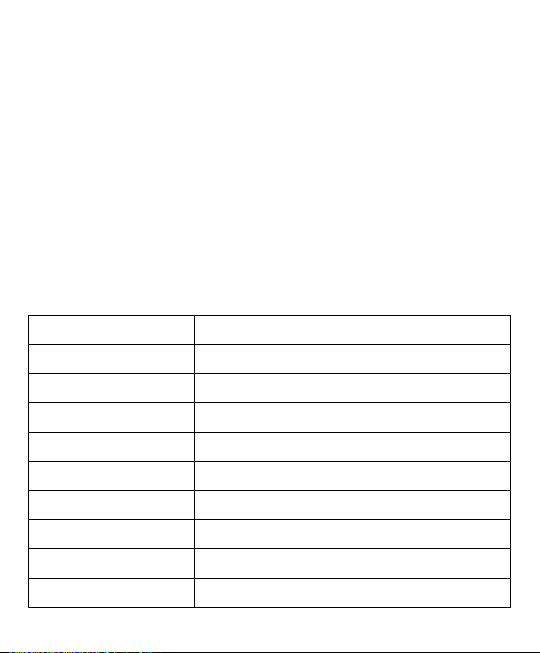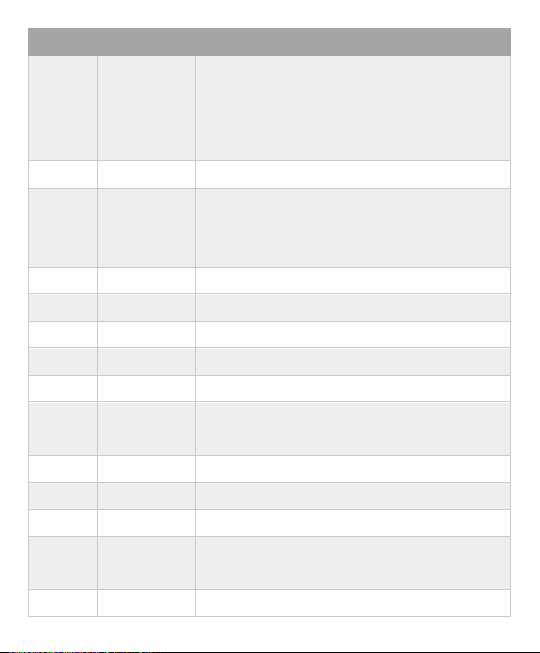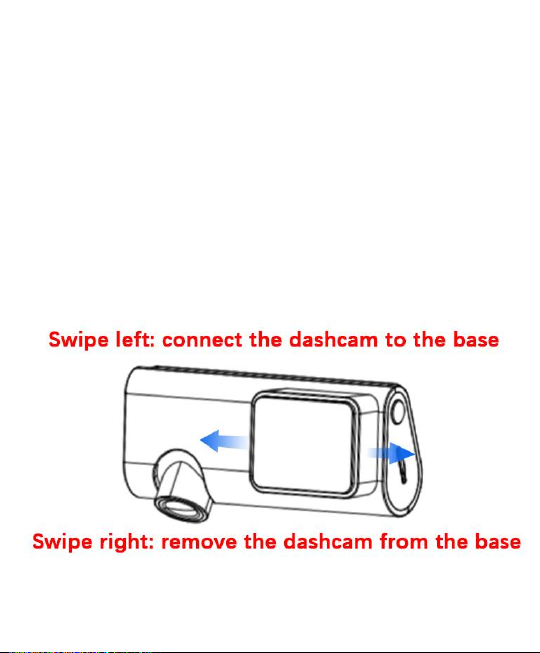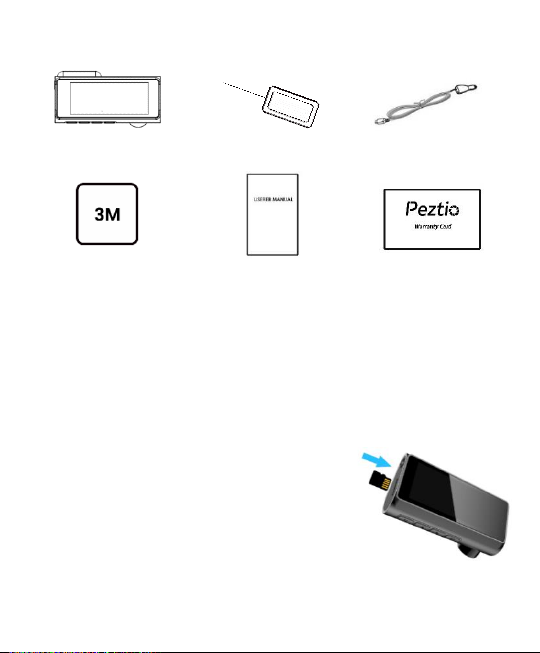1. About Model A1
1.1 Functions Introduction
a. 4K Ultra-clear Video
Equipped with a powerful NOVATEK chip, A1 can record videos
up to 4K (3840×2160). We suggest you choose a high-speed
SD card (Class 10) with large storage space. A1 can support an
SD card up to 128GB.
b. Wi-Fi and APP Connect
The built-in wireless signal transmitter of A1 forms a local area
network within 5 meters(Limit distance).
3 meters is the best distance for signal reception. Connect the
A1 Wi-Fi with a mobile phone within 3 meters, you can
download and view the video on the mobile APP.
c. 3.16 inches IPS Screen
Built-in 3.16-inch HD large IPS screen for you to view the video
and adjust the setting according your preference easily.
d. Super Night Vision
The combination of f1.8 aperture and WDR technology
enhances the clarity of images. A1 makes night shots brighter
and prevents overexposure under strong light environment,
obtains crystal-clear recording.
e. Parking Mode
A1 will automatically record on 24h parking time, which
protects your car from being scratched or stolen. In order to