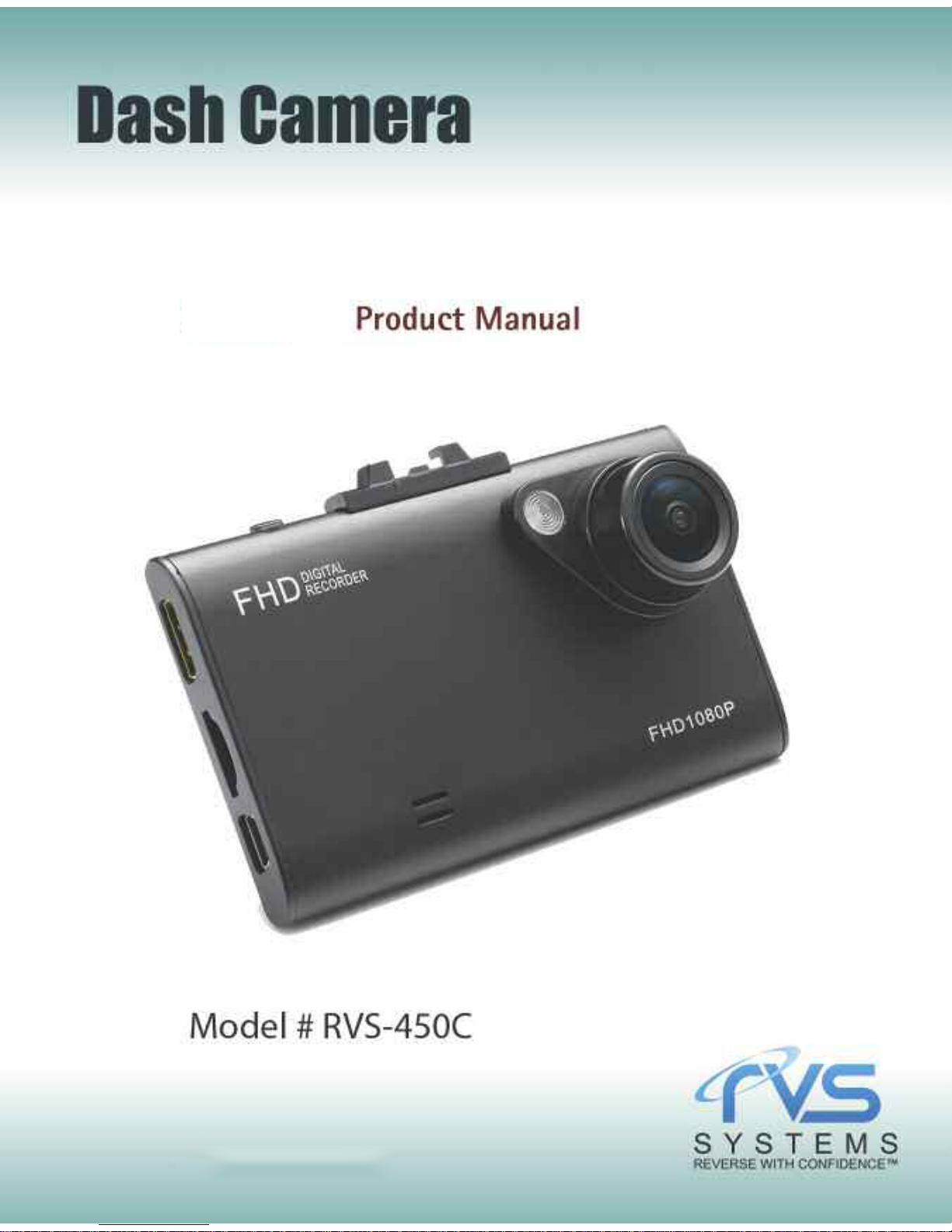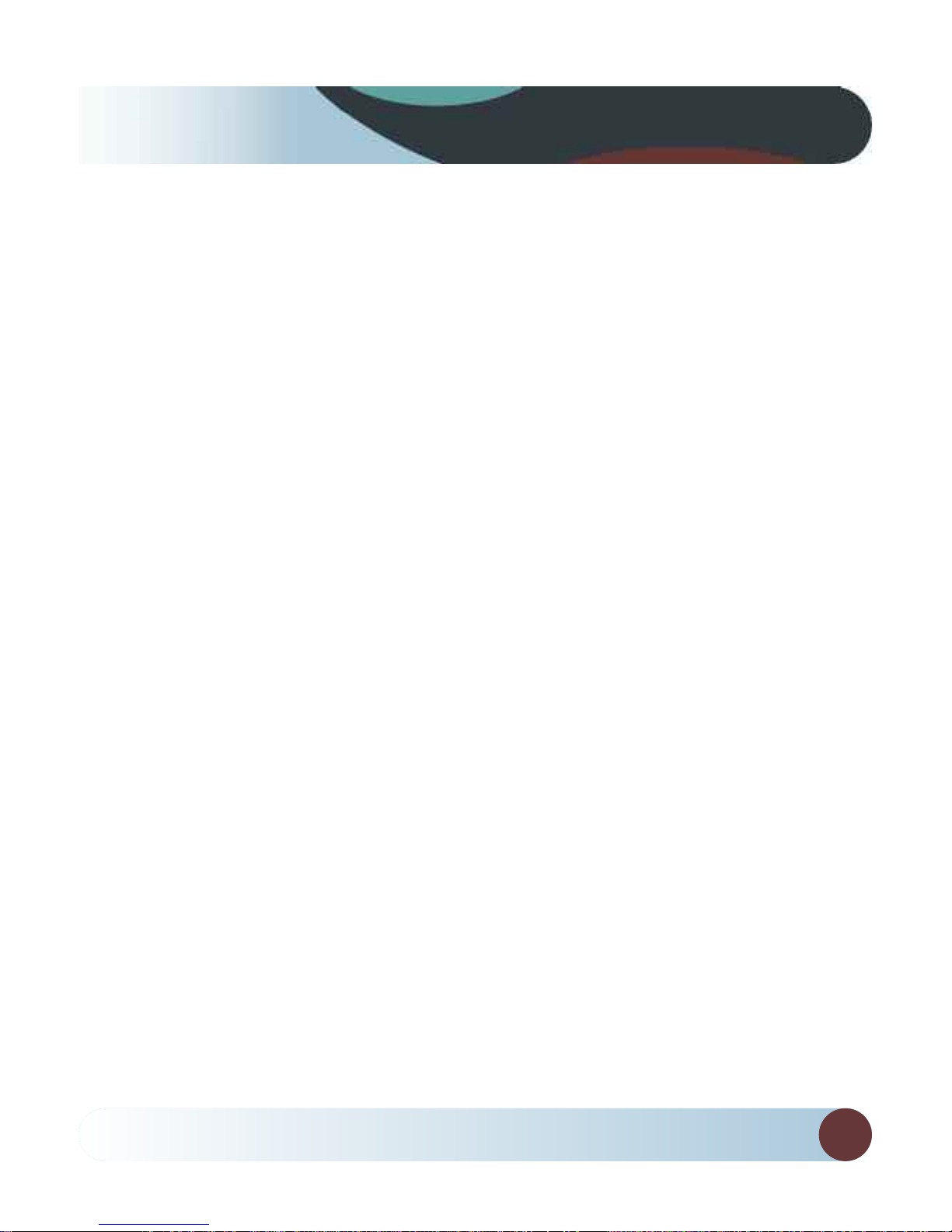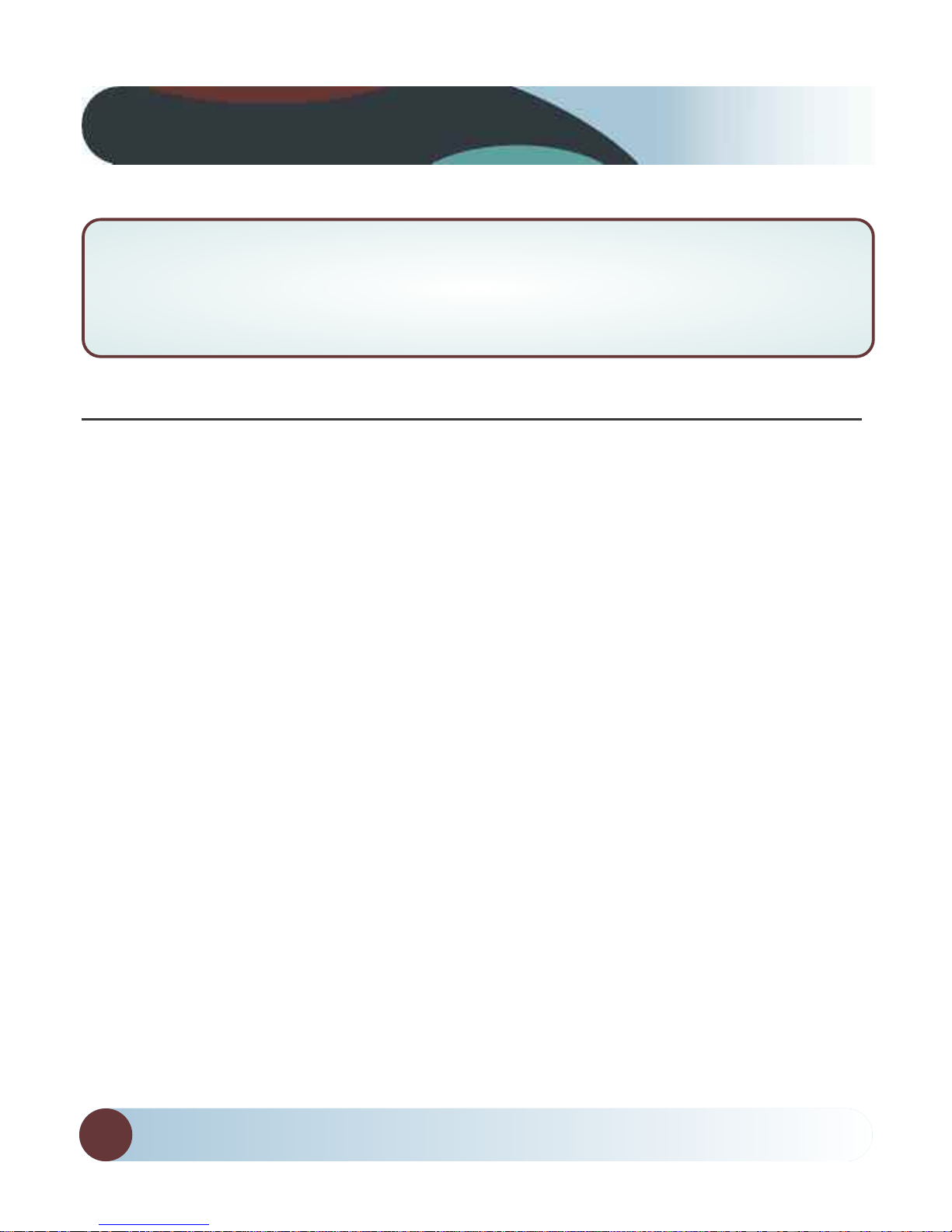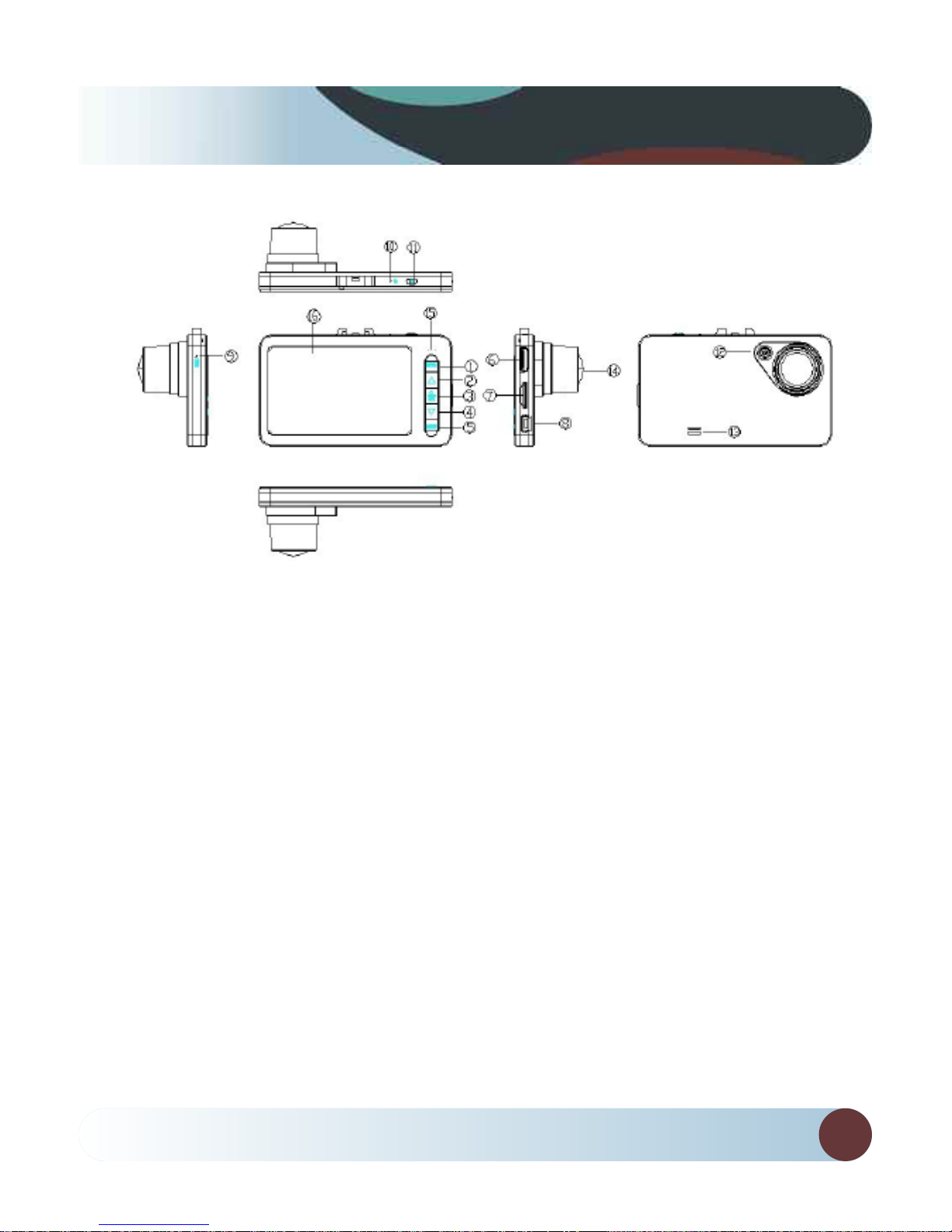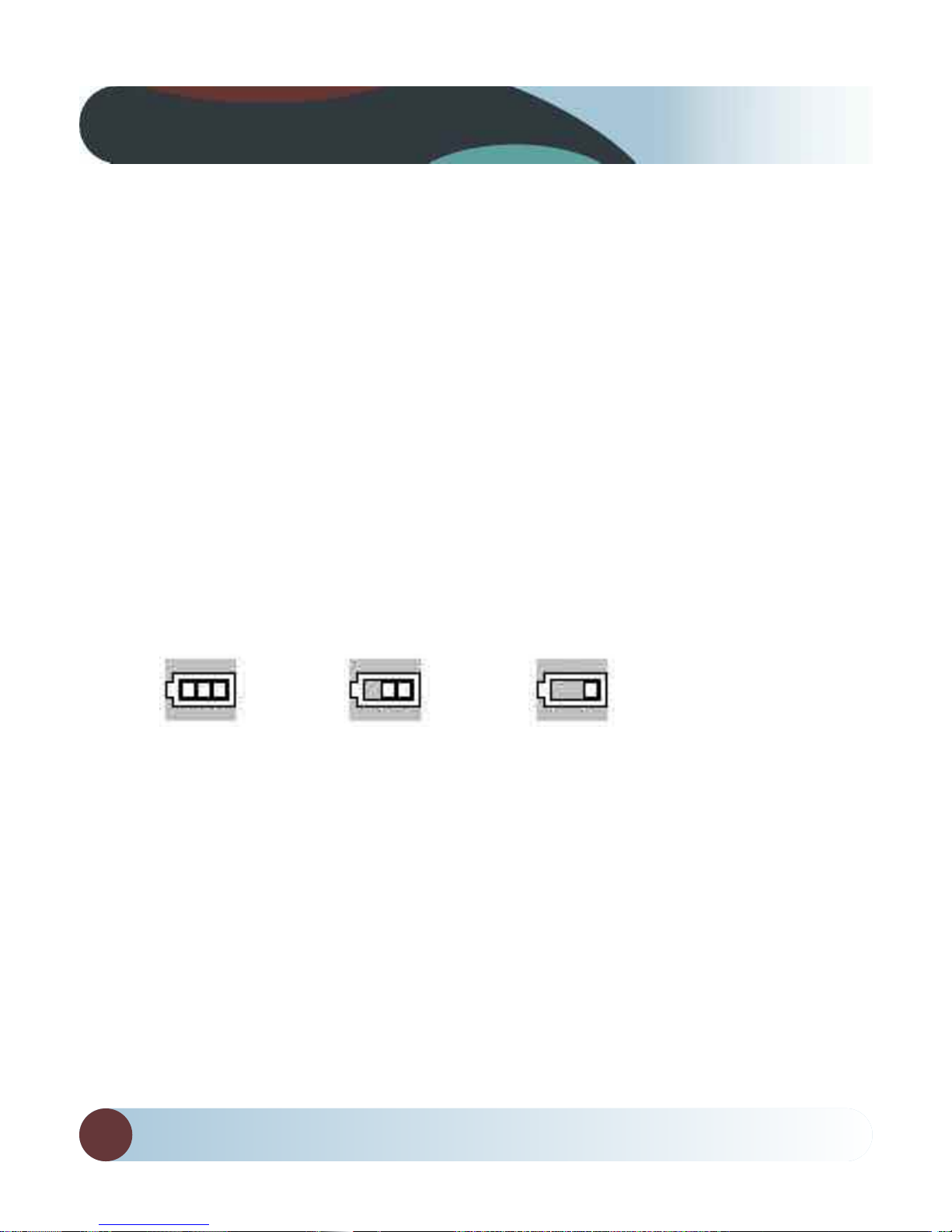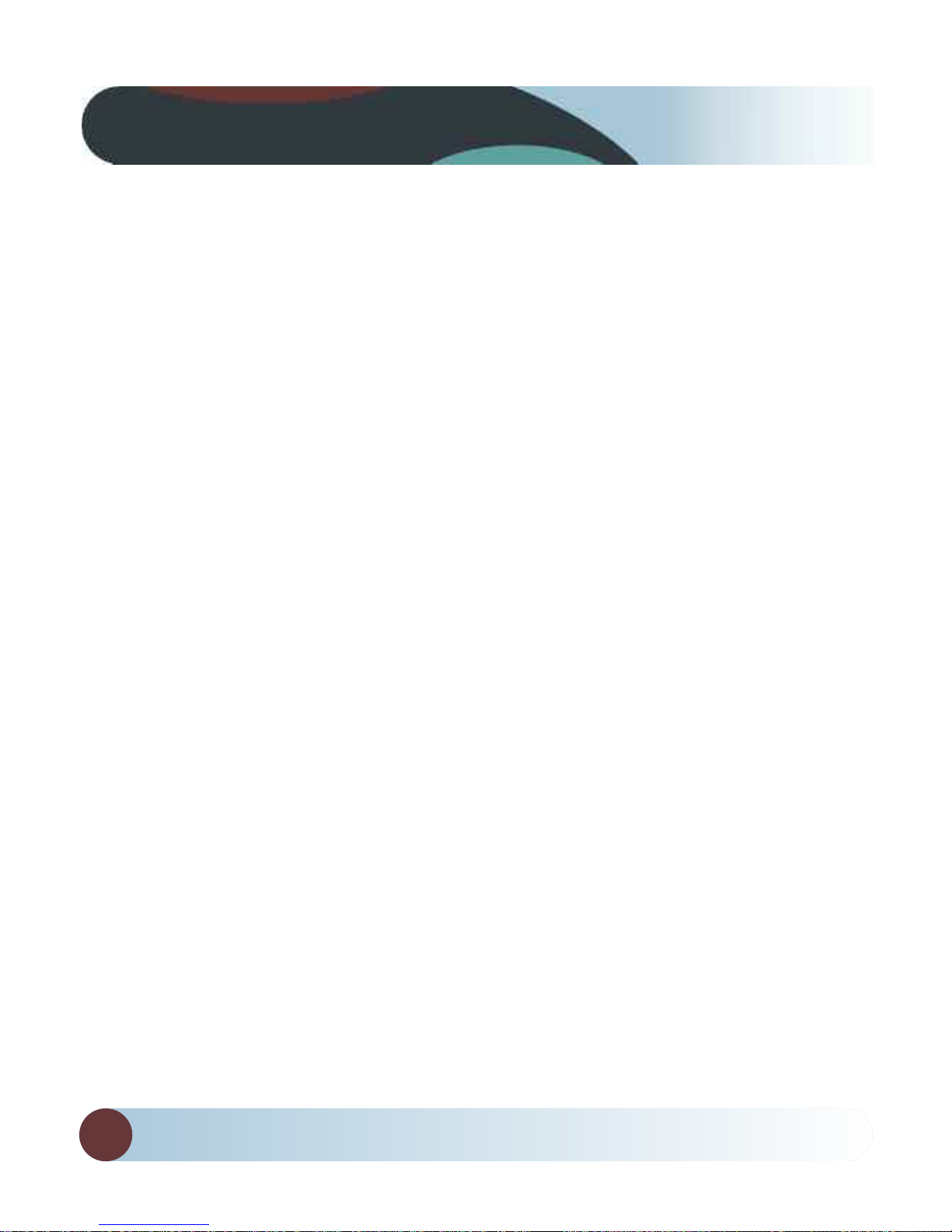RVS SYSTEMS
8
-Parkin Mode (Parkin Surveillance): Off/Low/Middle/High. With
‘parking mode’ set ON, DVR will provide 24/7 protection to your car,
that is, after car parking, DVR will power on to start recording auto-
matically if any external shocks to your car have been detected. 20
seconds later, DVR powers off again automatically. During this
recording, DVR works with internal battery only. By selecting among
options Low/Middle/High, you can set the sensitivity to trigger ‘Park-
ing Mode’.
-G-Sensor: On/Off. When G-sensor is ON, DVR will protect and lock
the current video once G-sensor been triggered by instant impacts
or shocks from traffic accident.
-File Type: Emergent Video/Common Video/Photo. Select the
specified type of files to browse at playback mode.
-Sounds: Voice Recording On/Off, Key Sound On/Off and Volume.
-Power Save: Off/10 sec./30 sec. Select to screen off automatically
after DVR continue recording for 10 sec. or 30 sec. As default, power
save is ‘Off’ and DVR screen stays on indefinitely.
-Date & Time: Date and time adjustment.
-OSD Lan ua e: English/Russian/Korean/French/Portuguese/
Chinese, etc.
-Li ht Freq: 50Hz/60Hz
-Format: Format the memory card. Select to format the memory
card at the first use.
-System: Factory Reset / System nfo (Version) / Card nfo
Operations