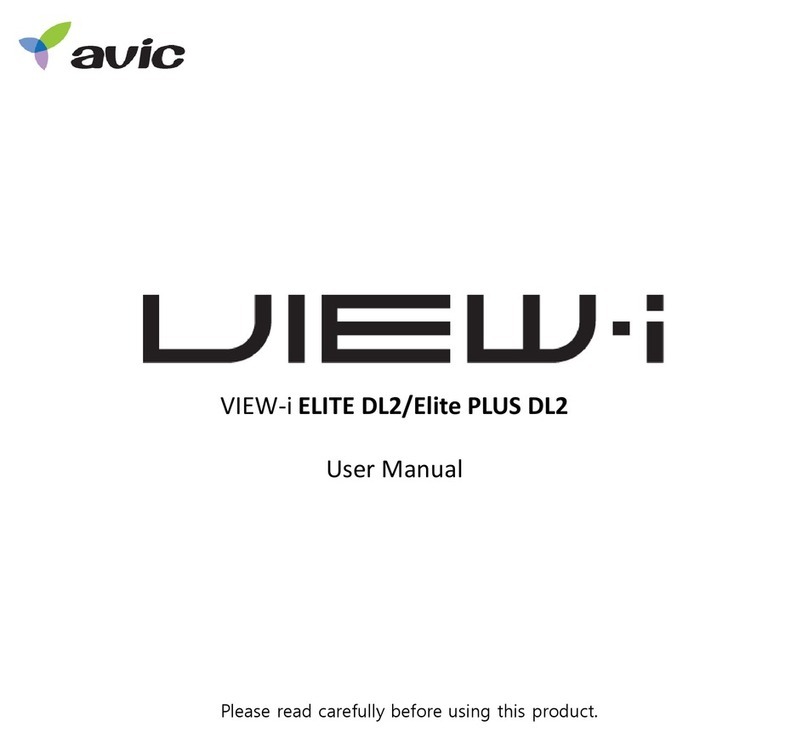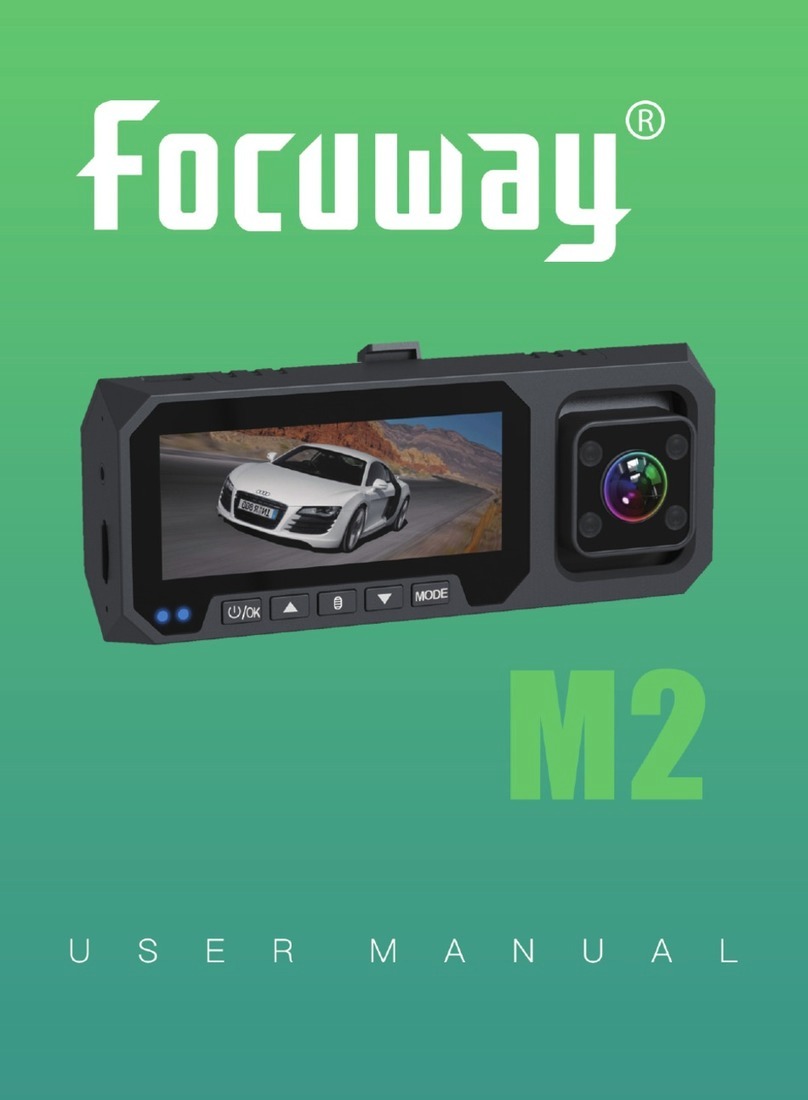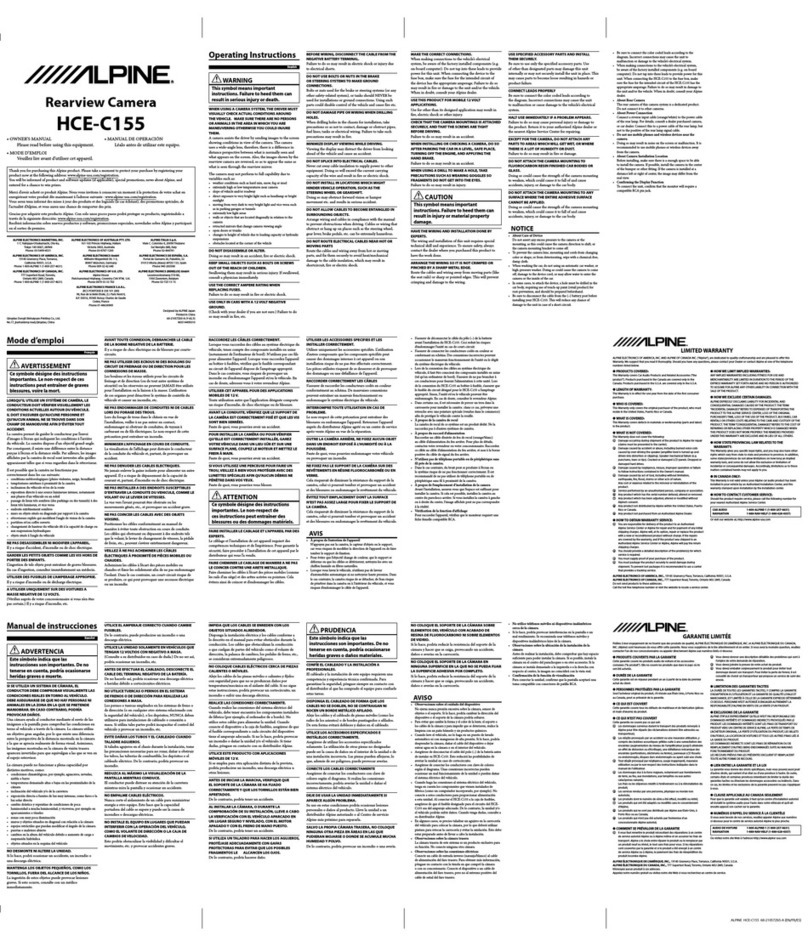Skyhigh Electronics Q8 User manual

User Manual
Please read this manual carefully before using this product.
Please keep this manual for future reference.
V1.0
1

PRECAUTIONS
Please kindly take special note of the following before using your new
Dash Camera.
1.Setting Time Zone first((important))
Please set the time zone correctly according to Greenwich
Mean Time (GMT) before using.
Please find TIME ZONE in MENU,use UP and DOWN button to
set the local time zone.
For example: China adopts the GMT +8 time zone,set as GMT+08:00
2. Remove the protective film from the lens.
3. Format the Micro SD card and format it again on the camera after a period of time
use because there may have some file segment(If you are using Micro SD card
larger than 32GB, please format the cards on a computer to be FAT32 format)
4. Use the original car charger and hard wire kit provided.
5. After operating for some time the camera surface will become hot, this is normal
operation, and no need for concern. Take additional care when touching your camera
after long periods of operation.
6.3M sticker mount design makes your DVR more safer, prevent it fall of on that
bump;
7.Over temperature protection for parking guard(Optional)
Because extreme temperatures will cause damage to the camera, the smart
temperature adjustment within the camera will react when the parking guard
function is in operation.
When inner temperature reaches the preset temperature, the camera will power
off and stop record automatically.
The user can preset the over temperature protection within the menu using the
“power off temperature”. Temperature can be preset from
60°C-85°C(140F-185F), default is 80°C(180F).
2

8.Car battery voltage protection for parking guard.
If car battery voltage falls below 11.5V, camera cannot receive power from the
car battery and camera will be turned off automatically, Parking Guard
function will not work at the same time, to ensure the car engine will start
normally.
9.Built-in super capacitor battery operates only for a short duration.
The built-in super capacitor can provide 6 seconds of working time in order to save
files before powering off .The battery will be recharged automatically once input
power is reconnected.
The camera will not power on without an external power supply connected.
For additional operating instructions, please read the manual thoroughly before
use.
Other Cautions
1. Do not expose the camera to moisture, dusty, dirty or sandy conditions.
Exposing the camera or the lens to these conditions can damage the camera
and its components.
2. Do not expose the camera to high temperatures.
The normal operating temperature of the camera is 0℃to 40℃(32F to 104F).
High temperatures can shorten the life span of electronic devices, and
extremely high
temperatures will shorten the super capacitor life and/or degrade the plastic
components. Note extreme temperatures can be achieved in parked cars in
direct sunlight. Exposing the dash camera to strong sunlight when using
Motion Detection mode may cause the camera to malfunction or become
damaged as the temperature can be too high in your car in summer or during
high temperature conditions.
3. Do not expose the camera to cold environment.
Extremely low temperatures can damage electronic components; if there is
water or moisture in cold environments, freezing water can cause damage, as
thawing. Do not attempt to dismantle or open the casing. Doing so may result
in electrical shock and will most likely result in irreparable damage to the
camera.
3

Name
Quantity
Name
Quantity
Camera
1 piece
Car Charger
1 pieces
Double side tape
2 pieces
Cable Clip
1 bag (6
pieces)
User Manual
1 piece
Static sticker
2 pieces
Lens Cleaning Cloth
1 piece
Gift box
1 piece
GPS power cable
optional
mount
1 piece
Rear view lens
Optional
Hardwire kit
optional
4. Do not mistreat the camera, dropping, sudden impact, and vibration can
cause
damage to the camera.
5. Do not clean the camera with chemicals, cleaning solution or detergents.
Only a slightly damp cloth should be used.
6. Before using the camera, please format the memory cards in the camera or
computer to avoid potential camera or card malfunction. Memory cards also
need to be formatted regularly to avoid potential camera or card
malfunctioning.
7. There may be a layer of plastic film on the LCD screen and the lens, this is
intended to prevent any scratching during transportation. Please remove the
protective film from the lens before using.
8. The camera uses a built-in super capacitor to get power from the car, due to
this the start up time may be a little longer (about 10 seconds). On the first
occasion when connected to a computer. The camera may not connect with
the computer or the computer may not detect a USB flash. This is normal in the
first time instance. If this occurs please remove the plug and then re-plug USB
cable to the computer. This will resolve the issue.
9. The camera will start to record automatically once the car engine is started.
10. Please set the time zone, date and time correctly before using camera.
ACCESSORIES
Before using this product, please make sure that your camera package
consists of all the following items. Please contact the distributor in case of any
missing components.
4

Methods of pasting the static sticker:
1. Spray a small amount of water on the place on your windscreen where the
static sticker will be pasted, then use a dry towel to clean it;
2. Tear off the static sticker, and then paste it to the correct position.
3. After you have adjusted the location well, you can use a scratch board or a
similar flat item to stick the static sticker in place and squeeze the water
inside out until there is no bubbles or water between the static and the
glass.
4. Then place the GPS/GPU mount onto the static sticker, then if you need to
remove the bracket, it is easy, just remove the static sticker from
windscreen.
5

APPEARANCE
1. Bracket, double side tape stick on here
2. Micro USB port 1 (for power only)
3.Reset button
4. AV port for rear view camera
5. Micro SD card slot
6. MIC
7. Gestures Capture (Optional)
8. Menu
9. M button for playback/mute button: Long press and come into playback
and short press will mute the sound when recording
10.Power on/off &OK button, short press for start and stop recording,
long press for power off and it is ok button when setting menu.
11. Left and capture button.
12. Right /motion detection/SOS button,short press for motion detection when
standby ,short press for SOS when recording
6

SPECIFICATION
Chipset :MSC8328P&MSC8328Q(MSTAR)
Image sensor :OV4689/GC2023
2inch TFT LCD screen
Resolution:
Q8H 2560X1440 30fps 2304X1296 30fps
1920*1080 30fps 1280*720 30fps
1280*720 60fps
Q8 2304X1296 30fps 1920*1080 30fps
1280*720 30fps 1280*720 60fps
Q8s 1920*1080 30fps 1280*720 30fps
1280*720 60fps
Built-in microphone / speaker
Support Wifi (Optional)
Built-in super capacitor
Support G-sensor file protection
Support SOS manual file protection
Support GPS trace logging
Support micro SD card up to 64GB
Support parking guard (with hardwire kit, optional)
Support Gestures Capture(Optional)
Rear view camera (optional)
1280*720 25fps or VGA 640*480 ,
120 degree of viewing angle,waterproof
Adjust the rear camera on the bracket to the best viewing angle.
Rear view camera can not support parking guard
Rear view camera for reversing light is 12v

OPERATION
Read this chapter to learn how to operate the camera
Turn on / off camera
This camera does not have an internal battery, it utilizes a super capacitor, so it
must be continually connected with the power supply when using.
When connected with the power source, the camera will automatically turn on.
If no power source, camera will automatically turn off very soon.
When the camera is recording or in standby, user can long press POWER
button to turn off the camera.
Recording Video
When the camera is in standby, short press OK button to start video recording;
short press OK button again to cancel video recording.
The camera is also pre-configured to auto start recording once it receives
power, i.e. when the car engine is started.
The camera is also pre-configured to auto stop recording and turn off once it
loses power, i.e. when the car engine is stopped.
Take Photo
When camera is recording, short press left/capture button or use gesture photography to
take a photo
Storage card preparation
The camera supports micro SD card up to 64GB maximum.
It is recommended to use high speed micro SD card to avoid storage
problems.
Please format the SD card before recording.
It’s suggested to formate the card every two weeks to avoid file segments
which may cause recording problem.
Please backup the important files before formatting.
Recording Mute Video
When the camera is recording or in standby, you can short press M button to
mute the microphone inside camera at any time; short press M button again
to cancel mute status.

SOS Manual Protect Video
The camera supports automatic loop recording which means the oldest video
will be over-written by new video when the card is almost full unless the video
is protected (read only file attribute).
The camera can auto protect videos if the G-sensor data exceeds the
configured threshold.
You can also manually protect the videos by short press Right button (SOS)
when recording, “Lock current file”, there will be one yellow lock on the left
bottom of screen; press Right button again to cancel protected status,
“unlock files”.
If any impact over the threshold value is detected, the current recording video
16will be locked automatically.
Videos and photos playback
When camera is in standby, press M button to enter playback mode;
Short press MENU button and see Video Type, then press OK button to enter
EMERGENCY/NORMAL / PARKING / PHOTO
short press OK button and M button to confirm the option, press M button to exit playback.
Videos / photos playback, there are three options:
Normal is for normal video
Parking : when motion detection is on , videos will be saved on this folder
Emergency is for Locked files
Photo
When playing videos on camera, you can short press right button to fast-forward
the video,
Options: 2x / 4x/ 8x
Short press Menu button to enter Delete menu
Playback on computer
When you wish to review the videos or photos on computer, a Micro SD card
reader can be used , you can see folder as below,
Event for locked videos
Normal for normal record videos
Parking : when motion detection is on , videos will be saved on this folder

Light Indicator
Blue blinking light: the camera is in normal recording mode.`
Motion Detection
1)Motion detection is not on the menu ,only has hot key.
2)Motion detection is used to reduce the amount of storage space used.
When camera is in stanby mode, short press Right button, there will be a red
eye on the screen, this means motion detection is on; short press Right
button again to cancel it in standby mode.
When there is no obvious motion detected the camera will switch to sandby.
Once motion is detected above the threshold value, the camera will start
recording and continue for 30 seconds after the motion stops.
Note: When car is parking and parking guard function is on, motion detect will
be closed.
Super Capacitor
The built-in super capacitor can provide several seconds working time for safe
shutdown after power lose. The super capacitor will be recharged
automatically once input power connected. Don’t power on the camera without
a external power supply.
Menu on the camera
Resolution
Here you can choose the video resolution you want to use; higher resolution
videos will use more storage space.
Options:
Resolution:
Q8H 2560X1440 30fps 2304X1296 30fps
1920*1080 30fps 1280*720 30fps
1280*720 60fps
Q8 2304X1296 30fps 1920*1080 30fps
1280*720 30fps 1280*720 60fps
Q8s 1920*1080 30fps 1280*720 30fps
1280*720 60fps
Quality
Here you can adjust the video quality; the quality will affect video grain,
sharpness, contrast and so on. Better quality videos will result in higher bit rate
and use more storage space.
Options: Super Fine / Fine

Recycle
This camera supports automatic loop recording when the card is full. Here you
can set the segment length according to your requirement. If you need
continuous video without any segmentation, please set it to OFF, however be
aware that the maximum video file size is 4GB and the camera will stop
recording once the card is full.
Options: 1 MIN / 3 MIN / 5 MIN / OFF
Beep Sound
Here you can set the beep sound of the button.
Options: ON/OFF
Exposure Values (EV)
Here you can manually adjust the Exposure Values (EV) to improve the image
brightness.
Options: from -2 to +2
White Balance
Here you can set the image white balance mode to improve color balance in
videos / images for different weather and lighting conditions. Auto is
recommended to fit most conditions.
Options: Auto / Daylight / Cloudy / Fluoresc. / Flouresc.1 / Flouresc.2 /
Incandesc
ISO Sensitive
Option: Auto / ISO100 / ISO200 / ISO400 / ISO800 / ISO1600
G-sensor Sensitive
If any impact over the threshold value is detected. The current recording file
will be locked / protected to avoid being over-written. Here you can define the
sensitivity threshold value.
Options: High / Middle / Low / OFF
LDWS
Options: OFF / ON
FCWS
Options: OFF / ON
SAGS
Options: OFF / ON
HDR
Options: OFF/ON
Contrast & Sharpness
Here you can adjust the video contrast & sharpness.

GPS Stamp(Optional )
The camera can record your driving track and stamp the GPS data on video.
Here you can define the GPS data stamping method. Please note there maybe
electronic interference on GPS signal from camera, radar detector, wireless
transmitter, hardwire kit, car charger, or other devices; which will delay the
GPS connecting or create errors in the GPS data.
Options: OFF / ON
Speed Unit
Options: KMH / MP
Speed Stamp
Options: OFF / ON
Date Stamp
Options: OFF / ON
Parking Mode (detail on“Parking guard”)
Options: Time lapse / OFF / Normal
Support Gestures Capture(Optional)
Options: OFF / ON
Driver Number
Here you can define the driver number or your customized information to
stamp on the video (9 letters or numbers).
Language
Here you can set the language you prefer.
Options: English / 简体中文 /繁體中文 /Русский
Flicker
Here you can set the sensor flicker frequency to fit your AC power frequency
and reduce the effect of flickering lamps.
Options: 60hz / 50hz
Power OFF Screen
If there is no button actions when the camera is on standby or recording, the
screen will auto power off to save power, here you can define the power off
screen delay time. You can press any button to turn on screen.
Options: off / 10s / 20s / 30s
Or you can short press POWER button to turn on/off screen.
Time Zone
Please set the local time zone correctly to get the correct time from GPS
satellites.
You may need to manually add or minus time zone value for daylight saving
time, to display the correct time.
For example: China adopts the GMT +8 time zone,set as GMT+08:00

Power off temperature(Over temperature protection for parking
guard(Optional))
Because extreme temperatures will cause damage to the camera, the smart
temperature adjustment within the camera will react when the parking guard
function is in operation.
When inner temperature reaches the preset temperature, the camera will power
off and stop record automatically.
The user can preset the over temperature protection within the menu using the
“power off temperature”. Temperature can be preset from
60°C-85°C(140F-185F), default is 80°C(180F).
Time Setup
Here you can set the system date and time manually. The date/time
information will be automatically updated if GPS satellites are connected.
Format: Year Month Day Hour Minute Second
Format
Before using, please format the cards in the camera or computer to avoid any
unnecessary issues. all files will be lost once you start the formatting process.
After a period of time, we suggest users format the cards regularly.
(If you are using micro SD card larger than 32GB, please format the cards on a
computer to be FAT32 format)
Options: NO/YES
Default Setting
Here you can restore all the settings to the factory default settings.
Default setting in Menu, options: NO / YES
Version
Here you can find the current version of the firmware (DVR & MCU) in your
camera.
You may need this information when you are trying to upgrade the camera to a
later firmware.
Update process: Make sure power is reliable ,better use provided car charge
1. Format the micro SD card.
2. Extract firmware DVR (BIN file) or MCU (IAP file) to the root folder of the
micro SD card.
3. Insert micro SD card into camera and turn on the power, please make sure
camera is
connected with the power during whole update process.
4. The camera will update automatically, no need any action.
Screen words shown as below:
1) Read File
2) Write Firmware
3) Write Done
5. The complete process will takes about several minutes.
6. Firmware will be deleted and camera will reboot after update sucessful.

GPS (optional)
A. How to use the built in GPS player in the firmware(Some model
without GPS tracker function)for single lens :
GPS is on the power cable .
Using a Mirco SD carder to read the card with video on computer
Click “PLAYER”and see txt file ,Open it and choose the link to download the
player and install.( GVplayer and QtPlayer )
if choose this player
just click it and download directly then install it.
,and directly

Choose green background “download “
4. If your computer is already installed, click
or .
and play the video
to import files from camera, use
or
to
check
Player Icon
17

Remarks:
, by this way, all the GPS information will be
1. Macbook can not support this GPS player.
2. This player support google map.
3.“PARK”file are videos that when motion detection is on.
B. How to use the built in GPS player in the firmware(Some
model without GPS tracker function)for Dual lens :
GPS is on the power cable .
Using a Mirco SD carder to read the card with video on computer
Click “”PLAYER”and get the link on the file “read me”to download
“GVPlayerDualEn”and install it.
file and do as the “Readme”

Player Icon:
Remark:
1. Macbook can not support this GPS player.
2. This player support google map.
3.“PARK”file are videos that when motion detection is on.

PARKING GUARD (optional,Rear camera can not support parking guard
function, only front camera support it.)
1. When using Parking Guard Function, only use the hardwire kit to get power
from the car battery.
Input voltage is DC12-30V ,Output voltage is DC5V,1.0A
Three wires : ACC , GND,VDD
Note: This hard wire kit is not plug and use , if can not install ,please
come to car shop for professional installation
Please note that you can not use car charger for parking guard function.
Remove the car charger when using parking guard function.
2.When use the hardwire kit to get power from car battery, built-in CPU will
auto-detect whether the car engine is started or off. If the car engine is
detected, the camera will start recording. If the car engine is off, the camera
will record 1mins video and then stop recording and come into parking mode?
3.if the car engine is stopped, the camera will be in Parking Guard modes,
there are 3 modes in this status, user can choose one of them:
A: OFF.
Choose OFF, when car engine is stopped, there will be “ACC OFF”words on
the camera screen , the camera will record 1 minute video and then turn off, it
will not record anything even unexpected shocks or collision happen.
B: Time Lapse
Choose Time Lapse, when car engine is stopped, there will be “ACC OFF”
words on the camera screen, the camera will record 1 minute normal fps video,
then will start loop recording in low FPS status (1 fps/second video) when
parking.
C: Normal
Choose Normal, when car engine is stopped, there will be “ACC OFF”words
on the camera screen, the camera will record 1 minute video and then turn off.
it will start 1 minute video record when unexpected shocks or collision happen,
then turn off again.
20

4. Default lowest voltage of car engine starting is 11.5V
If car battery voltage falls below 11.5V, camera cannot receive power from the
car battery and camera will be turned off automatically, Parking Guard function
will not work at the same time, to ensure the car engine will start normally.
5.Over temperature protection for parking guard.
Because extreme temperatures will cause damage to the camera, the smart
temperature adjustment within the camera will react when the parking guard
function is in operation.
When inner temperature reaches the preset temperature, the camera will power
off and stop record automatically.
The user can preset the over temperature protection within the menu using the
“power off temperature”. Temperature can be preset from
60°C-85°C(140F-185F), default is 80°C(180F).
POWER SOURCE
The camera can be powered by power lead for cigar lighter socket (standard
accessory), or hardwire kit (optional accessory).
1. Power lead for cigar lighter socket is an easy and fast connecting method
for camera, user only needs to plug the power lead into the cigar socket in the
car. The camera will be powered once the engine is started. The disadvantage
of power lead for cigar lighter socket is it will occupy your cigar lighter socket
and may create alignment difficulty for the long cable.
2. Camera can get power from car battery via hardwire kit.
MOUNTING
The camera is designed for easy & quick mounting to your windshield with the
VHB sticker pad.
1st, mount the camera to the mounting bracket with power cable plugged into
either the mount or camera body;
2nd, simulate the unit on your windshield with the camera powered on, rotate
the camera vertically to find the best mounting location;
3rd, clean and dry your windshield, put the film on it. Stick the VHB sticker pad
21

to the mount bracket, and attach it to the film to your windshield, hold the
mount for a few seconds to ensure good adhesion;
4th, power on the camera and check the camera display again.
When you want to demount the camera, just slide the camera out from the
mounting bracket; no need to take the mounting bracket down.
If you want to change the location, just remove the film, take the camera and
bracket down, it is very convenient.
Please don’t break off the mount bracket from windshield with a rigid crowbar,
this may damage the mount bracket or your windshield.
The recommended mounting location for camera is at the center of the
windshield, just behind the rear view mirror. That is the most invisible location
to hide the camera, and will not interrupt you when driving.
PC SYSTEM REQUIREMENTS
Windows XP or later operating system
Intel Pentium 4 2.8Ghz CPU or above (recommended 3Ghz)
At least 2GB RAM or above (recommended 4GB)
Internet connection (for GPS log playback)
WIFI APP Operation Guide
1. Scan QR code to download APP “Lucky Star Cam “ and install it as below ,
IOS system Android system
Enter setting infterface ,open wifi and connect camera’s wifi “CarDV_WIFI” (The initial
password is 1234567890)
1. After WIFI is connected , you can do the setting as below:
Table of contents
Popular Dashcam manuals by other brands

Vantrue
Vantrue Element 2 user manual

Dometic
Dometic Waeco PerfectView CAM33C Installation and operating manual
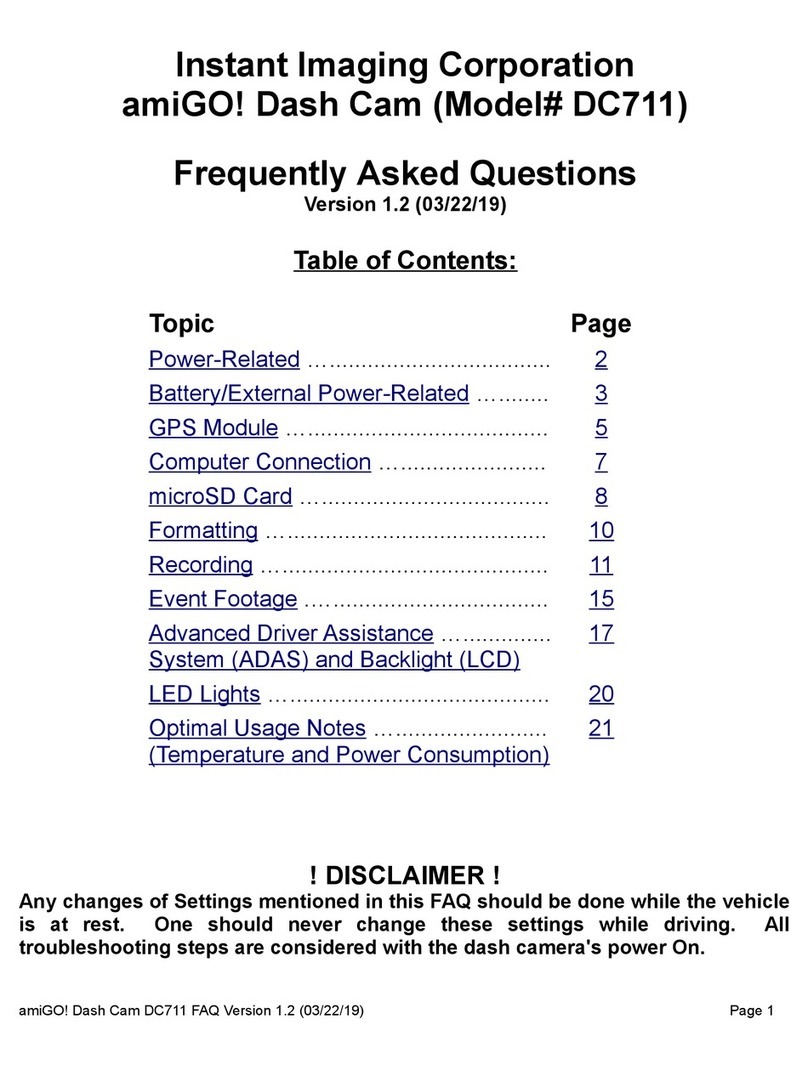
Instant Imaging Corporation
Instant Imaging Corporation amiGO! DC711 Frequently asked questions

Xblitz
Xblitz X6 user manual
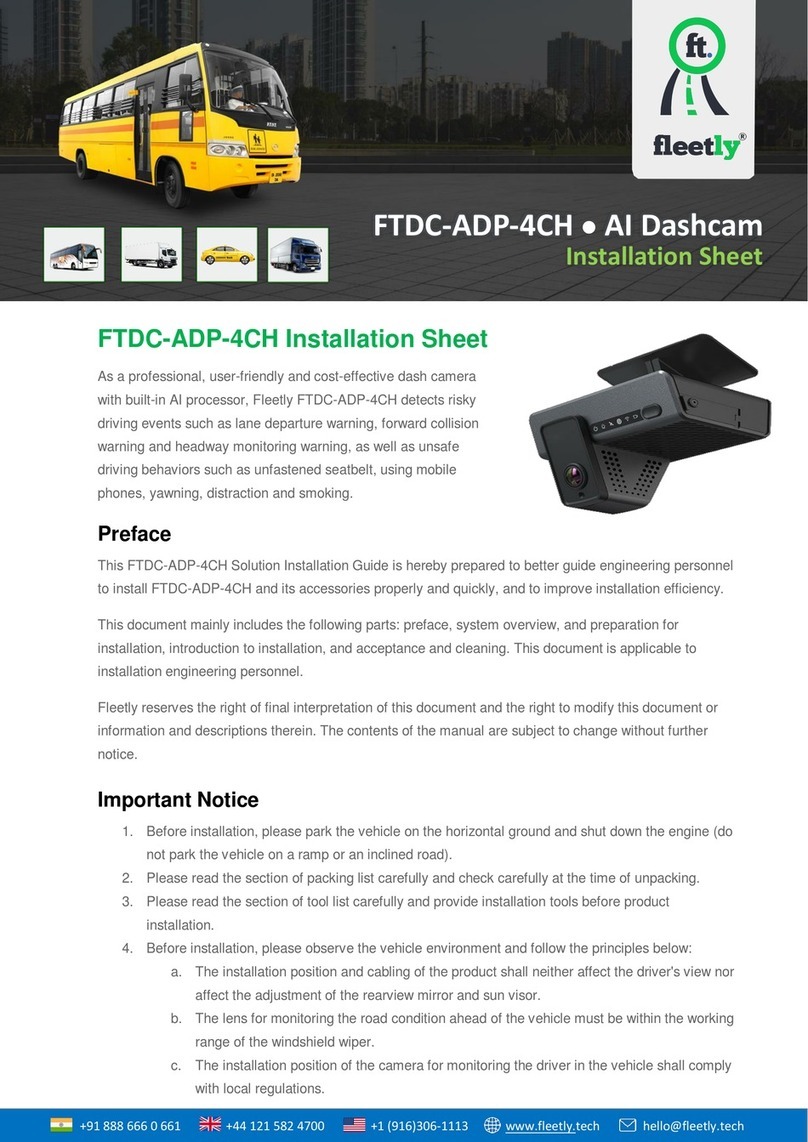
Fleetly
Fleetly FTDC-ADP-4CH Installation sheet

Uniden
Uniden iGO CAM 320 owner's manual