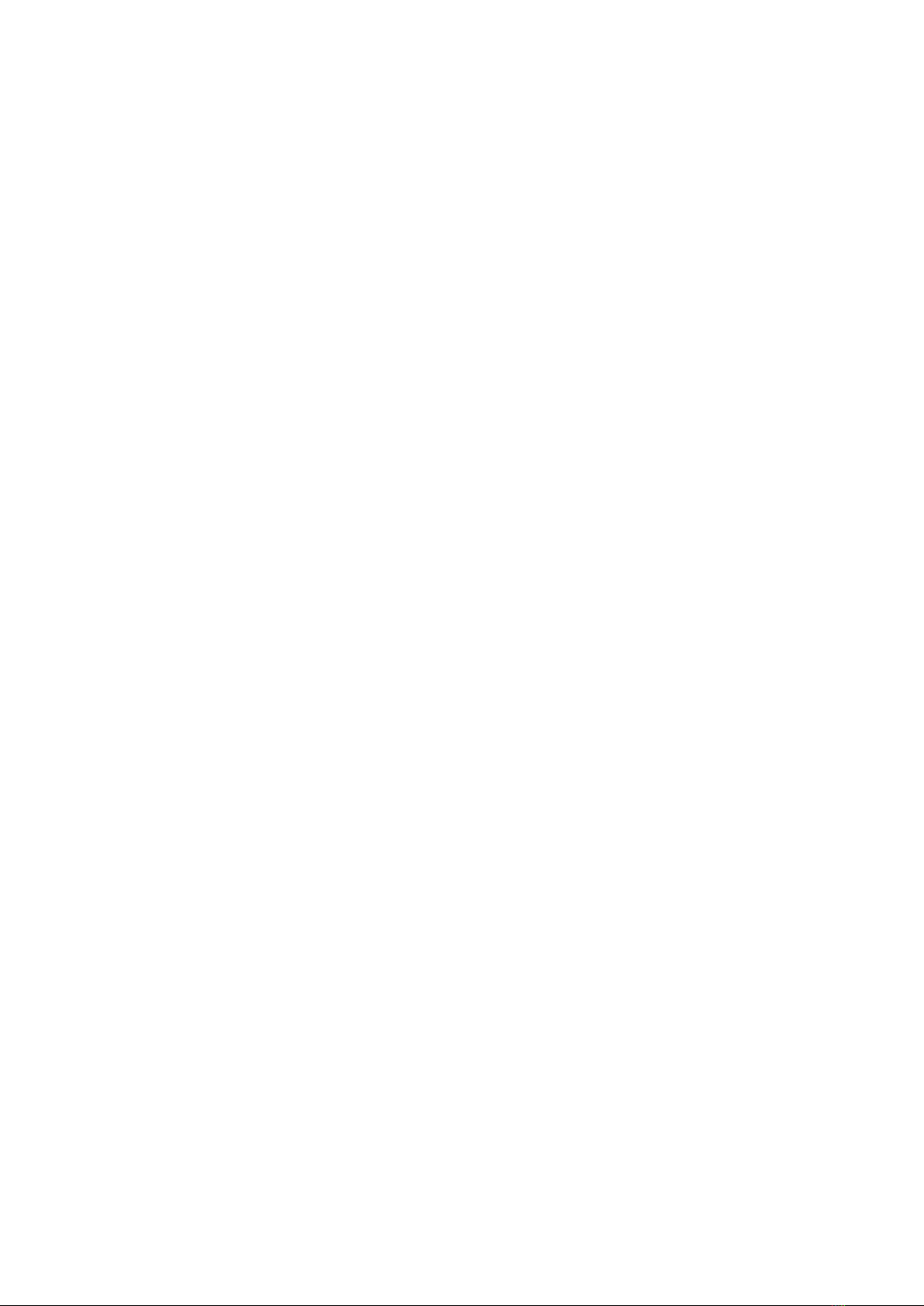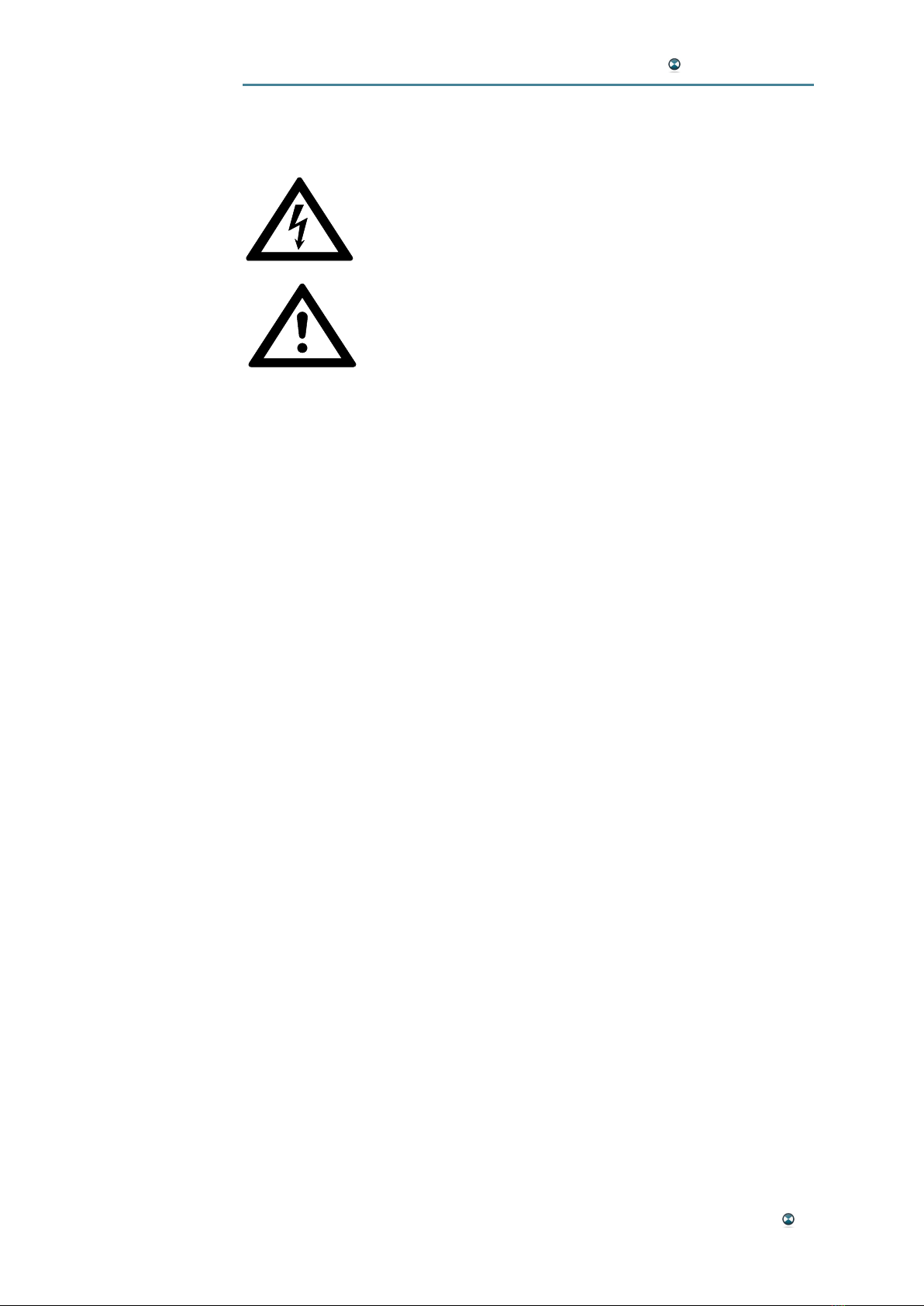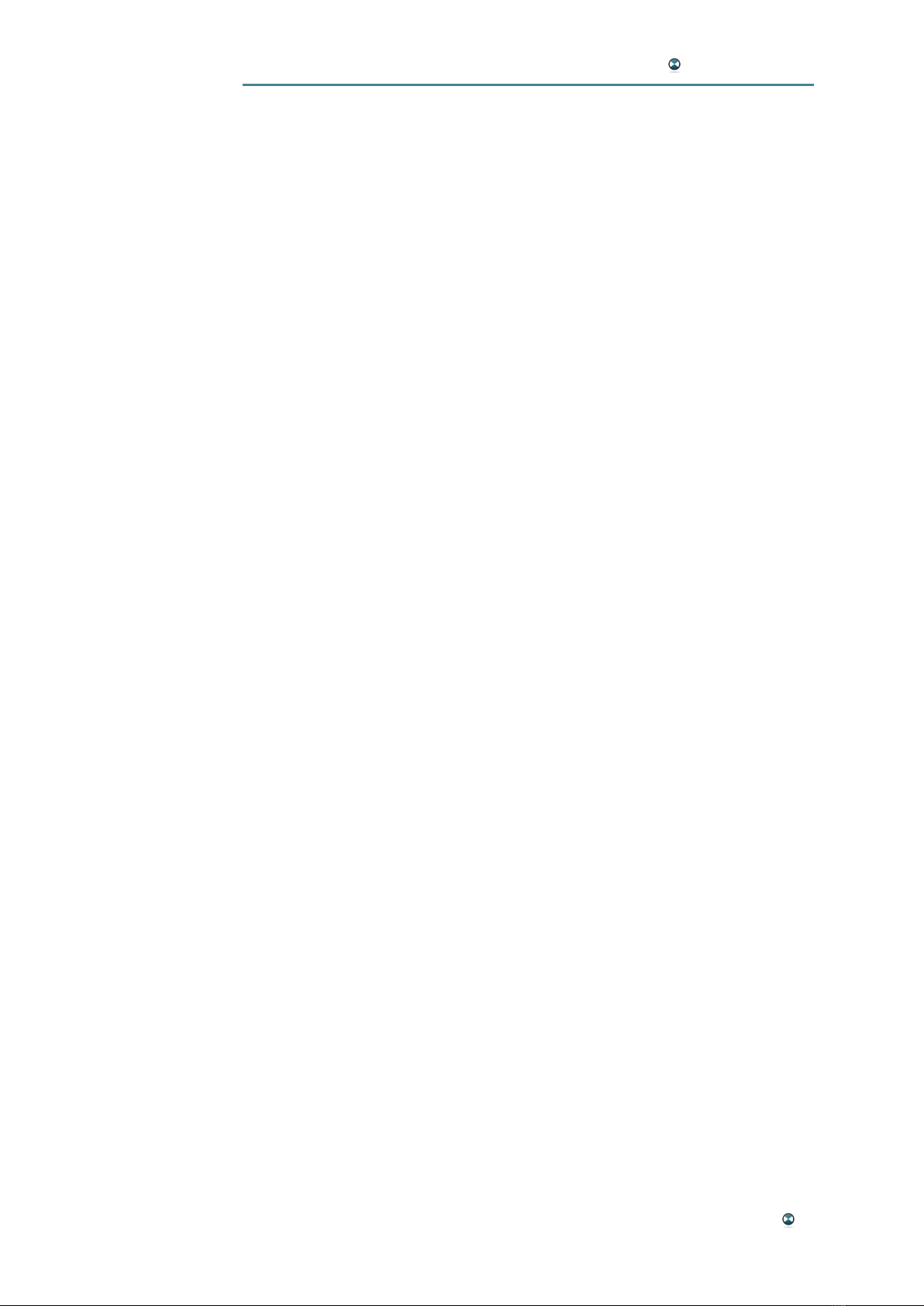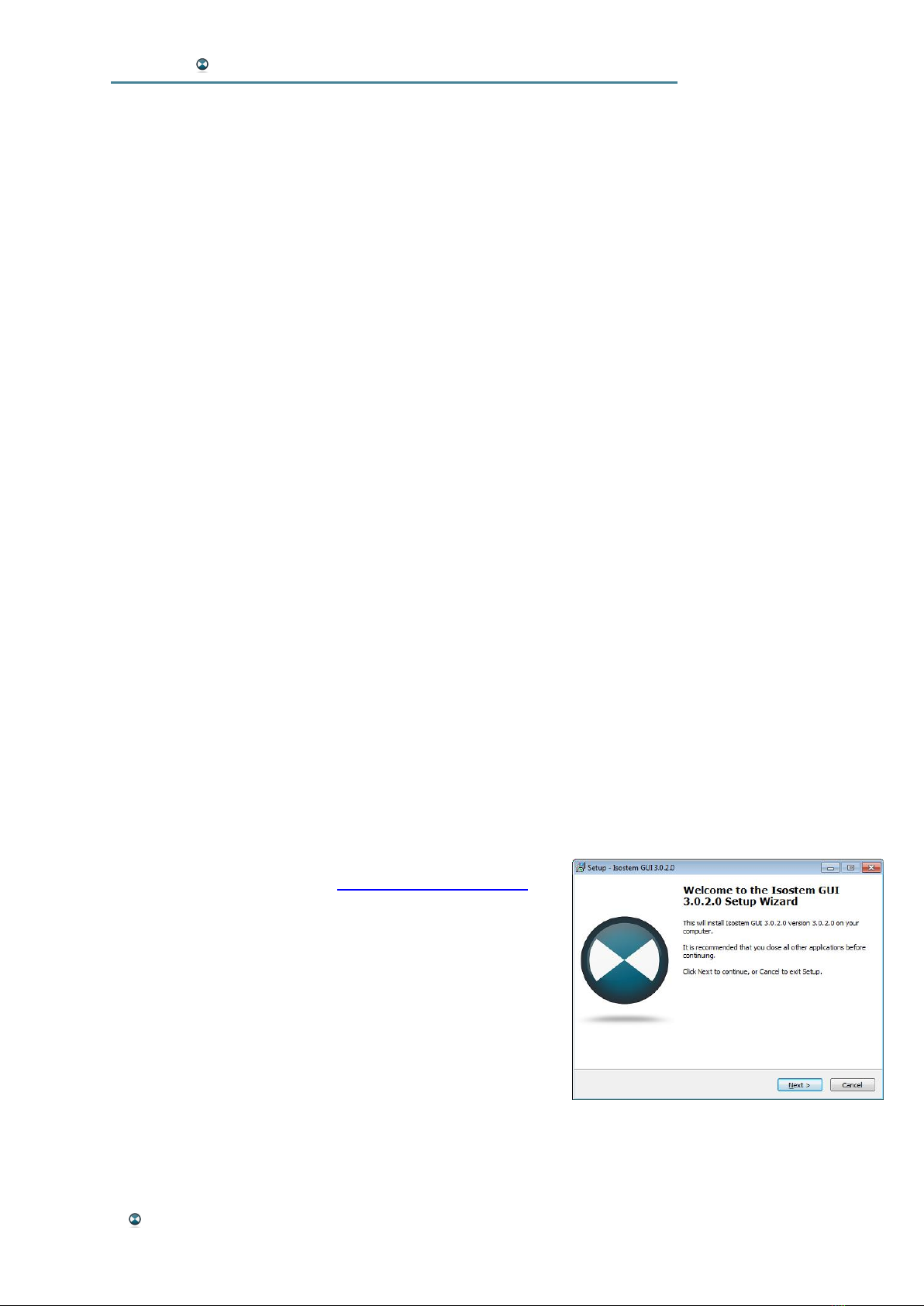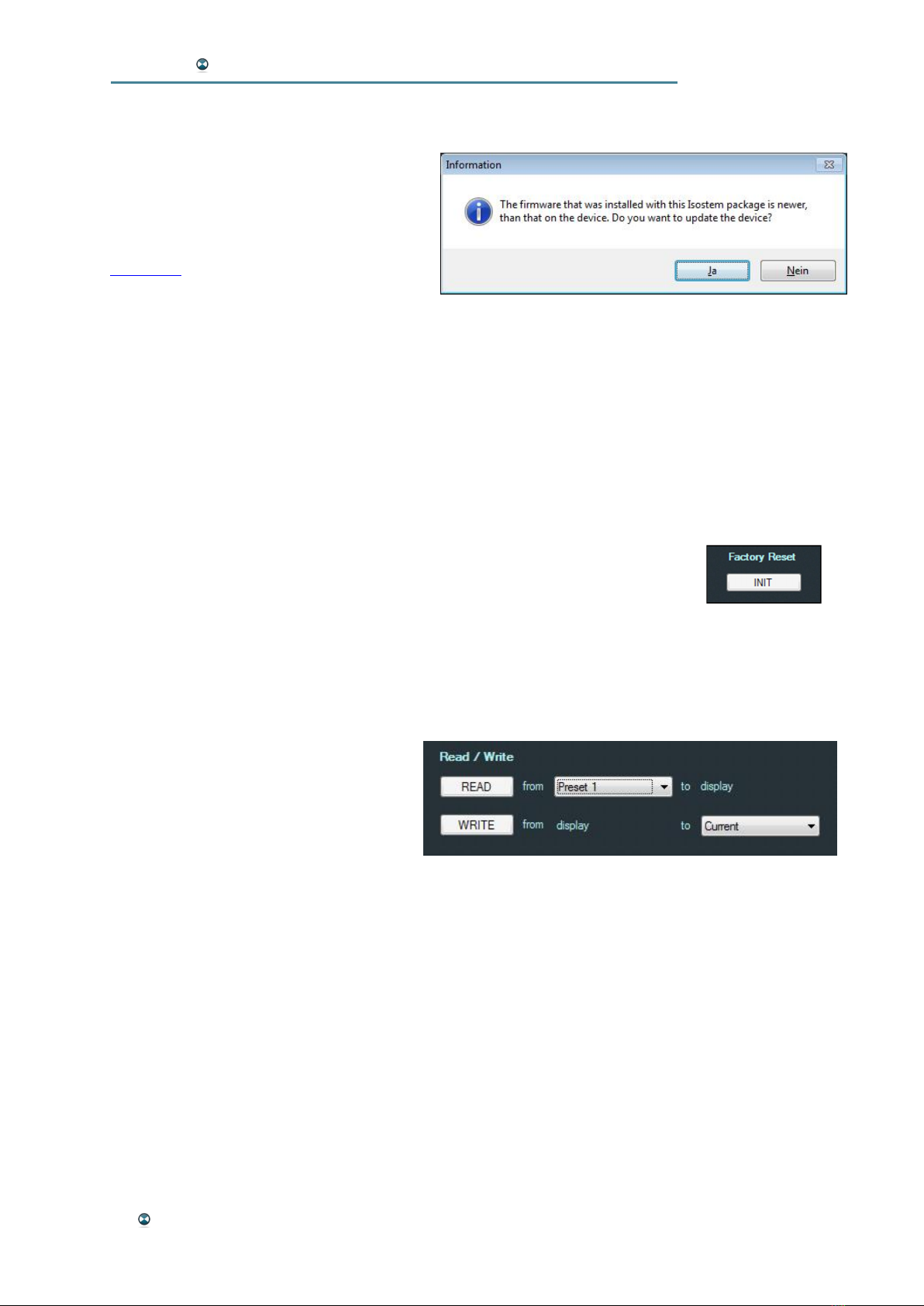ISOSTEM USER MANUAL
6 Introduction
INTRODUCTION
For many years now, TV technology has been developing at a rapid pace.
Television in HD, 3D and surround is no longer merely a cinema experi-
ence, but can also be enjoyed in the comfort of your own home. The ex-
tremely high picture quality has also led to demands for improved sound,
providing the broadcasting corporations with a considerable challenge -
either a great deal of the material only exists in stereo and the original re-
cordings are no longer available or creating a new mix on Surround 5.1
would be very expensive. As the consumer is no longer satisfied with ste-
reo or alternating sound formats, what is now needed is an option for con-
verting the stereo information into a multichannel surround signal in real
time.
ISOSTEM®uses complex algorithms to automatically generate a multi-
channel version out of a stereo source signal - in real time at a very low
latency of 40 ms and with perfect audio quality.
ISOSTEM®analyses the acoustic energy distribution of a stereo signal and
separates dominant sources from ambient spaces by dynamic filtering (Eu-
ropean patent office reference FR 2908586). These parts are distributed to the
5 channels and create a convincing surround signal. With ISOSTEM®,
broadcasters can produce a continuous surround program - independent of
the source material format.
In addition, ISOSTEM®exclusively offers management of the intermix (the
difference between the downmix of the multichannel signal and the refer-
ence stereo signal) to assure the compatibility of the produced signals.
(European patent office reference EP 2046076).
ISOSTEM®ensures that the EBU R.128 Programme Loudness of the origi-
nal signal remains in the upmix and downmix results accurately.
Two hardware variants of ISOSTEM®are available: ISOSTEM®Expert
contains a full range of functions and setting parameters. Individual setups
can be created using the ISOSTEM®GUI software and saved as presets.
ISOSTEM®Live was created for daily broadcast use where creating indi-
vidual presets is not a relevant option. This version can use the factory pre-
sets as well as any other presets created on an ISOSTEM®Expert unit.
Both hardware variants are delivered with a GUI software that runs on Mi-
crosoft® Windows computers. The software is used for the real time con-
figuration of all parameters, while the 1U hardware unit performs the nec-
essary signal processing.