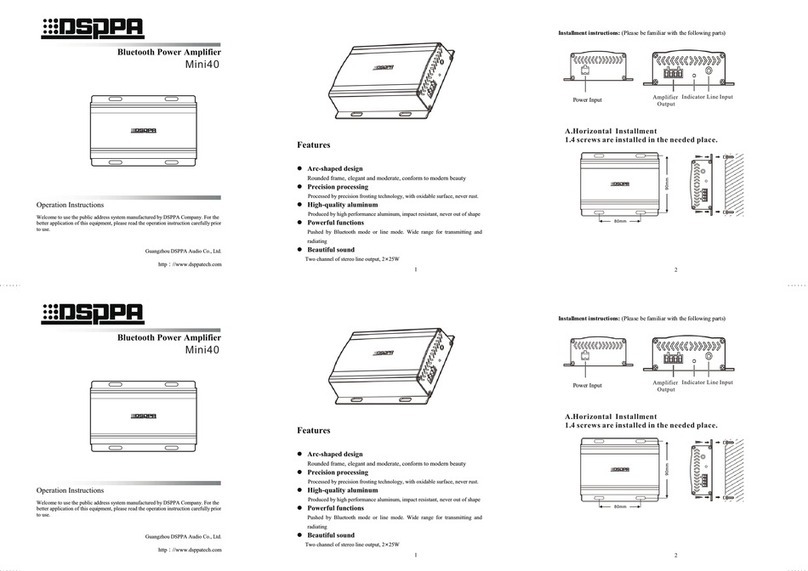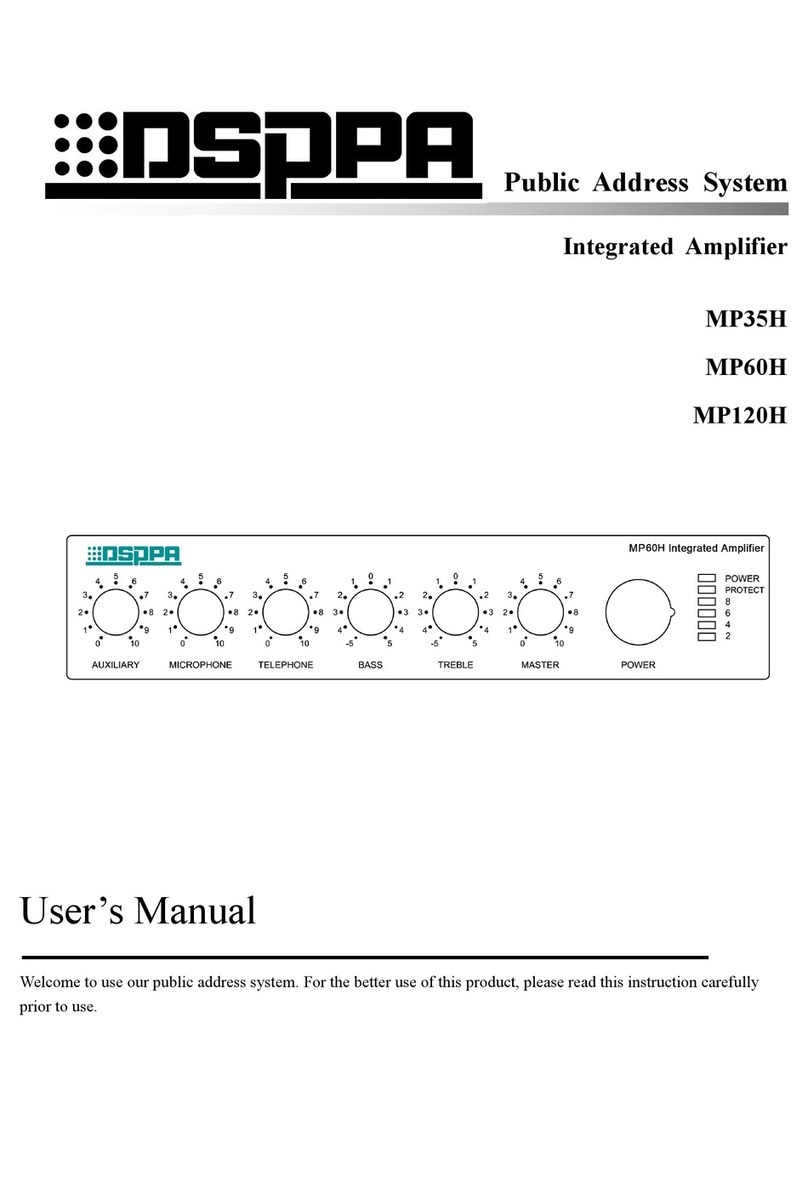Preface
Thank you for choosing our products. All products are strictly tested before leaving the factory, honoring promise
of quality. The product is best applied to such places as schools, stadiums, squares, venues, parks, parking lots, the
railway station, the airport, the villas, the shopping mall, etc.
In order to better your installation, debugging and use of this product, please read this manual carefully before
installation.
Product Overview
Features
LCD lattice screen with backlight to display more information, more user-friendly;
Five-segment level indicator;
Built-in Bluetooth, FM, MP3 playback;
Two-channel RJ-45 remote paging microphone interfaces with zone control and strong cut function,
DC+24V power supply, 6 paging stations cascaded per channel, as far as 300m-600m transmission distance.
With independent volume adjustment knob of six zones ;
With strong cut and one-touch to switch functions when broadcast certain zones;
AC and DC24V power supply can be turned off;
4 microphone inputs, 1 emergency signal input, 4 line inputs and 1 line output;
70V/100V fixed voltage output and 4-16Ω fixed-resistance output;
With priority function, the order is MUTE>EMC IN=SIREN>MIC1>CHIME>Remote
paging>LINE1=MIC2/LINE2=MIC3/LINE3=MIC4/LINE4=MP3=BT=FM (no chime output when there is an
alarm sound);
With total volume control; Zone, Siren, Chime, EMC IN, MIC and AUX volume control; treble and bass tone
control;
SIRNE short-circuit trigger function, the device can be remotely controlled or controlled by other equipment,
with independent alarm sound output;
MUTE short-circuit triggered mute function, which can be controlled remotely or by other devices;
1-channel EMC alarm signal input to input alarm signals from other devices;
Can be controlled by an infrared remote control;
With power-off memory function, it will display the last content when powers on.