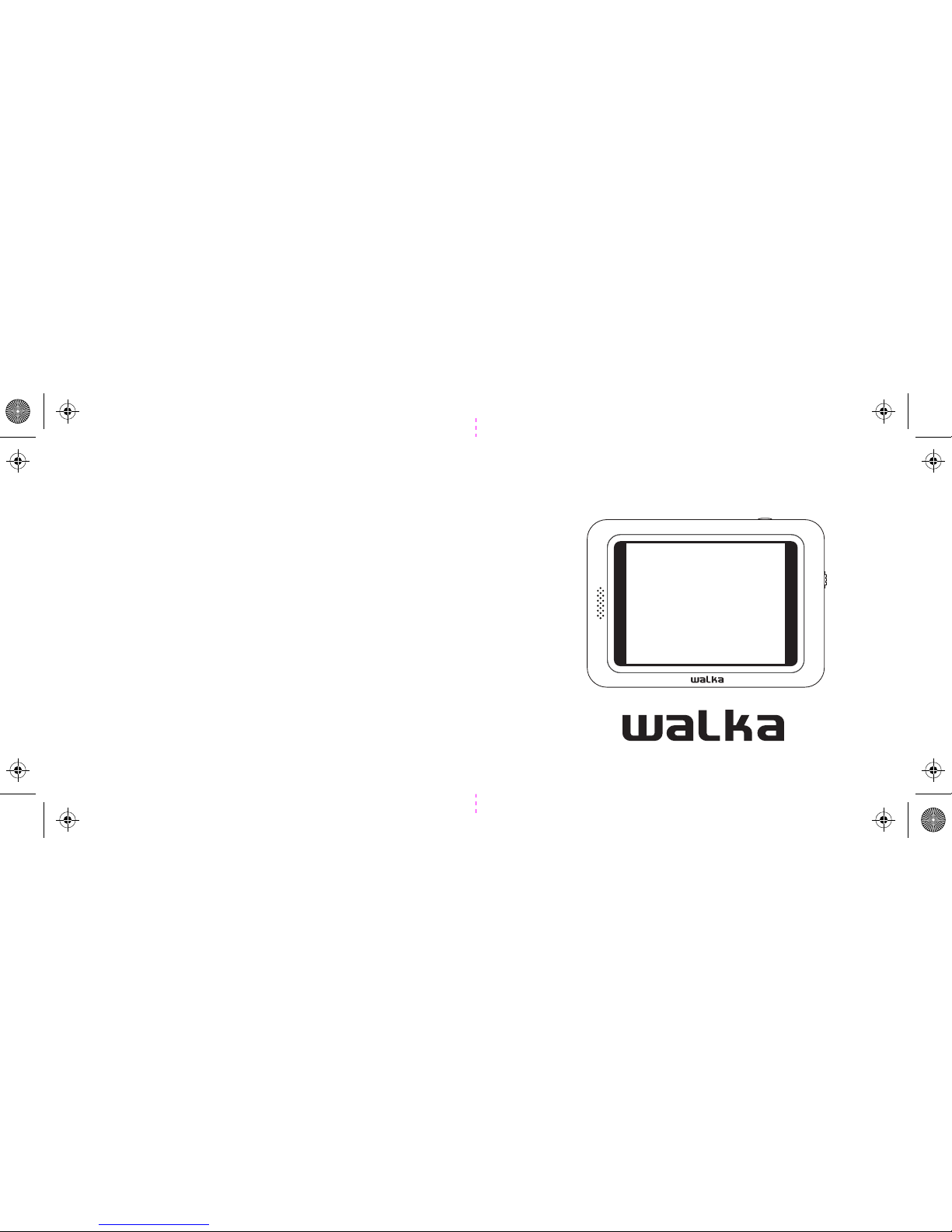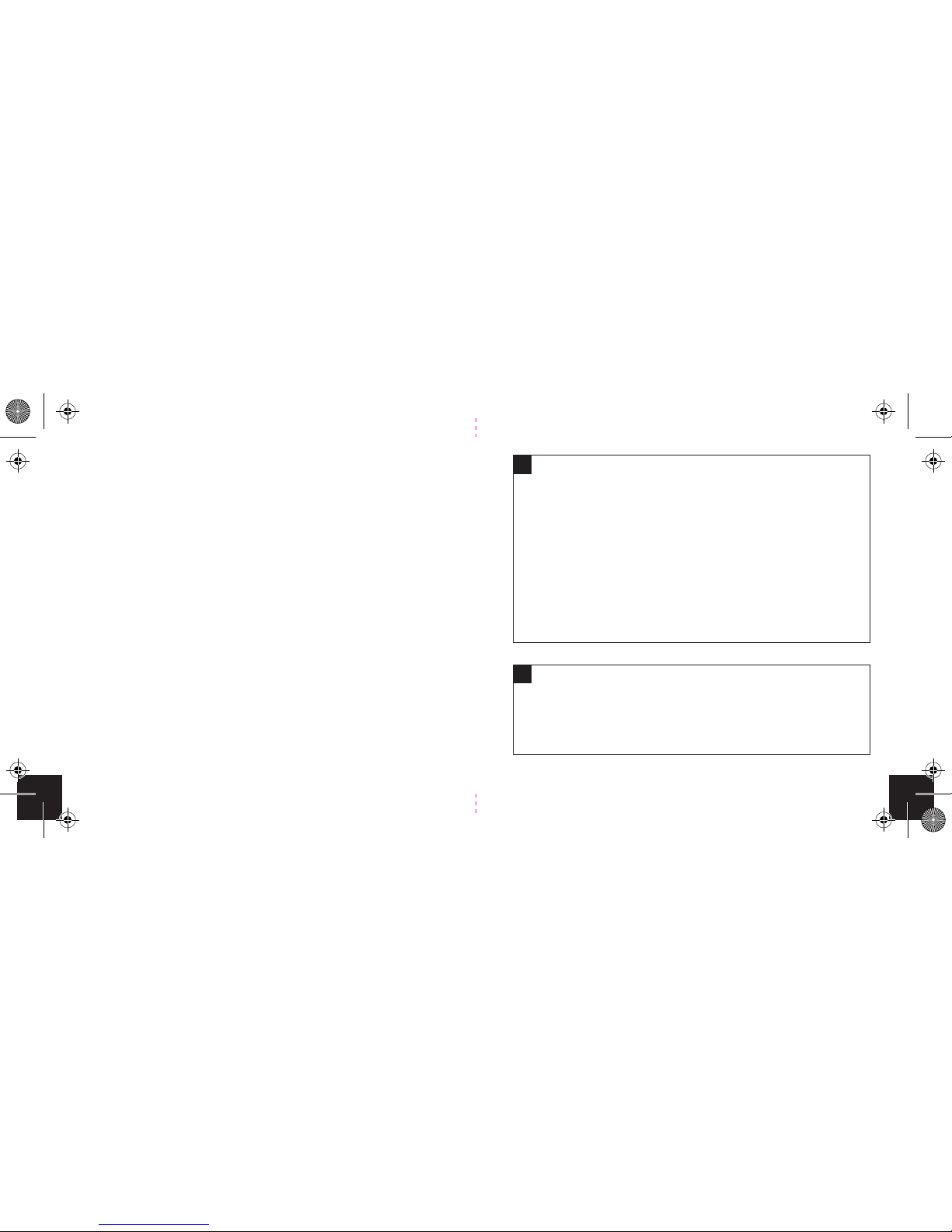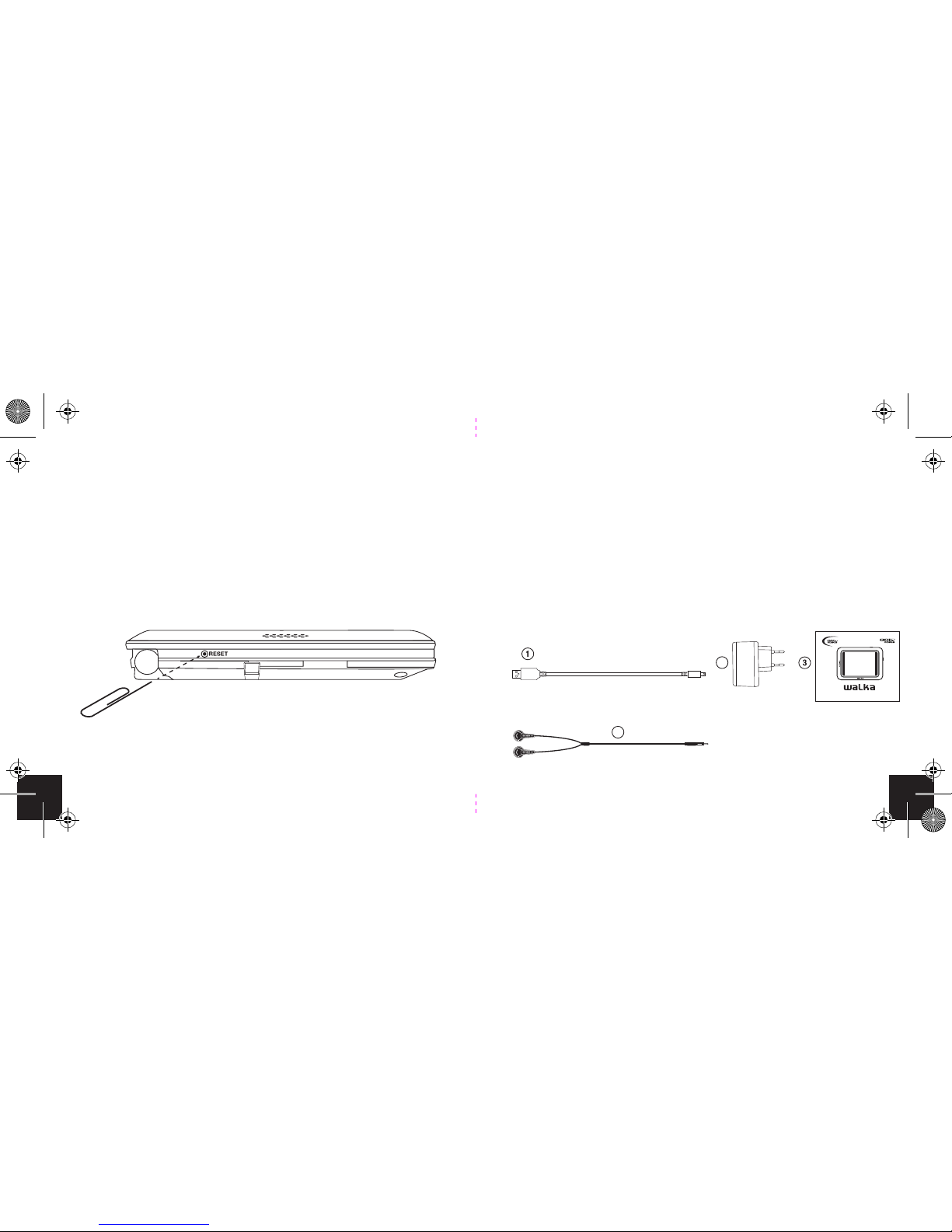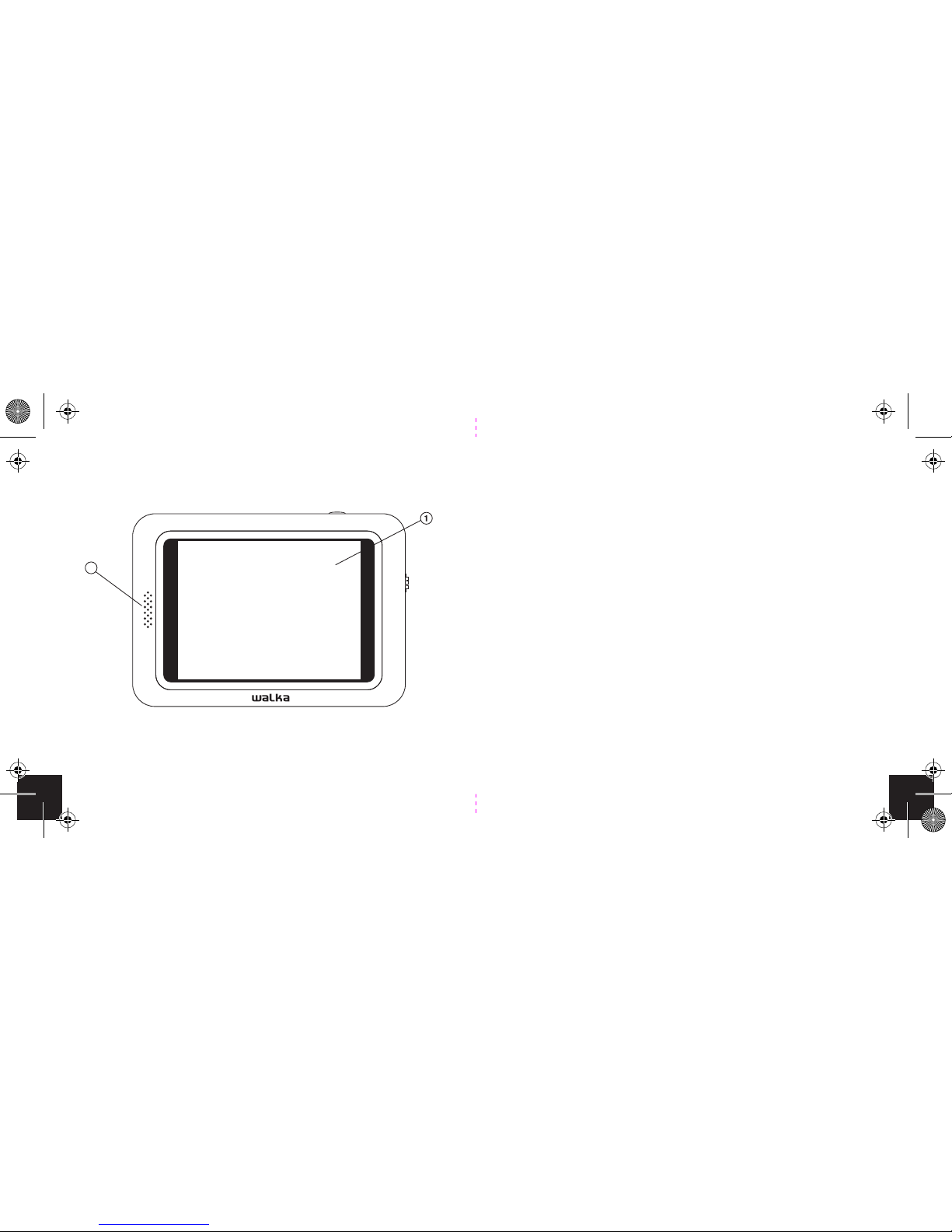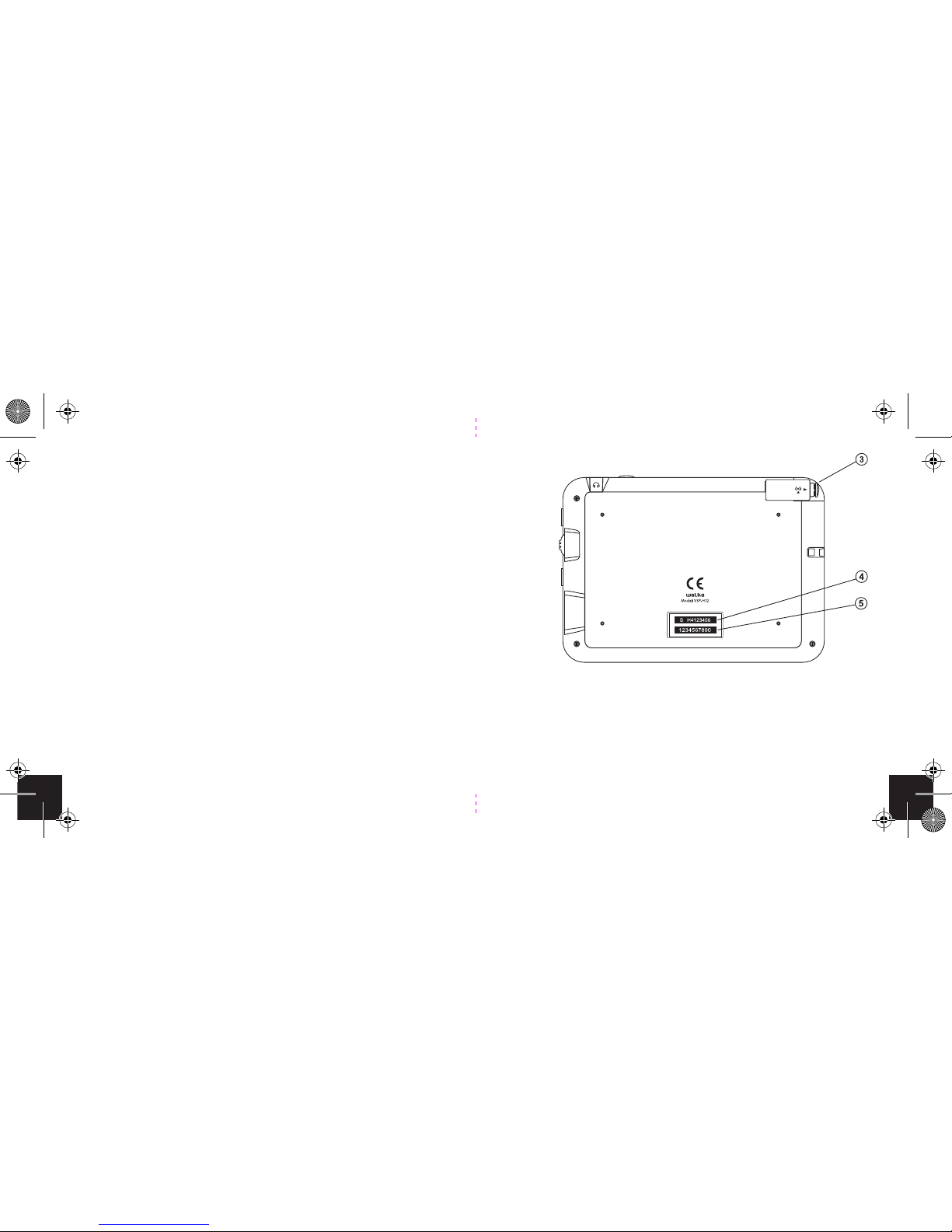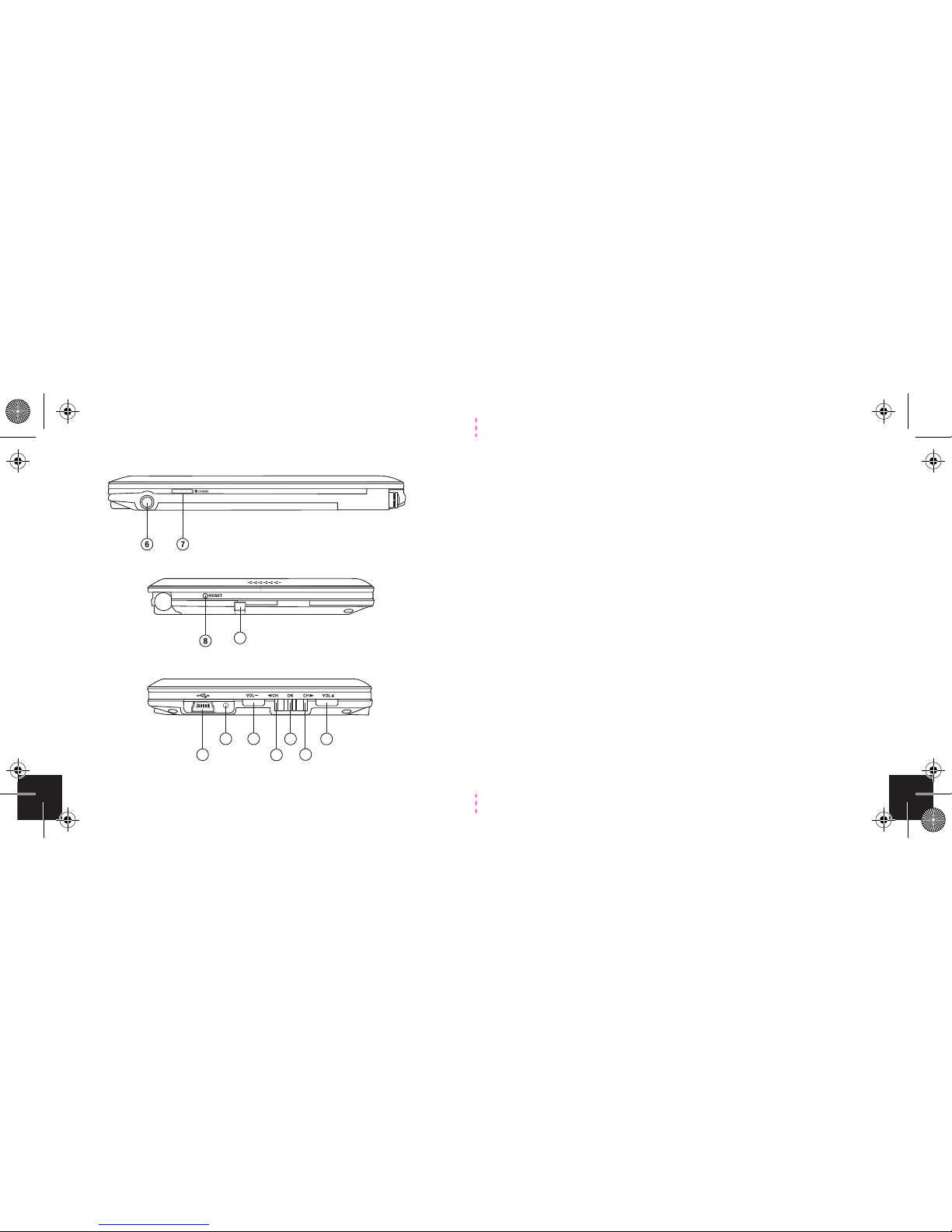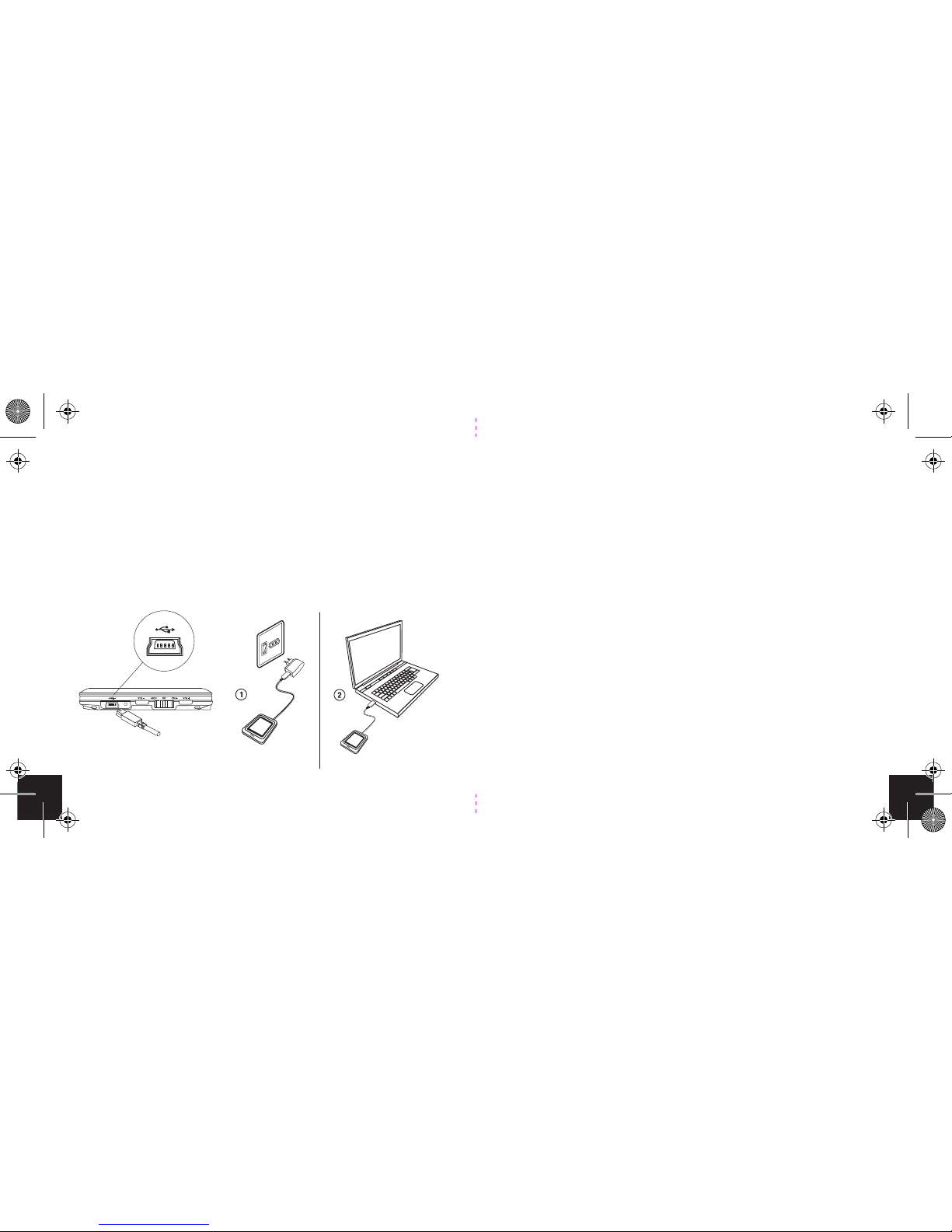6. Headphone port.
7. Power/menu button. Pressing and holding the
power/menu button will turn the device on or o.
A short press of the Menu/Power button once will
bring up or remove the menu on the device screen.
8. Reset button.
9. Lanyard loop.
10. USB port for charging the device or upgrading rmware.
11. Charge status LED, if the LED is green then the device
is charged. If the LED is red the device is charging.
12. Volume Down button.
13. Volume Up button.
14. Previous channel.
15. Next channel.
16. Selection Wheel, pushing the selection wheel will
select the on-screen menu item.
6. Headphone port.
7. Power/menu button. Pressing and holding the
power/menu button will turn the device on or o.
A short press of the Menu/Power button once will
bring up or remove the menu on the device screen.
8. Reset button.
9. Lanyard loop.
10. USB port for charging the device or upgrading rmware.
11. Charge status LED, if the LED is green then the device
is charged. If the LED is red the device is charging.
12. Volume Down button.
13. Volume Up button.
14. Previous channel.
15. Next channel.
16. Selection Wheel, pushing the selection wheel will
select the on-screen menu item.
9
16
Information Plate (iPlate)
The iPlate will provide you with the channel title, start and
end time and short synopsis of the programme you are
currently watching. It also allows you to change channels.
To access the iPlate
1. Click in on the selection wheel.
2. You will now be presented with the iPlate at the
bottom of the screen.
3. Scrolling up or down with the selection wheel whilst
viewing the iPlate will allow you to see the synopsis
for programmes on other channels, currently playing.
4. To select a channel press the selection wheel in.
5. To exit the iPlate click on the Menu/Power button.