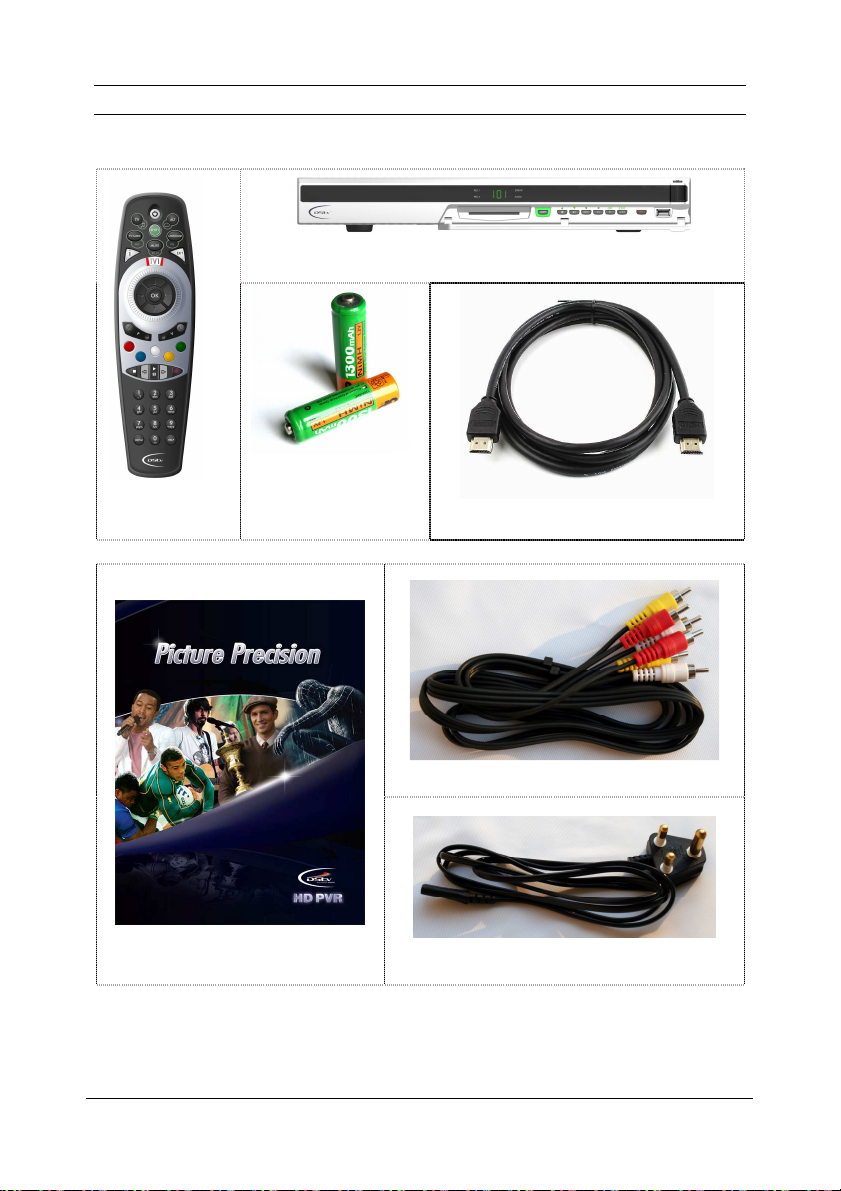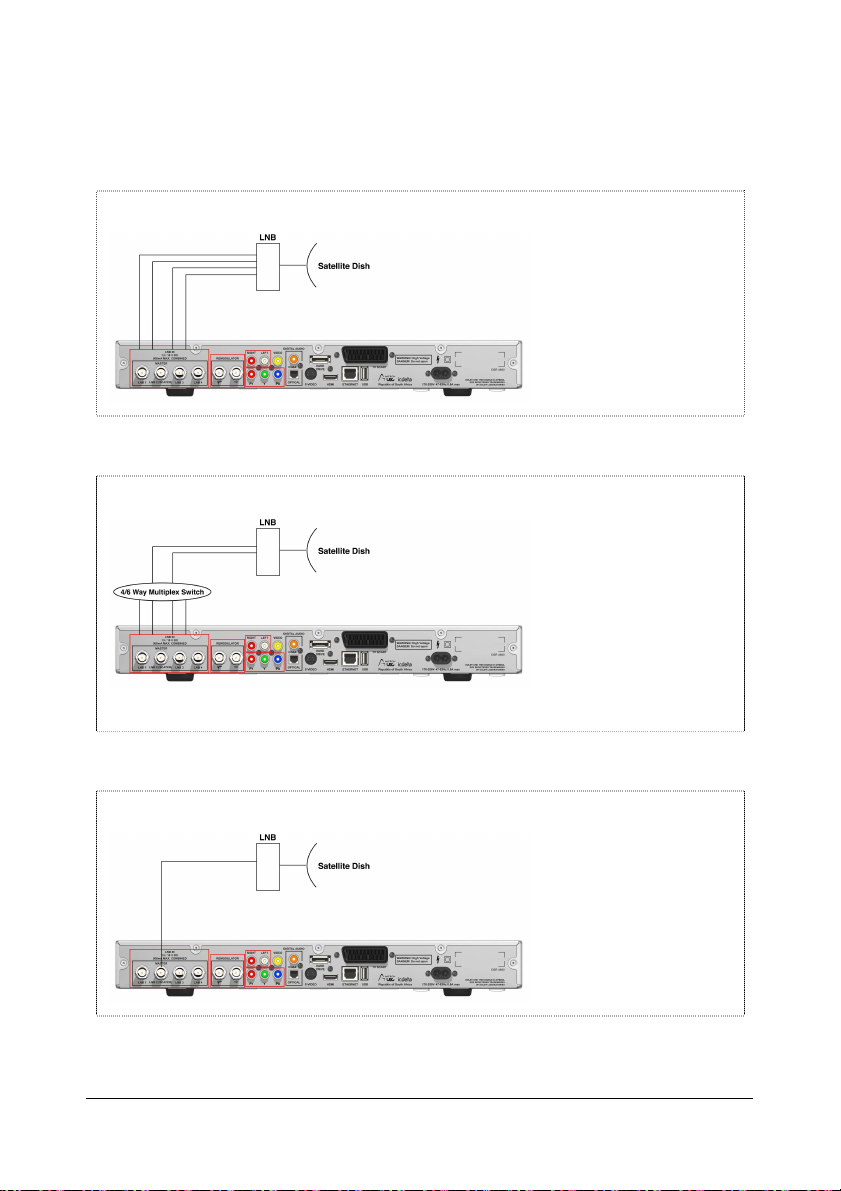HD PVR Viewer’s Guide – UEC Page 2 of 62
TABLE
OF
CONTENTS
GETTING STARTED .......................................................................................................................................................... 4
FRONT PANEL ................................................................................................................................................................... 5
BACK PANEL ..................................................................................................................................................................... 6
IMPORTANT SAFETY INFORMATION .............................................................................................................................. 7
INSTALL & CONNECT THE HD PVR ................................................................................................................................. 8
Connecting the HD PVR to the Satellite Dish .......................................................................................................... 9
Set-up 1 : HD PVR and 1 HD TV ..........................................................................................................................10
Set-up 2 : HD PVR, 1 HD TV and a Home Theatre System ..................................................................................10
Set-up 3 : HD PVR and a Standard Definition TV .................................................................................................11
THE HD PVR REMOTE CONTROL ................................................................................................................................. 12
Remote Control Basics .......................................................................................................................................... 13
TV, ALT, TV Guide, Language and Mute Buttons .................................................................................................13
The Dial ................................................................................................................................................................. 13
Colour Buttons ...................................................................................................................................................... 14
Action Buttons ....................................................................................................................................................... 14
THE BASICS ..................................................................................................................................................................... 15
The i-Plate : Normal .............................................................................................................................................. 15
The i-Plate when "Banner Browsing" .....................................................................................................................16
The i-Plate : Extended Mode ................................................................................................................................. 17
Viewing Modes ...................................................................................................................................................... 18
The Channel Grids ................................................................................................................................................ 18
Reminders ............................................................................................................................................................. 19
Interactive Services and DStv touch ..................................................................................................................... 20
Parental Control .................................................................................................................................................... 20
Language Selection .............................................................................................................................................. 20
Subtitles / Teletext ................................................................................................................................................. 20
DStv Audio Channels ............................................................................................................................................ 20
THE TV GUIDE ................................................................................................................................................................. 21
Favourite Channels ............................................................................................................................................... 21
All Channels .......................................................................................................................................................... 22
PVR BASICS .................................................................................................................................................................... 23
The Buffer ............................................................................................................................................................. 23
What is Live TV? ................................................................................................................................................... 23
Automatic Standby ............................................................................................................................................... 23
The Status Bar ...................................................................................................................................................... 24
PVR ICONS ...................................................................................................................................................................... 26
SETTING RECORDINGS AND THE SCHEDULED RECORDINGS SCREEN ................................................................ 28
How to set a recording ......................................................................................................................................... 28
The Scheduled Recordings Screen ....................................................................................................................... 33
VIEWING YOUR RECORDINGS ...................................................................................................................................... 35
OTHER FEATURES ......................................................................................................................................................... 37
Extending a recording in progress ......................................................................................................................... 37
Stopping a recording in progress .......................................................................................................................... 37
Bookmarks ............................................................................................................................................................ 37
Slow Motion ........................................................................................................................................................... 37
The Safety Net ...................................................................................................................................................... 38
Fast Forwarding .................................................................................................................................................... 38
Rewinding ............................................................................................................................................................ 39