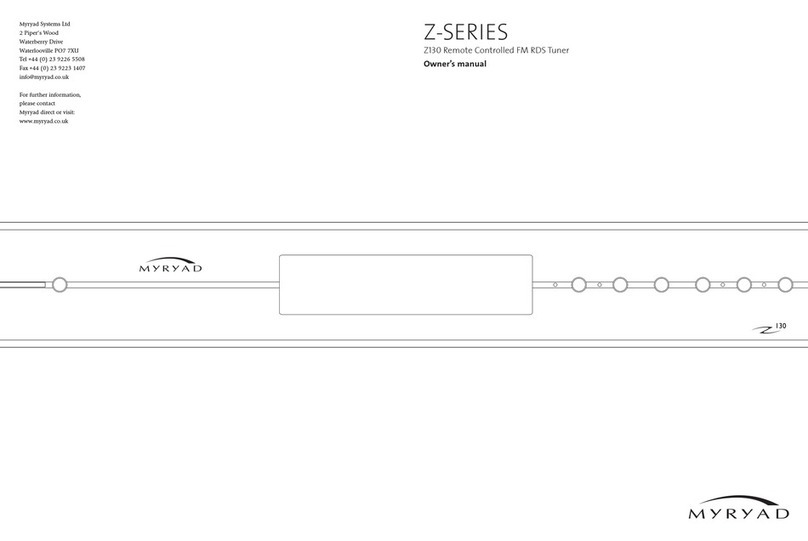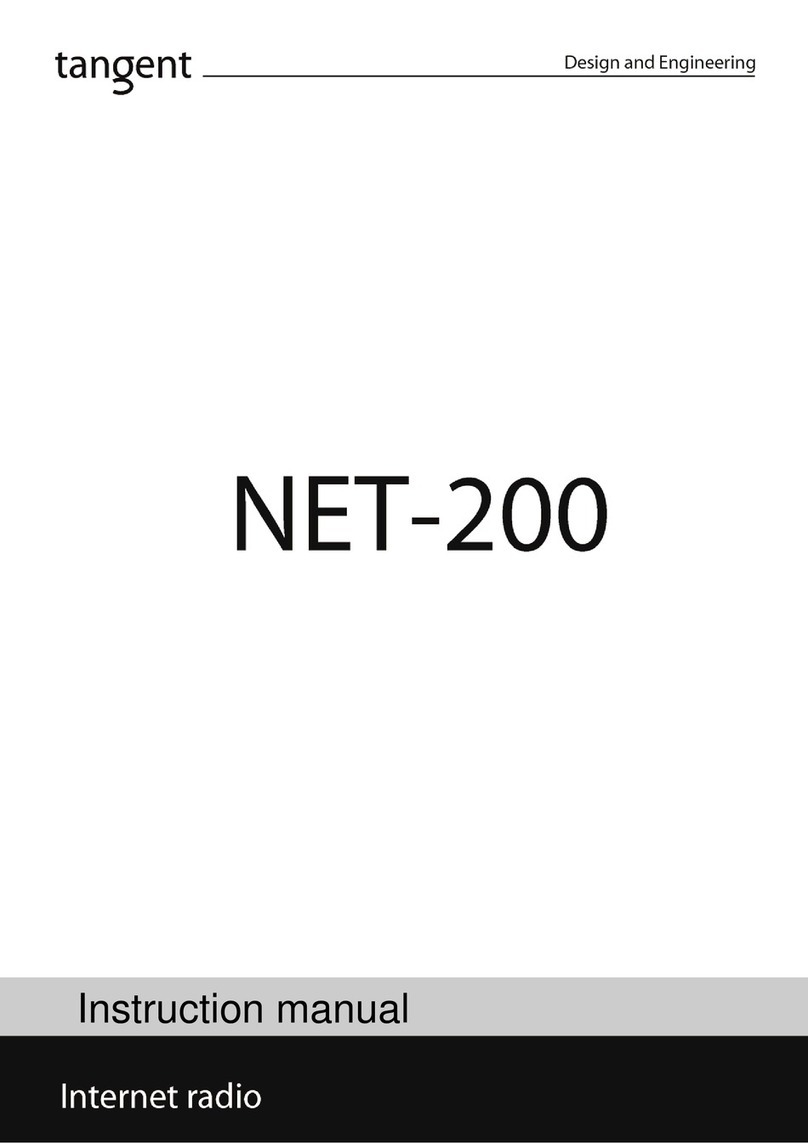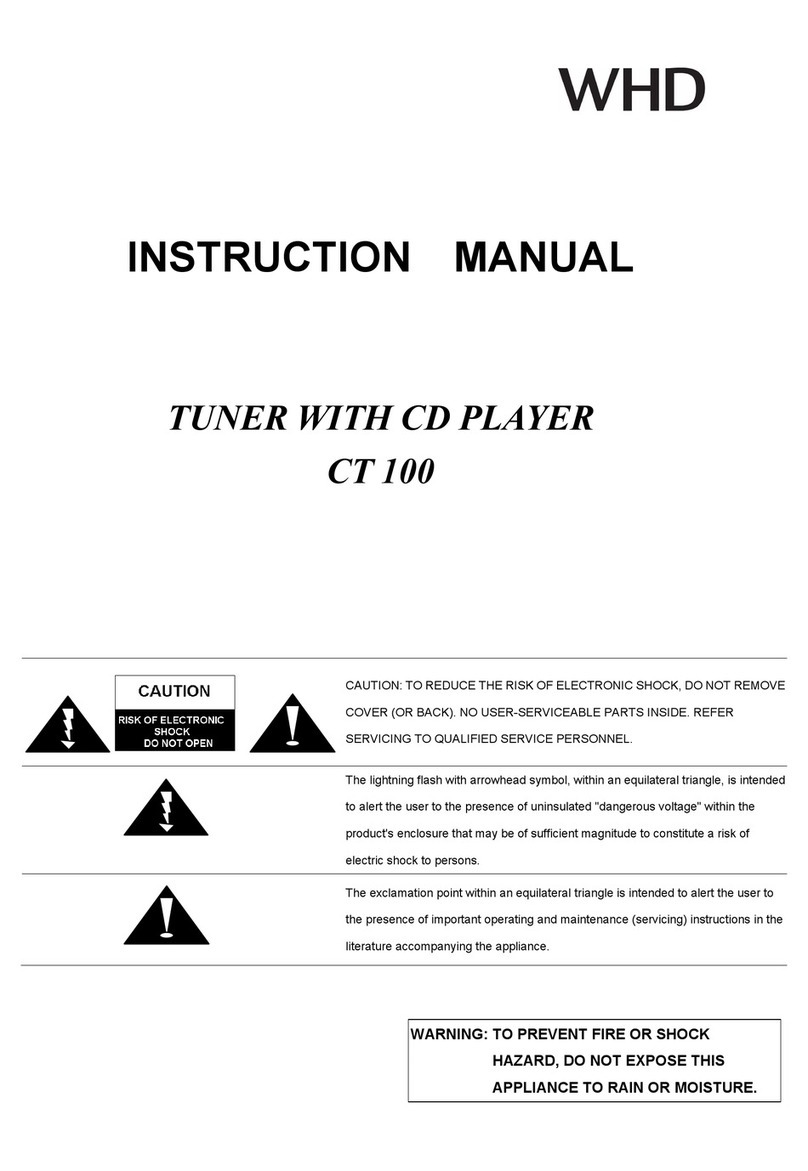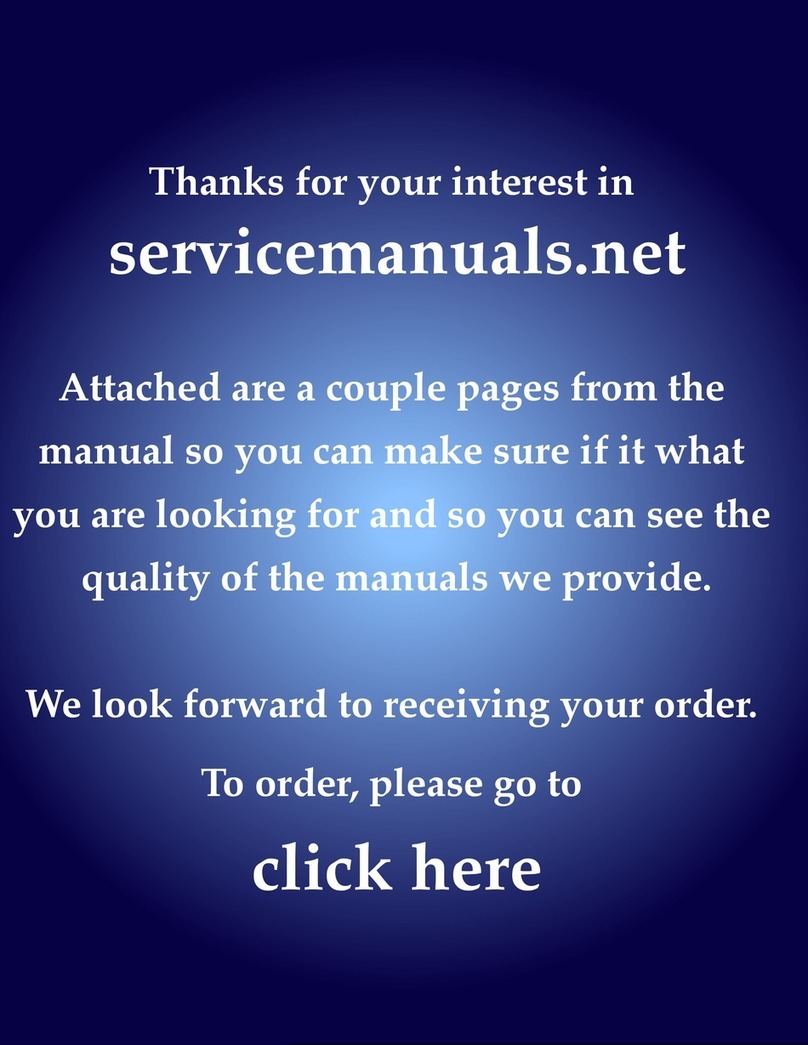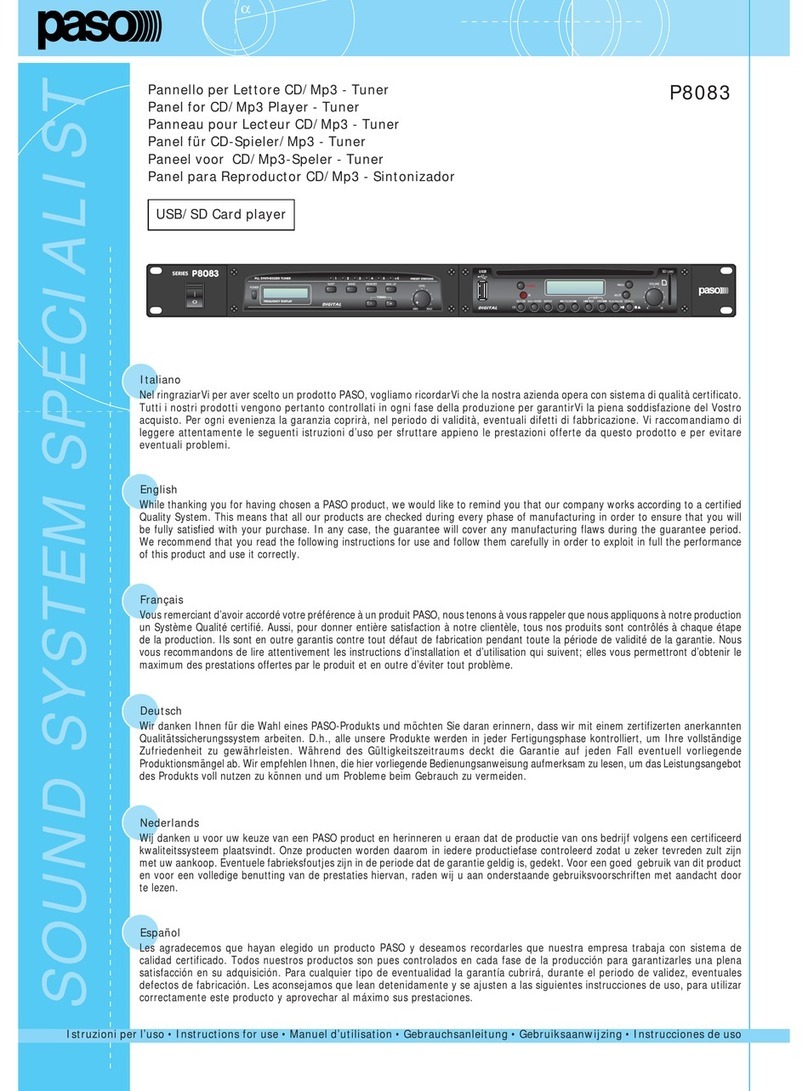tronical TronicalTune User manual


You play - we tune!
TronicalTune
PACKAGE CONTENT
6 xROBOHEAD
1 xCONTACTING PCB
1 xLiPo BATTERY
1 xCHARGER INCL. WALL-PLUG
7 xLOCK NUT & RING WASHER
1 xWRENCH

GETTING STARTED
INSERT BATTERY ...................................................................................................... 6
CHARGE BATTERY ..................................................................................................... 8
REPLACE BATTERY .................................................................................................... 9
INSTALL THE SYSTEM ON THE GUITAR ......................................................................... 10
STRING GUITAR...................................................................................................... 12
TREBLE STRINGS.............................................................................................. 14
BASS STRINGS................................................................................................. 16
BASIC FUNCTIONS
OVERVIEW ............................................................................................................ 18
DEFAULT TUNINGS .................................................................................................. 20
LOW TUNINGS....................................................................................................... 22
ADVANCED FUNCTIONS
OVERVIEW............................................................................................................ 24
TUNING FUNCTIONS
STRING UP/DOWN............................................................................................. 27
CUSTOM TUNING .............................................................................................. 27
REFERENCE TUNING .......................................................................................... 28
FIRMWARE VERSION ......................................................................................... 28
BATTERY LEVEL................................................................................................ 29
TUNING OFFSET TEMP./ GLOBAL........................................................................... 29
RESET FUNCTION .................................................................................................. 30
HARDWARE FUNCTIONS
CALIBRATION MODE .......................................................................................... 33
ACCURACY...................................................................................................... 35
ROBOHEAD DELAY ............................................................................................ 35
ROBOHEAD SPEED ............................................................................................ 35
INTERFERENCE FILTER ....................................................................................... 35
SOFTWARE FUNCTIONS
GAIN.............................................................................................................. 37
GUITAR TYPE ................................................................................................... 37
PITCH WINDOW................................................................................................ 37
ACTIVATE LOW TUNINGS..................................................................................... 39
TUNING OFFSET MODE....................................................................................... 39
PER-STRING PITCH CORRECTION .............................................................................. 40
UNBLOCK BANKS FOR CUSTOM TUNINGS .................................................................... 42
CAPO MODE.......................................................................................................... 44
LEGAL INFORMATION............................................................................................... 46
TronicalTune
Index
4 5

Getting started
Insert Battery
BAT
e B G D A E
MENU
BAT
e B G D A E
MENU
BAT
e B G D A E
MENU
BAT
e B G D A E
MENU
ATTENTION: BE CAREFUL
INSERTING THE BATTERY.
PAY ATTENTION TO THE SLOT-
TED DESIGN TO GUARANTEE
PROPER ORIENTATION. SLIDE
IN THE BATTERY WITH THE TIP
SIDE ONLY.
DO NOT APPLY ANY FORCE AS
YOU MAY CAUSE DAMAGE TO
THE ELECTRONICS.
!
6 7

Battery is CHARGING Battery is CHARGED
Getting started
Charging Battery
BATTERY PACK
3.7v 340mah 1258mwh Li-polymer
The capacity of the battery could be reduced if it is used infrequently.
You may need to recharge it a number of times. When the battery level is low,
the LED flashes red.
CAUTION:
1. Do not connect improperly.
2. Do not dispose of in fire or expose to excess heat.
3. Do not crush, puncture, incinerate or short-circuit external contacts.
CHARGING:
Charge the battery if
BAT led switches red. Getting started
Replace Battery
ATTENTION: Be careful inserting the
battery. Pay attention to the slotted design
to guarantee proper orientation. Slide in
the battery with the tip side only.
Do not apply any force as you may cause
damage to the electronics.
BAT
e B G D A E
MENU
!
BAT
e B G D A E
MENU
1. PUSH THE BATTERY FOR RELEASE.
2. SLIDE OUT THE BATTERY
8 9

Getting started
Install the system on the guitar
NOTE: do not use any tools on the Lock Nut and do not over tighten. Instead use a 1 CENT COIN
to tighten the locknut, otherwise you may damage the gear wheels by applying too much force.
Use only supplied wrench or torque wrench to tighten the Hex Nuts (the recommended torque for
the Hex Nuts of the RoboHeads is 1.5 Nm - 1.65 Nm (13.27 in.lbs - 14.6 in-lbs))
It is recommended to use a contact cleaning liquid (such as ethyl alcohol) before installing the RoboHeads
to the contacting PCB. Ensure that all contacts have a good connection before tightening the Hex Nuts
entirely.
Use caution when inserting the battery. Pay attention to the slotted design to guarantee proper orientation!
At first remove all original tuners from the
headstock.
Place the contacting PCB onto the backside of
the headstock. Make sure that the Tronical logo
appears the right way up.
Make sure that all PCB drill holes line up with the
headstock’s tuner holes. Insert the RoboHeads
through the Tuner holes.
Apply the Washers and mount the Hex Nuts.
Use the wrench that comes with the set to tighten
the Hex Nuts of the RoboHeads.
The recommended torque for the Hex Nuts of the
RoboHeads is 1.5 nm - 1.65 nm (13.27 in.lbs - 14.6
in-lbs)
Now TronicalTune is ready for string up.
1 2
3
5
4
6
10 11

LOCK NUT
The Lock Nut holds the string.
STRING RECESS
The string recess guides the string.
STRING SHAFT
The string shaft winds the string.
HEX NUT
Use the wrench that comes with the set to
tighten the Hex Nut.
Getting started
String your guitar
NOTE: do not use any tools on the Lock Nut and do not over tighten. Instead use a 1 CENT
COIN to tighten the locknut, otherwise you may damage the ROBOHEAD by applying too
much force.
Use only supplied wrench or torque wrench to tighten the Hex Nuts (the recommended
torque for the Hex Nuts of the RoboHeads is 1.5 Nm - 1.65 Nm (13.27 in.lbs - 14.6 in-lbs))
13

Getting started
String up your guitar (bass strings)
Tighten the Lock Nut with a small
coin easily by hand.
NOTE: Do not use any tool to fix
the Lock Nut and DO NOT OVER
TIGHTEN! Use a 1 CENT COIN to
tighten the Lock Nut, otherwise you
may damage the RoboHeads!
Recommended max. torque is 1.0
Nm (8.85 in-lbs)
Cut the end of the string close to the string shaft. Done!
Take off the Lock Nut and make sure that the
recess is at 90 degrees to longitudinal direction
of the neck.
You can turn the key manually or use the
string-up mode.
Wind the string around the string shaft under the
recess and bring it up through the recess.
Hold the string tight and apply the Lock Nut.Wind up the string CLOCKWISE around the string
shaft once above the recess.
1
2
3
4
5
6
NOTE:TronicalTune systems Type C (six-in-a-row tuner headstocks) do work with “bass”
RoboHeads only.
14 15

Getting started
String up your guitar (treble strings)
Tighten the Lock Nut with a small
coin easily by hand.
NOTE: Do not use any tool to fix
the Lock Nut and DO NOT OVER
TIGHTEN! Use a 1 CENT COIN to
tighten the Lock Nut, otherwise you
may damage the RoboHead!
Recommended max. torque is 1.0
Nm (8.85 in-lbs)
Cut the end of the string close to the string shaft. Done!
Take off the Lock Nut and make sure that the
recess is at 90 degrees to longitudinal direction
of the neck.
You can turn the key manually or use the
string-up mode.
Wind the string around the string shaft under the
recess and bring it up through the recess.
Hold the string tight and apply the Lock Nut.Wind the string around the shaft once above the
recess.
NOTE: To ensure that the 1st (e) and 2nd (B) string are securely locked, we recommend to perform
TWO WINDINGS around the string shaft before tightening the Lock Nut.
1
2
3
4
5
6
16 17

Basic Functions:
Start Here
PERFORM STANDARD TUNING
• Press the ON button. Strum all strings once.
• When all LEDs are GREEN , all six strings are
in tune. TronicalTune turns off automatically.
SINGLE STRING OPERATION
• Press and hold the ON button until the
RED E LED lights.
• Pluck the string with the RED LED. Pluck
each string individually until its LED is GREEN ,
and TronicalTune automatically switches to the
next string.
• When all LEDs are GREEN , all six strings are
in tune. TronicalTune turns off.
HERE’S THE REALLY GREAT PART!!!
PLAY IN A DIFFERENT TUNING
• Press the ON button twice.
• Press UP/DOWN to navigate through tuning
preset banks ( RED ,GREEN ,BLUE )
• Press LEFT/RIGHT to get to individual tunings.
• Press ENTER briefly - wait until all LEDs are
RED - strum once (the tuners start working
when you press ENTER).
• When all LEDs are GREEN , all six strings are
in tune. TronicalTune turns off.
• The latest tuning is now your default.
RETURN TO STANDARD TUNING
• Press the ON button twice (2X).
• Press UP/DOWN for the RED tuning bank,
then press LEFT/RIGHT until the RED E LED is
on. Press ENTER, strum once. Standard tuning
is now set as default again.
YOU CAN TURN TRONICALTUNE OFF BY
PRESSING AND HOLDING THE ON BUTTON
DO’s AND DON’Ts
• Don’t use string winding tools. The
string up/string down function works better.
• Don’t tune manually while TronicalTune is active.
• Do check the BAT LED periodically.
GREEN = charged, YELLOW = acceptable,
RED = time to recharge.
• Do charge the battery before using it for the
first time.
• Do read the rest of the manual to take advan-
tage of the advanced Functions.
• Do visit www.tronical.com for news and
updates about the system.
NOT IN TUNE
IN TUNE
RoboHead MOVING
OUT OF SNAP
CALCULATING
INTERFERENCE
ON / BACK / OFF
ENTER
LEFT / RIGHT
UP / DOWN
19

Main Tuning Preset Bank
Default Tunings
RED MAIN TUNING PRESET BANK
LED STRING E A D G B e
EStandard E A D G B E
ADADGAD D A D G A D
DWhole step D G C F A D
GDrop D D A D G B E
BE flat EbAbDbGbBbEb
eDouble drop D D A D G B D
GREEN MAIN TUNING PRESET BANK
LED STRING E A D G B e
EOpen E E B E G#B E
AOpen A E A E A C#E
DOpen D D A D F#A D
GOpen G D G D G B D
BDobro G B D G B D
eAll 4ths E A D G C F
BLUE MAIN TUNING PRESET BANK
LED STRING E A D G B e
E
A
D
G
B
e
The BLUE USER TUNING PRESET BANK defaults to standard tuning (E, A, D, G, B, e).
Use the chart to note your custom tuning names and tunings.
21

Low Tuning Preset Bank
Default Tunings
WHITE (Low Tuning Preset Banks)
LED STRING E A D G B e
EC tuning C F A#D#G C
ALow C C G D G A D
DC sharp C#F#B E G#C#
GB tuning B E A D F#B
BDropped C C G C F A D
eDropped B B F#B E G#C#
YELLOW (Low Tuning Preset Banks)
LED STRING E A D G B e
EOpen C C G C G C E
AOpen C6 C A C G C E
DOpen B B F#B F#B D#
GDouble drop C#C#G#C#F#A#C#
BDouble drop C C G C F A C
eDouble drop B B F#B E G#B
MAGENTA USER TUNING PRESET BANK
LED STRING E A D G B e
E
A
D
G
B
e
The MAGENTA USER TUNING PRESET BANK defaults to standard C tuning (C, F, A#, D#, G, C).
Use the chart to note your custom tuning names and tunings.
23

Overview: how to choose,
access, and edit
advanced functions
6 ROBOHEADS
with string locking mechanism
BAT
e B G D AE
MENU
LED-DISPLAY
(6 string LEDs, 1 menu LED, 1 charge
level LED)
BATTERY
Exchangeable, rechargeable 3.7V,
Li-Polymer, approx. 300 tunings
NAVIGATION UNIT
(up, down, left, right, enter)
Li-Po Battery
Charger with wall-plug
RoboHeads in different
Designs
Neck CPU incl.
Contacting PCB
Wrench
Lock Nuts & Ring
Washers
ON/OFF/BACK
NECK CPU INCL. CONTACTING PCB
black printed circuit board to
fit in RoboHeads
TRONICALTUNE is easy to use. The most com-
mon functions are: tuning a guitar to standard and
alternate tunings - takes a few button presses. The
string LEDs (from “E” for the 6th, lowest-pitched
string to “e” for the 1st, highest-pitched string)
show the system status. TronicalTune stores
standard, alternate, and custom tunings in presets.
Each preset contains a tuning. This can be a
factory default tuning, or a custom tuning you
create and store.
In addition to all of the basic functions you can
access the advanced tuning functions to increase
performance if necessary. Here’s an overview of
how to choose, access, and edit the advanced
tuning functions.
CATEGORIES:
The advanced function menu consists of six main
categories.
• After pressing the ON button three times
(don’t press too fast), press the LEFT/RIGHT buttons
to select a CATEGORY, and then press ENTER.
• Each category is associated to a color.
Examples: The YELLOW category is associated
to advanced software functions. The MAGENTA
category handles string pitch offsets.
• When choosing a category, the Menu LED
flashes in the category’s color.
FUNCTIONS.
Each category offers various functions.
• After selecting a CATEGORY, press the LEFT/RIGHT
button to select a FUNCTION within the CATEGORY,
and then press ENTER to access the function.
• When the menu LED lights up in the color of
the category, you can edit the FUNCTION with
the UP/DOWN/LEFT/RIGHT and ENTER buttons.
ON/BACK/OFF button. The ON button becomes
a BACK button when editing. It can also turn
TronicalTune OFF.
• If TronicalTune is in a FUNCTION, press the ON
(Back) button to return to the function’s CATEGORY.
• Press the BACK button again, and TronicalTune is
in TUNING SELECTION mode.
• Press and hold the ON (Off) button to turn off
TronicalTune (if the tuner doesn’t turn off, release
the button then press and hold again).
After pressing ENTER to complete a function,
TronicalTune usually returns to the function
selection to allow you to select another function
quickly. Or if you’re done, press and hold the ON
(Off) button to turn off TronicalTune.
AVAILABLE SPARE PARTS
24 25

Tuning Functions
White Category
E STRING UP/DOWN.
Wind or unwind strings automatically
• When TronicalTune is switched off, press ON
three times. Then press ENTER twice.
• The LED for the string to wind or unwind flashes
RED . The LEFT/RIGHT buttons select a string.
• Press and hold DOWN to wind down, UP to
wind up.
NOTE: During String Up/Down, Single-String Tun-
ing Mode (tunes each string individually) is active.
When approaching the correct pitch during string
wind up, release the Up button and pluck the string.
A flashing YELLOW string LED indicates that
the string is close to the pitch defined by the last
completed tuning. TronicalTune takes over, tunes
the string to correct pitch and moves automatically
to the next string. (Pluck the string until the LED
switches to GREEN .)
A CUSTOM TUNING
Create a custom tuning and store it as a user tuning preset
in the blue tuning preset bank.
• When TronicalTune is switched off, tune your
guitar to a custom tuning.
• Press ON three times. Press ENTER.
• Press the LEFT/RIGHT button to select the
WHITE A LED, then press ENTER.
• When a string flashes RED , pluck it.
(HINT: Mute a string after its´ string LED turns green to
speed up the process.)
• When a string LED flashes BLUE , use the LEFT/
RIGHT buttons to select a preset slot from the
BLUE bank. Press ENTER = stores the tuning in
the selected preset slot.
A CUSTOM TUNING
WITH “PITCH ASSISTANCE” MODE
Create a custom tuning and store it as a pitch-corrected user preset
in the blue tuning preset bank.
Enabling PITCH ASSISTANCE MODE before saving
a custom tuning automatically pitch-corrects notes
that are within 40 cents of correct pitch.
• When TronicalTune is switched off tune your
guitar to a custom tuning manually.
• Press ON three times. Press ENTER.
• Press the LEFT/RIGHT button to select the
WHITE A LED, then press and hold ENTER for
more than 3 seconds to engage Pitch Assistance.
• When a string flashes RED , pluck it. (HINT: Mute
a string after its string LED turns green to speed up the
process.)
• When a string LED flashes BLUE , use the LEFT/
RIGHT button to select a preset from the BLUE bank.
Press ENTER = stores pitch-corrected tuning in the
selected preset slot.
1. ENTER CATEGORY
Press ON three times. Press ENTER.
2. SELECT SUBCATEGORY
Use LEFT/RIGHT buttons to select a subcategory ( E-e ). Press ENTER.
BAT
e B G D A
MENU
E
LEFT / RIGHT
ENTER
SWITCH BETWEEN STRINGS
BAT
e B G D A
MENU
E
ENTER
ON /BACK
E
A
D
G
B
E
String Up/Down
Custom Tuning Mode
Reference Tuning
Firmware Version
Battery Level
Global Tuning Offset
26 27

D REFERENCE TUNING
Tune the guitar with respect to one maually tuned string as
reference
EXAMPLE: A piano is in tune with itself, but
slightly flat. Tune one string with respect to the
piano and make this string the reference pitch so
the guitar will be in tune with the piano.
NOTE: Loading any other tuning will erase the ref-
erence tuning. To save this tuning as a user tuning
preset, treat it as a Custom Tuning and follow the
steps in ACUSTOM TUNING above.
Do not use Pitch Assistance!
• When TronicalTune is switched off, tune one
string to the new reference pitch.
• Press ON three times. Press ENTER.
• Press the LEFT/RIGHT button to select the
WHITE D string LED. Press ENTER.
• E string flashes RED . Use the LEFT/RIGHT
button to select the string you tuned as reference
pitch.
• Pluck the string. When the string LED lights up
GREEN and all others are RED , strum to tune
the guitar.
• LEDs turn off = reference tuning is complete.
G FIRMWARE VERSION
Display TronicalTune’s firmware version
• When TronicalTune is switched off, press ON
three times. Press ENTER.
• Press the LEFT/RIGHT button to select the
WHITE G string LED. Press ENTER.
• You’ll see three sequences of LEDs. The
number of GREEN LEDs is the version number’s
Tuning Functions
White Category
first digit, the number of BLUE LEDs is the
second digit, and the number of RED LEDs is
the third digit. All WHITE LEDs = zero.
EXAMPLE: 2 GREEN LEDS + 3 BLUE LEDs
+ 1 RED LED = version 2.3.1
• This is a fast sequence. If you need to see it
again, press ENTER AGAIN.
B BATTERY LEVEL
Indicates the charge level of the battery
• When TronicalTune is switched off, press ON
three times. Press ENTER.
• Press the LEFT/RIGHT button to select the
WHITE B string LED. Press ENTER.
More LEDs = stronger charge.
If only one or two RED LEDs are lit, recharge the
battery.
• This is a fast sequence. If you need to see it
again, press ENTER.
e TEMPORARY GLOBAL TUNING OFFSET
Change reference from A=440 Hz to between
434 Hz and 446 Hz
A = 440 Hz is an international tuning standard.
However, some orchestras tune to A = 442 Hz or
443 Hz, and some musicians tune to a higher pitch
for a “brighter” sound.
• When TronicalTune is switched off, press ON
three times. Press ENTER.
• Press the LEFT/RIGHT button to select the
WHITE e string LED. Press ENTER.
• All string LEDs flash WHITE (if an offset is already
active, TronicalTune displays the offset amount with
GREEN or RED LEDs - explanation below.)
• Each LEFT button-press raises the pitch by 1
Hz and lights a GREEN LED. Each RIGHT button
press lowers pitch by 1 Hz and lights a RED LED.
(PLEASE NOTE: if you have a left-hand or reverse
system the navigation steps will be vice versa).
• Press ENTER to store the offset temporarily.
NOTE: TronicalTune applies this offset when you
tune using the current tuning preset. Loading
a new tuning preset reverts to the 440 Hz
standard. To retain the offset until you change it,
refer to the YELLOW category, B Tuning Offset
Mode (Permanent or Temporary) on page 39.
28 29

Reset Function
Red Category
RESTORE FACTORY DEFAULT TUNING PRESETS FOR THE SELECTED TUNING PRESET BANK
1. When TronicalTune is switched off, press ON three times.
2. Press the LEFT/RIGHT button to select RED e string LED. Press ENTER.
3. Use the LEFT/RIGHT button to select the string LED associated with the function. The remaining proce-
dure is the same for each reset function.
4. Press and hold the ENTER and UP buttons simultaneously.
5. LEDs flash sequentially in the same color as the bank = reset confirmed.
6. To reset additional banks, repeat steps 3-5.
NOTE: After a reset, use CALIBRATION MODE to re-calibrate the guitar (P. 33)
RESTORE TO ORIGINAL FACTORY SETTINGS
(also highly recommended when changing string gauges)
• When TronicalTune is switched off, press ON three times.
• Press the LEFT/RIGHT button to select RED e string LED. Press ENTER.
• Press the LEFT/RIGHT button to select E LED lights CYAN .
• Press and hold the ENTER and UP buttons simultaneously.
• CYAN LEDs light sequentially = reset confirmed.
• After a reset, use CALIBRATION MODE to re-calibrate the guitar (Page 33).
NOTE: This procedure erases all custom tunings.
E Reset RED Tuning preset bank
A Reset GREEN Tuning preset bank
D Reset BLUE Tuning preset bank
G Reset WHITE Tuning preset bank
B Reset YELLOW Tuning preset bank
e Reset MAGENTA Tuning preset bank
E Reset to original FACTORY SETTINGS
1. ENTER CATEGORY
Press ON three times. Use LEFT/RIGHT button to select the category ( E ). Press ENTER.
2. SELECT SUBCATEGORY
Use LEFT/RIGHT button to select a subcategory (E, A, D, G, B, e, E). Press ENTER.
BAT
e B G D A
MENU
E
LEFT / RIGHT
ENTER
SWITCH BETWEEN FUNCTIONS
BAT
e B G D A
MENU
E
ENTER
ON /BACK
e
30 31

Advanced Hardware Functions
Cyan Category
E CALIBRATION MODE
Before calibration tune the guitar to standard
pitch! (red tuning bank E LED).
1. When TronicalTune is switched off, press the
ON button.
2. Strum the open strings once.
3. When all LEDs are GREEN , all six strings are
tuned. TronicalTune turns off automatically
(if any LEDs are not green, pluck those strings individ-
ually).
NOTE: You must calibrate TronicalTune:
- after installing the TronicalTune for the first time
- if you change your strings’ gauge, type, or brand
- if you perform a master system reset or firmware update
- if you are facing issues like erratic ROBOHEAD
movements, strings not tuning properly, etc.
CALIBRATION:
1. Press ON three times. Press the LEFT/RIGHT
button to select CYAN A .
2. Press ENTER twice. The string LEDs blink RED .
3. Strum all strings once. All lights should shine
GREEN briefly then turn off. If the LEDs continue to
flash RED , mute all strings and then strum again.
4. Once the strings have turned off from being
GREEN , or show a combination of BLUE and
RED LEDs, mute all strings. Then all string LEDs
blink RED .
5. Repeat steps 3 and 4 until the LEDs light
SEQUENTIALLY and one string LED is lit.
1. ENTER CATEGORY
Press ON three times. Use LEFT/RIGHT button to select CYAN category ( A ). Press ENTER.
2. SELECT SUBCATEGORY
Use LEFT/RIGHT button to select a subcategory ( E-B ). Press ENTER.
E
A
D
G
B
Calibration Mode
Accuracy Level
RoboHead Delay
RoboHead Speed
Interference Level
CATEGORY FUNCTIONS
BAT
e B G D A
MENU
E
ENTER
ON /BACK
A
BAT
e B G D A
MENU
E
LEFT / RIGHT
LEFT / RIGHT
ENTER
SWITCH BETWEEN FUNCTIONS
32 33

A ACCURACY
Balance tuning accuracy vs. speed
1. When TronicalTune is switched off, press ON
three times. Press the LEFT/RIGHT button to select
CYAN A . Press ENTER.
2. Again, press the LEFT/RIGHT button to select
CYAN A . Press ENTER.
3. The LEFT/RIGHT button selects the accuracy.
More lit LEDs = higher accuracy/tuning takes a little
longer. Fewer lit LEDs = accuracy is a little lower/
faster tuning speed.
4. Press ENTER = accuracy setting stored.
D ROBOHEAD DELAY
Set a delay before the ROBOHEADS start turning after
initiating a function
1. When TronicalTune is switched off, press ON
three times. Press the LEFT/RIGHT button to select
CYAN A . Press ENTER.
2. Press the LEFT/RIGHT button to select the CYAN D
LED. Press ENTER.
3. The LEFT/RIGHT button selects the delay. Each
unlit LED increases the delay by 0.5 seconds.
4. Press ENTER = delay setting stored.
G ROBOHEAD SPEED
Slow down the ROBOHEAD speed to accommodate guitars
whose neck relief or neck stability degrades tuning accuracy.
1. When Tronicaltune is switched off, press ON
three times. Press the LEFT/RIGHT button to select
CYAN A . Press ENTER.
2. Press the LEFT/RIGHT button to select the
CYAN G . Press ENTER.
3. Use the LEFT/RIGHT button to select the speed.
Each unlit LED decreases the speed.
4. Press ENTER = speed setting stored.
B INTERFERENCE FILTER
Reduce the interference among the strings if a wrong
ROBOHEAD is turning instead of the one that you are
plucking the string for.
1. When TronicalTune is switched off, press ON
three times. Press the LEFT/RIGHT button to select
CYAN A . Press ENTER.
2. Press the LEFT/RIGHT button to select the
CYAN B LED. Press ENTER.
3. Use the LEFT/RIGHT button to select the degree
of filtering. Each unlit LED increases the filtering
degree to reduce interference.
4. Press ENTER = interference filter setting stored.
NOTE: Raising this setting to six lit LEDs may
increase performance but increases also the
vulnerability of the e and B strings to incorrect
tuning, even if TronicalTune indicates they are in
tune. If this occurs, lower the Interference Filter
setting to three or four lit LEDs.
Advanced Hardware Functions
Cyan Category
35

Advanced Software Functions
Yellow Category
E GAIN
Increase gain if string LEDs don’t turn yellow when first
plucked; decrease gain in environments with high ambient
noise. The default is recommended.
1. When TronicalTune is switched off, press ON
three times. Press the LEFT/RIGHT button to select
YELLOW D .
2. Press ENTER twice. The LEFT/RIGHT button
selects the gain amount. More lit LEDs = higher
gain/increased system sensitivity.
3. Press ENTER = gain setting stored.
NOTE: The calibration process (page 33) opti-
mizes gain. We strongly recommend keeping
the default gain setting. However when you are
tuning in loud environments, decreasing the
gain temporarily and/or tuning in Single-String
Tuning mode can improve performance.
A GUITAR TYPE
Set up TronicalTune for electric or acoustic guitar
1. When TronicalTune is switched off, press ON
three times. Press the LEFT/RIGHT button to select
YELLOW D .
2. Press ENTER. Press the LEFT/RIGHT button to
select the YELLOW A string LED. Press ENTER.
3. The LEFT/RIGHT button selects E for electric,
A E for acoustic, or D A E for short scale guitars.
4. Press ENTER = guitar type setting stored.
D PITCH WINDOW
If you try to use Multi-String Tuning mode but a string
is considerably out of tune, TronicalTune switches
to Single-String Tuning mode automatically. This
function sets how far off-pitch a string must be before
TronicalTune switches to Single-String Tuning mode.
1. When TronicalTune is switched off, press ON
three times.
2. Press the LEFT/RIGHT button to select YELLOW D .
Press ENTER.
3. Press the LEFT/RIGHT button to select YELLOW D .
Press ENTER.
4. The LEFT/RIGHT button selects the pitch window.
1 lit LED = 150 cents
2 lit LEDs = 100 cents
3 lit LEDs = 75 cents
4 lit LEDs = 50 cents
5 lit LEDs = 35 cents
all LEDs lit = 25 cents
1. ENTER CATEGORY
Press ON three times. Use LEFT/RIGHT button to select YELLOW category( D ). Press ENTER.
2. SELECT SUBCATEGORY
Use LEFT/RIGHT button to select a subcategory ( E-B ). Press ENTER.
BAT
e B G D A
MENU
E
ENTER
ON /BACK
LEFT / RIGHT
D
E
A
D
G
B
CATEGORY FUNCTIONS
Gain
Guitar Type
Pitch Window
Low Tunings
Tuning Offset
BAT
e B G D A
MENU
E
LEFT / RIGHT
ENTER
SWITCH BETWEEN FUNCTIONS
36 37

5. Press ENTER = pitch window setting stored.
G ACTIVATE LOW TUNINGS AND/OR ADDI-
TIONAL USER TUNING PRESET BANKS
Unblocks three additional tuning preset banks
(White, Yellow, and Magenta).
This function activates three additional tuning
preset banks. The WHITE and YELLOW banks
default to write-protected presets for music with
low tunings (heavier gauge strings are necessary
for low tunings). The MAGENTA bank, like the
BLUE bank, defaults to be write-enabled for
storing user tuning presets.
However, you can also convert any of these tuning
preset banks to store presets. See Block/Unblock
Banks for Custom Tunings ( BLUE category) on
page 42 for details.
1. When TronicalTune is switched off, press ON
three times. Press the LEFT/RIGHT button to select
YELLOW D .
2. Press ENTER. Press the LEFT/RIGHT button to
select the YELLOW G LED. Press ENTER.
3. Use LEFT/RIGHT button to activate low tunings
and additional preset banks ( e B G LEDs flash
GREEN ) or to deactivate low tunings and addition-
al preset banks ( D A E LEDs flash RED ).
4. Press ENTER = low tuning/additional banks
settings stored.
B TUNING OFFSET MODE
(Permanent or Temporary)
The Global Tuning Offset ( WHITE CATEGORY )
is temporary and applies only until loading a new
tuning preset. This function retains offset when
changing tuning presets.
1. When TronicalTune is switched off, press ON
three times. Press the LEFT/RIGHT button to select
YELLOW D .
2. Press ENTER. Press the LEFT/RIGHT button to
select the YELLOW B LED. Press ENTER.
3. The LEFT/RIGHT button selects the permanent
tuning offset ( e B G LEDs flash GREEN ) or the
temporary tuning offset ( D A E LEDs flash RED ).
4. Press ENTER = tuning offset mode setting
stored.
Advanced Software Functions
Yellow Category
39
Other manuals for TronicalTune
3
Table of contents
Other tronical Tuner manuals