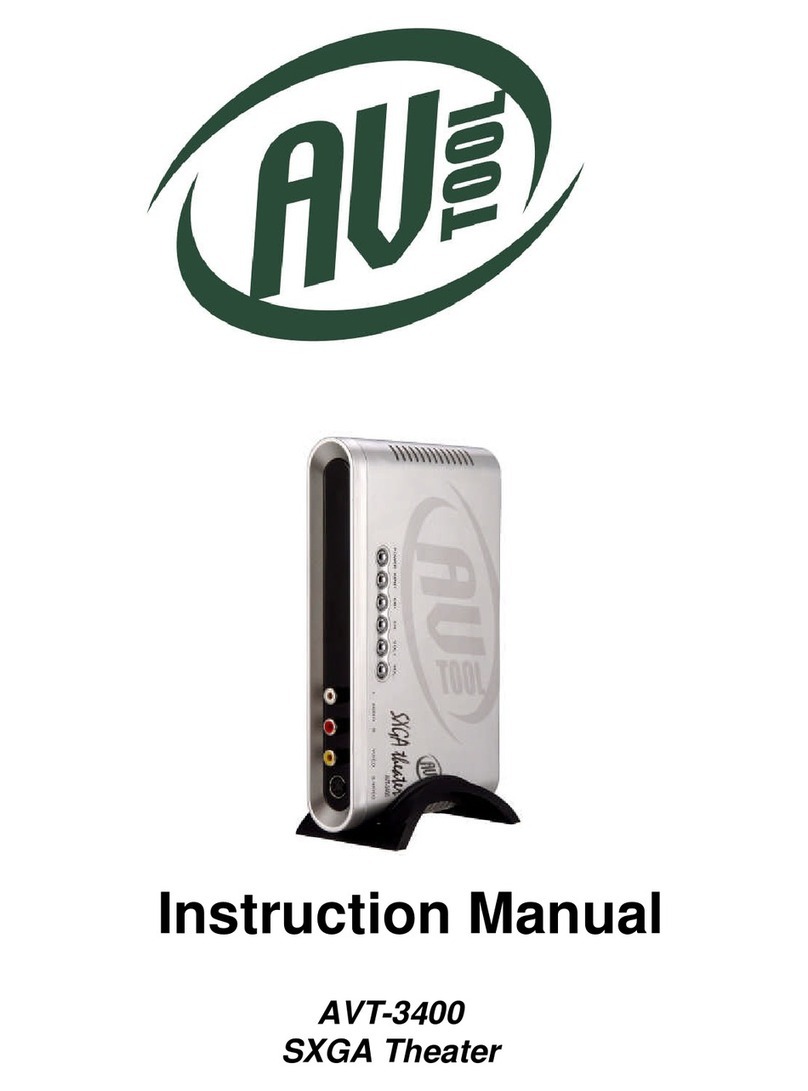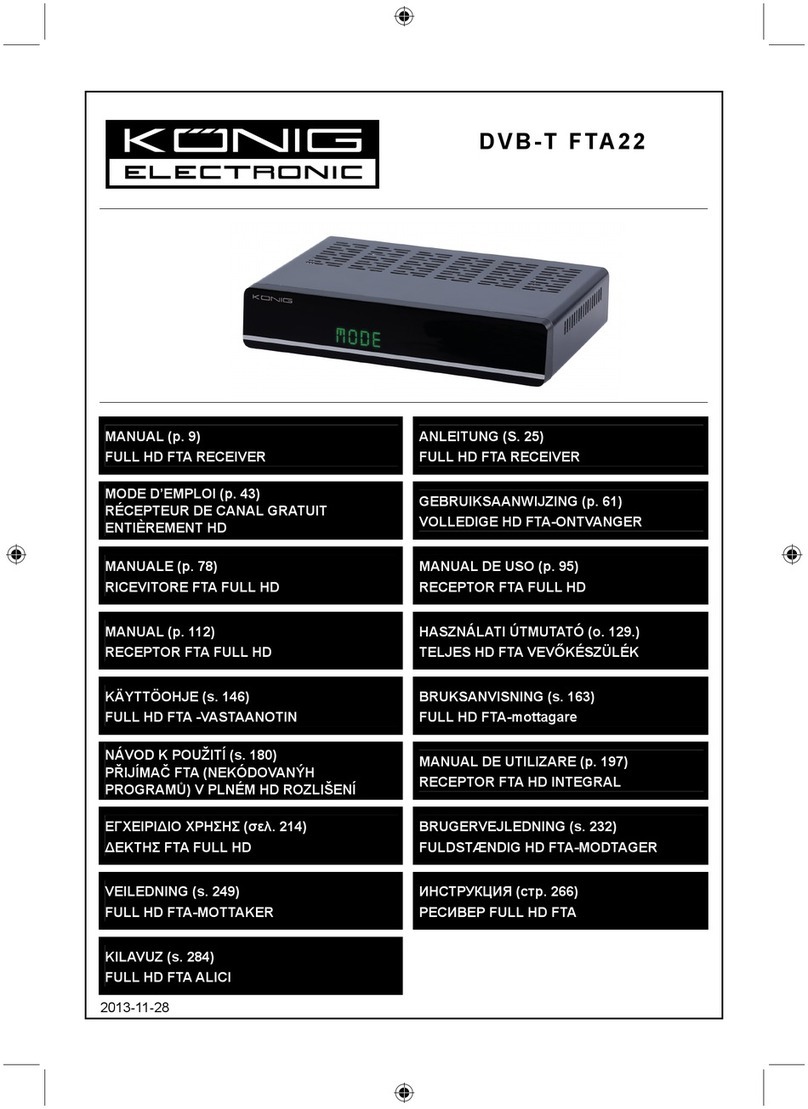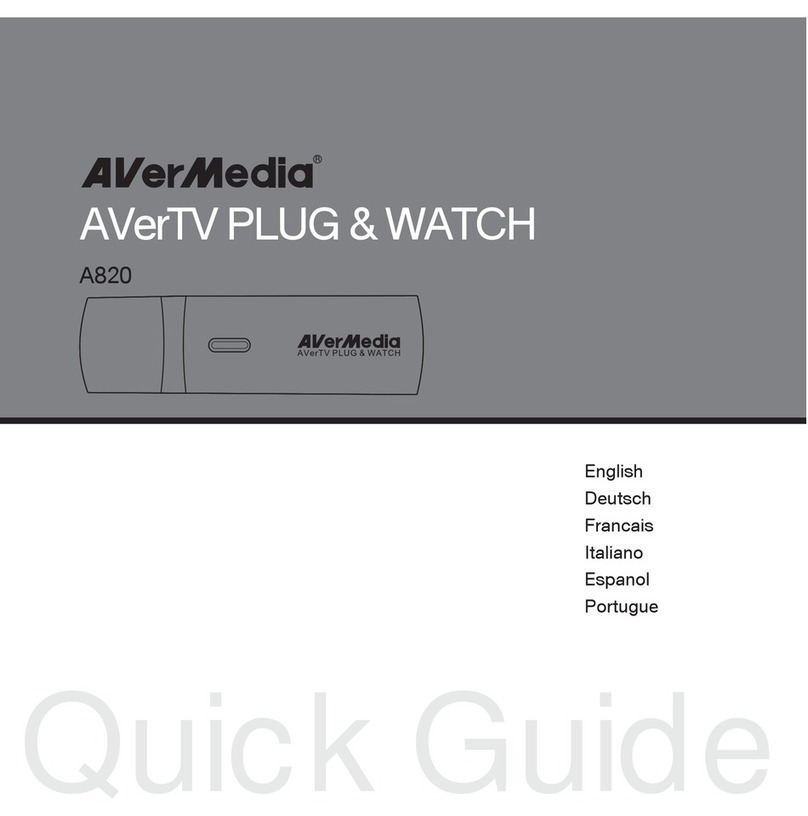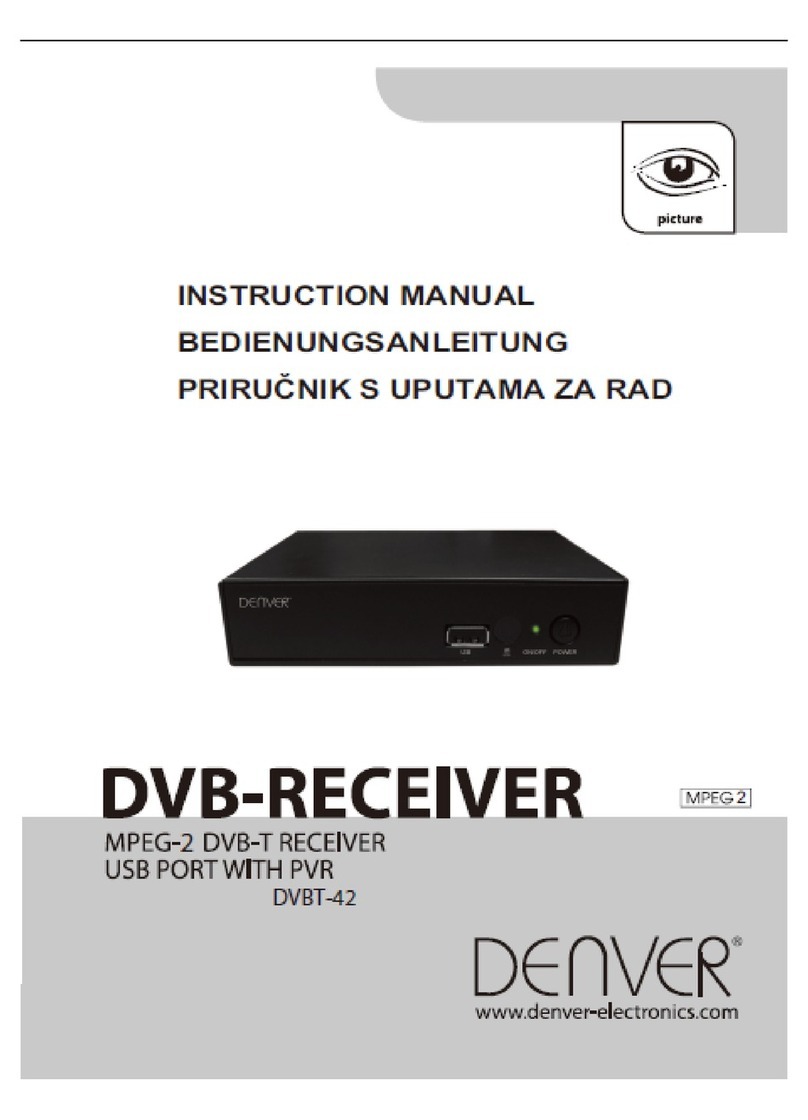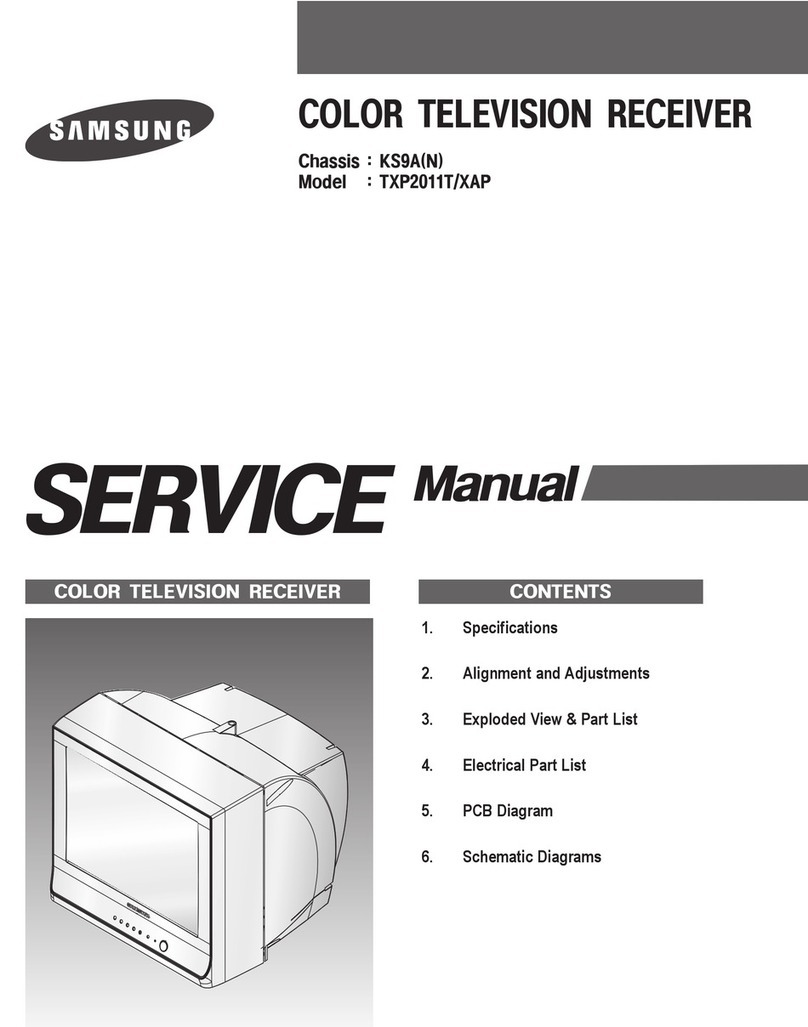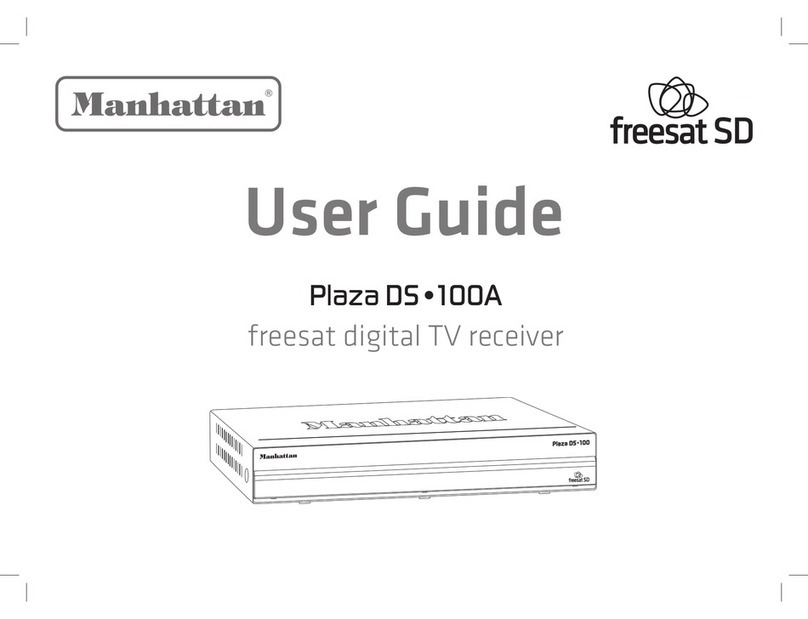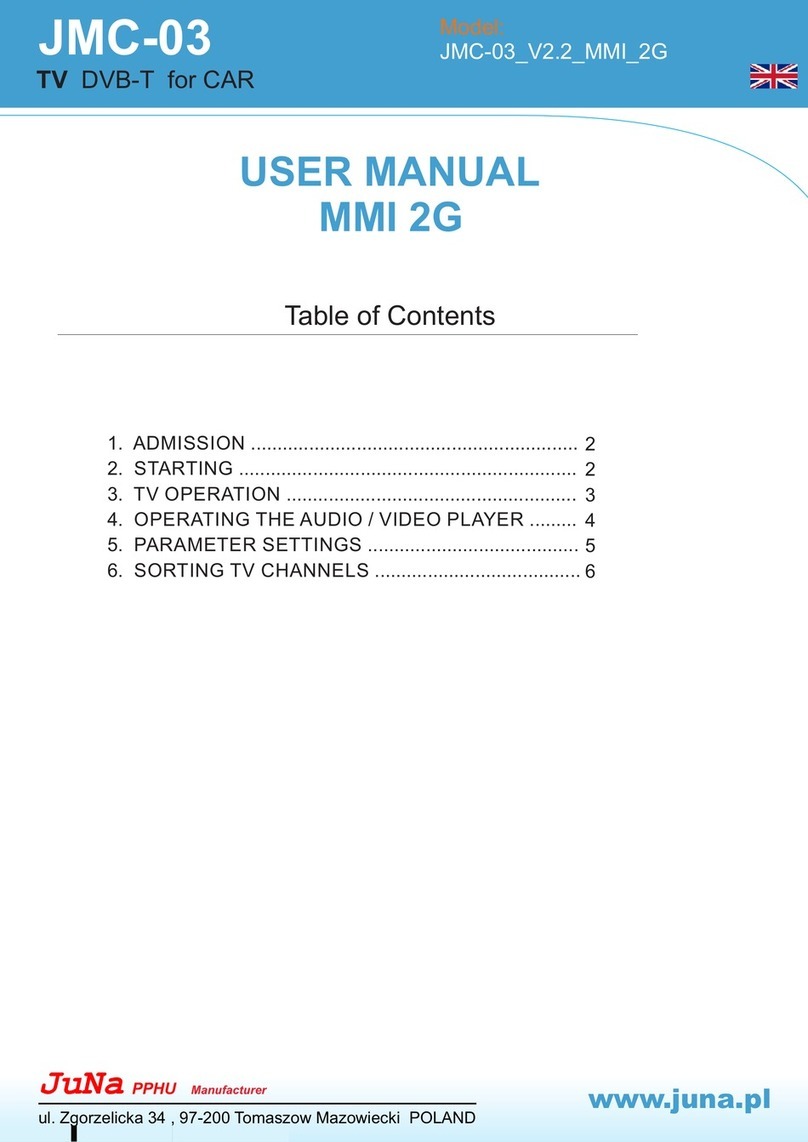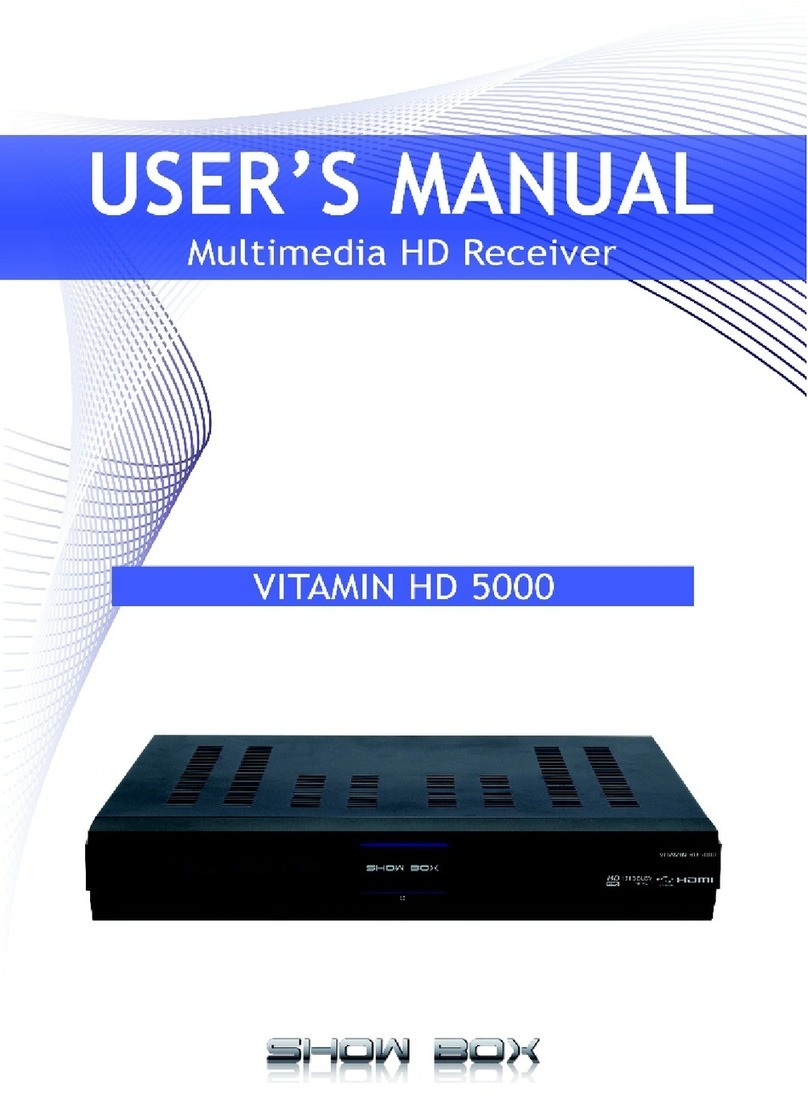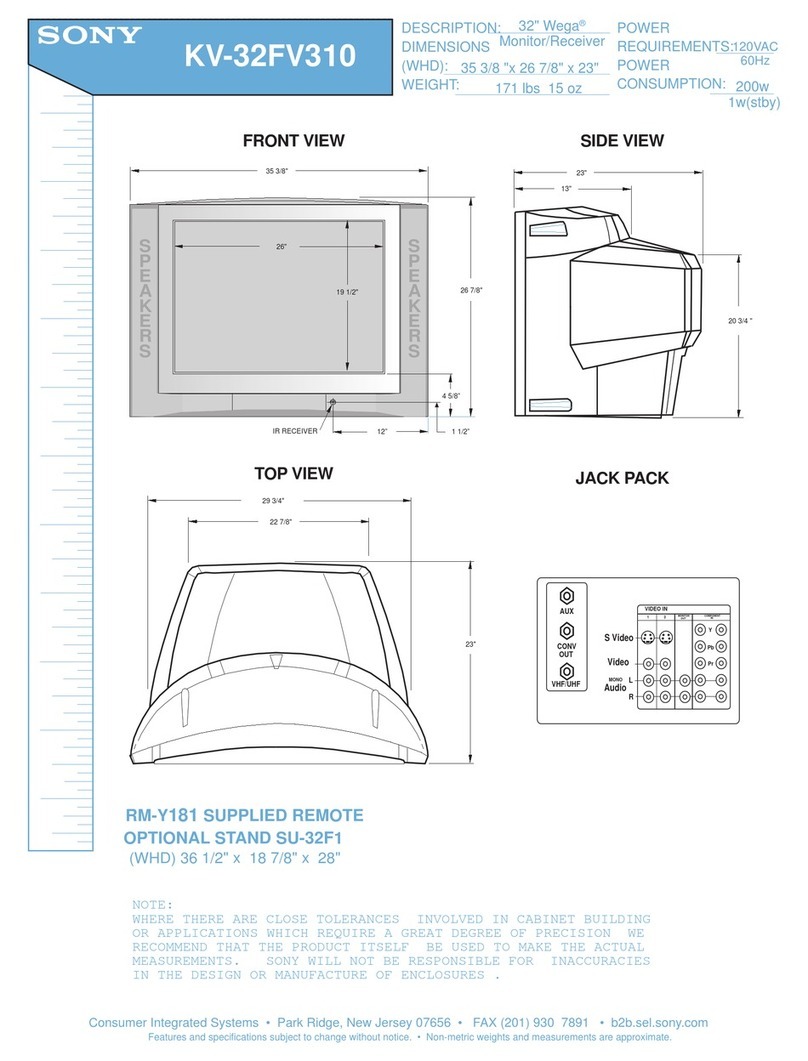DTS HDTV MODIX HD-2510 User manual
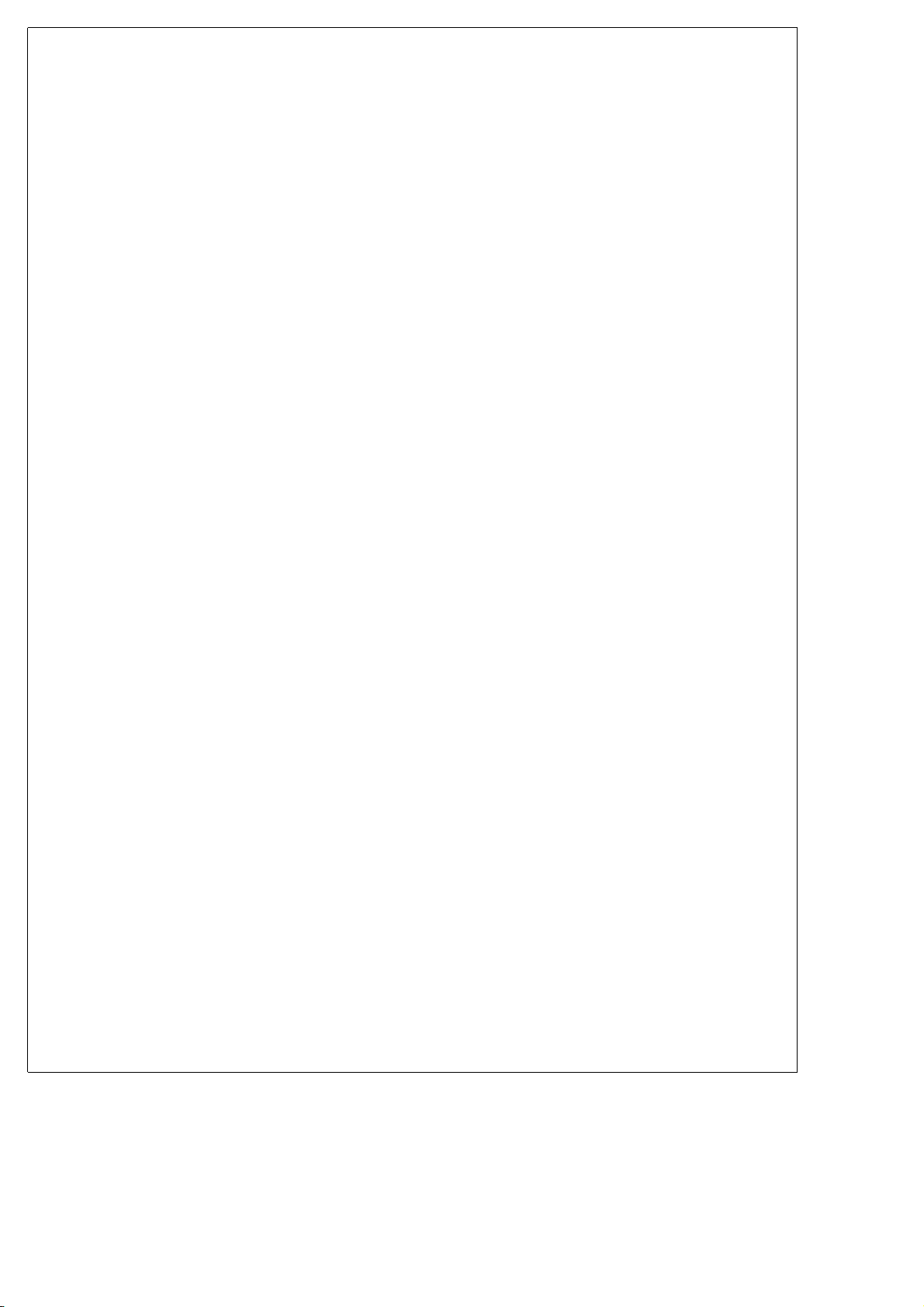
USER MANUAL
MODIX HD-2510

-3-
Warnings and Safety Instructions............................................................................4
Warning Caution⊡⊡
Operation reminder⊡
Limited Liability................................................................................................5
Introducing......................................................................................................6
Checking the items in the Package..........................................................................8
Standard Package Contents⊡Optional Accessories⊡Software⊡
Name of each part.............................................................................................9
FRONT-REAR VIEW⊡
Preparing the Remote Controller...........................................................................10
System Requirements and Specifications..................................................................11
System Requirements⊡Specifications⊡
Installation.....................................................................................................13
Installment of HDD⊡
Connect to the PC.............................................................................................14
Connect MODIX HD-2510 to the PC⊡Disconnect USB connection⊡Format the HDD⊡
Connection of TV..............................................................................................21
Connecting the Video cables to TV- MODIX HD-2510⊡Connecting the Audio cables to TV/Amplifier-MODIX HD-2510⊡
Connection of Car.............................................................................................23
Getting Started................................................................................................24
Power on player⊡Setting up player⊡
Basic Operation................................................................................................26
Basic Play of VIDEO files⊡Basic Play of MUSIC files⊡Background Skin while listening music⊡Basic Play of PHOTO files⊡Enjoy Background Music while slide show⊡Bookmark Function⊡Background Image Customizing⊡Support Password setting per each folder⊡
Firmware Upgrade............................................................................................31
Specifications..................................................................................................32
Frequently asked Questions.................................................................................33
Contact us......................................................................................................35
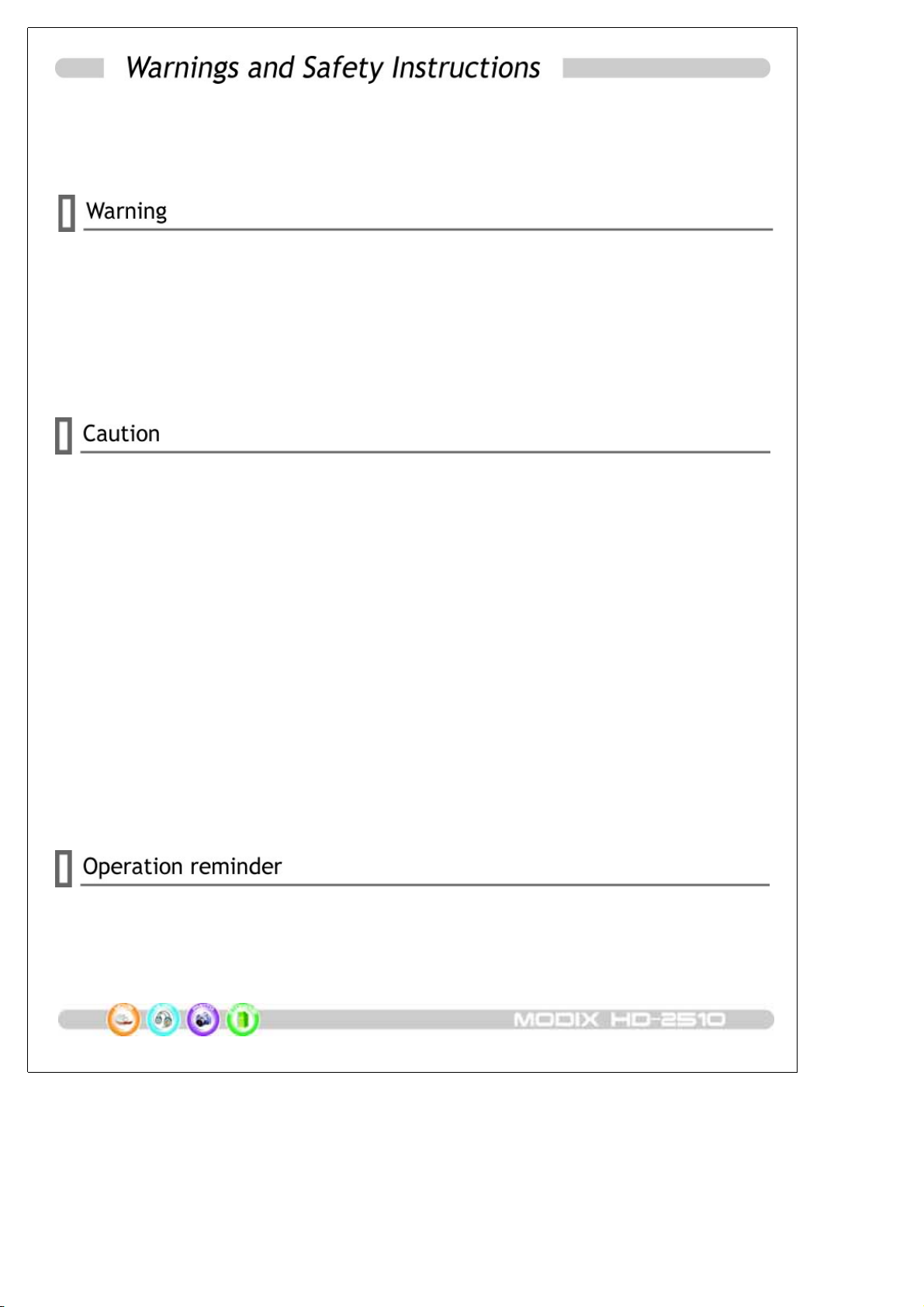
-4-
This section describes precautions that should be observed in order to prevent injury to the
user and damage to property, and to ensure safe use of the product. Be sure to observe
the following items when using the product not to cause malfunction.
▣The Product may generate heat when used for long periods of time.
▣Do not attempt to disassemble this Product. Doing so may cause fire, electric shock or
electrical leakage, and defectiveness in the product itself.
▣In the event of unusually abnormal sounds, strange orders or smoke, stop using this
product immediately. Please shut down your computer and peripheral devices promptly.
▣Do not use this product if wet or exposed to chemicals, oil or any liquid matter.
▣Do not handle, shake or try to remove this Product while writing and reading data.
▣Do not bend, apply excessive pressure, or place heavy objects on this product.
▣Do not expose this product to the following conditions;
- Strongly vibration or shock
-Directsunshine
- Dusty, hot and/or humid conditions
-Extremetemperaturefluctuations
-Nearmagneticfields
▣If the player is disconnected suddenly during file transfer, it may case data loss and an error
on the player. If this happens, attach the player to your PC and run the Windows Scan Disk
utility.
▣If BAD sectors are generated in the HDD due to physical impact or other cause, the
product may not function normally. Please use the scan disk program in the Windows
operating system to fix the error.
▣Regular backup is recommended to preserve and store your valuable data.
▣We are not responsible for data deletion, damage, or any consequences caused by improper
handling or data storage.

-5-
The manufacturer, importer and dealer can not be held responsible for accidental damage,
including personal injury or any other damage, due to inappropriate usage of the product.
Information in the user manual is written for the current specification of the product. The
manufacturer, DTS INFOCOM, continues to provide additional functions and apply new
technology to it. All specifications may be changed without notice to individual users.
Manufacturer shall not be liable for any special, incidental or consequential damages. Even if
informed of the possibility there of in advance.
Furthermore, warranty does not apply to:
. Damages or problems resulting from misuse, abuse, accident, alteration or incorrect①
electrical current or voltage.
. Any product tampered-with or damaged warranty seal or serial number label.②
. Any product without a warranty or serial number label.③
. Batteries and any consumable items delivered with or in the equipment.④
MODIX is not designed or intended to, and my not be used to violate any copyrights or other IP
(Intellectual Property) rights. Each user of MODIX may only use it in connection with materials
legallyownedbyorlicensedtotheuserandonlyextendsuchownershiporlicenserightsthat
will permit such use.

-6-
Thanks you for your choice of this exciting MODIX product.
MODIX HD-2510 is a Portable Digital Multimedia Storage and Player device that you can
connect to any PC or Mac via USB-2 (plug & play) in order to copy your favorite contents
(music, movies, pictures, data files). Once you have transferred your data to MODIX, you
can connect it to any TV to enjoy your movies, music and photos. You can watch your
favorite films in HDTV quality Video and Dolby Digital or DTS quality Audio. MODIX has a
pocket design that lets you take it wherever you go.
This guide will explain to you the functions of the MODIX. Our engineers have packed this
product with many functions and capabilities. The better you know how to use it, the more
enjoyment you will get from it.
Movie tank
MODIX HD-210 lets you store movies, TV shows, music videos and more into its HDD and
view them directly on a TV or Projector at anytime, anywhere. MODIX is able to play
MPEG-4 video in DVD quality. Also you can enjoy inside of your car during driving and
vacation using car power adaptor.
Multi-codec Music Player
MODIX features a newly designed music player that plays MP3, WMA, ASF and OGG music
files at anytime, anywhere... no computer needed.
Digital Photo Viewer and Wallet
MODIX can also store digital photo files and display them from TV or projector. Store JPEG
photos directly from a PC or Macintosh computer through the USB 2.0 interface and enjoy a
slide show for your family and friends without using a computer. PowerPoint files can also be
converted into JPEG files and use at office presentation.
Portable Storage Device
MODIX is seen as an additional drive on your computer (PC or Macintosh). By utilizing its
high capacity 2.5" Hard Disk, store any computer file using the USB 2.0 interface at
480Mbps transfer speed, which is also USB 1.1 compatible.
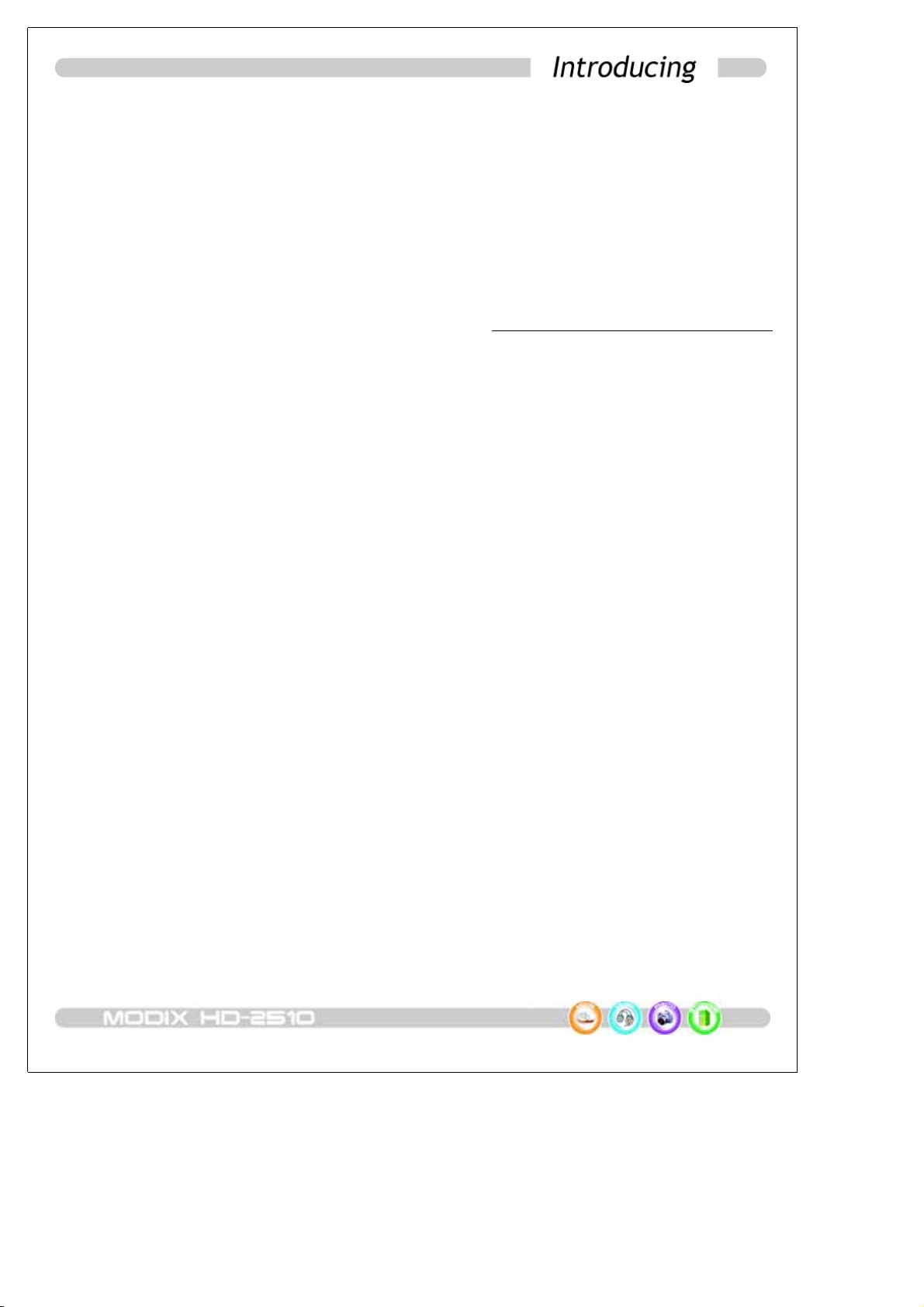
-7-
USB 2.0 is supported
Supports USB 2.0 with maximum transfer speed of 480 Mbps/sec.
Firmware Upgrade
Provides the latest updated features via firmware upgrade and can be downloaded from
MODIX homepage.
DVD (.ISO) Compatibility
ISO is One Image file backup of the complete DVD. MODIX will play the ISO file exactly the
same as if it was running from the original DVD.
Easy Graphic User Interface Menu
It makes easy to find and play any song.
Remote Control
MODIX is equipped with an elegant infrared remote control, providing standard DVD
functionality buttons.
We wish you many years of enjoyment from your product. Don't forget to check our web
site (www.modix.co.kr category software), as we periodically update the internal
operating software (Firmware) to offer new functions and improved features.
Wishing you the best Video, Music, and Photo experience.
DTS INFOCOM CO., LTD.
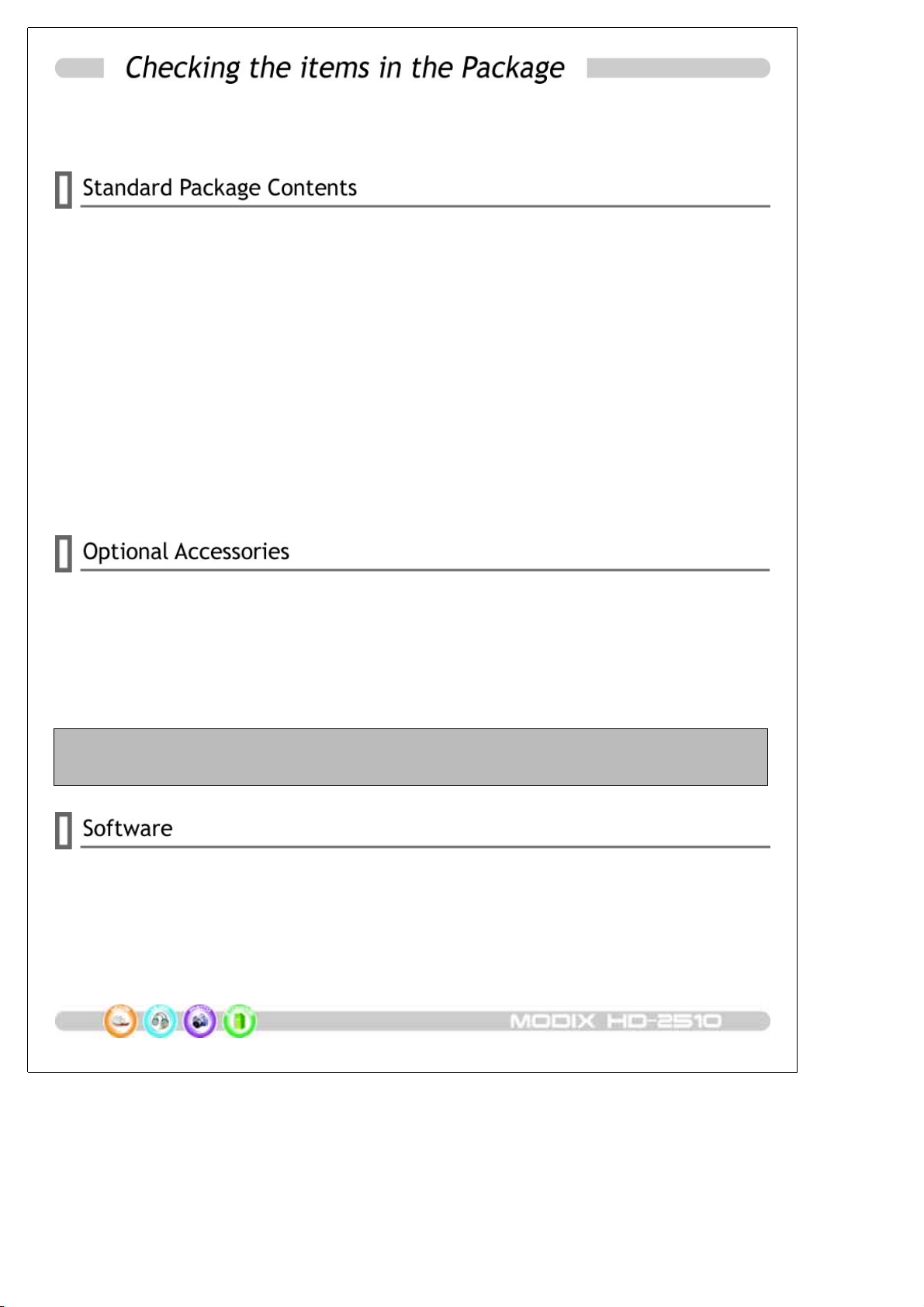
-8-
Select the check boxes to confirm that all items are included in the package.
Should you find any missing item, please contact our Local Sales.
MODIX HD-2510 player
(*No HDD Disc included in this model.)
Stand
Infrared Remote Control including 3Volt CR2025 type lithium battery
Power adaptor with automatic voltage changeover 110/220V
USB 2.0 High Speed Cable (A to mini B)
AV Cable (Composite Audio RCA)
S-VIDEO Cable
Component Cable Gender
Screw Bag for enclosure and HDD (6pcs) with Hook
Leather Case for carrying
Instructions for Use of HD-2510
YPbPrAVCableforHDTV(YPbPr Color Component Video - 3 RCA)
SPDIF Coaxial Cable Gender (RCA to mini-jack).
Car Power Adaptor
IR Remote Extender (5M)
Cassette Audio output
Keep the box and packing material in a safe place and use them when transporting
the product for the purpose of repair or other service.
USB 2.0 driver for Windows 98
Latest Firmware
MODIX Manager for codec converting
Download all the softwares from our web site☆www.modix.co.kr before use.

-9-
MODIX requires external ports to provide all its features.
☉AUDIO: Connect analog audio or Optical digital audio cables.
☉VIDEO: Connect composite or Component or S-Video cables
☉REMOTE: Connect optionally purchased Remote Extender Cable for car use
☉USB2.0: Connect to a PC or Mac, it is the USB 2.0 port providing power and data.
☉DC 5V: Connect provided 5V power adaptor for TV out put

-10-
Don't drop the remote control and don't put it in wet place.
Don't expose the front panel of infrared receiver to sunshine and strong light directly.When the remote becomes insensitive, please replace a new battery.
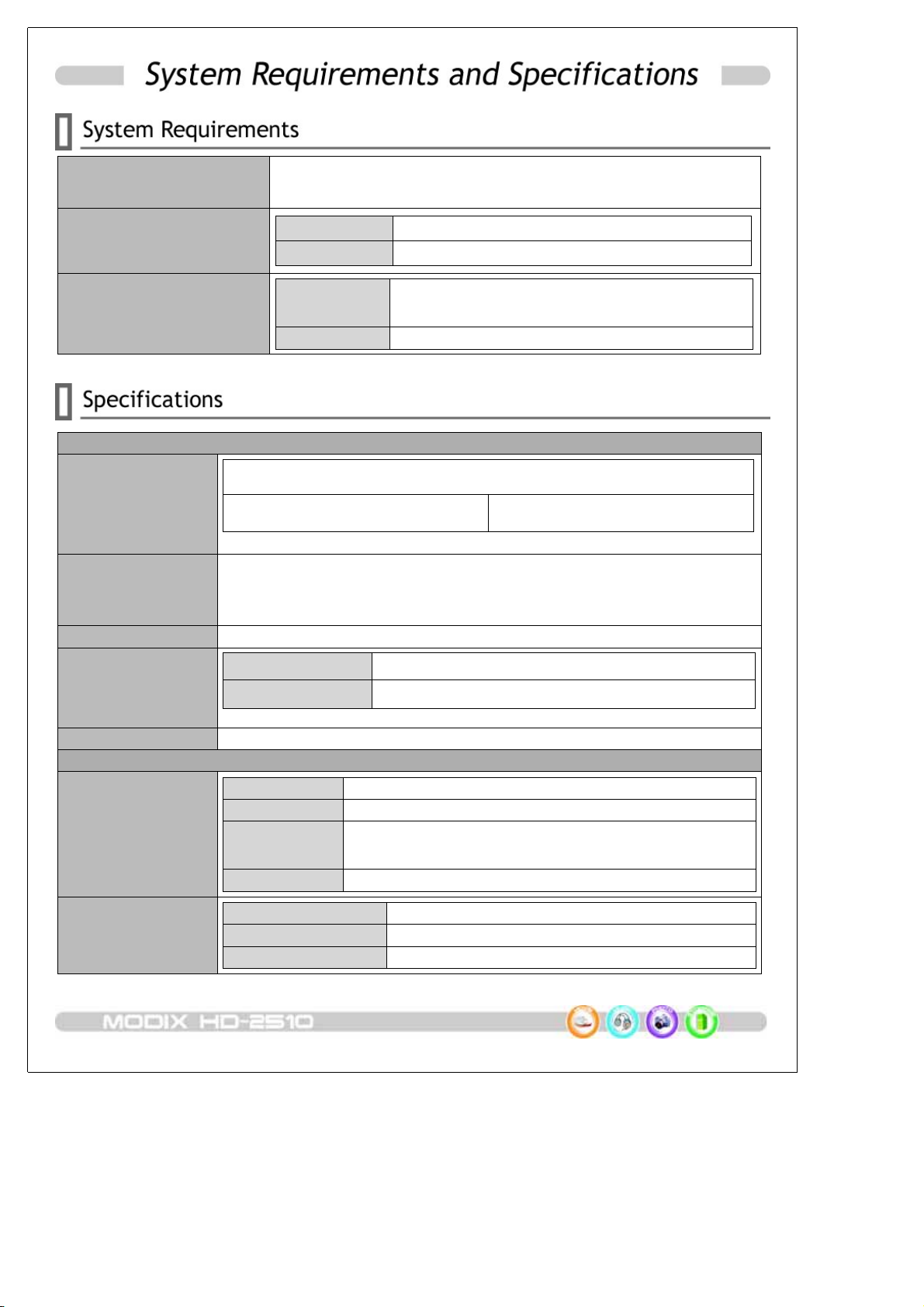
-11-
Supported OS (USB) Windows XP、Windows Me、Windows 2000 Professional,
Windows 98 Second Edition
Minimum PC Requirements CPU Intel Pentium III 500MHz
Memory 128MB
ENVIRONMENT REQUIRED Support HDD Compatible with 2.5" IDE HDD Disc
No HDD Disc included in this model☆
TV System Multi-standard (NTSC/ PAL)
Interface
Video Connections
☆ComponentCablenotsupplied
Composite × 1 S-Video × 1
Component (Progressive Scan) 1080i/ 720p/ 480p/ 480i
Audio Connections Stereo Audio (L/R) ×1、Optical Digital Audio ×1
Additional Decoder required for DTS digital output.
Optical Cable Cable not supplied☆
Output Connectors Composite, Component, S-Video
USB Interface
☆When used in USB1.1 mode, transfer speed is so slow
USB Spec USB 2.0 (High Speed、Full Speed: Max. 480Mbps)
ConnectorType USBMini-BType
EXT. IR RECEIVER 5M
Output Performance
Video
DAC Max80MHz/ 10bit
Composite 930mVp-p(Load Impedance: 75 Ω)
S-Video Brightness(Y): 980mVp-p(75 Ω),
Color(C): 260mVp-p(75 Ω)
Component Y: 965mVp-p(75 Ω) Pb/ Pr: 680mVp-p(75 Ω)
Audio Audio DAC 96KHz/ 24bit
Frequency Response +/- 2dB (20Hz to 20KHz)
S/N Ratio 70dB or over

-12-
Support Format
Video
☆It is normal to experience an occasional pixelation and "skip"during
playback due to clarity of digital contents during internet downloading.
File Type Video Codec Audio Codec Remarks
DAT MPEG-1 MPEG-1 Subtitle:SMI,SRT,SUB
Resolution Max. 720 x 576
Frame Rate Max. 30fps
Do no support GMC
(Global Motion Compensation),
QP(Quarter Pixel) Feature.
VOB MPEG-2 MPEG-2
MPG, MPA
M1V,M2V MPEG-2 MPEG-2
AVI DivX® Video,
XviD MP3, AC3, DTS
AVI MS MPEG4 V3 MP3, AC3, DTS
Audio
File Type Output Bit Rate Sampling Rate
MP1, MP2, MP3 64K ~ 192Kbps 32K/ 44.1K/ 48KHz
WMA, ASF(ExceptWMA9 Pro) 64K ~ 192Kbps 44.1K/ 48KHz
Ogg Vorbis 64K ~ 192Kbps -
AC3 64K ~ 192Kbps 32K/ 44.1K/ 48KHz
Photo File Type Resolution
JPEG Baseline (Non-progressive) JPG 2048×1532
Environmental Specifications
Rating Power
Voltage AC 100~240V±10% ; 50/60Hz / External AC/DC Adapter
AC output
current
(converted
power)
5V, 2.0A
Power
consumption Max. 12W
Operation
Temperatures
(°C) 5to50degreeC
Operation
Humidity (%)20 to 80% Non-condensation
Unit Dimension 128 (W) × 80(D) × 18(H)mm
Mass Approx. 165g (without Adaptor)

-13-
Power off to prevent risks of electric shock.
Fasten the hard drive to the bridge board with the four(4) screws as seen above.
Slide the bridge board and hard drive back into the enclosure, replace the rear panel and
fasten the two(2) screws on the side.
Jumper settings of your hard drive should be factory default or Master.
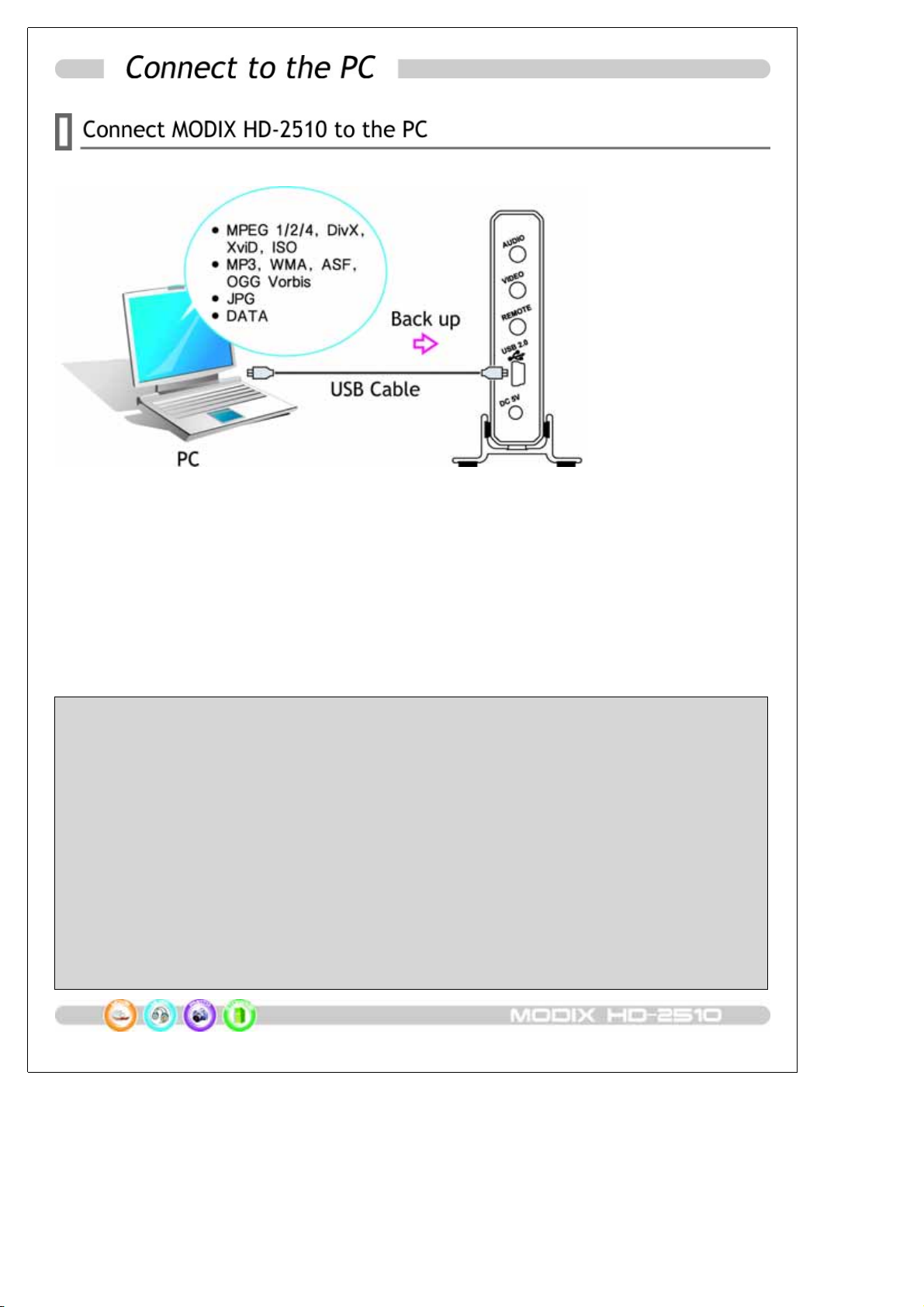
-14-
<< No need external Power Adator>>
. Connect USB cable to the USB jack on the player and PC's USB port.①
. Power on and check to see that the USB lamp is turned on.②
. Your system will automatically recognize as an external hard disk and you can see a③
[removable drive] icon shown by double clicking [my computer]. If it is the first time you
connect the drive to PC, you can wait several seconds for the computer to recognize the
new hardware and install it automatically.
. If not, check again that the USB connector is securely inserted or format hard drive④
according to below instruction.
You can copy any file(s) you want (music, movies, pictures) and of course ANY kind of data.≽
No need for external Power. MODIX is powered from the USB cable.≽
Windows 98 SE and ME are required to install [USB2.0 driver] downloaded from MODIX⋟
website. So we suggest users to use Windows XP and above higher operation system.
When the former model's driver is installed in your pc, eliminate the former drive first then⋟
reinstall new driver.
There are few reported cases, in which the USB port of the host PC is unable to⋟
power MODIX. If your host PC is one of those rare cases, THEN you need to connect power
adaptor.
In order to have maximum transfer rate and reliability, use only the USB-2 cable provided⋟
in this package.

-15-
1. Click the 'Safely Remove Hardware' icon in the System Tray and a [Stop USB Mass Storage
Device-Drive] message will pop up.
2. Select USB hard disk, and click [stop]. A pop-up message will appear again and click [OK].
3. Wait for few minutes. The system will show that you are safe to unplug the device, Then you
can unplug USB connection.
4. You can thus follow the previous operations to control the drive and play those files copied
from computer.
5. Refer to "STEP 3" to enjoy data files copied to hard drive.
Do not disconnect the player while the drive is in use. Complete any file copying activity
before attempting to disconnect from your PC.
If you are a new hard drive user or when you turn on the player, the MODIX logo appears and do
not turn to Video /Audio /Photo select mode, please make a new partition and format hard
drive. Owing to limitation of NTFS hard partion, we recommend you to format as FAT32.
Download「FAT32 Format Program」from our web site and format HDD Disc before you connect
to your AV system or you can still use a hard drive which is formatted as FAT32 system on
Windows 98 SE/ME or NTFS system on WinXP/2000.
Ifyouwanttocreatemorethan2partitions,pleasesetharddrivepartitionasprimary both
and cluster size as FAT - 32K,NTFS-4K using PartitionMagic® or PartitionExpert® software.
Formatting Hard Drives in External Enclosures
<< Windows 98SE/ Windows ME >>
The tool used here is the called 'DOS command prompt' and 'fdisk'. You can find this by going to
'Start/ Program Files/ Accessaries' and click on "MS-DOS" or you can use the 'Run application and
directly type 'fdisk'.
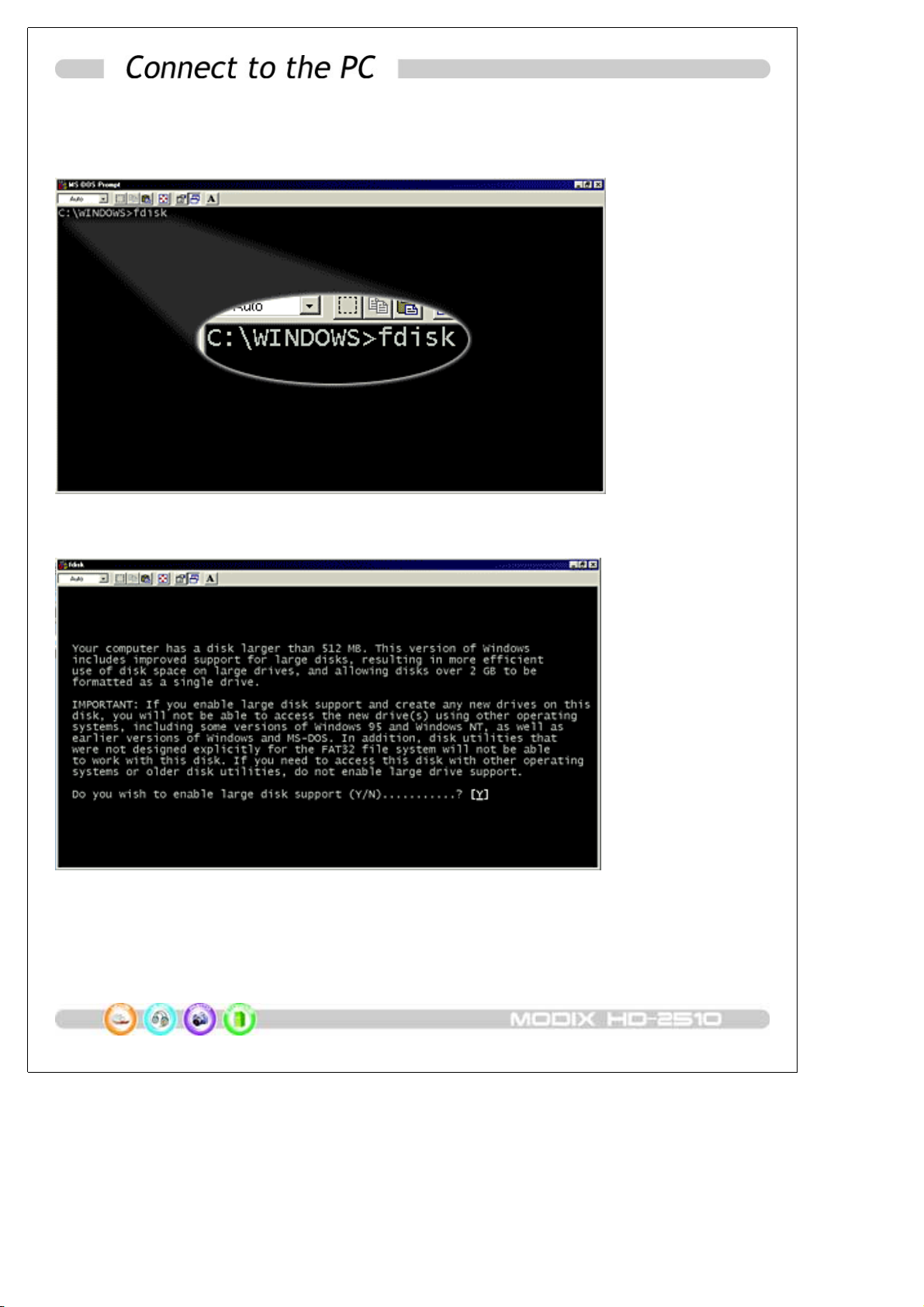
-16-
. The first window will be the blank MS-DOS command window. Type '①fdisk' without the marks
and press 'ENTER'. Skip this step if you typed 'fdisk' directly into the 'Run' application.
. Select 'Y' to②enable the large disk support and press 'ENTER'.

-17-
.Enter'5'to③change the current disk drive and press 'ENTER'.
. Select the drive you want to install and format, in this example disk '2' but note that this④
may vary from your setup!
⌕If you can not see the external hard drive at this point, please check your jumper settings,
cable connection, power supply and if required, the driver installation.
For 2.5" Hard Drive, you can also connect the drive directly to your internal IDE⌕bus if you
encounter problems with the external drive and install it later formatting.
. Choose '1' to⑤create a primary DOS partition and follow the on screen instructions. After you
have created the partition according to your requirement, close the MS-DOS command
prompt by typing 'exit' and press 'ENTER'.

-18-
.⑥Restart your Computer and then go to 'My Computer'. The new drive should appear and
you will be prompted to format it after double clicking on the drive icon. Choose FAT32
and full format, type a name and format the drive.
You external drive is now ready to use!
FAT32 can be used on most Operating Systemsincluding Win98SE, WinME, Win2000,
WinXP, Mac OS 9, Mac OS X and Linux Systems.
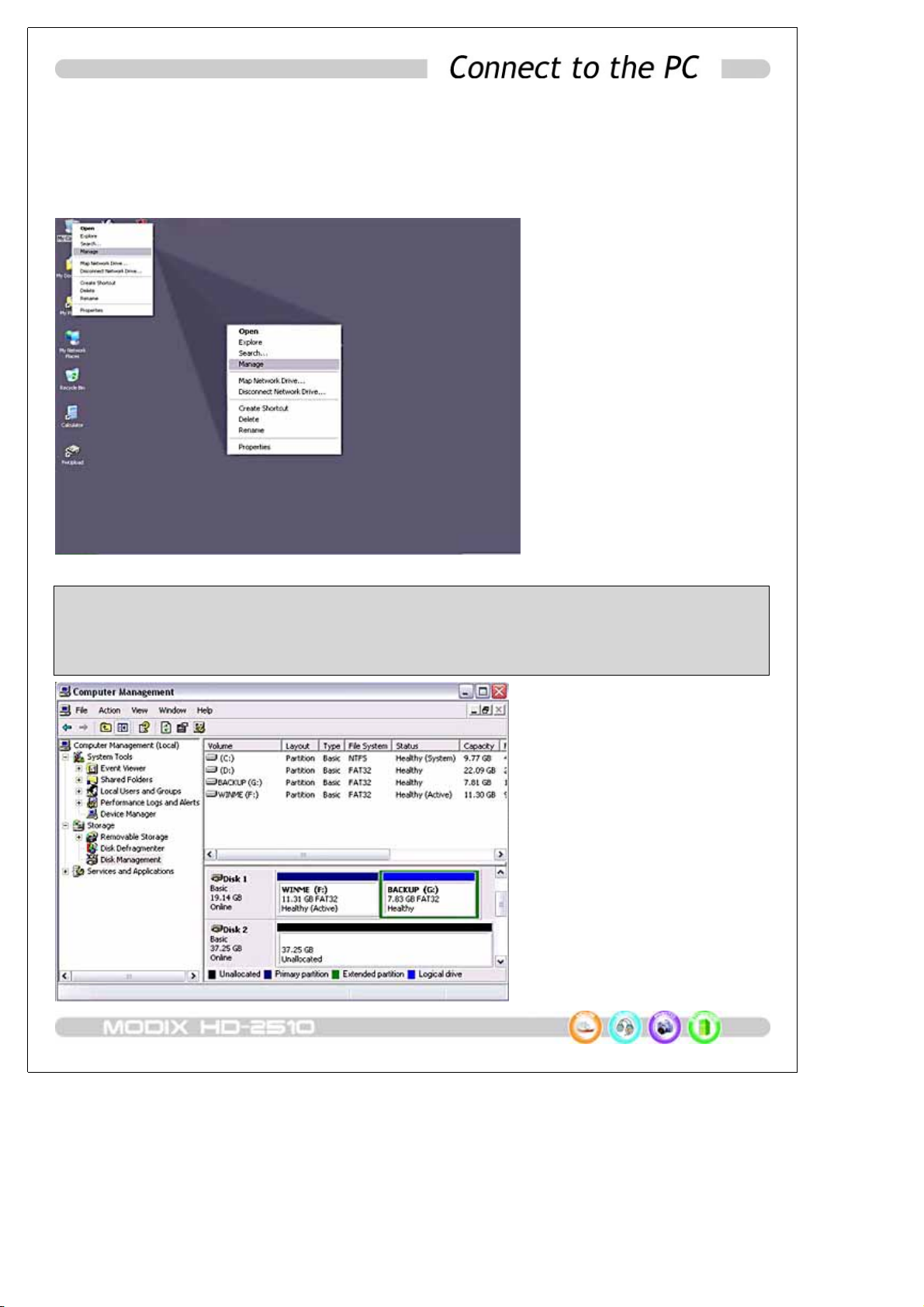
-19-
<< Windows 2000/ Windows XP >>
Thetoolusedhereisthesocalled'Disk Management' application. You can find this by right
clicking on 'My Computer', then choosing 'Manage' and 'Disk Management'. The alternative is to
go to 'Start/ Control Panel/ Administrative Tools/ Computer Management'.
. Select 'My Computer', right click on it and choose 'Manage'.①
. Select '②Disk Management'
⌕If you can not see the external hard drive at this point, please check your jumper
settings, cable connection, power supply and if required, the driver installation.
For 2.5" Hard Drives, you can also connect the drive directly to your internal IDE bus⌕if you
encounter problems with the external drive and install it later after formatting.

-20-
. Choose the drive you want to install and right click on it for further commands. Click on③thegrayfieldontheleftsidetoinitialize the drive or click on the empty field on the right
side to create a partition.
. Follow the④Partition Wizard and setup the hard drive as Primary hard drive.
Choose FAT32 or NTFS and format the drive and set the cluster size FAT32 as 32K, NTFS as
default(4k) when you format hard drive.
.Goto'MyComputer'.Thenewdriveshouldappear.⑤
Your external drive is now ready to use!
FAT32 can be used on most Operating Systemsincluding Win98SE, WinME, Win2000, WinXP,
Mac OS 9, Mac OS X and Linux Systems. The only restriction if formatted on Win2000 or
WinXP is that the largest size for a single partition has to be 32GB or smaller.
To create a single partition larger then 32GB(using FAT32) has to be done on WinME.
NTFScanonlybeusedonWin2000orWinXP. There is no size restriction for NTFS, you can
create a single partition even for large drives over 200GB(this might take a while!).
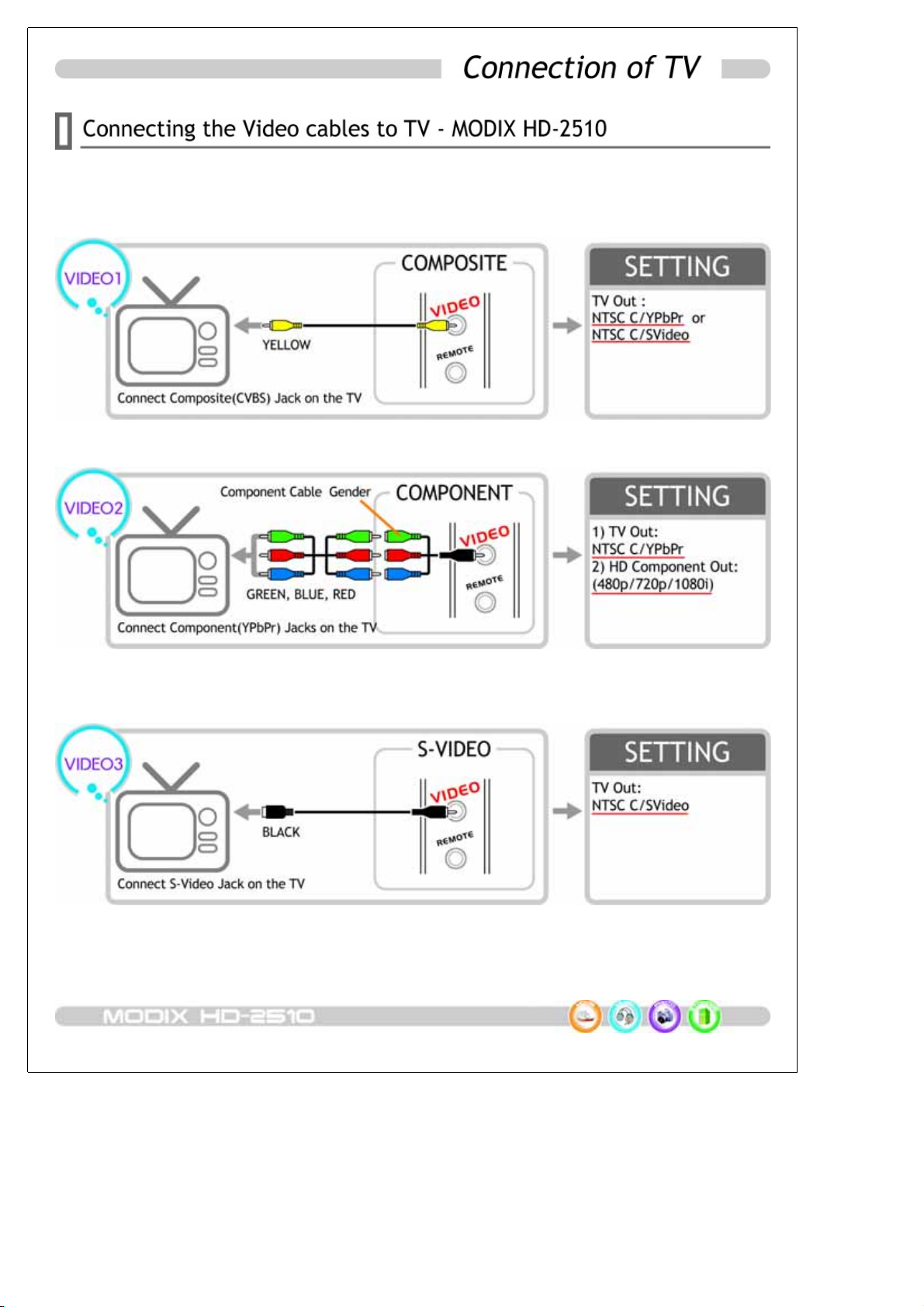
-21-
Connect only one capable video cable directly to your TV system. Its connection depends on the
outlets available on your TV set. Plug the Power Supply adaptor to the MODIX and then into the
electrical outlet.
Using Composite Video(CVBS, Yellow) : An easy way of transferring video signals.
Connecting the Y(green), Pb(blue) and Pr(red) cable : HD component and Progressive Scan
output are available and require a special type of cable and TV set.(Not supplied)
Using S-Video(black) : Another way of connecting to the TV set and picture quality is better
than CVB. *If TV display is black and white, set the video mode as NTSC/S-Video.
Table of contents