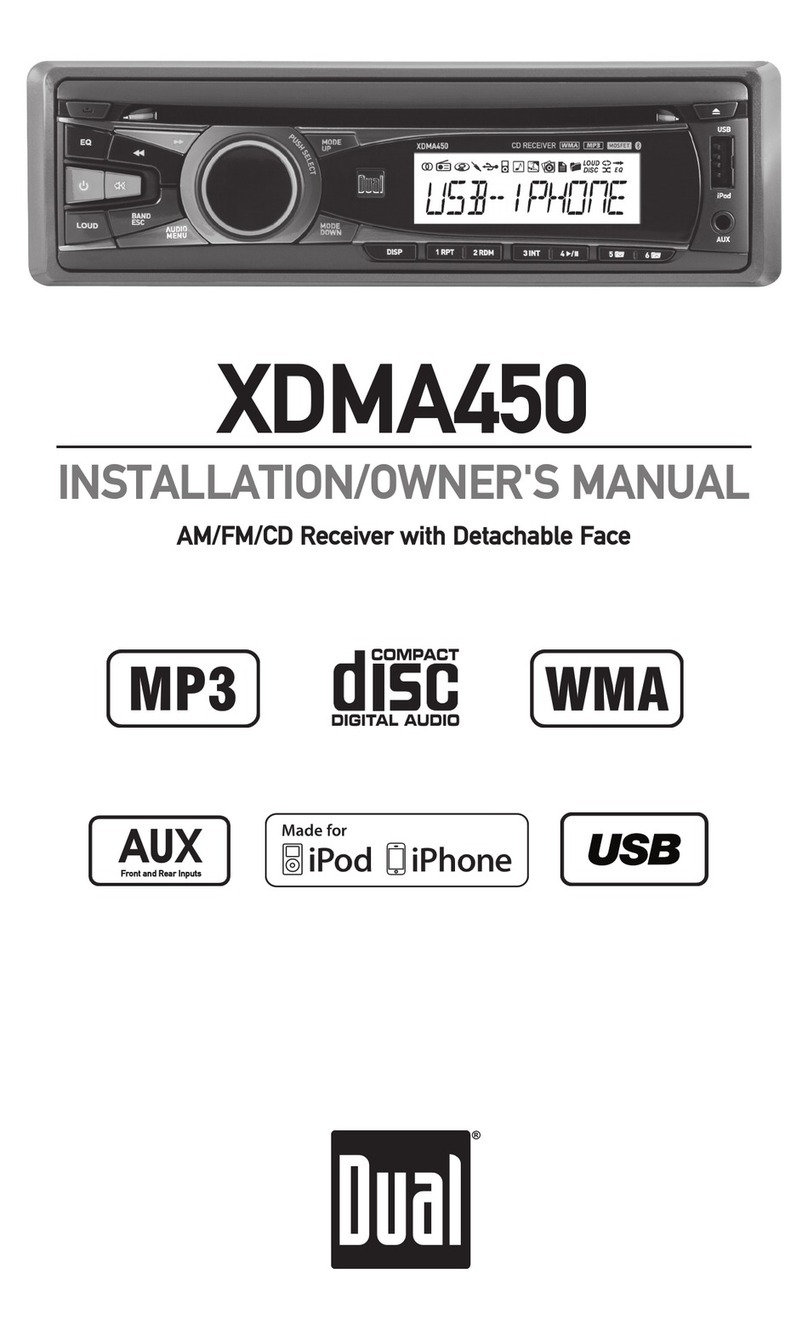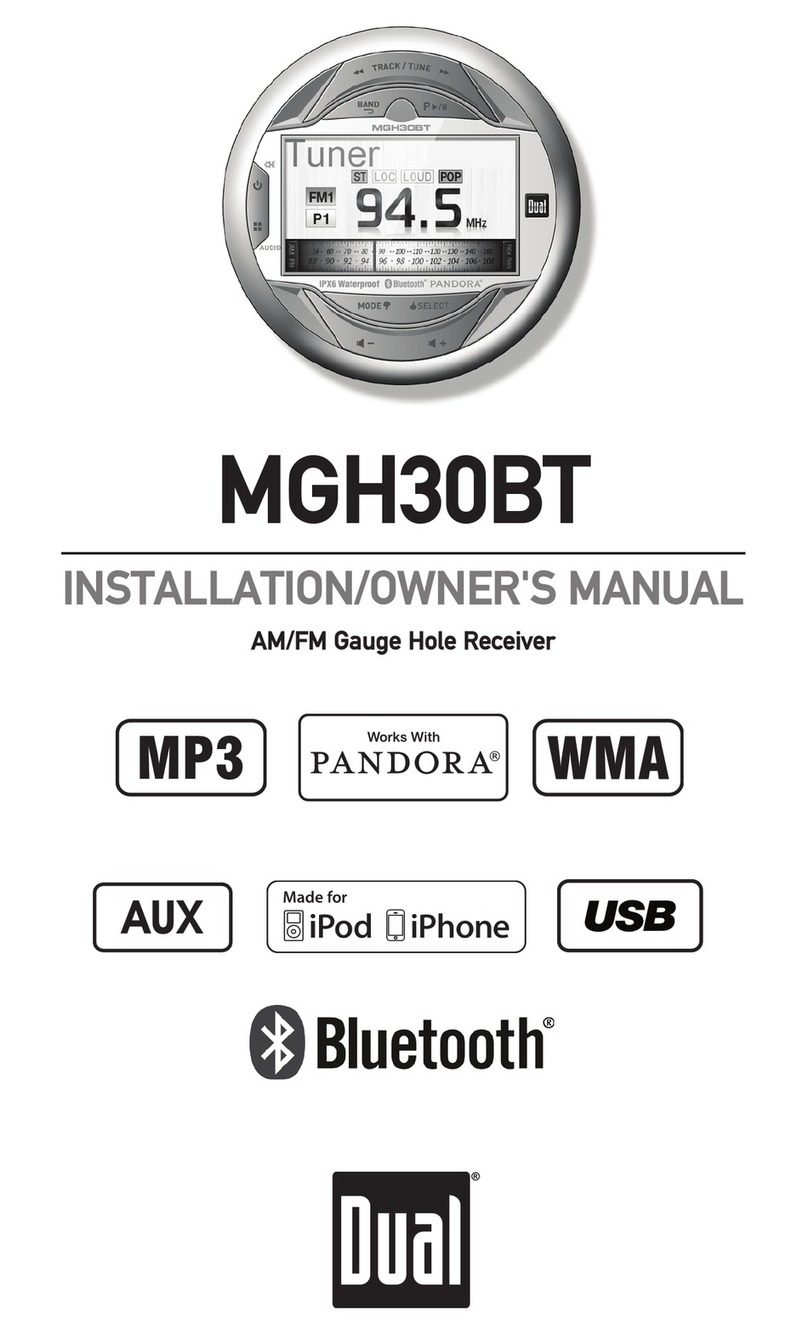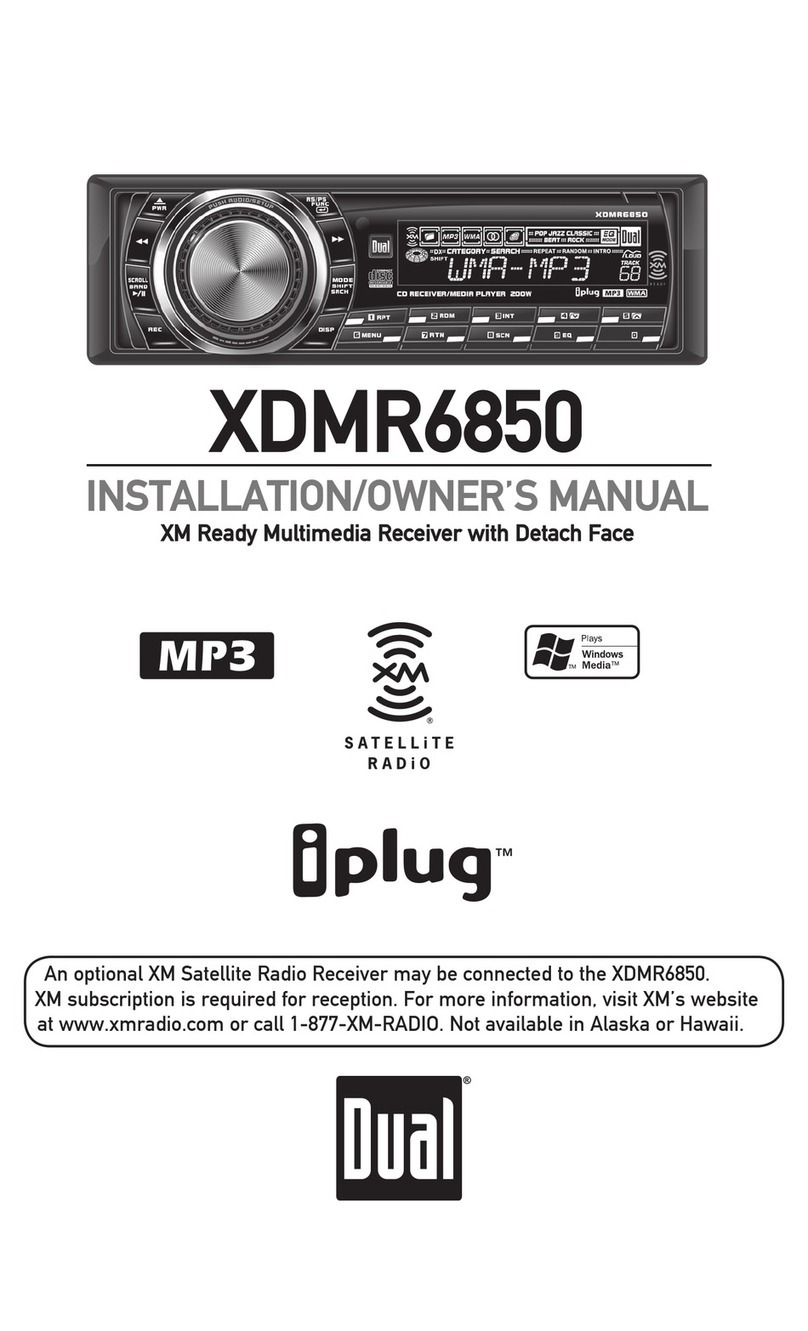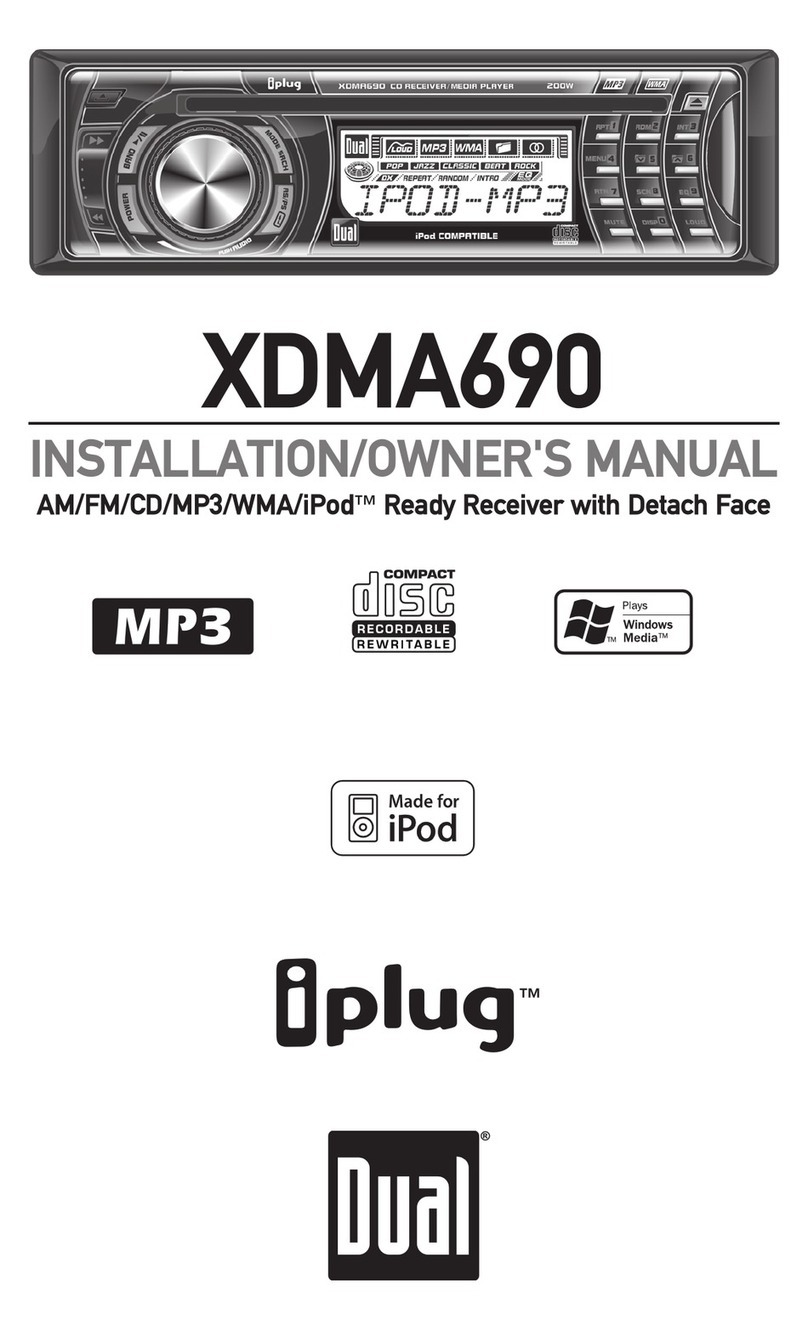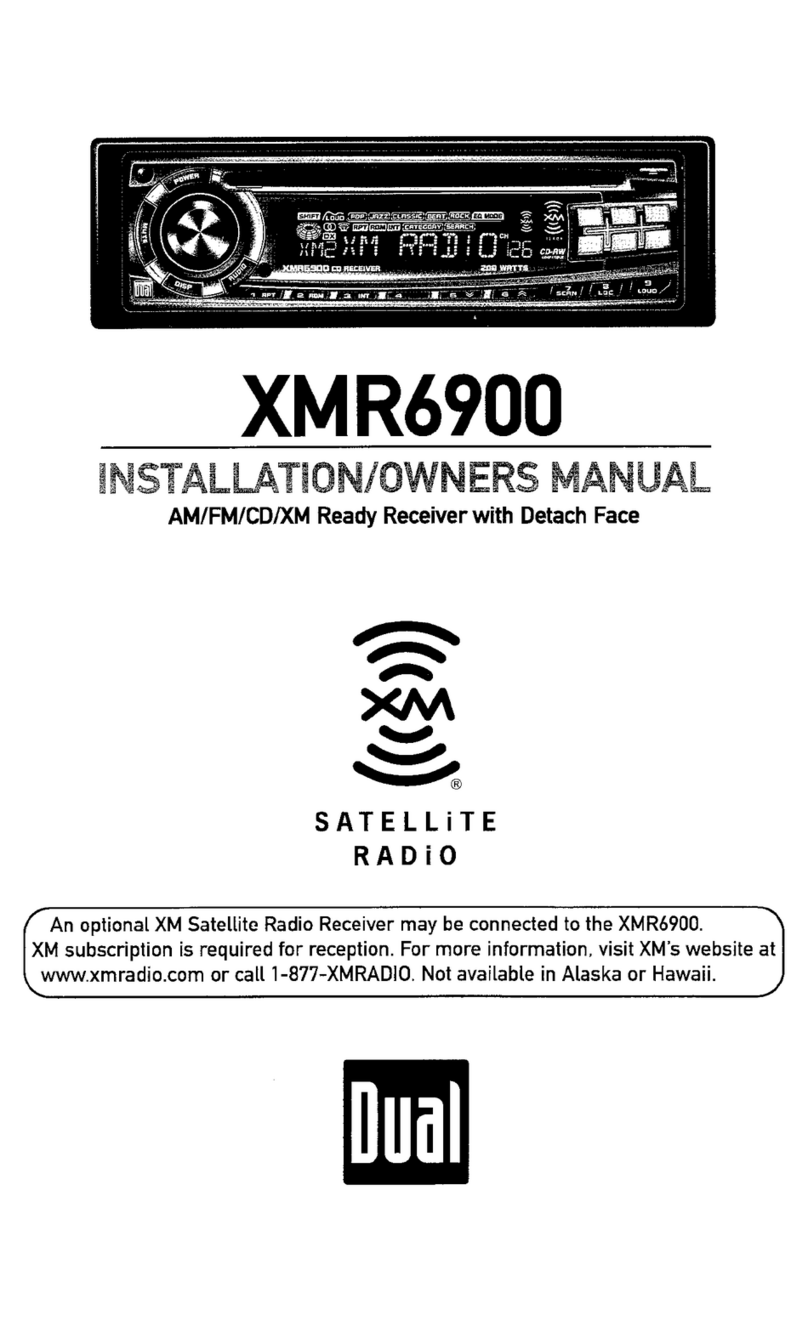6
XRM46BT OPERATION
General Operation
Press the volume knob to select between Bass, Treble,
Balance, Fader, Loudness, Distance and Stereo.
Press the volume knob until BAS appears.
Rotate the volume knob left/right to adjust.
(-7 minimum / +7 maximum)
Press the volume knob until TRE appears.
Rotate the volume knob left/right to adjust.
(-7 minimum / +7 maximum)
Press the volume knob until BAL appears.
Rotate the volume knob left/right to adjust.
10L (left) to 10R (right). "L=R" represents equal balance.
Press the volume knob until FAD appears.
Rotate the volume knob left/right to adjust.
10R (rear) to 10F (front) "F=R" represents equal balance.
Press the volume knob until LOUD ON or LOUD OFF appears,
then rotate the volume knob to select desired option.
Activating this feature will enhance the bass and treble fre-
quencies when listening to music at low volumes.
Press EQ, then turn the volume knob to cycle through the
equalization curves: FLAT (default), POP, JAZZ, CLASSIC,
BEAT, ROCK and USER. Any manual adjustment to the Bass
or Treble settings are automatically saved as USER.
From tuner mode only, press the volume knob until DX
or LOCAL appears, then rotate the volume knob to select
desired option. Selecting LOCAL programs the unit to stop at
only strong stations when seek tuning.
From tuner mode only, press the volume knob until STEREO
or MONO appears, then rotate the volume knob to select
desired option. Selecting MONO can improve listening in
areas with a weak FM signal.
Press and hold the volume knob until BEEP ON or BEEP
OFF appears, then rotate the volume knob to select desired
option. Activating this feature programs the unit to beep each
time certain buttons are pressed.
From tuner mode only, press and hold the volume knob
until BEEP ON or BEEP OFF appears. Press the volume knob
again to display AREA USA or AREA EURO, then rotate the
volume knob to select option appropriate for your location.
The clock will display 12-hour AM/PM time in USA frequency
spacing mode (PM 10.00). In European frequency spacing
mode, the clock will display 24-hour time (22.00).
Audio / Menu
Bass
Treble
Balance
Fader
Loudness
EQ
Distance Tuning
Stereo / Mono
Audible Beep
Area Selection
12/24-Hour Clock
BASS TREBLE BALANCE FADER LOUDNESS EQ DISTANCE