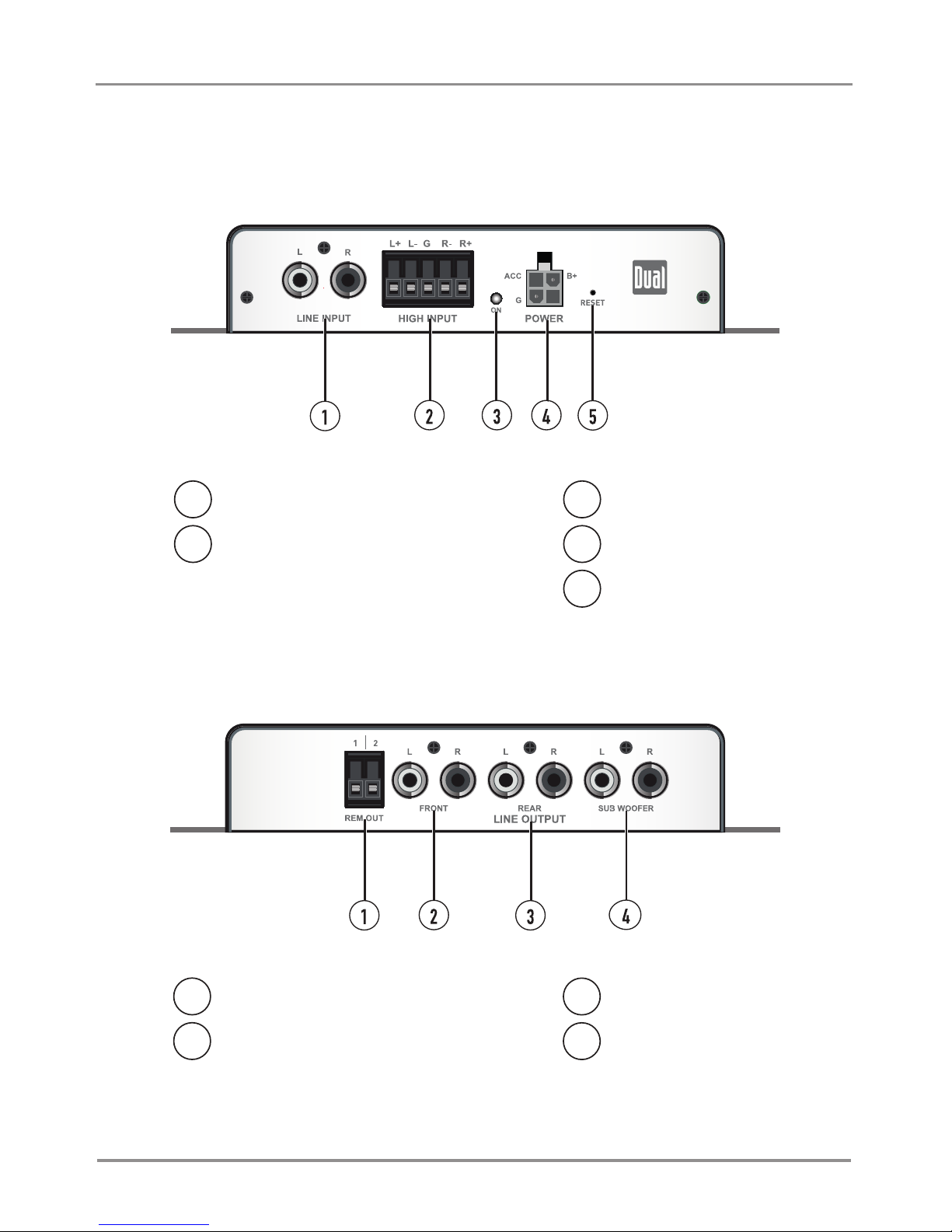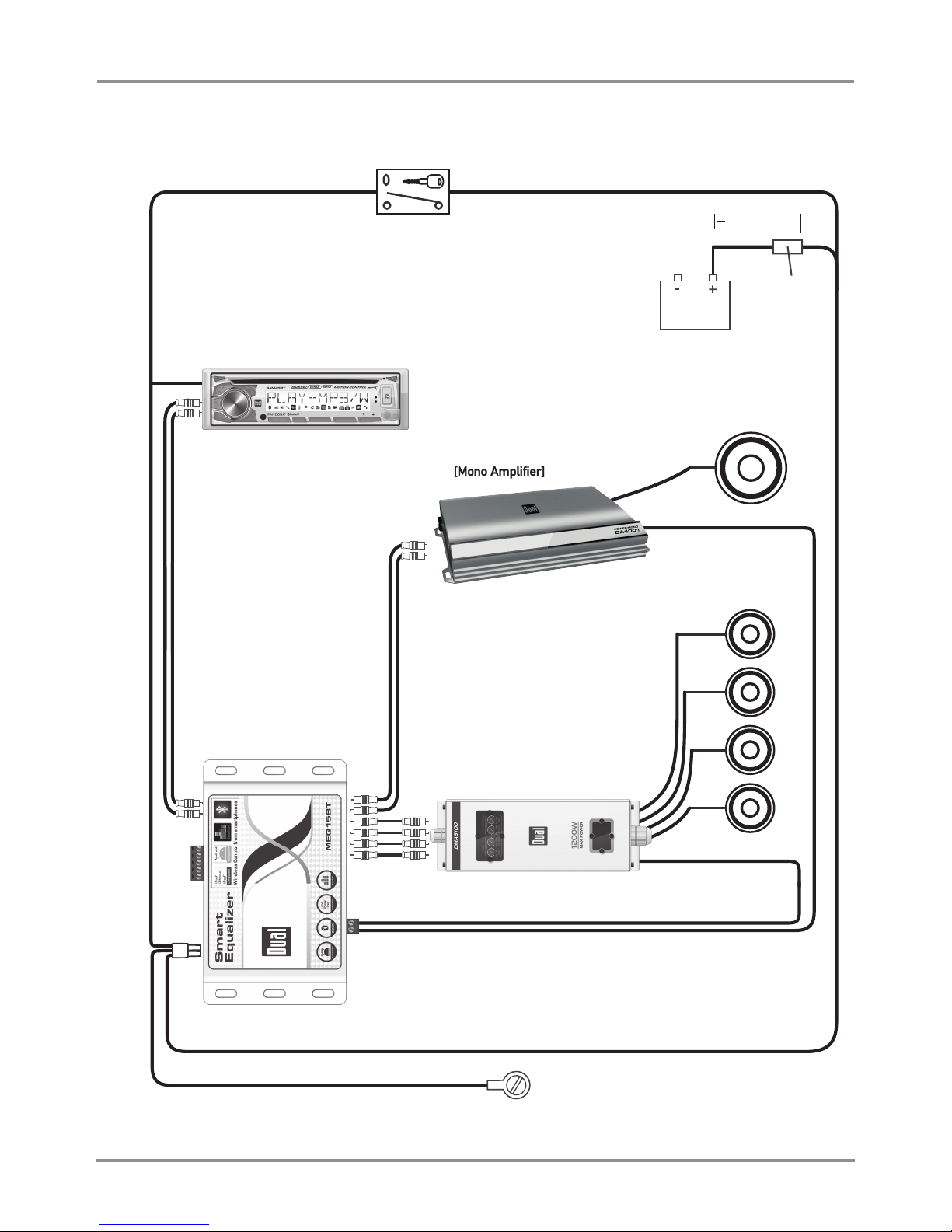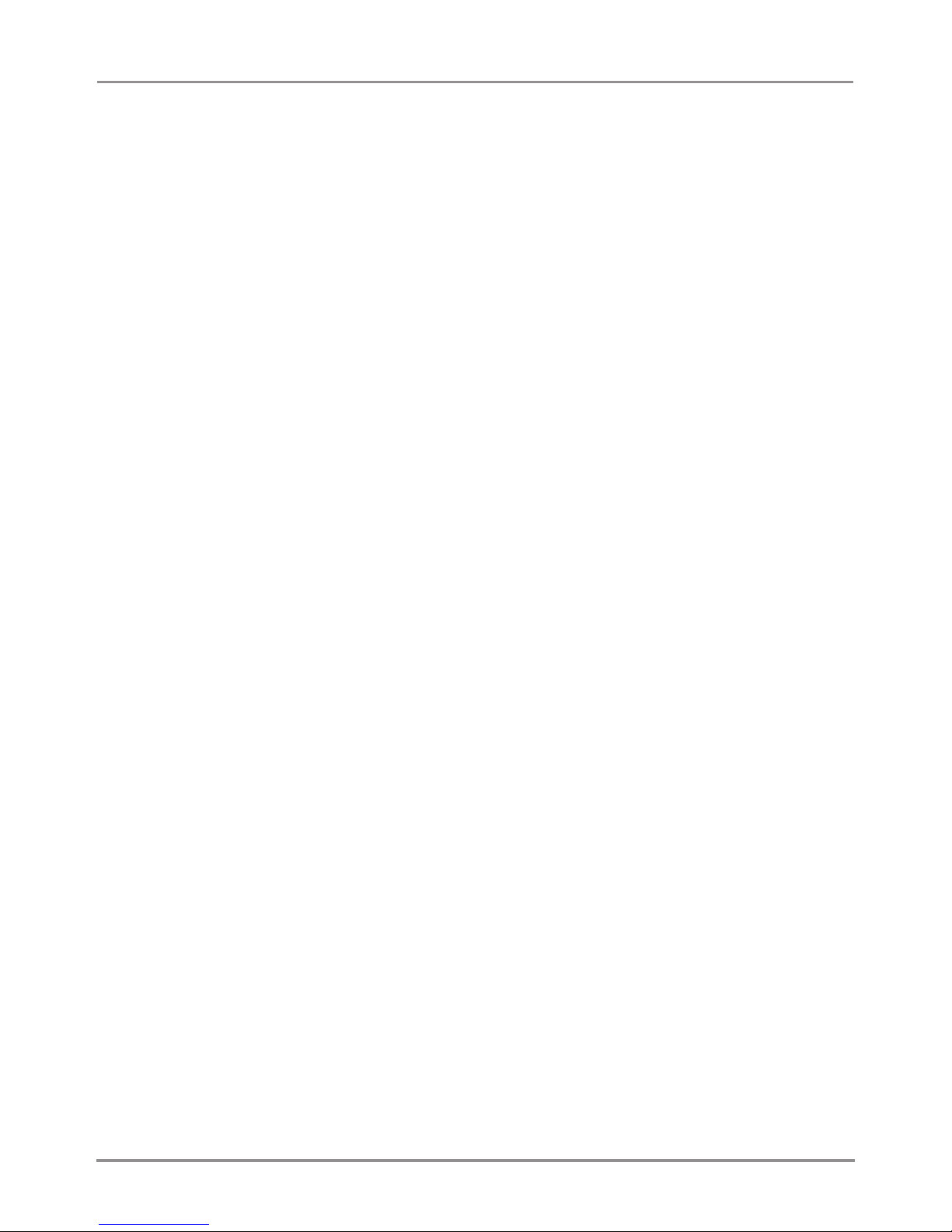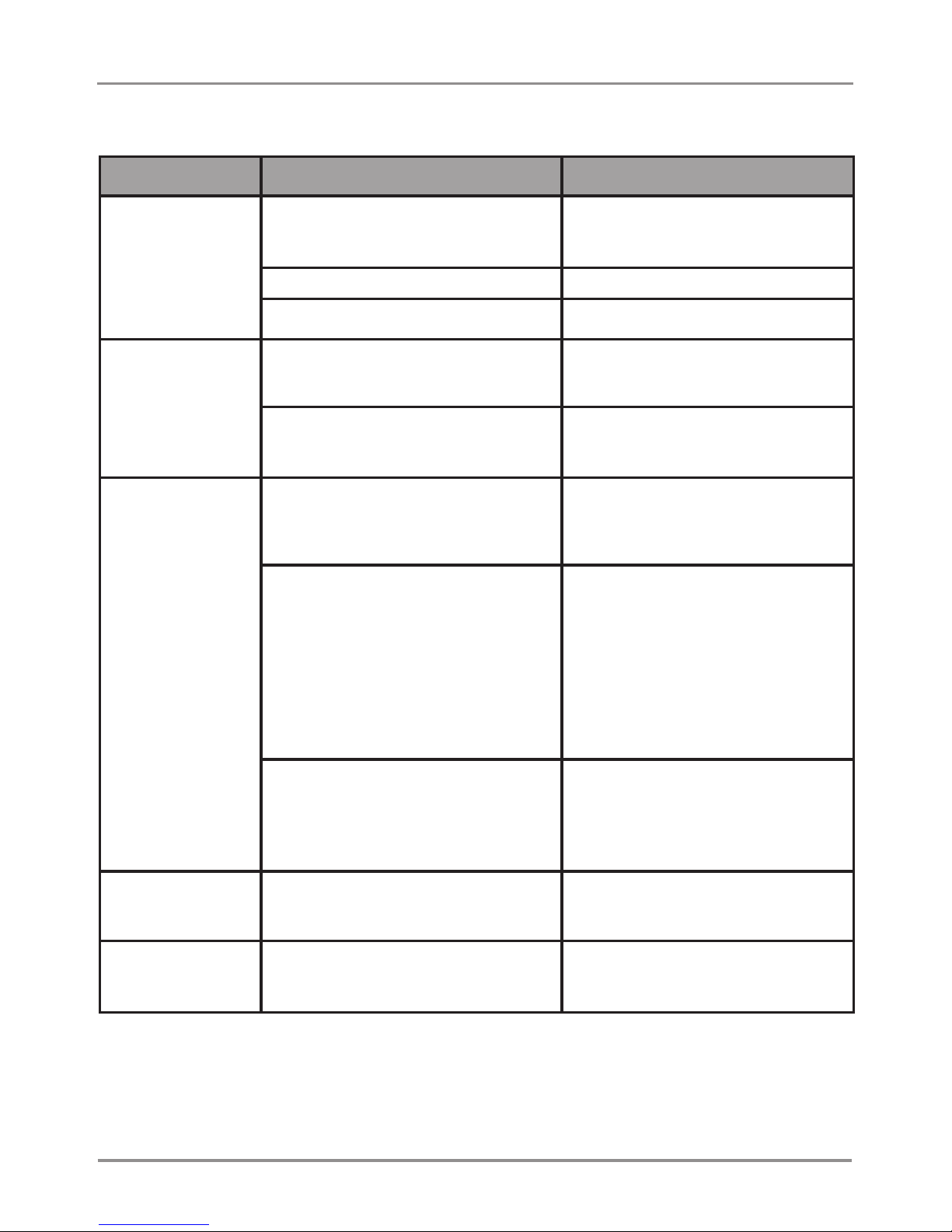INSTALLATION / OWNER'S MANUAL
Using Application
Bluetooth Pairing
Connect Smart EQ to Bluetooth enabled iOS/Android device in order to control Smart EQ.
• Pairing the Smart EQ with Your Device
Pairing is the process of connecting two devices over Bluetooth and allowing them to
communicate. You will need to go through the pairing process with each device you
use with Smart EQ.
Note: If your device requires a passcode to connect during the pairing process, use ‘1234’.
Please note that Smart EQ can only be actively connected to ONE device at a time.
To connect Smart EQ to a new device, the first device’s Bluetooth function must be turned
off or be out of range of the Bluetooth signal. The Smart EQ will always remember the last
connected device. When Smart EQ is turned on, it will first attempt to reconnect to the last
connected device before attempting to connect to a new device.
• Pairing Smart EQ with iOS Devices
Note: These instructions were written using iOS 8.1 and may differ depending on the
version of iOS on the device.
1) Go to Settings → Bluetooth
2) Turn Bluetooth on. The iOS device will automatically begin looking for Smart EQ.
3) Start the vehicle or set the key in ACC position. Smart EQ's Power LED will turn on (red).
4) On the 'Other Devices' section of iOS Bluetooth settings, Smart EQ will appear as
'SmartEQ-xxxxxx' (the last 6 digits are Bluetooth ID and will vary from device to device).
5) Tap on 'SmartEQ-xxxxxx' from the list of 'Other Devices' to connect.
If passcode is required, enter ‘1234’.
6) Once connected, 'SmartEQ-xxxxxx' will move to the list of 'My Devices' and will show
status as 'Connected'.
• Pairing Smart EQ with Android Devices
Note: These instructions were written using Samsung Galaxy Note 3 and Android
4.4.2 and may vary depending on the device and Android version.
1) Enter the device's Bluetooth setting (Menu → Settings → Connections tab → Bluetooth)
and make sure that Bluetooth is turned on.
2) If 'SmartEQ-xxxxxx' doesn't show up on 'Available devices', press 'Scan' on the bottom
of the screen and Smart EQ will appear on the list as 'SmartEQ-xxxxxx'.
3) Tap 'SmartEQ-xxxxxx' to connect. Enter passcode (1234) if necessary.
4) 'SmartEQ-xxxxxx' will now be seen on the 'Paired devices'.
9