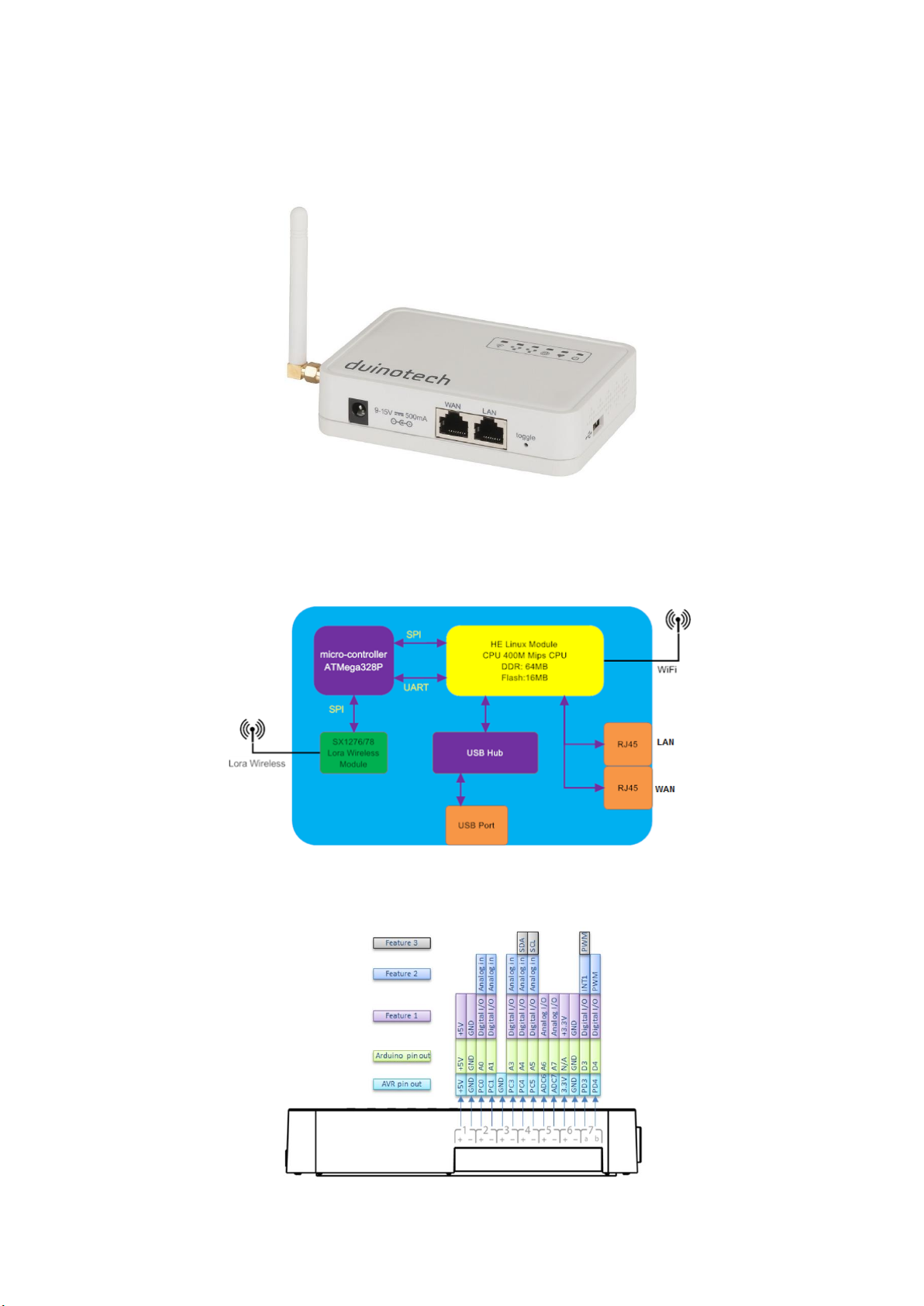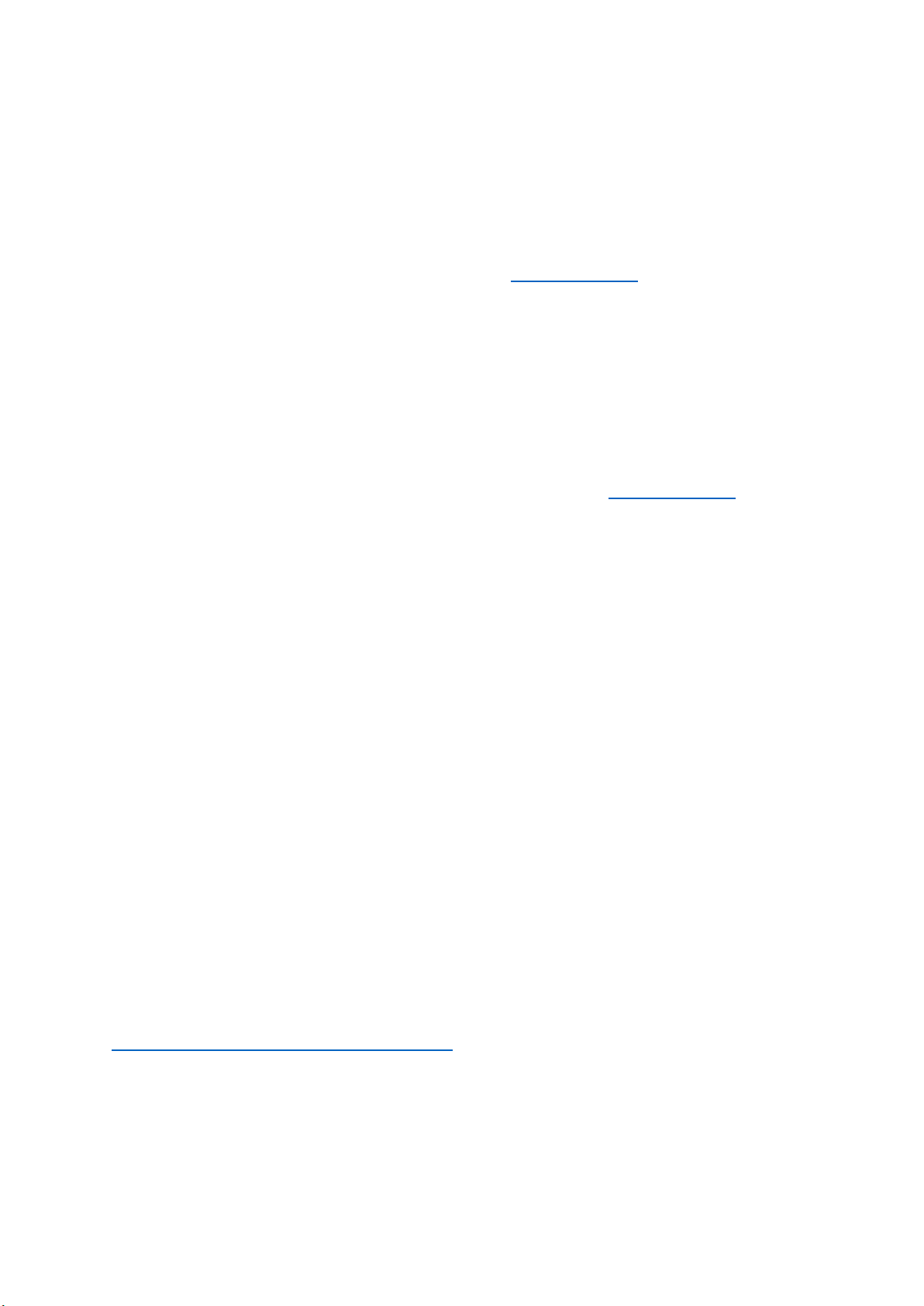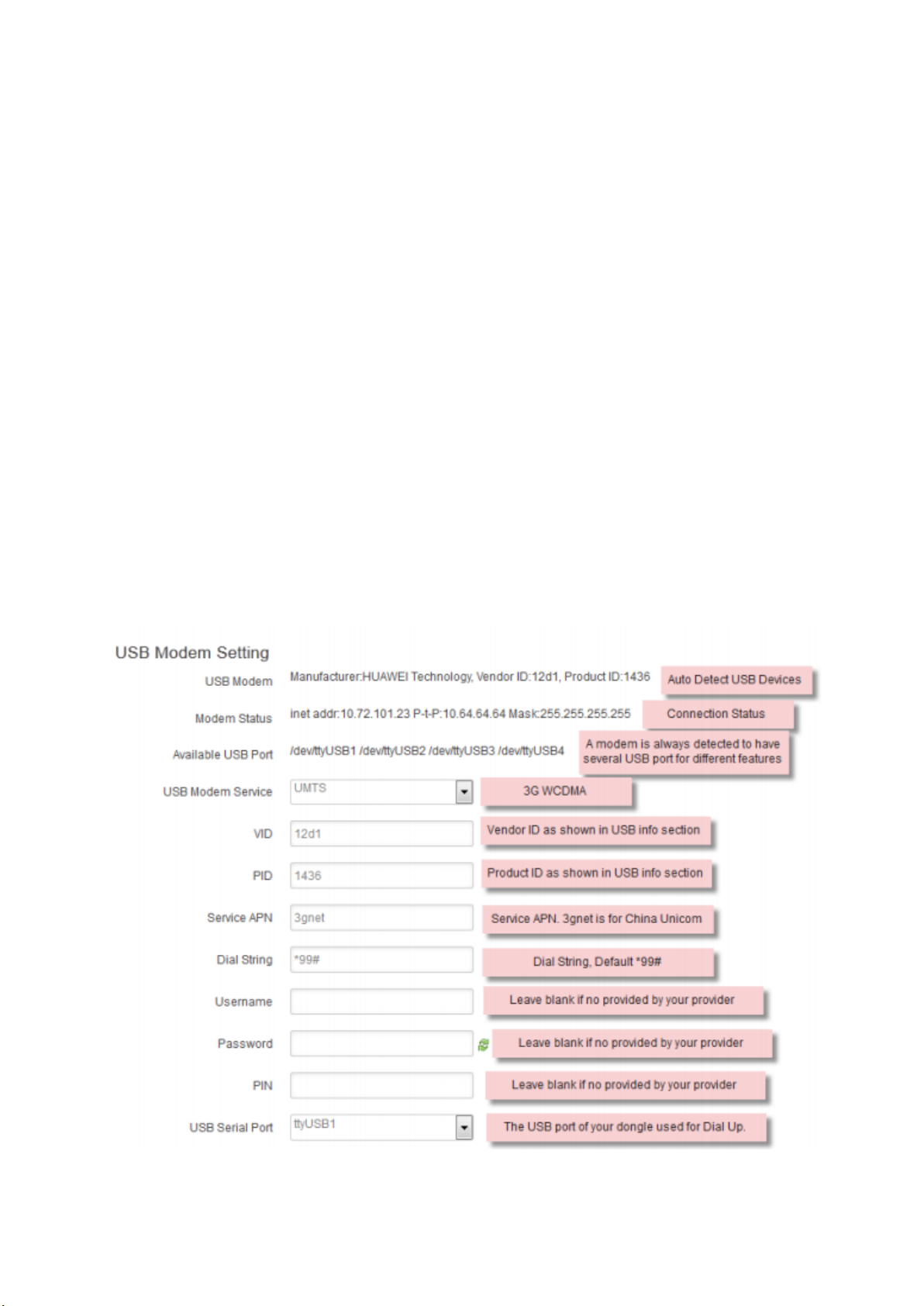Setup:
Initial setup is similar to other routers- attach the external antenna if necessary (this is the LoRa
antenna, the WiFi antenna is internal), and then connect the power supply to the Gateway and
mains power. If you have a LAN connection to the internet, connect it now- you will be able to skip
some of the wireless setup.
Once the Gateway has started, it will present an open WiFi network called ‘duinotech-xxxxxx’.
Connect to this WiFi network, and use a browser to go to http://10.130.1.1/. Use the username
‘root’ and the password ‘duinotech’ to log in. These credentials should be used for any activity that
requires authentication, such as SSH.
Once logged in, click on System>System and set the Timezone to the correct setting for your
location, then press ‘Save’ at the bottom of the page. Like other Linux-based devices, the Gateway
can automatically set the time via NTP if it has an internet connection.
Click on Network>Internet Access and set the Internet connection method. Most users will be able
to use ‘WiFi Client’ by setting the SSID, Encryption and Password to match their own WiFi network.
Click ‘Save and Apply’. After this, the Gateway will not be accessible via http://10.130.1.1/, so you
may have to find its new IP address via your WiFi router, and connect to this IP address. It may be a
good idea to give the Gateway a reserved DHCP address so that the address doesn’t keep changing.
The instructions for this will vary between routers.
As the Gateway is effectively a Linux computer, you can also run commands via a console over an
SSH connection. We have been using TeraTerm and PuTTY succesfully, but there are others out
there. To connect a SSH client to the Gateway, you will need to know the IP address, username and
password (the default username and password are as above). If you are having trouble with the SSH
connection, check that SSH is enabled on the Gateway under the System>Administration menu.
Arduino Setup:
To be able to use the Gateway with the Arduino IDE, the Yun board profile needs to be installed. This
also has a profile to allow programming over WiFi to occur. When programming the microcontroller,
you can continue to use the Uno profile, but the Port is now a virtual port, not a physical COM port.
It should appear as ‘duinotech-xxxxxx at xxx.xxx.xxx.xxx’ where the second set of x’s is the IP
address. If you are not seeing the virtual port, restart the Arduino IDE or the computer as necessary.
To test out the connection, open the ‘Blink’ sketch, and change it to use pin ‘A2’ instead of ‘13’- this
is the ‘heartbeat’ LED on the top of the case. If you can get the heartbeat LED blinking, then the
virtual COM port upload is working.
LoRa Module
To make use of the LoRa Module on the Gateway, an Arduino library is needed, and we’ve been
using one that can be installed via the Library Manager (Sketch>Include Library>Manage Libraries…).
Search for 'lora', and install the library simply called 'lora'. Alternatively, it can be downloaded from
https://github.com/sandeepmistry/arduino-LoRa, where there are guides describing the library
features. A simple way to test the library is to use the ‘LoRaReceiver’ and ‘LoRaSender’ example
sketches.