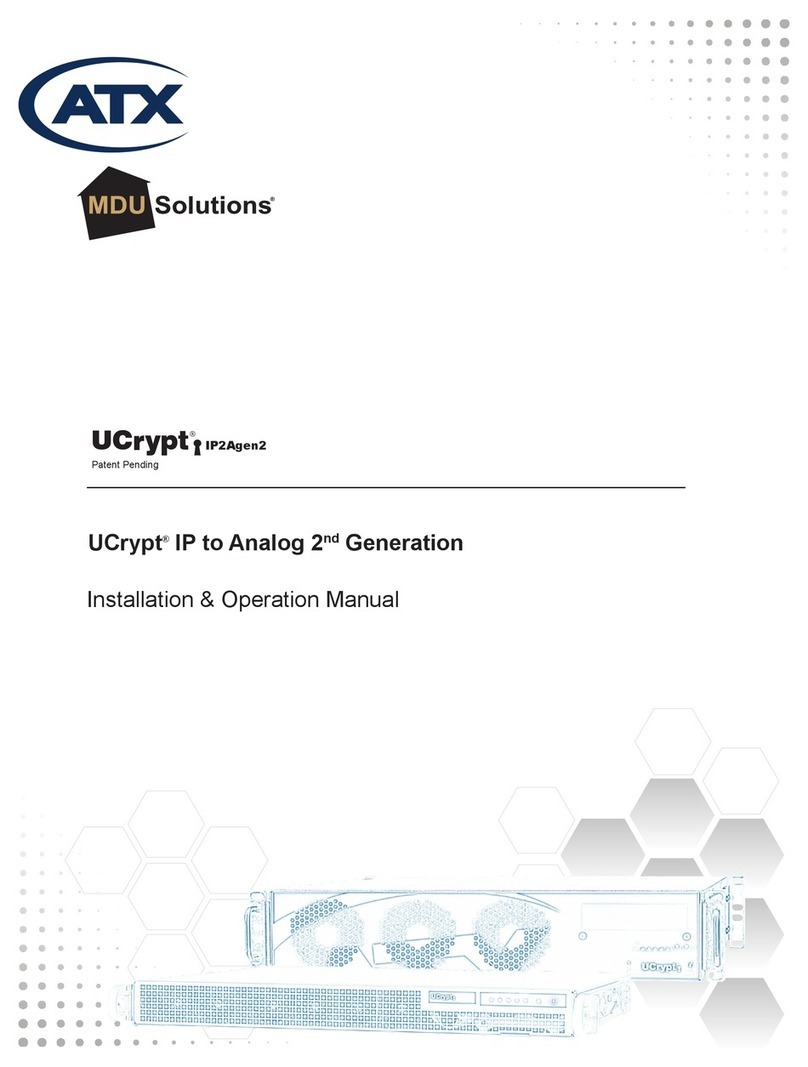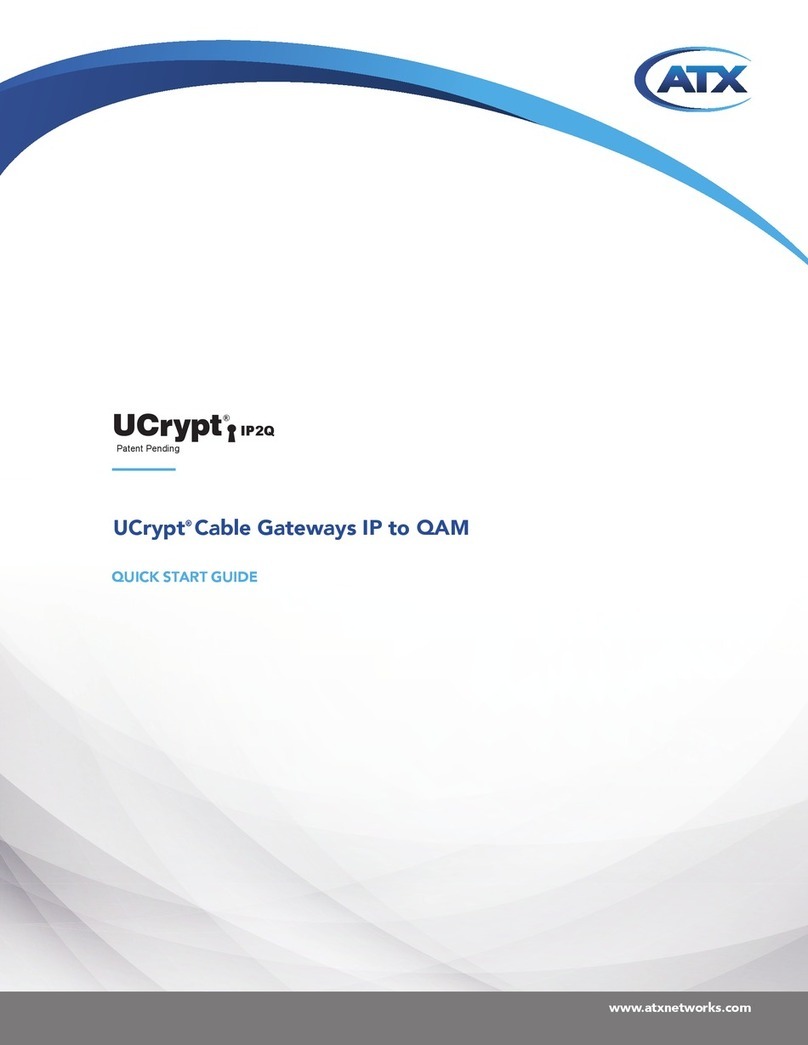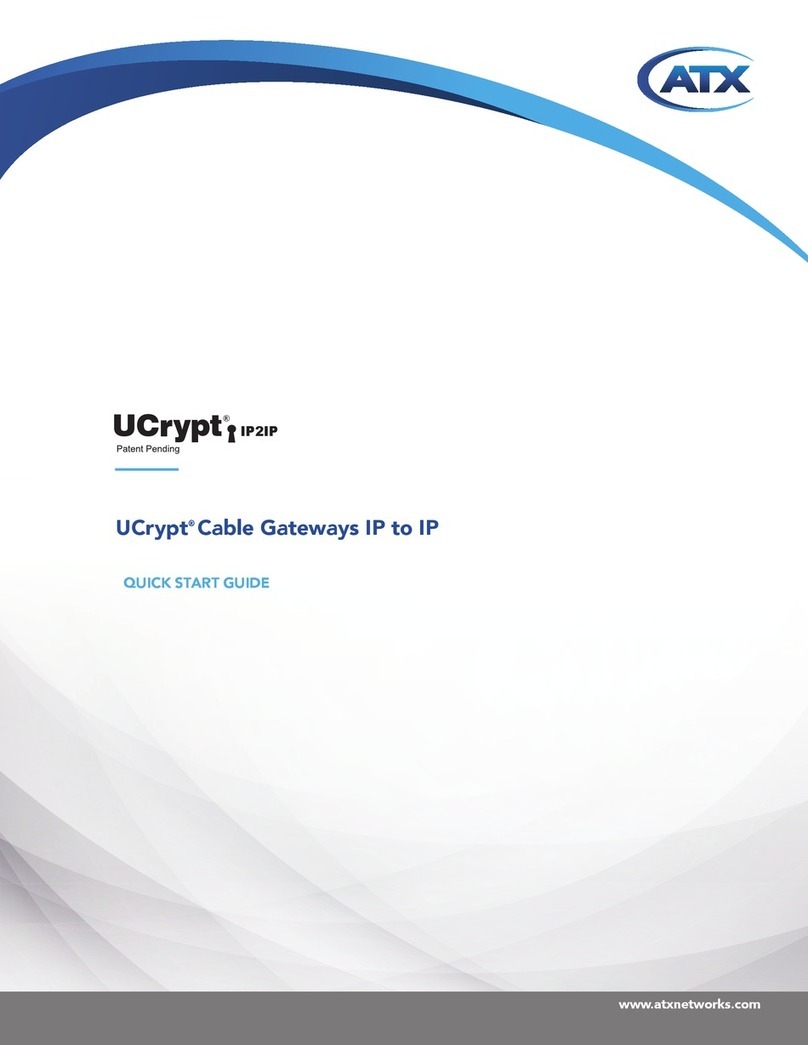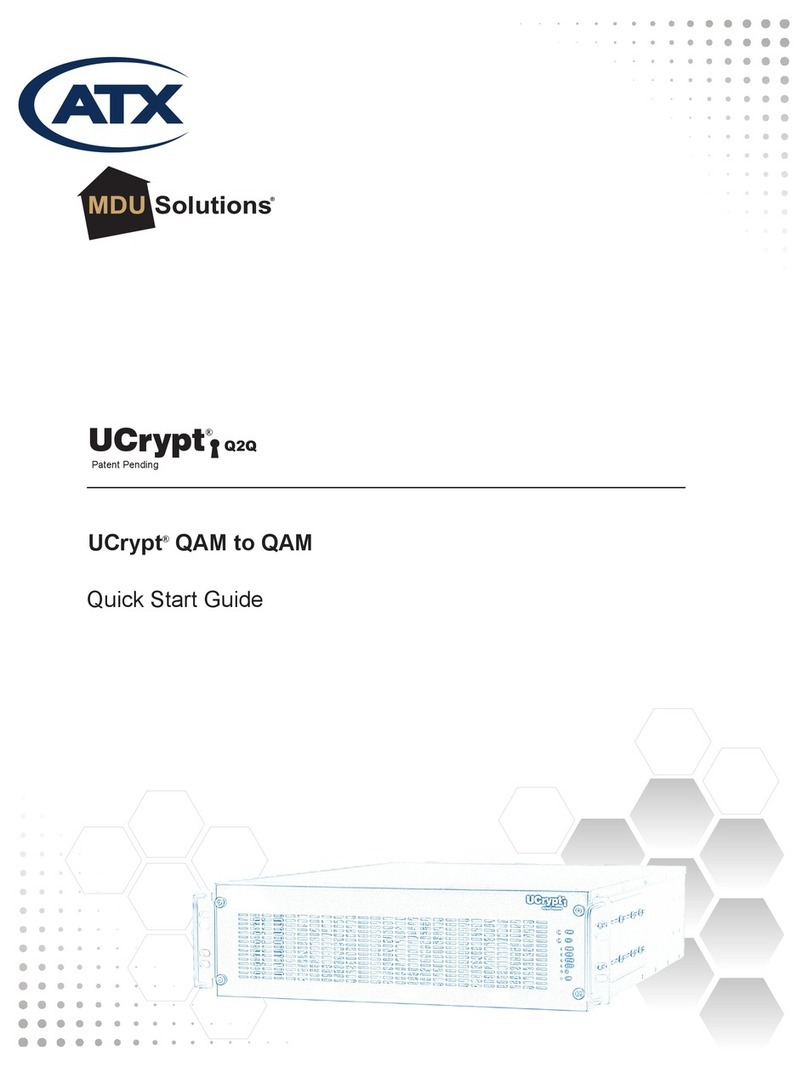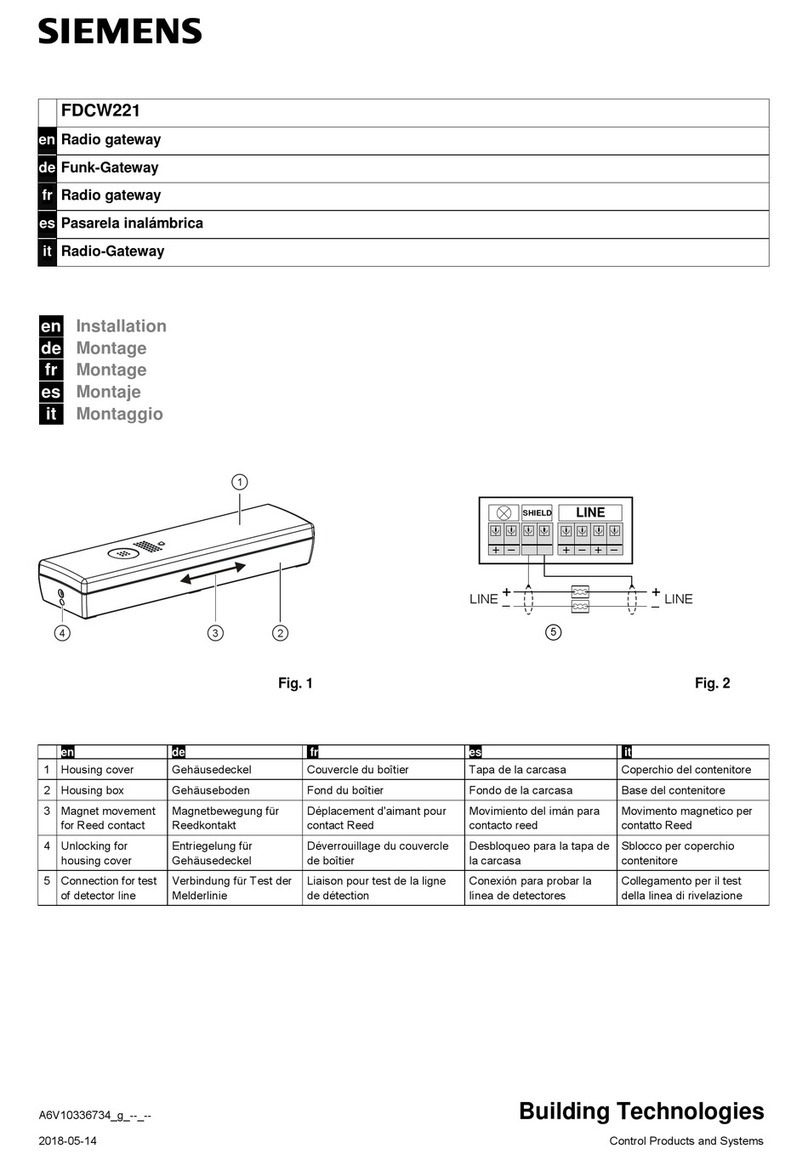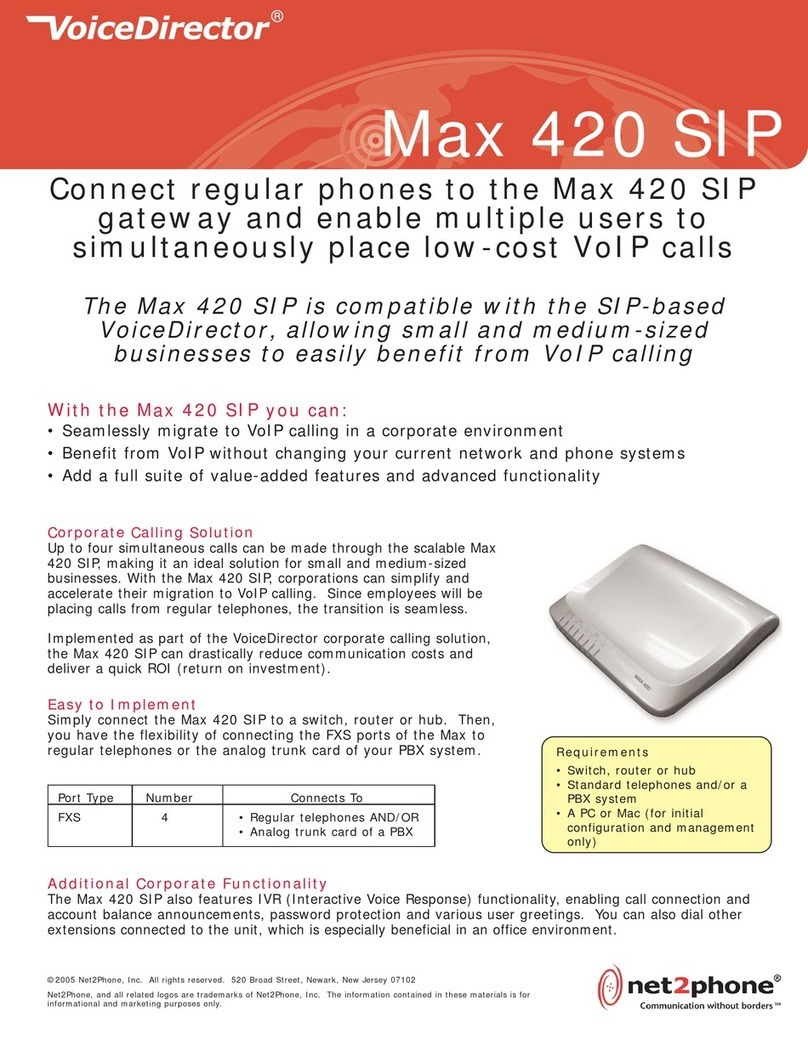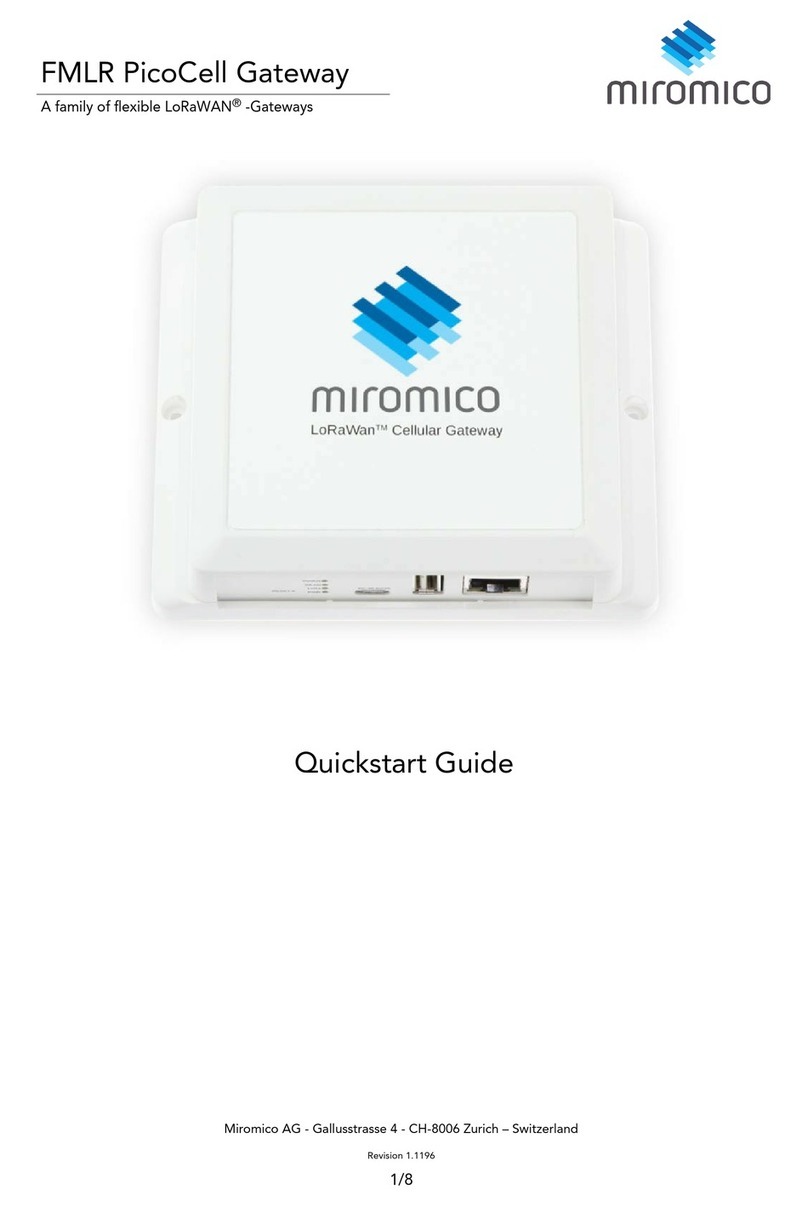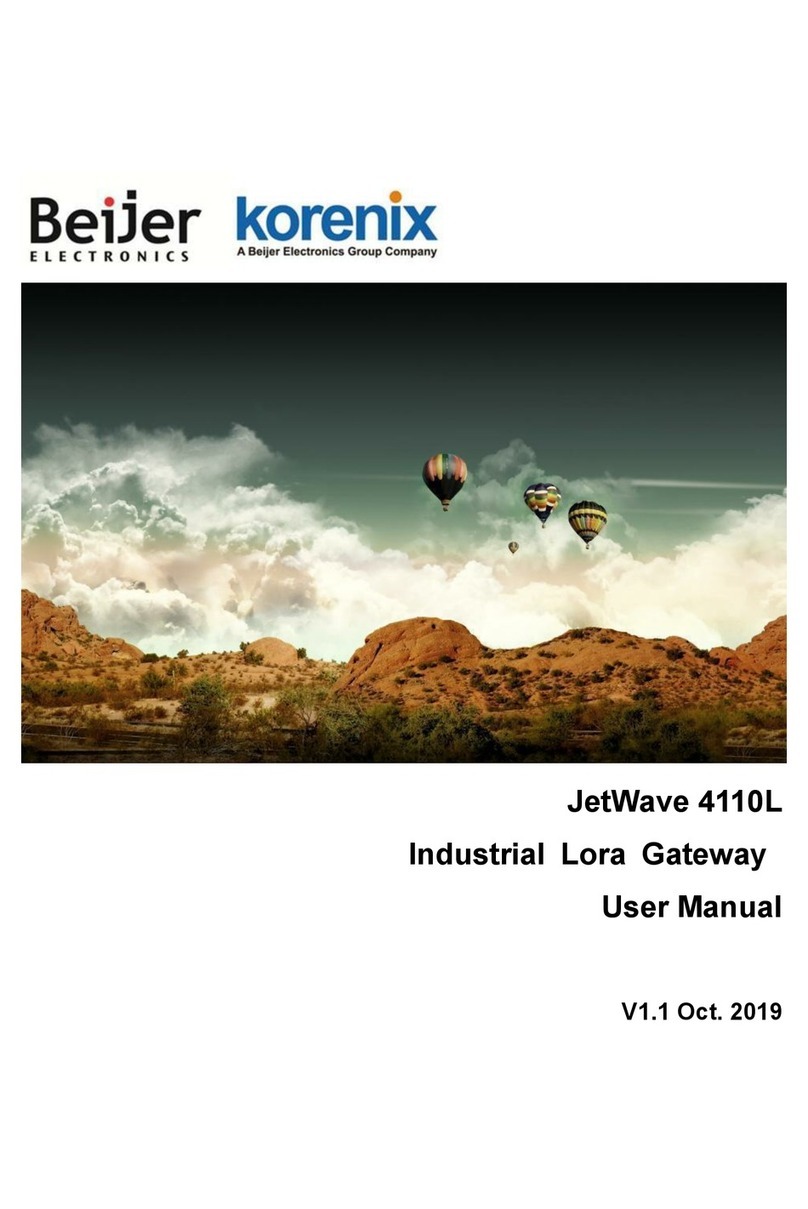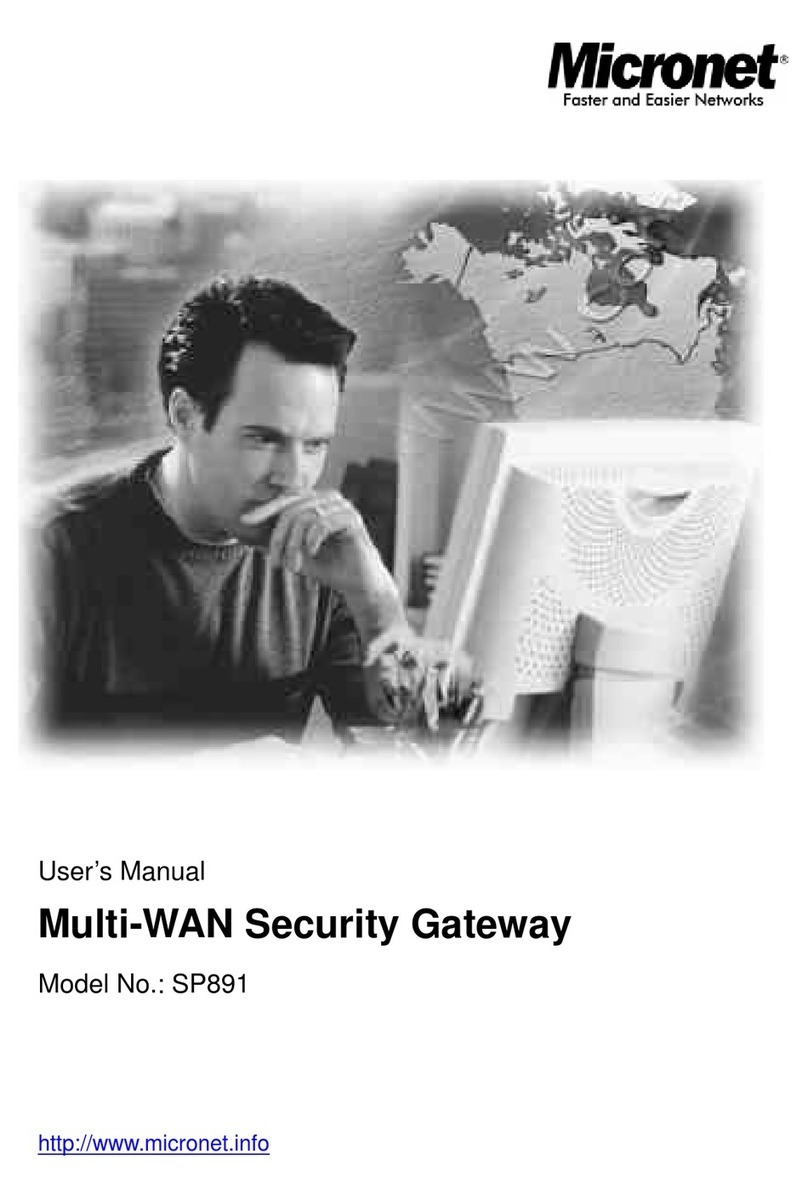ATX UCrypt User manual

Patent Pending
UCrypt
®
IP2Av2
HARDWARE INTERFACE MANUAL
UCrypt® Cable Gateways
www.atxnetworks.com
www.atxnetworks.com

General Guide Notes
Document ANW1216
Release Date May 22 2017
Organization of This Manual
This manual is generally organized based on the main interface tabs with individual chapters dedicated to describing the
con gurable features. Further chapters outline activities related to installation and the UI operation and con guration.
Cross Reference Usage
Hyperlinks are used throughout the guide to assist the reader in nding related information if the reader is viewing the PDF
le directly. Hyperlinks may be identi ed by their blue text. Most links are to related pages within the document, but some may
reference outside documents if the reader needs that additional information. The Table of Contents is entirely hyperlinked and
bookmarks are available but the bookmark feature must be turned on in your Reader application.
Symbol Usage
Throughout the manual, some symbols are used to call the readers attention to an important point. The following symbols are
in use:
WARNING: This symbol usage will call the reader’s attention to an important operation feature of
the equipment which may be safety related or may cause a service outage.
NOTE: This symbol indicates that there is helpful related information available in this note or
elsewhere in the guide.
Although every effort has been taken to ensure the accuracy of this document it may be necessary, without notice, to make amendments or correct omissions.
Speci cations subject to change without notice.
* Any use of the UCrypt® product, directly or indirectly, for the decryption and unauthorized reproduction of content that constitutes or may constitute copyright infringement or otherwise infringes on the
proprietary rights of any third party is expressly prohibited. No user of UCrypt shall use UCrypt for any purpose or in any manner which, directly or indirectly, violates the law, violates the proprietary rights of
any other party, or aids in any unlawful act or undertaking including, without limitation, laws governing data privacy, international data transmission, and export of technology or data. Any multiple systems
operator or other similar party (“MSO”) will use the UCrypt product in strict compliance with all applicable laws and in compliance with any agreement in effect between the MSO and a content provider.
In no event shall ATX Networks Corp. or any of its af liates be liable to an MSO, any end user of the UCrypt product, or any other third party, for any claims arising out of or related to any use or misuse
of the UCrypt product in contravention of this disclaimer. It is the express obligation of an MSO to convey this disclaimer to any other end user of the UCrypt product.
MDU Solutions® and UCrypt® are registered trademarks of ATX in the United States and/or other countries. Products or features contained herein may be covered by one or more U.S. or foreign
patents. Adobe® Flash® , and other non-ATX product and company names mentioned in this document are the property of their respective companies.

MDU Solutions® – UCrypt® - Hardware Interface Manual iii
TABLE OF CONTENTS
GENERAL GUIDE NOTES ....................................................II
1. SAFETY ............................................................. 1-1
2. OVERVIEW ........................................................... 2-1
2.1 Chapter Contents ................................................. 2-1
2.2 Front Panels ..................................................... 2-1
2.3 Switch & Firewall Port Openings ..................................... 2-3
3. REAR PANELS ........................................................ 3-1
3.1 Chapter Contents ................................................. 3-1
3.2 UCrypt QAM to QAM .............................................. 3-1
3.3 UCrypt QAM to IP ................................................. 3-3
3.4 UCrypt QAM to Analog ............................................. 3-4
3.5 UCrypt IP to QAM ................................................. 3-5
3.6 UCrypt IP to IP ................................................... 3-6
4. INSTALLATION........................................................ 4-1
4.1 Chapter Contents ................................................. 4-1
4.2 Preparation for Installation .......................................... 4-1
4.3 Precautions ...................................................... 4-1
4.4 General Mechanical ............................................... 4-2
4.5 General Electrical ................................................. 4-3
4.6 General Environment .............................................. 4-3
4.7 Gigabit Ethernet Ports ............................................. 4-3
4.8 Install the Device ................................................. 4-4
4.9 Equipment Safety Grounding ........................................ 4-5
4.10 AC Power Supplies ................................................ 4-5
4.11 DC Power Supplies ................................................ 4-6
4.12 Power Supply Redundancy ......................................... 4-7
5. INITIAL STARTUP ..................................................... 5-1
5.1 Connecting to the Management Computer .............................. 5-1
5.2 Factory Default IP Address .......................................... 5-1
5.3 Computer Requirements. . . . . . . . . . . . . . . . . . . . . . . . . . . . . . . . . . . . . . . . . . . . 5-1
5.4 Congure Your Computer ........................................... 5-2
5.5 Use a Browser to Login ............................................ 5-2
5.6 Reset Device to Factory ........................................... 5-3
6. SERVICE & SUPPORT.................................................. 6-1
6.1 Contact ATX Networks ............................................. 6-1
6.2 Warranty Information .............................................. 6-1

iv MDU Solutions® – UCrypt® - Hardware Interface Manual
This page intentionally left blank.

CHAPTER 1: SAFETY
MDU Solutions® – UCrypt® - Hardware Interface Manual 1-1
SAFETY
1. Safety
WARNING! FAILURE TO FOLLOW THE SAFETY PRECAUTIONS LISTED BELOW MAY RESULT IN PROPERTY DAMAGE
OR PERSONAL INJURY. PLEASE READ AND COMPLY WITH THE FOLLOWING:
SAFETY GROUND: The connection to earth of the supplementary grounding conductor shall be in compliance with the
appropriate rules for terminating bonding jumpers in Part V of Article 250 of the National Electrical Code, ANSI/NFPA 70, and
Section 10 of Part I of the Canadian Electrical Code, Part I, CSA C22.1.
WATER AND MOISTURE: Care should be taken to prevent entry of splashed or dripping water, other liquids, and physical
objects through enclosure openings.
DAMAGE: Do not operate the device if damage to any components is suspected.
POWER SOURCES: Only connect the unit to a power supply of the type and capacity specied in the operating instructions
or as marked on the device.
NOTE: a) For 120 VAC operation, use the power cord supplied for operation from a 120 VAC source.
b) For 230 VAC operation, use the power cord supplied for operation from a 230 VAC source.
GROUNDING OR POLARIZATION: Electrical grounding and polarization means must not be defeated.
POWER CORD PROTECTION: Care must be taken during installation to route or arrange the power supply cord to prevent
and avoid the possibility of damage to the cord by external objects. Pay particular attention to the exit point from the device
and plug.
POWER SUPPLY CORD ROUTING: The power supply cord shall not be attached to the building surface, nor run through
walls, ceilings, oors and similar openings in the building structure.
SERVICE: Do not attempt to service the device beyond procedures provided the operating instructions. All other servicing
should be referred to qualied service personnel.
MODIFICATIONS: Modications should not be made to the device or any of its components for applications other than those
specied in the operating instructions.
SAFETY CODES AND REGULATIONS: The device should be installed and operated in compliance with all applicable local
safety by-laws, codes and regulations.
REDUNDANT POWER SUPPLY REMOVAL: Power must be disconnected from the BOTH power modules before removing
for replacement or service. This is accomplished by removing both of the AC IEC plugs or operating the DC power disconnects.
BATTERY REMOVAL AND REPLACEMENT: Disconnect power (AC or DC) from the equipment before battery removal and
replacement. This is accomplished by unplugging the power cord from the power outlet. Replace the battery with Sony part
No. CR2032 or exact replacement only.
CAUTION: Use of a different battery type may present a risk of re or explosion.
BATTERY DISPOSAL: Recycle or dispose of batteries in accordance with the battery manufacturer’s instructions and local/
national disposal and recycling regulations. Please call 1-800-8-BATTERY or go to the website at www.call2recycle.org for
information on recycling or disposing of your used battery.

CHAPTER 1: SAFETY
1-2 MDU Solutions® – UCrypt® - Hardware Interface Manual
This page intentionally left blank.

CHAPTER 2: OVERVIEW
MDU Solutions® – UCrypt® - Hardware Interface Manual 2-1
OVERVIEW
2. Overview
This installation manual covers all hardware and initial installation aspects of the following UCrypt models:
• QAM to QAM
• QAM to IP
• QAM to Analog
• IP to QAM
• IP to IP
The Rear Panels chapter, see “Rear Panels” on page 3-1, shows each individual model and their connection arrangements.
2.1 Chapter Contents
• “Front Panels”
• “Switch & Firewall Port Openings”
2.2 Front Panels
The front panels are common to Devices of the same Hardware Version. Version 3 Devices contain a set of controls and
indicators to show the status of important operation parameters and allow some control over the device.
2.2.1 Version 3 Front
The Version 3 UCrypt models have an integral control panel allowing some power functions and diagnostics as described in
Table 2.2a. The products are designed to be plug and play and will be in a powered on state when the power cord is plugged
in. There may be instances where it is desired to reboot or power down the devices manually and recessed switches to enable
that are located on the front panel, a closeup view of which is shown in Figure 2-1. See Table 2.2a for functional descriptions
of all front panel controls and indicators.
Table 2.2a: Front Panel Controls and Indicators (See Figure 2-1)
Label Function Description
PWR Recessed Button Power Switch. This is the main power switch and is used to apply or remove power to the Device. Activating
this switch effectively turns the Device off but keeps standby power supplied to the system. You must unplug
the system before servicing. Press again to power up. Functionally equal to a power button on a computer.
RST Recessed Button Reset Switch. Used to warm reboot the Device. Functionally equal to a reset button on a computer.
PWR Indicator LED
Green
Indicates power is being supplied to the system’s power supply units. This LED should be illuminated when
the system is operating.
HDD Indicator LED
Green
Indicates SSD/HDD drive activity when ashing.
ETH0 Indicator LED
Green
Indicates network activity on ETH0 network port. On the rear panel, this refers to the labeled port eth1.
ETH1 Indicator LED
Green
Indicates network activity on ETH1 network port. On the rear panel, this refers to the labeled port eth2.
Controls Closeup
Figure 2-1: Version 3 Front

CHAPTER 2: OVERVIEW
2-2 MDU Solutions® – UCrypt® - Hardware Interface Manual
Label Function Description
U Indicator LED
Blue
Universal Information LED: The Universal Information BLUE LED is used to indicate fan failure, power failure,
overheat condition, or to identify the unit within a large rack installation. This may be activated by the front
panel button.
State Indication:
• Fast Blinking Red (1 per sec) - Fan Failure
• Solid Red - CPU Overheated
• Slow Blinking Red (1 per 4 sec) - Power Failure
• Solid Blue - Local UID Button Depressed
• Blinking Blue - IPMI Activated UID
UID Recessed Button Universal Identi er: A switch that will turn on the adjacent “U” light.
2.2.2 Version 2 Front
2.2.3 Version 2 Front Inside
Figure 2-3 shows the interface modules behind the QAM to QAM Version 2 front panel. The QAM to IP will have just the
CableCARD modules, the IP to QAM will have just the DQAM modules while the IP to IP will not have any modules behind
the front panel.
2.2.4 Version 1.7 & 1.8 Front
Figure 2-2: Version 2 Front
Tuner & CableCARD™ Modules DQAM Modules
Figure 2-3: Version 2 QAM to QAM Front Inside
Figure 2-4: Version 1.7 & 1.8 Front

CHAPTER 2: OVERVIEW
MDU Solutions® – UCrypt® - Hardware Interface Manual 2-3
2.3 Switch & Firewall Port Openings
Any Management Switch used between UCrypt Devices and the Management Computer will require the following ports to be
opened both Inbound and Outbound.
NOTE: Failure to open these ports may result in communications problems between the
management computer and UCrypt Devices.
Table 2.3a: Ports to Open on Switch
Port Number Transport Protocol
80 TCP HTTP
443 TCP HTTPS
•

CHAPTER 2: OVERVIEW
2-4 MDU Solutions® – UCrypt® - Hardware Interface Manual
This page intentionally left blank.

CHAPTER 3: REAR PANELS
MDU Solutions® – UCrypt® - Hardware Interface Manual 3-1
REAR PANELS
3. Rear Panels
This chapter describes rear panel connections as the port functions are not labeled on the panel.
3.1 Chapter Contents
• “UCrypt QAM to QAM”
• “UCrypt QAM to IP”
• “UCrypt QAM to Analog”
• “UCrypt IP to QAM”
• “UCrypt IP to IP”
3.2 UCrypt QAM to QAM
This section applies to Standard and Lite Versions.
3.2.1 Version 3 UCrypt QAM to QAM
3.2.2 Version 2 UCrypt QAM to QAM
Output Test
-20 dB
RF Output Modem
Input Test
-20 dB
RF Input
Management Port
192.168.0.23
Craft Port
192.168.250.2
Power Supply Alarm Reset
USB Ports EAS SCTE18
Multicast IP Input
Safety Ground Tuner & CableCARD™ Modules
Figure 3-1: Version 3 QAM to QAM
Management Port
192.168.0.23
Factory Reset
(hold 40 Sec)
Reboot
Power Supply Alarm Reset
USB Port for
EAS SCTE18
Multicast IP
Power Switch
Output Test
-20 dB
RF Output Modem
Input Test
-20 dB
RF Input
Craft Port
192.168.250.2
Safety Ground
Figure 3-2: Version 2 QAM to QAM

CHAPTER 3: REAR PANELS
3-2 MDU Solutions® – UCrypt® - Hardware Interface Manual
3.2.3 Version 1.7 & 1.8 UCrypt QAM to QAM
Table 3.2a: Rear Panel Connections & Controls - QAM to QAM (See Figure 3-1, Figure 3-2 & Figure 3-3)
Port Type Applies to Description
Management GbE All The Management Port used to con gure the encoder. Factory set to 192.168.0.23
address. On Version 3 this is labeled eth1.
Craft Port GbE All Used to connect a computer for accessing the UI for device management if the
management port is in use. Factory set to 192.168.250.2 address. On Version 3 this is
labeled eth2.
Power Switch Momentary
Switch
All Used to power up or power down the Device.
RF Input “F” Female All RF input from the Cable System for incoming QAMs.
Input Test -20 dB “F” Female All Used to connect an RF test meter to monitor RF Input 20 dB below the RF Input levels.
RF Output “F” Female All RF Output from QAM Modulator.
Output Test -20 dB “F” Female All Used to connect an RF test meter to monitor RF Output 20 dB below the RF Output levels.
Modem “F” Female All Port to connect a cable modem for remote management and monitoring purposes.
Factory Reset Recessed
button
All Allows the device to be returned to factory settings and erases all con guration. Hold for
40 seconds.
Reboot Recessed
button
All Performs a warm reboot of device.
Power Supply
Alarm Reset
Momentary
Button
All This is present only on dual redundant power supply option. Used to temporarily disable
the audible power supply alarm when one power supply or its power source have failed.
Safety Ground Screw All Provided to connect an Earth ground to the chassis for electrical safety.
EAS Ethernet Ethernet Ver2 & Ver3 Provides input connection to the Device for the EAS multicast from an EAS generator.
USB USB 2.0 Ver2 & Ver3 Used in Version 2 devices to connect a USB network dongle to allow input of EAS
multicast. This EAS input function for version 3 is an Ethernet input port. Not used on
Version 3.
Console DB9 Ver3 Not used in this application.
Service GbE Ver3 Not used in this application.
VGA DE15 Ver3 Not used in this application.
Management Port
192.168.0.23
Factory Reset (hold 40 sec)
Reboot
Power Supply Alarm Reset
Power Switch
Output Test
-20 dB
RF Output Modem
Input Test
-20 dB
RF Input
Craft Port
192.168.250.2
Safety Ground
Tuner & CableCARD™ Modules
Figure 3-3: Version 1.7 & 1.8 QAM to QAM

CHAPTER 3: REAR PANELS
MDU Solutions® – UCrypt® - Hardware Interface Manual 3-3
3.3 UCrypt QAM to IP
3.3.1 Version 3 UCrypt QAM to IP
3.3.2 Version 2 UCrypt QAM to IP
Table 3.3a: Rear Panel Connections - QAM to IP (See Figure 3-4 & Figure 3-5)
Port Type Applies to Description
Management GbE All The Management Port used to con gure the encoder. Factory set to 192.168.0.23 address.
On Version 3 this is labeled eth1.
Craft Port GbE All Used to connect a computer for accessing the UI for device management if the management
port is in use. Factory set to 192.168.250.2 address. On Version 3 this is labeled eth2.
GbE0 GbE All Output ports used exclusively for IP based streaming content.
GbE1 GbE All Output ports used exclusively for IP based streaming content.
GbE2 GbE All Output ports used exclusively for IP based streaming content.
RF Input “F” Female All RF input from the Cable System for incoming QAMs.
Input TP -20 dB “F” Female All Used to connect an RF test meter to monitor RF Input 20 dB below the RF Input levels.
Modem “F” Female All Port to connect a cable modem for remote management and monitoring purposes.
Power Switch Momentary
Switch
All Used to power up or power down the Device.
Factory Reset Recessed
button
All Allows the device to be returned to factory settings and erases all con guration. Hold for
40 seconds.
Reboot Recessed
button
All Performs a warm reboot of device.
Power Supply
Alarm Reset
Momentary
Button
All This is present only on dual redundant power supply option. Used to temporarily disable
the audible power supply alarm when one power supply or its power source have failed.
Safety Ground Screw All Provided to connect an Earth ground to the chassis for electrical safety.
GbE Output Ports ModemInput Test
-20 dB
RF Input
Management Port
192.168.0.23
Craft Port
192.168.250.2
Power Supply Alarm Reset
USB Ports EAS SCTE18
Multicast IP Input
Safety Ground Tuner & CableCARD™ Modules
GbE0 GbE2GbE1
Figure 3-4: Version 3 QAM to IP
Management Port
192.168.0.23
Factory Reset
(hold 40 Sec)
Reboot
Power Supply Alarm Reset
USB Port for
EAS SCTE18
Multicast IP Input
Power Switch
RF Input
Input Test
-20 dB
Craft Port
192.168.250.2
Safety Ground
GbE Output Ports Modem
GbE0 GbE2GbE1
Figure 3-5: Version 2 QAM to IP

CHAPTER 3: REAR PANELS
3-4 MDU Solutions® – UCrypt® - Hardware Interface Manual
Port Type Applies to Description
EAS Ethernet Ethernet Ver3 & Ver2 Provides input connection to the Device for the EAS multicast from an EAS generator.
USB USB 2.0 Ver2 & Ver3 Used in Version 2 devices to connect a USB network dongle to allow input of EAS multicast.
This EAS input function for version 3 is an Ethernet input port. Not used on Version 3.
Console DB9 Ver3 Not used in this application.
Service GbE Ver3 Not used in this application.
VGA DE15 Ver3 Not used in this application.
3.4 UCrypt QAM to Analog
3.4.1 Version 3 UCrypt QAM to Analog
Table 3.4a: Rear Panel Connections - QAM to Analog (See Figure 3-6)
Port Type Applies to Description
Management
Port
GbE All The Management Port used to con gure the encoder. Factory set to 192.168.0.23 address.
On Version 3 this is labeled eth1.
Craft Port GbE All Used to connect a computer for accessing the UI for device management if the management
port is in use.
Power Switch Momentary
Switch
All Used to power up or power down the Device.
RF Input “F” Female All RF input from the Cable System for incoming QAMs.
Input TP -20
dB
“F” Female All Used to connect an RF test meter to monitor RF Input. This test point is 20 dB below the RF
In levels.
RF Output “F” Female All RF Output from the Analog Modulator.
Output TP -20
dB
“F” Female All Used to connect an RF test meter to monitor RF Output. This test point is 20 dB below the
RF Out levels.
Modem “F” Female All Port to connect a cable modem for remote management and monitoring purposes.
Factory Reset Recessed
button
All Allows the device to be returned to factory settings and erases all con guration. Hold for 40
seconds.
Reboot Recessed
button
All Performs a warm reboot of device.
Power Supply
Alarm Reset
Momentary
Button
All This is present only on dual redundant power supply option. Used to temporarily disable the
audible power supply alarm when one power supply or its power source have failed.
Safety Ground Screw All Provided to connect an Earth ground to the chassis for electrical safety.
EAS Ethernet Ethernet All Provides input connection to the Device for the EAS multicast from an EAS generator.
USB USB 2.0 All Not used in this application.
Console DB9 All Not used in this application.
Service GbE All Not used in this application.
VGA DE15 All Not used in this application.
Output Test
-20 dB
RF Output Modem
Input Test
-20 dB
RF Input
Management Port
192.168.0.23
Craft Port
192.168.250.2
Power Supply Alarm Reset
USB Ports EAS SCTE18
Multicast IP Input
Safety Ground Tuner & CableCARD™ Modules
Figure 3-6: Version 3 QAM to Analog

CHAPTER 3: REAR PANELS
MDU Solutions® – UCrypt® - Hardware Interface Manual 3-5
3.5 UCrypt IP to QAM
3.5.1 Version 3 UCrypt IP to QAM
3.5.2 Version 2 UCrypt IP to QAM
3.5.3 Version 1.7 & 1.8 UCrypt IP to QAM
GbE Input Ports Output Test
-20 dB
RF Output
Management Port
192.168.0.23
Craft Port
192.168.250.2
Power Supply Alarm Reset
USB Ports EAS SCTE18
Multicast Input Port
Safety Ground Tuner & CableCARD™ Modules
Figure 3-7: Version 3 IP to QAM
Management Port
192.168.0.23
Factory Reset
(hold 40 Sec)
Reboot
Power Supply Alarm Reset
USB Port for
EAS SCTE18
Multicast Input
Power Switch
RF Output Output Test
-20 dB
Craft Port
192.168.250.2
Safety Ground
GbE Input Ports
Figure 3-8: Version 2 IP to QAM
Management Port
192.168.0.23
Factory Reset
(hold 40 Sec)
Reboot
Power Supply Alarm Reset
USB Port for
EAS SCTE18
Multicast Input
Power Switch
RF Output Output Test
-20 dB
Craft Port
192.168.250.2
Safety Ground
GbE Input Ports
Figure 3-9: Version 2 IP to QAM

CHAPTER 3: REAR PANELS
3-6 MDU Solutions® – UCrypt® - Hardware Interface Manual
Table 3.5a: Rear Panel Connections - IP to QAM (See Figure 3-7, Figure 3-8 & Figure 3-9)
Port Type Applies to Description
Management GbE All The Management Port used to congure the encoder. Factory set to 192.168.0.23
address. On Version 3 this is labeled eth1.
Craft Port GbE All Used to connect a computer for accessing the UI for device management if the
management port is in use. Factory set to 192.168.250.2 address. On Version 3 this is
labeled eth2.
GbE0 GbE All Input ports used exclusively for IP based streaming content.
GbE1 GbE All Input ports used exclusively for IP based streaming content.
GbE2 GbE All Input ports used exclusively for IP based streaming content.
RF Out “F” Female All RF Output from QAM Modulator.
TP -20 dB “F” Female All Used to connect an RF test meter to monitor RF Output. This test point is 20 dB below
the RF Out levels.
Power Switch Momentary
Switch
All Used to power up or power down the Device.
Factory Reset Recessed
button
All Allows the device to be returned to factory settings and erases all conguration. Hold for
40 seconds.
Reboot Recessed
button
All Performs a warm reboot of device.
Power Supply
Alarm Reset
Momentary
Button
All This is present only on dual redundant power supply option. Used to temporarily disable
the audible power supply alarm when one power supply or its power source have failed.
Safety Ground Screw All Provided to connect an Earth ground to the chassis for electrical safety.
EAS Ethernet Ethernet Ver2 & Ver3 Provides input connection to the Device for the EAS multicast from an EAS generator.
USB USB 2.0 Ver2 & Ver3 Used in Version 2 devices to connect a USB network dongle to allow input of EAS
multicast. This EAS input function for version 3 is an Ethernet input port. USB not used
on Version 3.
Console DB9 Ver3 Not used in this application.
Service GbE Ver3 Not used in this application.
VGA DE15 Ver3 Not used in this application.
3.6 UCrypt IP to IP
3.6.1 Version 3 UCrypt IP to IP
MPEG Input Ports MPEG Output Ports
Management Port
192.168.0.23
Craft Port
192.168.250.2
Power Supply Alarm Reset
USB Ports EAS SCTE18
Multicast IP Input
Safety Ground
GbE0 GbE0GbE2GbE1 GbE2GbE1
Figure 3-10: Version 3 IP to IP

CHAPTER 3: REAR PANELS
MDU Solutions® – UCrypt® - Hardware Interface Manual 3-7
3.6.2 Version 2 UCrypt IP to IP
3.6.3 Version 1.7 & 1.8 UCrypt IP to IP
Table 3.6a: Rear Panel Connections - IP to IP (See Figure 3-10, Figure 3-11 & Figure 3-12)
Port Type Applies
to
Description
Management GbE All The Management Port used to con gure the encoder. Factory set to 192.168.0.23 address.
On Version 3 this is labeled eth1.
Craft Port GbE All Used to connect a computer for accessing the UI for device management if the management
port is in use. Factory set to 192.168.250.2 address. On Version 3 this is labeled eth2.
GbE0 GbE All Input or output ports used exclusively for IP based streaming content.
GbE1 GbE All Input or output ports used exclusively for IP based streaming content.
GbE2 GbE All Input or output ports used exclusively for IP based streaming content.
Power Switch Momentary
Switch
All Used to power up or power down the Device.
Factory Reset Recessed
button
All Allows the device to be returned to factory settings and erases all con guration. Hold for 40
seconds.
Reboot Recessed
button
All Performs a warm reboot of device.
Power Supply
Alarm Reset
Momentary
Button
All This is present only on dual redundant power supply option. Used to temporarily disable the
audible power supply alarm when one power supply or its power source have failed.
Safety Ground Screw All Provided to connect an Earth ground to the chassis for electrical safety.
EAS Ethernet Ethernet Ver3, 1.7
& 1.8
Provides input connection to the Device for the EAS multicast from an EAS generator.
USB USB 2.0 Ver2 Used in Version 2 devices to connect a USB network dongle to allow input of EAS multicast.
This EAS input function for version 3 is an Ethernet input port. USB not used on Version 3.
Console DB9 Ver3 Not used in this application.
Management Port
192.168.0.23
Factory Reset
(hold 40 Sec)
Reboot
Power Supply Alarm Reset
USB Port for
EAS SCTE18
Multicast Input
Power Switch
MPEG Output Ports
Craft Port
192.168.250.2
Safety Ground
MPEG Input Ports
GbE0 GbE0GbE2GbE1 GbE2GbE1
Figure 3-11: Version 2 IP to IP
Management Port
192.168.0.23
Factory Reset
(hold 40 Sec)
Reboot
Power Supply Alarm Reset EAS SCTE18
Multicast Input
Power Switch
MPEG Output Ports
Craft Port
192.168.250.2
Safety Ground
MPEG Input Ports
GbE0 GbE0GbE2GbE1 GbE2GbE1
Figure 3-12: Version 1.7 & 1.8 IP to IP

CHAPTER 3: REAR PANELS
3-8 MDU Solutions® – UCrypt® - Hardware Interface Manual
Port Type Applies
to
Description
Service GbE Ver3 Not used in this application.
VGA DE15 Ver3 Not used in this application.

CHAPTER 4: INSTALLATION
MDU Solutions® – UCrypt® - Hardware Interface Manual 4-1
INSTALLATION
4. Installation
This chapter provides a guide to get your Device installed in a rack and connected safely.
4.1 Chapter Contents
• “Preparation for Installation”
• “Precautions”
• “General Mechanical”
• “General Electrical”
• “General Environment”
• “Gigabit Ethernet Ports”
• “Install the Device”
• “Equipment Safety Grounding”
• “AC Power Supplies”
• “DC Power Supplies”
• “Power Supply Redundancy”
4.2 Preparation for Installation
Carefully unpack the equipment from the shipping box. If the box or equipment is damaged, notify the freight company to make
a damage claim. If you suspect that there is a problem with the equipment that may preclude safe operation, do not install or
operate it. Contact ATX Networks immediately for instructions.
WARNING: This equipment is intended for installation in a RESTRICTED ACCESS LOCATION
only.
WARNING: This equipment is NOT for use in a computer room as defi ned in the Standard for
Protection of Electronic Computer/Data Processing Equipment, ANSI/NFPA 75.
WARNING: This equipment is intended for use in a fi xed position and should be installed securely
before operation is initiated.
4.3 Precautions
4.3.1 Electrical Precautions
Basic electrical safety precautions should be followed to protect yourself from harm and the Device chassis from damage:
• Be aware of the locations of the power on/off switch on the chassis as well as the room’s emergency power-off switch,
disconnection switch or electrical outlet. If an electrical accident occurs, you can then quickly remove power from the
system.
• Power should always be disconnected from the system when servicing. When disconnecting power, you should rst
power down the operating system rst and then unplug the power cords. The unit has more than one power supply
cord. Disconnect two power supply cords before servicing to avoid electrical shock.
• When working around exposed electrical circuits, another person who is familiar with the power-off controls should
be nearby to switch off the power if necessary.
• Use only one hand when working with powered-on electrical equipment. This is to avoid making a complete circuit,
which will cause electrical shock. Use extreme caution when using metal tools, which can easily damage any electrical
components or circuit boards they come into contact with.
• Do not use mats designed to decrease static electrical discharge as protection from electrical shock. Instead, use
rubber mats that have been speci cally designed as electrical insulators.
• The power supply power cords must include a grounding pin and must be plugged into grounded electrical outlets.

CHAPTER 4: INSTALLATION
4-2 MDU Solutions® – UCrypt® - Hardware Interface Manual
• Remove any jewelry or metal objects from your body, which are excellent metal conductors that can create short
circuits and harm you if they come into contact with printed circuit boards or areas where power is present.
• This product may be connected to an IT power system. In all cases, make sure that the unit is also reliably connected
to Earth (ground).
4.3.2 General Precautions
WARNING: The RF connections provided with this equipment are not intended for direct connection
to any outside telecommunications network or outside cable distribution plant.
WARNING: When the equipment is lifted by the front handles, always use both front handles for
security. Never lift this equipment using only a single front handle due to the weight of the equipment.
• The Devices weighs up to approximately 30 lbs (13.5kg). When lifting the system, two people should lift slowly with
their feet spread out to distribute the weight. Always keep your back straight and lift with your legs.
• While working on the system, do not wear loose clothing such as neckties and unbuttoned shirt sleeves, which can
come into contact with electrical circuits or be pulled into a cooling fan.
• After accessing the inside of the Device, close the chassis back up and secure it to the rack unit with the retention
screws and ensure that all connections have been made.
4.3.3 Chassis Precautions
• Determine the placement of each component in the rack before you install the rails.
• Install the heaviest components on the bottom of the rack rst, and then work up.
• Use a regulating uninterruptible power supply (UPS) to protect the Device from power surges, voltage spikes and to
keep your system operating in case of a power failure.
• Allow any power supply modules to cool before touching them.
4.3.4 Rack Precautions
• Ensure that the leveling jacks on the bottom of the rack are fully extended to the oor with the full weight of the rack
resting on them.
• In single rack installation, stabilizers should be attached to the rack. In multiple rack installations, the racks should
be coupled together.
• Mechanical Loading - Mounting of the equipment in the rack should be such that a hazardous condition is not
achieved due to uneven mechanical loading.
4.4 General Mechanical
• The equipment will require 3RU of vertical rack space and may be mounted directly above or below other equipment
without providing space between, however, 1RU space is recommended to be maintained from other equipment
which generates signi cant heat.
• Leave enough clearance in front of the rack to enable you to work on the chassis (~25 inches) and approximately 30
inches of clearance in the back of the rack to allow for suf cient air ow and ease of servicing.
NOTE: More general information about equipment abient temperature requirements may be found
in this document from ATX Networks: http://www.atxnetworks.com/pdf/ANW1066_MDU_UCrypt_
Environment_Temp_Considerations_InfoSheet.pdf
• Rear support of the unit is mandatory and rails for attachment to rear supports are provided. Do not use the unit
chassis to support other equipment. Alternately, if rear support rails are unavailable or impractical, install the unit on
a well supported shelf.
Other manuals for UCrypt
1
Table of contents
Other ATX Gateway manuals
Popular Gateway manuals by other brands

Avaya
Avaya IG550 Installing and configuring

Motorola
Motorola SURFboard SVG2501 user guide
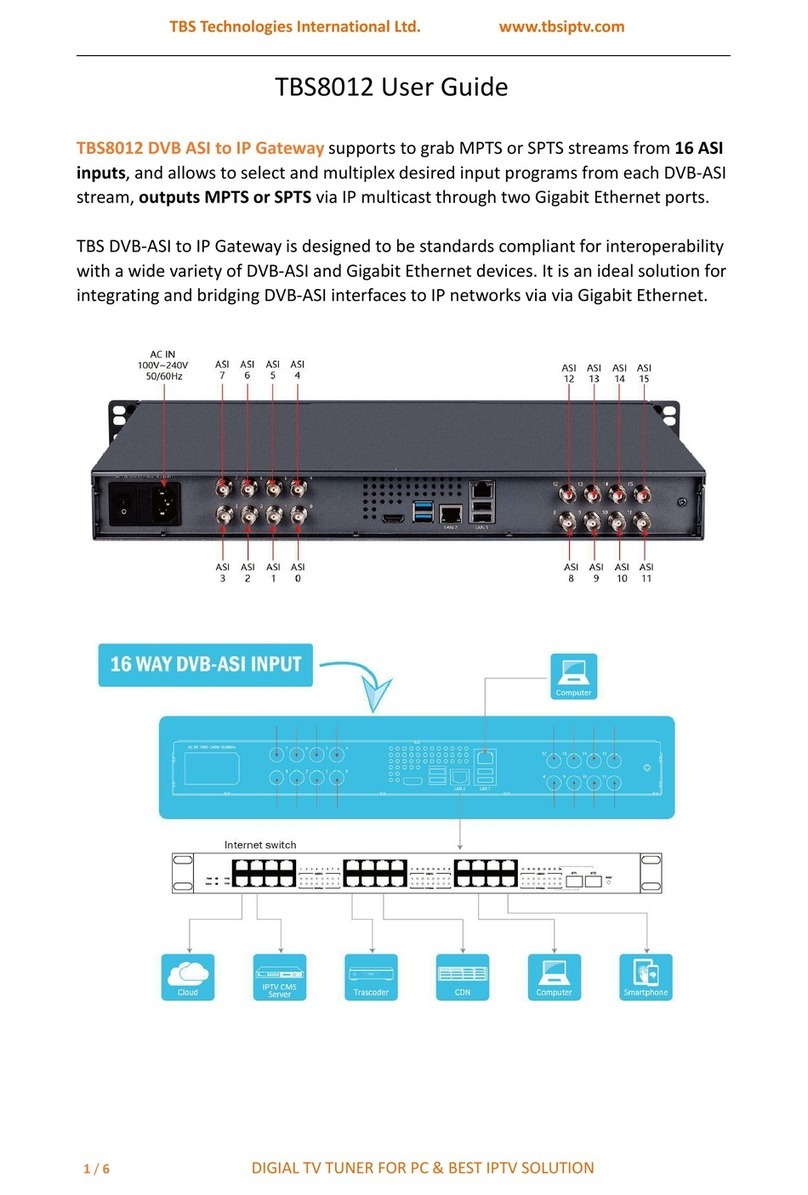
TBS technologies
TBS technologies TBS8012 user guide

ActionTec
ActionTec GT704WGB Specifications

Motorola
Motorola EASY START KIT HMEZ1000 - CELL PHONE SET UP quick start guide

Fortinet
Fortinet FortiVoice Gateway GT01 Deployment guide