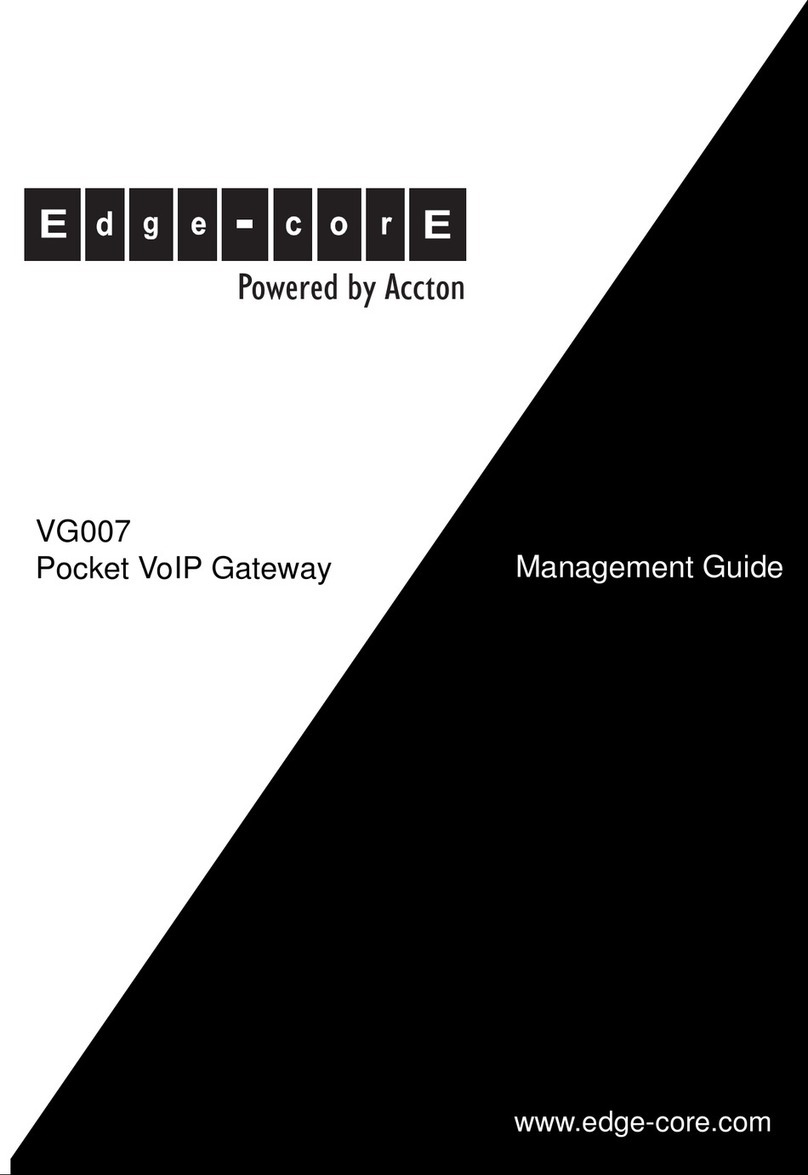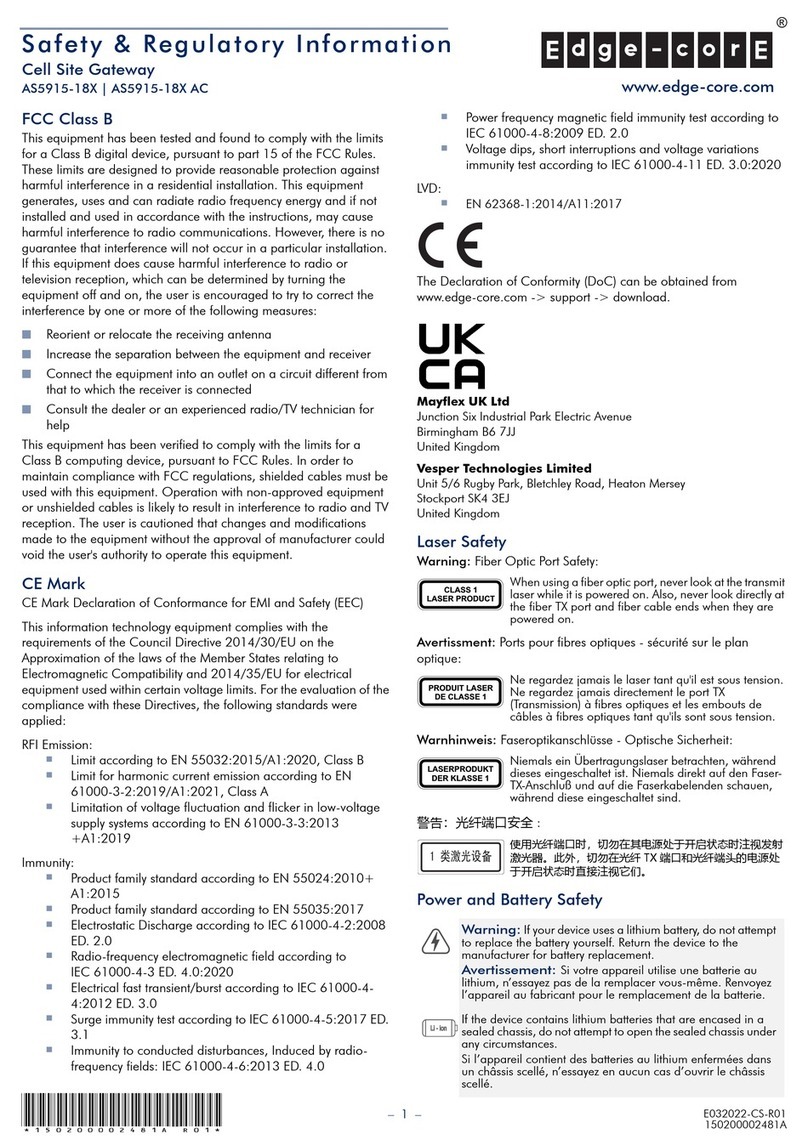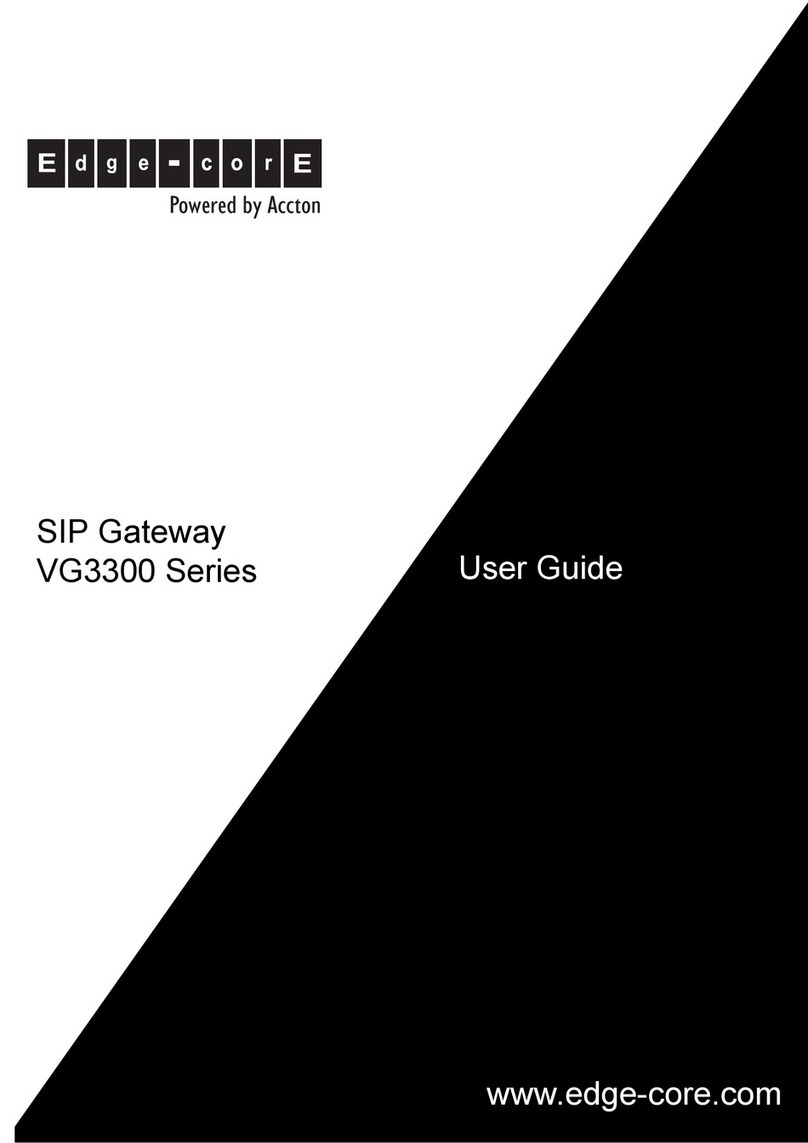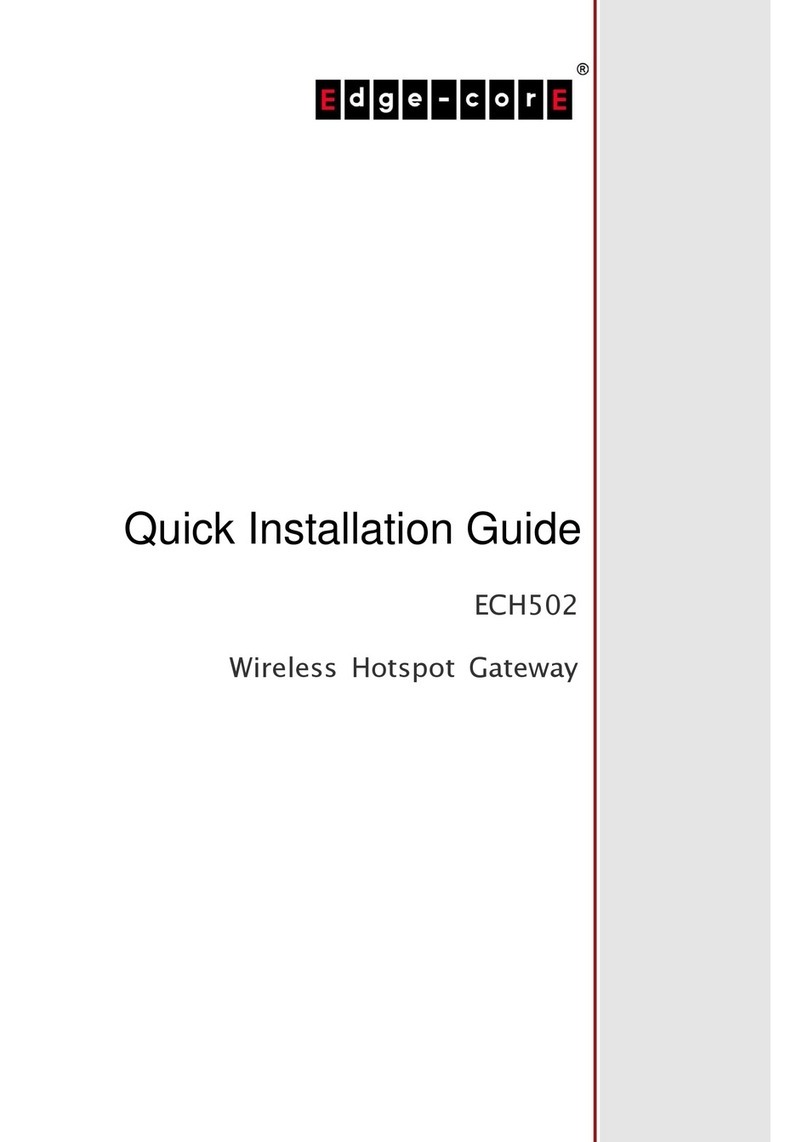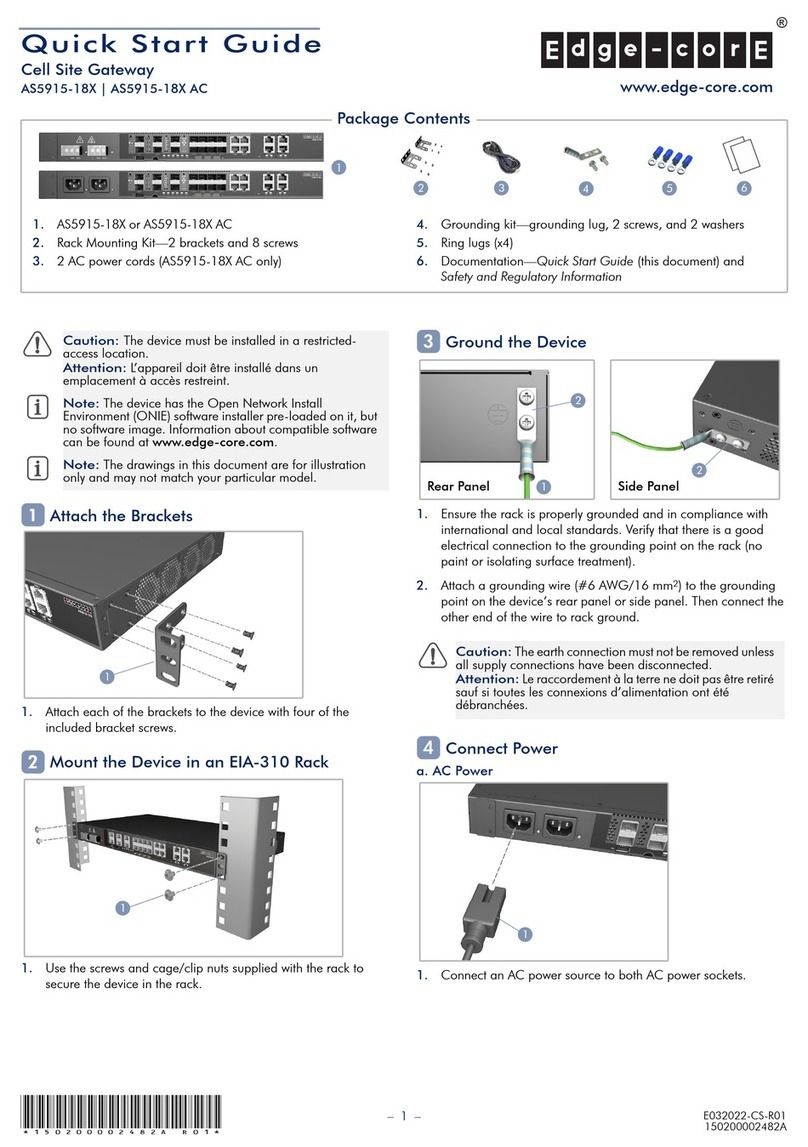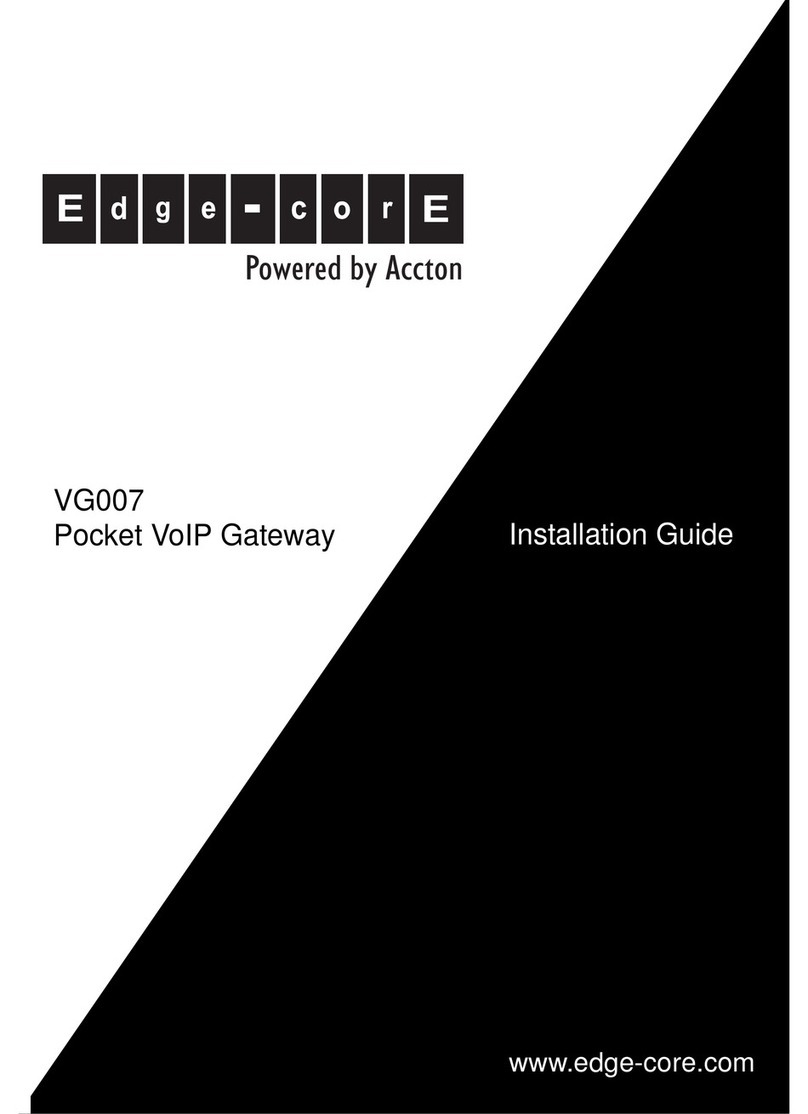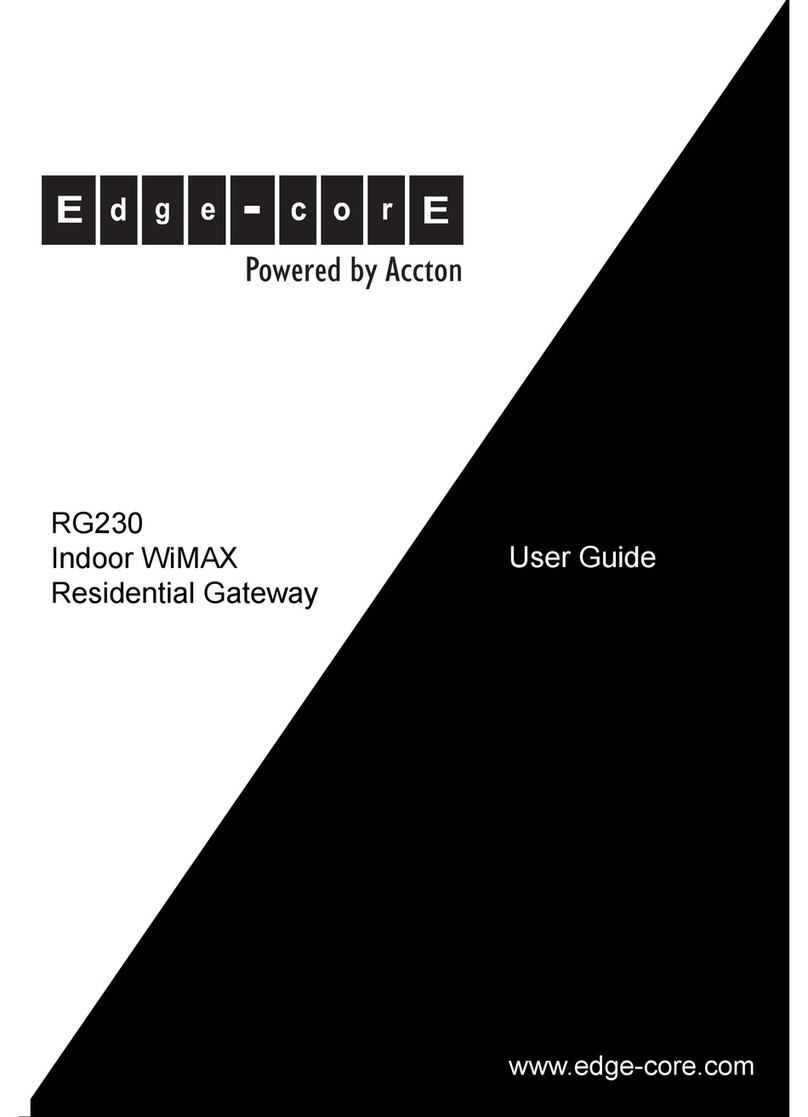Quick Start Guide
– 2 –
1. Connect the ground wire / earth.
2. Connect the -36 – -72 VDC wire.
3. Connect the DC return wire.
Verify Power Status
1. Verify the router is receiving power by checking the system LEDs.
After power on, the PSU1/PSU2 LEDs should be on green.
Connect Network Cables
1. For the RJ-45 Management port, connect 100-ohm Category 5,
5e or better twisted-pair cable.
2. Connect DAC cables to the SFP/SFP+ slots. Or first install SFP/
SFP+ transceivers in the slots and then connect fiber optic
cabling to the transceiver ports.
3. As connections are made, check the port status LEDs to be sure
the links are valid.
Connect Timing Ports
1. Use a shielded cable to connect the Building-Integrated Timing
Supply (BITS) port to other devices that use BITS synchronization
signals.
2. Use a shielded cable to connect the Pulse-Per-Second (PPS) /
Time-of-Day (ToD) port to other devices that use these
synchronization signals.
3. Use coax cables to connect the 1-pulse-per-second (1PPS) in/
out SMB ports to other synchronized devices.
4. Use coax cables to connect the 10 MHz in/out SMB ports to
other synchronized devices.
Perform Initial System Boot
1. If the network operating system (NOS) installer is located on a
network server, first connect the RJ-45 Management (Mgmt) port
to the network using 100-ohm Category 5, 5e or better twisted-
pair cable. (Not required if the NOS installer is located on
attached storage.)
2. Boot the router. Wait for the ONIE software to locate and
execute the NOS installer, and then wait for the installer to load
the NOS software image.
Subsequent router boots will bypass ONIE and directly run the
NOS software.
(Optional) Install the Air Filter
1. Unscrew and remove the air filter slot cover.
2. Slide the air filter assembly (ordered separately) into the slot and
secure it with its two captured screws.
Caution:
Use a UL/IEC/EN 60950-1 certified power
supply to connect to a DC converter, and a #14 AWG/
1.5 mm2(for 36 VDC to 72 VDC PSU) copper wire to
connect to a DC PSU.
Attention:
Attention: utilisez une alimentation certifiée UL/
IEC/EN 60950-1 pour vous connecter à un convertisseur
CC, et un fil de cuivre # 14 AWG / 1,5 mm2(pour
alimentation 36 V CC à 72 V CC) pour se connecter à une
alimentation CC.
Note:
Refer to the network operating system (NOS) installer
and NOS documentation for details on software options
and set up for ONIE.