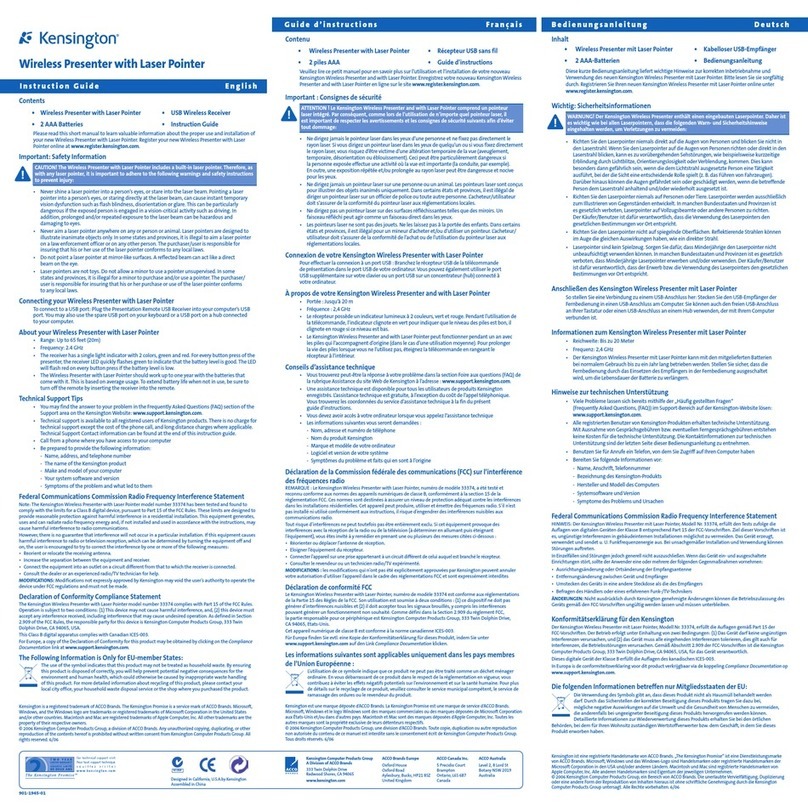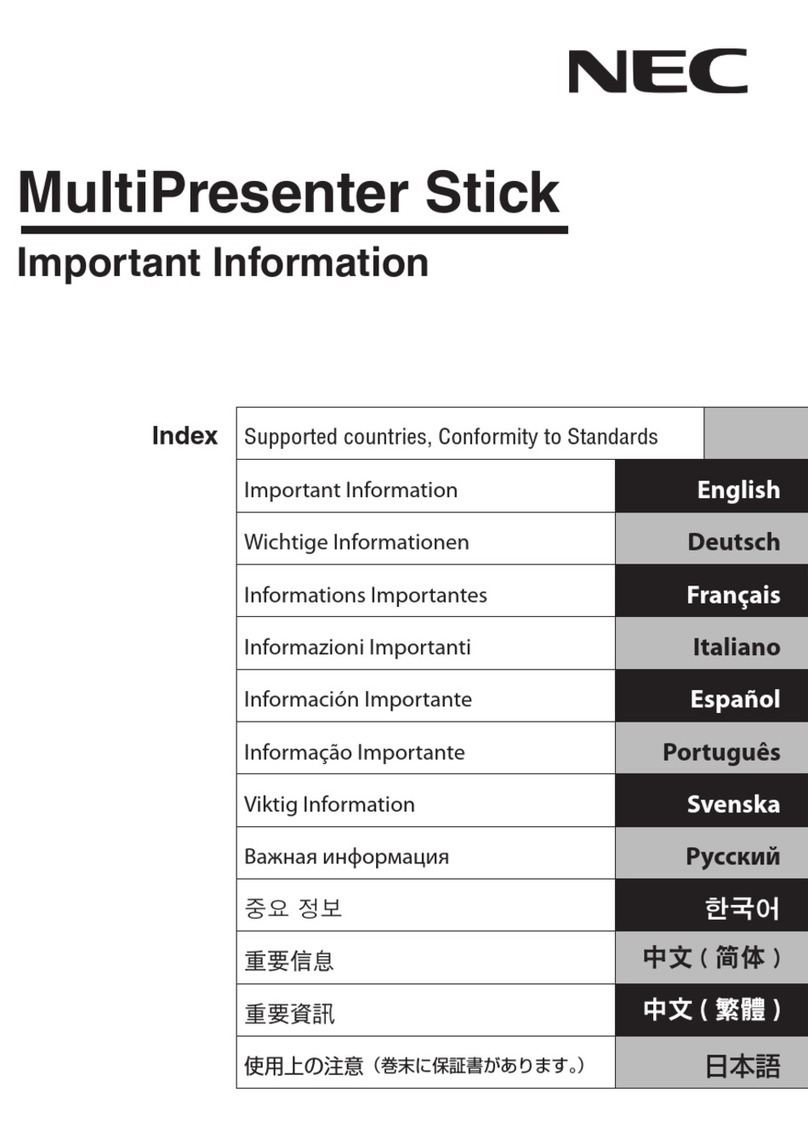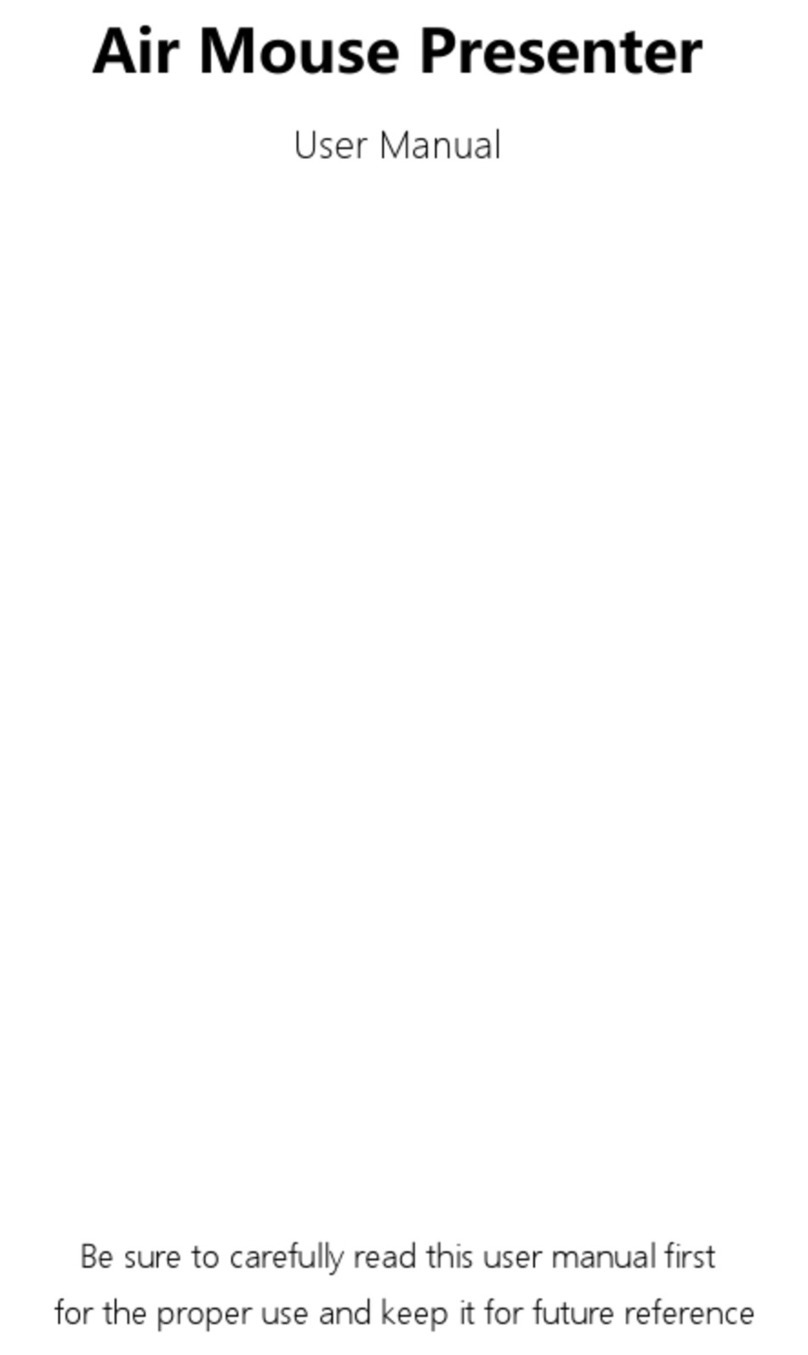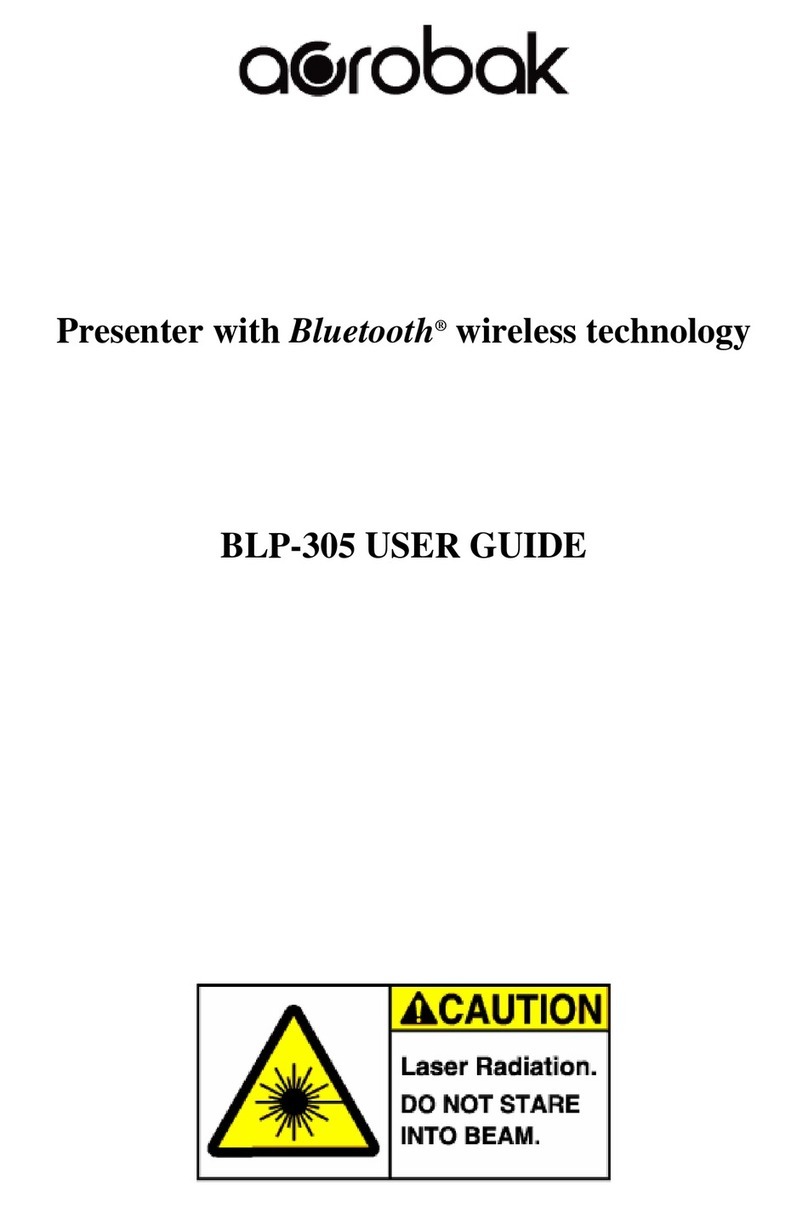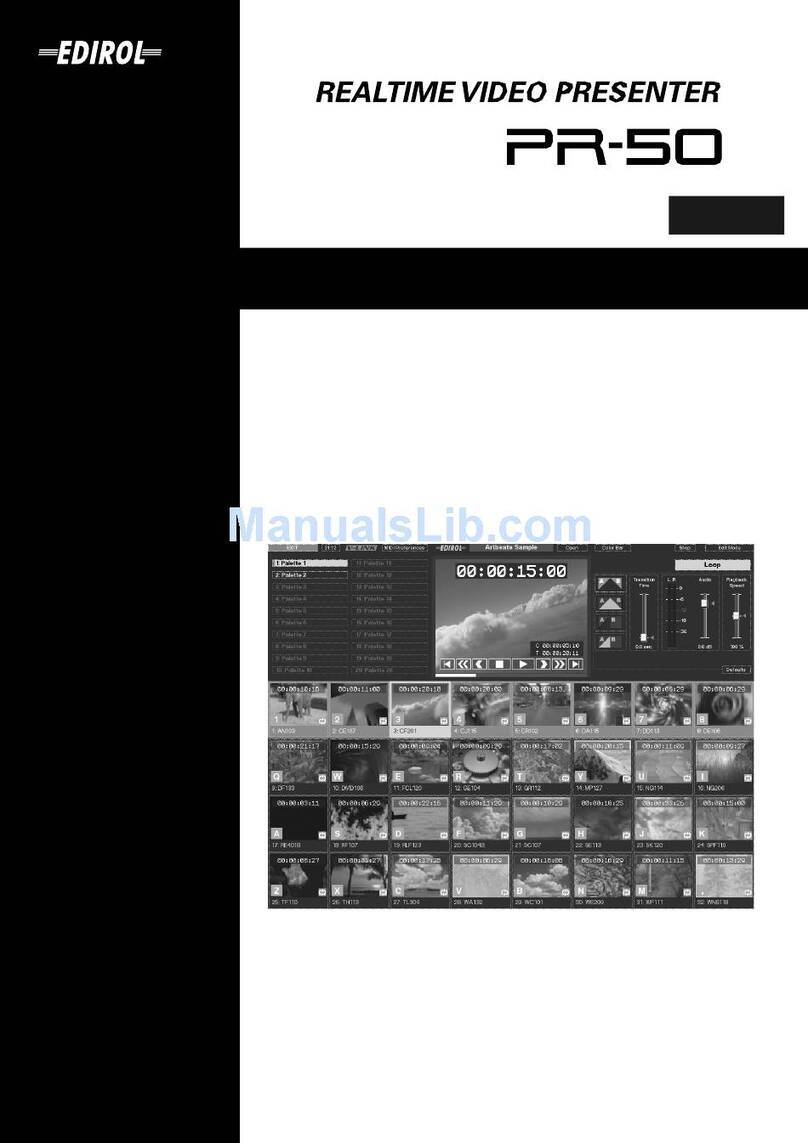Mobile Presentation System User’s Manual for
Camera 101, 336B
1) Remove cart from carton.
2) Roll the media center into position and lock the two
3) Unlock the right rear door with the keys
provided and swing open door.
4) Reach behind the left rear door and unlatch the catch by
pulling up on the lever, as indicated on the instruction
5) The side folding shelves can be raised and the supports
moved into position for placement of laptop computer
6) Unlock the projector-tilting shelf, loosen knobs on the
side of cart and swing down into
7) Remove power cord with trip protector from the inside
of the cart. Bring out under the projector shelf and plug
8) If camera is not already installed it will be in a carton
with power and output cable attached.
www.dukane.com/av
Camera from its carton and insert camera head
up through the grommet hole in the top of the cart.
Place camera base on the plate or foam block on
top of the DVD/Blue-ray player. The camera is
for viewing at other locations within the range of its
9) Connect your computer to the VGA cable and audio
cable with mini plug that is coming out of the top of the
cart. (If camera 336B also connect the USB cable.)
10) Power up the Mobile Presentation System by turning
on the switch that is located on the power strip. Then
turn on the DVD, Camera and the projector. (The
camera will have power set to ON.)
11) Refer to the owners manuals for the detailed projector,
DVD, and Camera operation.
12) The remote controls for the projector, DVD, and
camera if model 336B are located in the storage drawer.
The projector "IR remote control" will switch between
the various inputs on the projector. Please note that
401-MPS-User Guide-02 camera 336B