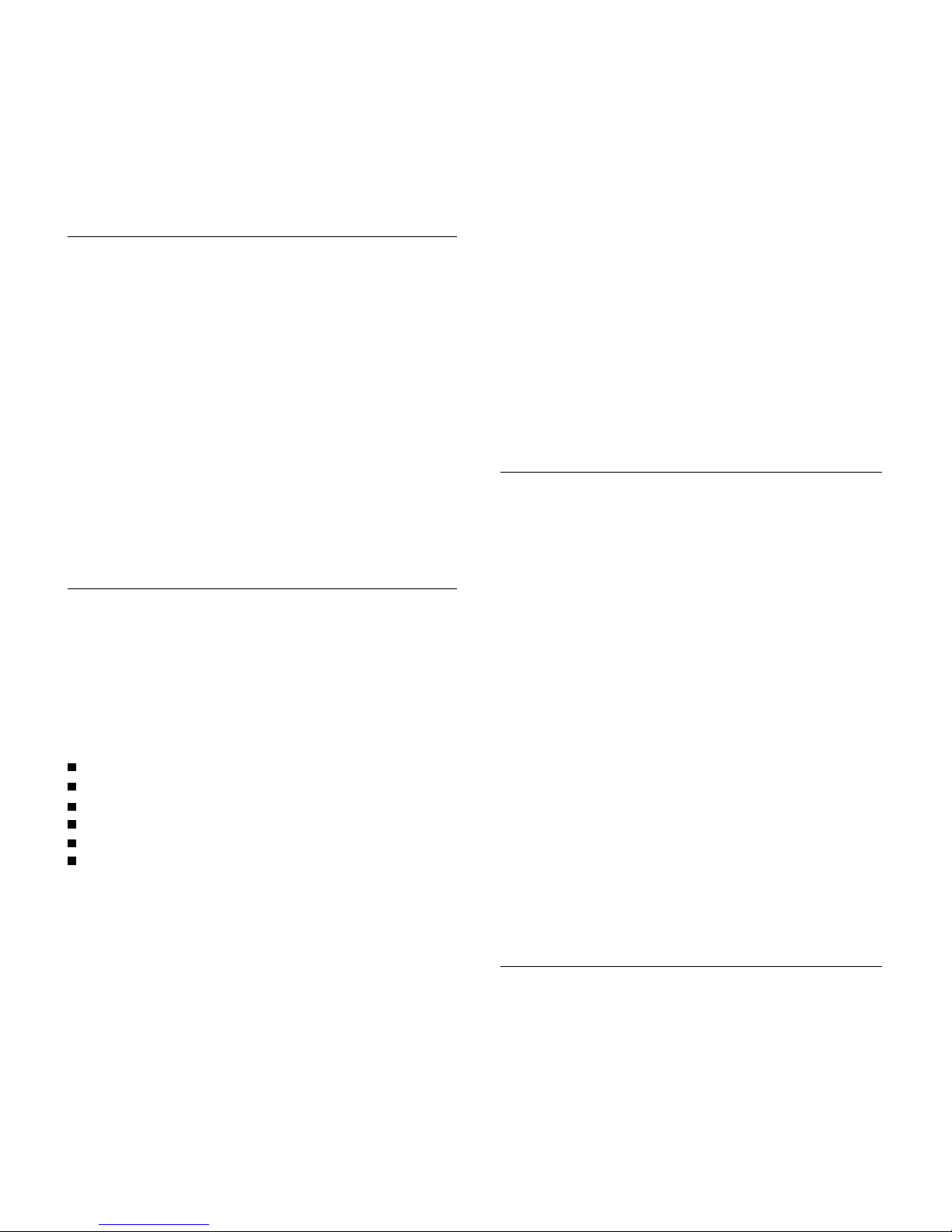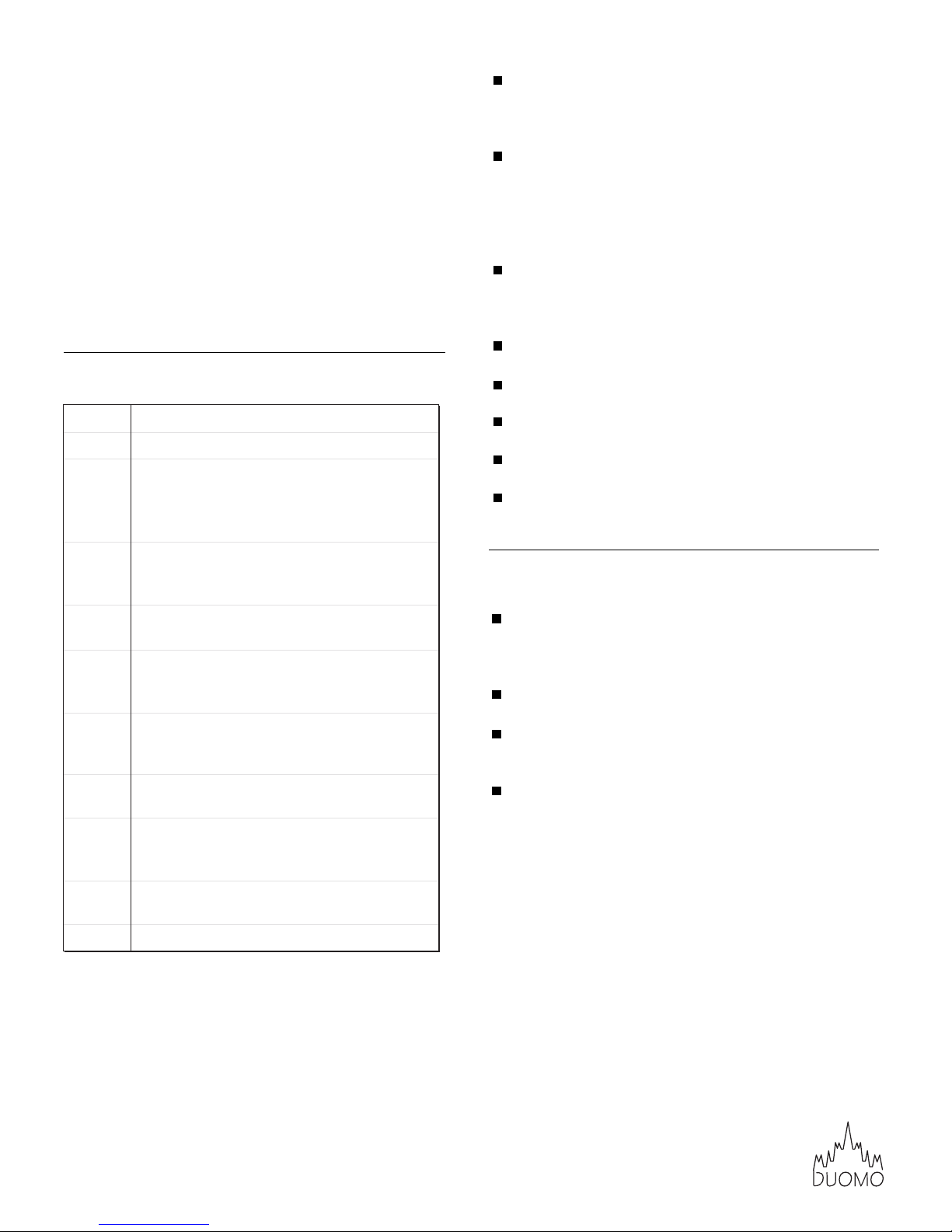or more until 'Recall' appears on screen.
Press buttons 2 and 4 to cycle up and down through all
recorded data points stored on the unit. The data point
number will appear on screen first, followed by the stored
reading. Pressing button 5 will then cycle through each
parameter. The time at which the data was recorded will
also appear at the bottom of the screen.
To exit the recall mode, press button 3.
Recording (Automatic)
As well as recording data manually, the Vent Check Pro also
allows you to datalog automatically. The unit can store up
to 30,000 data points (10,000 data points each for CO2,CO
and temperature). The sampling rate can be altered in the
advanced setup menu and can be set from 1 second to 4
hours, 59 minutes and 59 seconds.
To begin datalogging press button 3 for 2 seconds. The
REC icon will flash at the bottom of the screen. Pressing
button 3 again for 2 seconds will stop the datalogger.
NOTE: Each time you start the datalogger you will
overwrite the previously recorded data.
During datalogging you can still cycle through all three
parameters.
Setup
To enter setup, make sure the unit is turned off then press
and hold button 1 for more than a second. To exit this at
any time, simply press button 3.
There are six setup options within this menu;
Use buttons 2 and 4 to cycle through each of the six
options and their parameters and then button 6 to
confirm a selection.
CLr
To delete all manually stored data points scroll to 'yes' and
confirm your selection. Press button 3 at any time to
escape back to the top menu.
ALAr
To set the audible alarm threshold for CO & CO2detection,
scroll through to the level required and confirm your
selection. Available levels range from 15 to 200ppm in
5ppm increments for CO and 400 to 2000ppm in 50ppm
increments for CO2.
unit
Select whether to display the temperature on screen
using degrees centigrade or fahrenheit.
rATE
Press button 6 to start setting the sampling rate. The
hours will flash first, use buttons 2 and 4 to set. Pressing
button 6 to move on to the minutes and repeat with the
seconds. The final push of button 6 will confirm your
selection and return to the main menu. The range is from
1 second to 4 hours, 59 minutes and 59 seconds.
PrES
If operating at high altitudes the barometric pressure
value of this unit may need adjusting from the standard
of 1013hPa. (Range is 700 - 1990hPa).
rtC
The first option that appears is whether to use the 24
hour clock or not. Select 24 or 12, confirm your selection
then set the date (day, month, year) using buttons 2 and
4, followed by 6 to set it.The time can then be set (hours,
minutes,seconds) by the same method.
Fresh Air Correction & Calibration
CO2Fresh Air Correction
It is strongly suggested that the unit be corrected in a
sunny, outdoor environment that is well ventilated. Do
not correct the unit in places crowded with people or
close to areas with high CO2concentration such as
ventilating outlets or fireplaces.
To correct the unit for CO2make sure that it is turned off
and place it in the calibration site. Turn it on by pressing
and holding buttons 1, 3 and 4 for 3 seconds.The unit will
enter calibration mode. There are three different
calibration options available to perform. Select the CO2
option and pres button 6 to start calibrating. After about
5 minutes the unit will stop flashing and calibration will
be completed.
To abort correction at any time, simply turn the meter off.
CAUTION: The meter is corrected at ambient air of
around 400ppm. Do not correct the meter in an
environment with an unknown CO2concentration. Doing
this could lead to inaccurate measurements.
CLr - Clears all manually stored data points
ALAr - Determines the CO & CO2alarm threshold
unit - Changes the display between oC and oF
rATE - Sets the sampling rate for the datalogger
PrES - Pressure compensation for CO2measurement
rtC - Sets the date and time for the unit
w: www.duomo.co.uk - e: sales@duomo.co.uk - t: 01905 797989 - f: 01905 774296 | ©Duomo (UK) Ltd. 2007
CO2Levels & Guidelines
ASHRAE Standard 62-1989: 1000ppm
CO2concentration in occupied building should not
exceed 1000ppm.
Building Bulletin 101 (BB101): 1500ppm
UK standards for schools say that CO2averaged over the
whole day (i.e. 09:00 - 15:30) should not exceed
1500ppm.