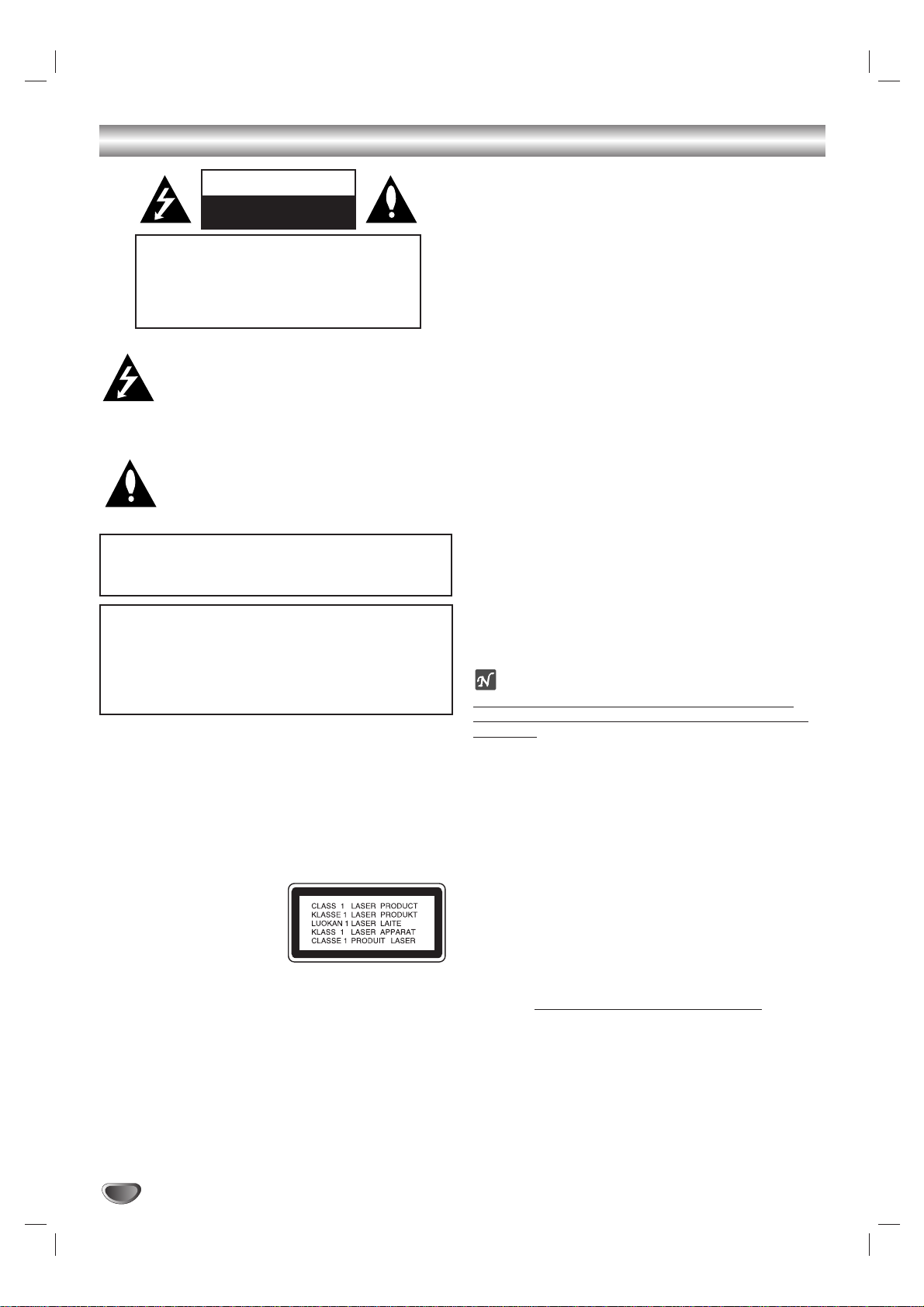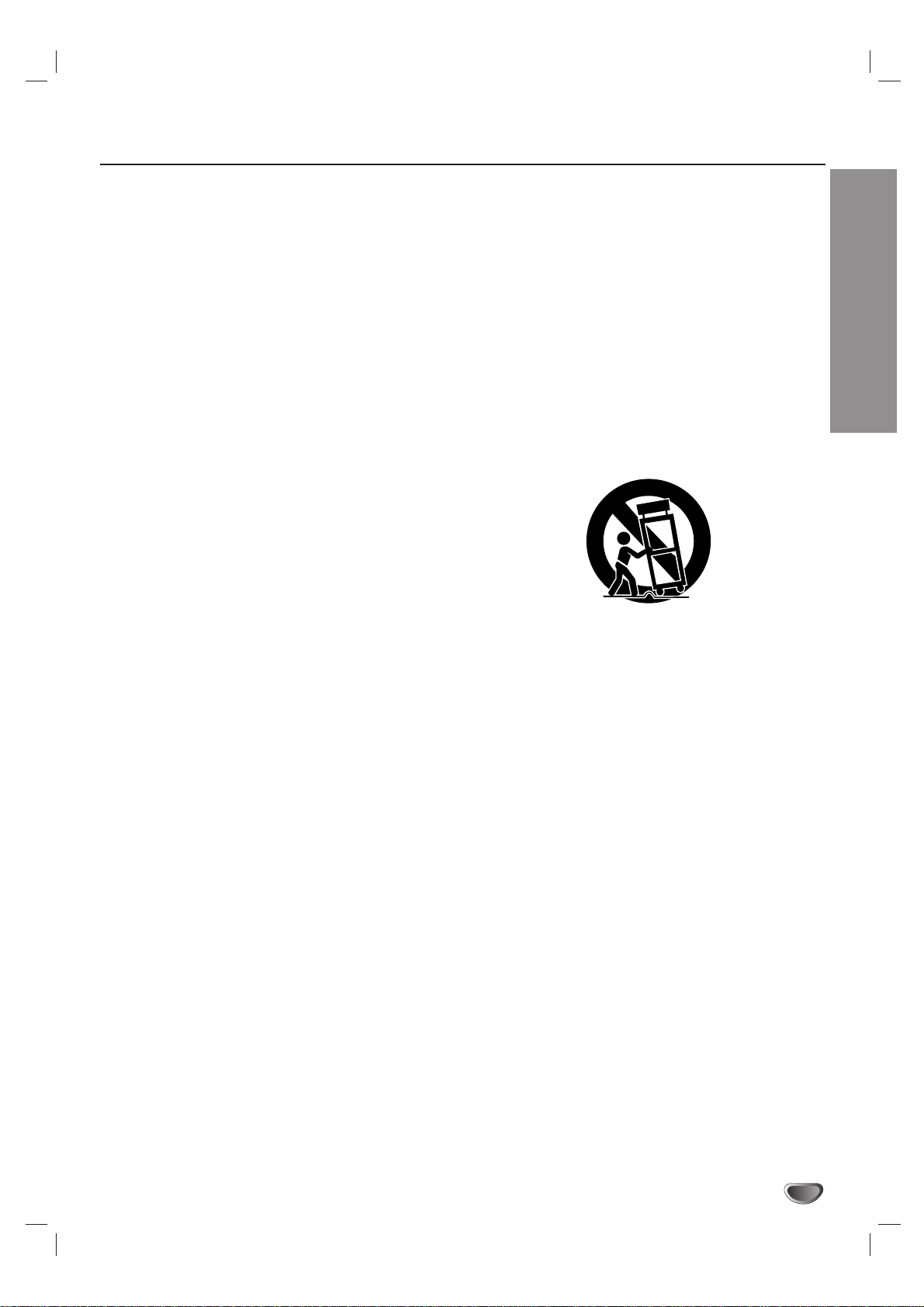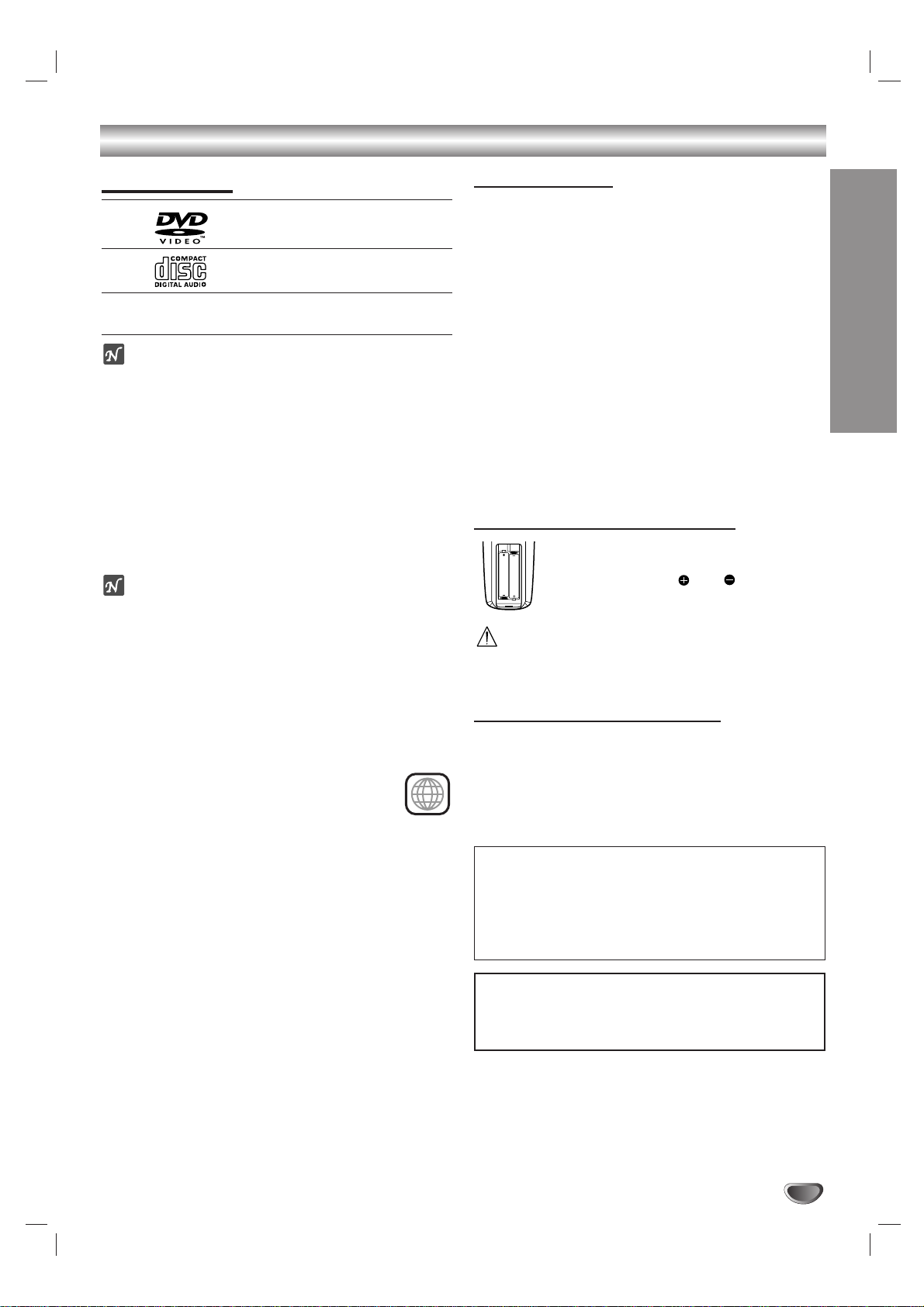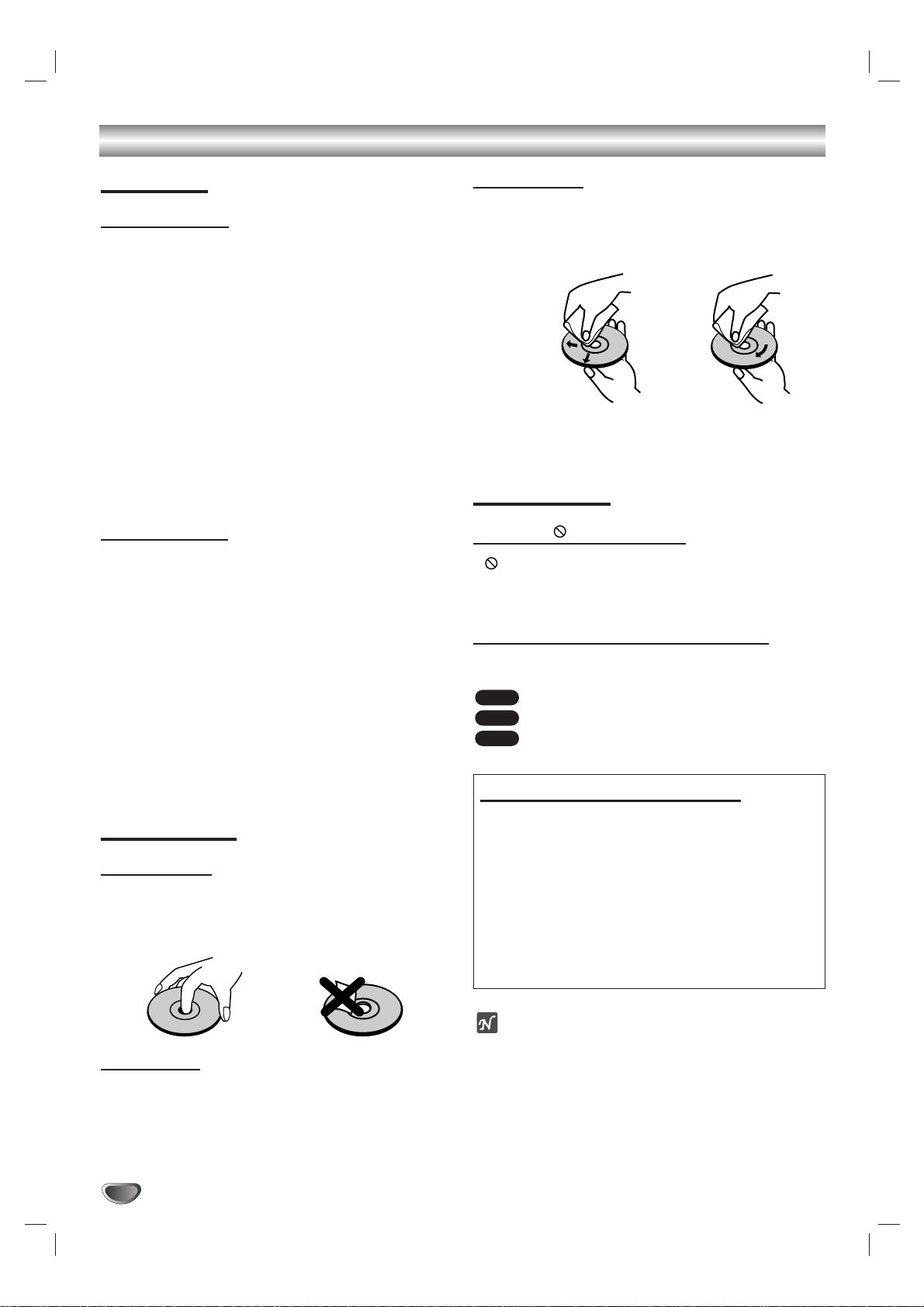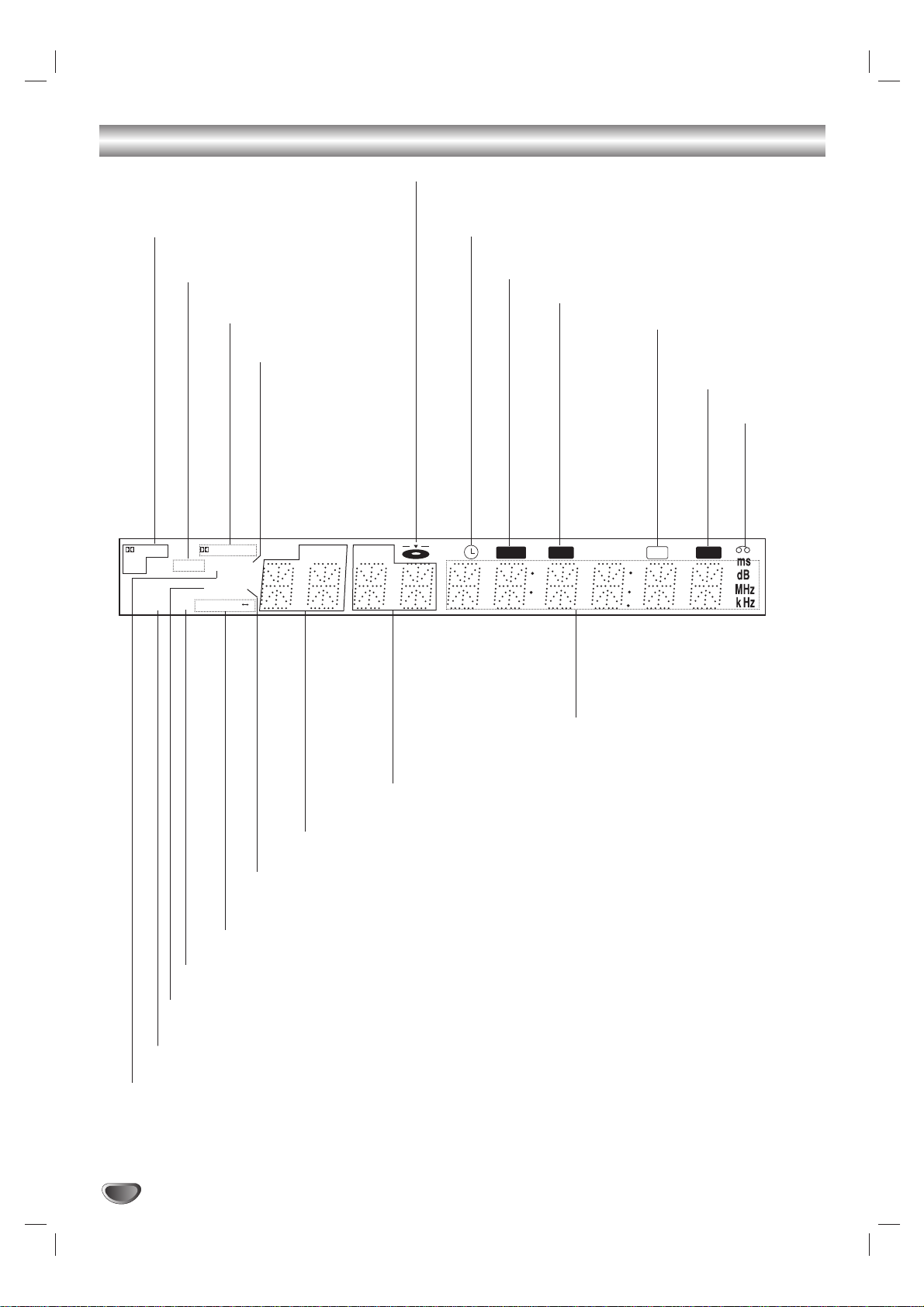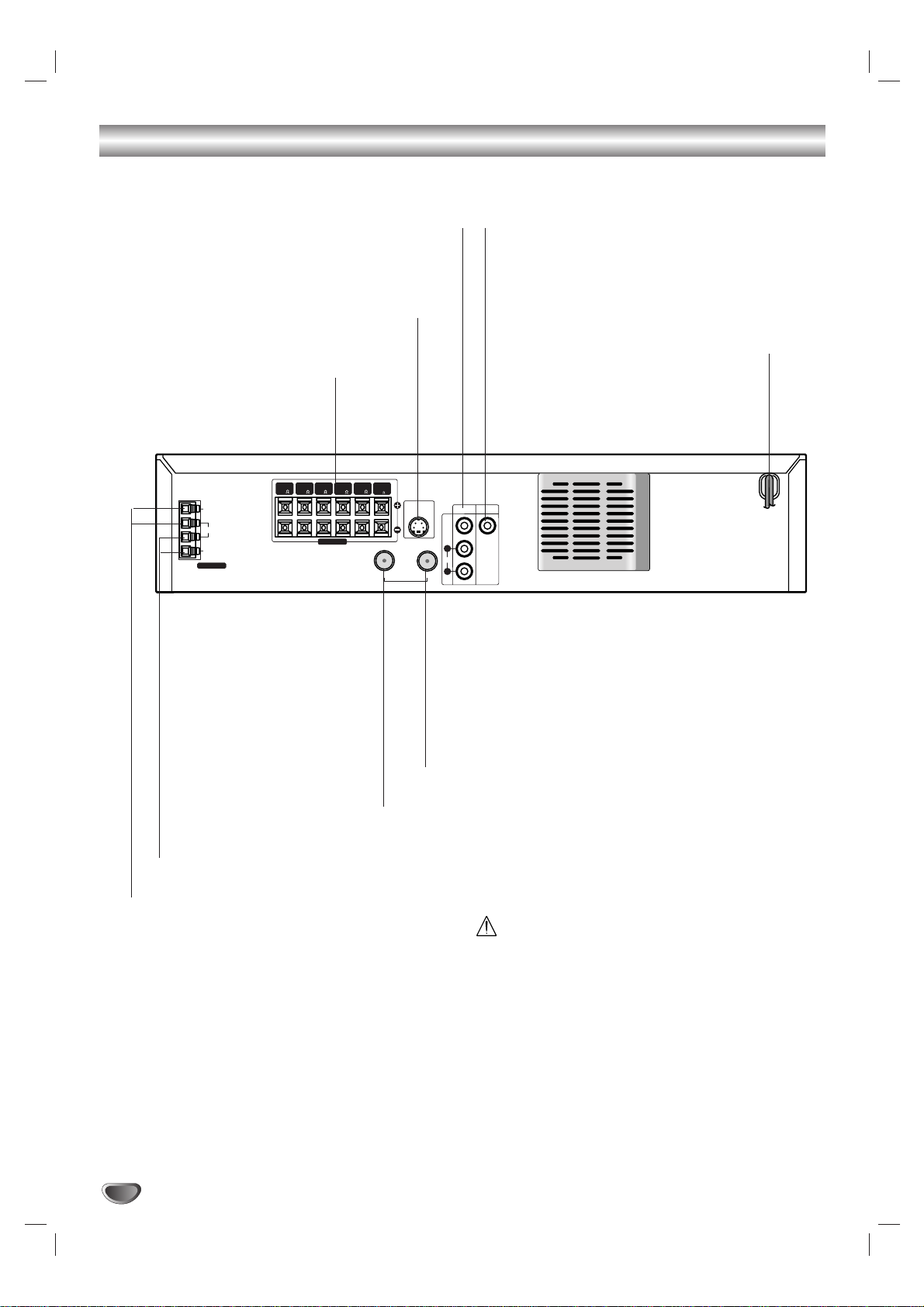4
Table of Contents
Introduction
Safety Precautions . . . . . . . . . . . . . . . . . . . . . . . . . 2
IMPORTANT SAFETY INSTRUCTIONS . . . . . . . . . . 3
Table of Contents . . . . . . . . . . . . . . . . . . . . . . . . . . 4
Before Use . . . . . . . . . . . . . . . . . . . . . . . . . . . . . . 5-6
Playable Discs . . . . . . . . . . . . . . . . . . . . . . . . . . . 5
Precautions . . . . . . . . . . . . . . . . . . . . . . . . . . . . . 6
Notes on Discs . . . . . . . . . . . . . . . . . . . . . . . . . . 6
About Symbols . . . . . . . . . . . . . . . . . . . . . . . . . . 6
Front Panel Controls. . . . . . . . . . . . . . . . . . . . . . . . 7
Display Window. . . . . . . . . . . . . . . . . . . . . . . . . . . . 8
Remote Control . . . . . . . . . . . . . . . . . . . . . . . . . . . . 9
Rear Panel Controls . . . . . . . . . . . . . . . . . . . . . . . 10
Preparation
Connections . . . . . . . . . . . . . . . . . . . . . . . . . . . 11-14
Connecting Antenna/Cable TV to DVD+VCR . . . 11
Basic TV Connections . . . . . . . . . . . . . . . . . . . . 12
Radio Antenna Connections . . . . . . . . . . . . . . . . 13
Speaker Connections. . . . . . . . . . . . . . . . . . . . . 14
Speaker Positioning . . . . . . . . . . . . . . . . . . . . . . 14
Glossary for Audio Stream & Surround mode . . . 15
VCR Operation Setup. . . . . . . . . . . . . . . . . . . . 16-18
On-Screen Display (OSD) . . . . . . . . . . . . . . . . . 16
Setting the On-Screen Display . . . . . . . . . . . . . . 16
VCR Setup Menu Options . . . . . . . . . . . . . . . . . 17
Channel Selection . . . . . . . . . . . . . . . . . . . . . . . 17
Setting the Clock . . . . . . . . . . . . . . . . . . . . . . . . 18
DVD Operation Setup. . . . . . . . . . . . . . . . . . . . 19-22
General Explanation. . . . . . . . . . . . . . . . . . . . . . 19
On-Screen Display. . . . . . . . . . . . . . . . . . . . . . . 19
Initial Settings . . . . . . . . . . . . . . . . . . . . . . . . 20-22
General Operation . . . . . . . . . . . . . . . . . . . . 20
Language . . . . . . . . . . . . . . . . . . . . . . . . . . 20
Picture . . . . . . . . . . . . . . . . . . . . . . . . . . . . . 20
Speaker setup . . . . . . . . . . . . . . . . . . . . . . . 21
Others . . . . . . . . . . . . . . . . . . . . . . . . . . . . . 21
Parental Control. . . . . . . . . . . . . . . . . . . . . . 22
Operation
VCR Operation . . . . . . . . . . . . . . . . . . . . . . . . . 23-28
Normal Playback . . . . . . . . . . . . . . . . . . . . . . . . 23
Special Effect Playbacks . . . . . . . . . . . . . . . . . . 23
Search. . . . . . . . . . . . . . . . . . . . . . . . . . . . . 23
Still Picture and Frame-by-Frame Playback . 23
Slow Motion . . . . . . . . . . . . . . . . . . . . . . . . . 23
CM Skip (Commercial Skip) . . . . . . . . . . . . . 23
Normal Recording . . . . . . . . . . . . . . . . . . . . . . . 24
Timer Recording . . . . . . . . . . . . . . . . . . . . . . 24-25
Instant Timer Recording . . . . . . . . . . . . . . . . . . . 26
Dubbing and Editing. . . . . . . . . . . . . . . . . . . . . . 26
Copying from DVD to VCR. . . . . . . . . . . . . . . . . 26
VHS Hi-Fi Stereo System/MTS Broadcast . . . . . 27
Tape Counter Memory Feature. . . . . . . . . . . . . . 28
Additional Information . . . . . . . . . . . . . . . . . . . . 28
DVD Operation . . . . . . . . . . . . . . . . . . . . . . . . . 29-30
Playing DVD . . . . . . . . . . . . . . . . . . . . . . . . . . . 29
General Features. . . . . . . . . . . . . . . . . . . . . . . . 29
Moving to another TITLE . . . . . . . . . . . . . . . 29
Moving to another CHAPTER. . . . . . . . . . . . 29
Slow Motion . . . . . . . . . . . . . . . . . . . . . . . . . 29
Still Picture and Frame-by-Frame Playback . 30
Search. . . . . . . . . . . . . . . . . . . . . . . . . . . . . 30
Repeat. . . . . . . . . . . . . . . . . . . . . . . . . . . . . 30
Repeat A-B . . . . . . . . . . . . . . . . . . . . . . . . . 30
Time Search . . . . . . . . . . . . . . . . . . . . . . . . 30
3D Surround . . . . . . . . . . . . . . . . . . . . . . . . 30
Zoom . . . . . . . . . . . . . . . . . . . . . . . . . . . . . . 30
Marker Search . . . . . . . . . . . . . . . . . . . . . . . 31
Special DVD Features . . . . . . . . . . . . . . . . . . . . 31
Checking the contents of DVD Video discs: Menus
. 31
Title Menu . . . . . . . . . . . . . . . . . . . . . . . . . . 31
Disc Menu . . . . . . . . . . . . . . . . . . . . . . . . . . 31
Camera Angle . . . . . . . . . . . . . . . . . . . . . . . 31
Changing the Audio Language . . . . . . . . . . . 31
Subtitles. . . . . . . . . . . . . . . . . . . . . . . . . . . . 31
Audio CD and MP3 Disc Operation . . . . . . . . . 32-33
Playing an Audio CD and MP3 Disc . . . . . . . . . . 32
Notes on MP3 Recordings . . . . . . . . . . . . . . . . . 32
Pause . . . . . . . . . . . . . . . . . . . . . . . . . . . . . 33
Moving to another Track . . . . . . . . . . . . . . . 33
Repeat Track/ All/ Off. . . . . . . . . . . . . . . . . . 33
Search. . . . . . . . . . . . . . . . . . . . . . . . . . . . . 33
Repeat A-B . . . . . . . . . . . . . . . . . . . . . . . . . 33
3D Surround . . . . . . . . . . . . . . . . . . . . . . . . 33
Changing the Audio Channel . . . . . . . . . . . . 33
Programmed Playback . . . . . . . . . . . . . . . . . . . . . 34
Programmed Playback with Audio CD and
MP3 Disc. . . . . . . . . . . . . . . . . . . . . . . . . . . . . . 34
Repeat Programmed Tracks . . . . . . . . . . . . 34
Erasing a Track from Program List . . . . . . . . 34
Erasing the whole Program List . . . . . . . . . . 34
Speaker Setup. . . . . . . . . . . . . . . . . . . . . . . . . . 35
Radio Operation . . . . . . . . . . . . . . . . . . . . . . . . 36-37
Presetting the Radio Stations . . . . . . . . . . . . . . . 36
Listenning to the Radio . . . . . . . . . . . . . . . . . . . 36
To Clear the Stored Radio Stations . . . . . . . . . . 36
Tuning into a Station Manually . . . . . . . . . . . . . . 37
Tuning into a Station Automatically. . . . . . . . . . . 37
Mute . . . . . . . . . . . . . . . . . . . . . . . . . . . . . . . . . 37
Reference
Troubleshooting . . . . . . . . . . . . . . . . . . . . . . . . 38-39
Language Code List . . . . . . . . . . . . . . . . . . . . . . . 40
Country Code List . . . . . . . . . . . . . . . . . . . . . . . . . 41
Specifications. . . . . . . . . . . . . . . . . . . . . . . . . . 42-43
About the symbols for instructions
Indicates hazards likely to cause harm to the unit
itself or other material damage.
Indicates special operating features of this unit.
Indicates tips and hints for making the task easier.