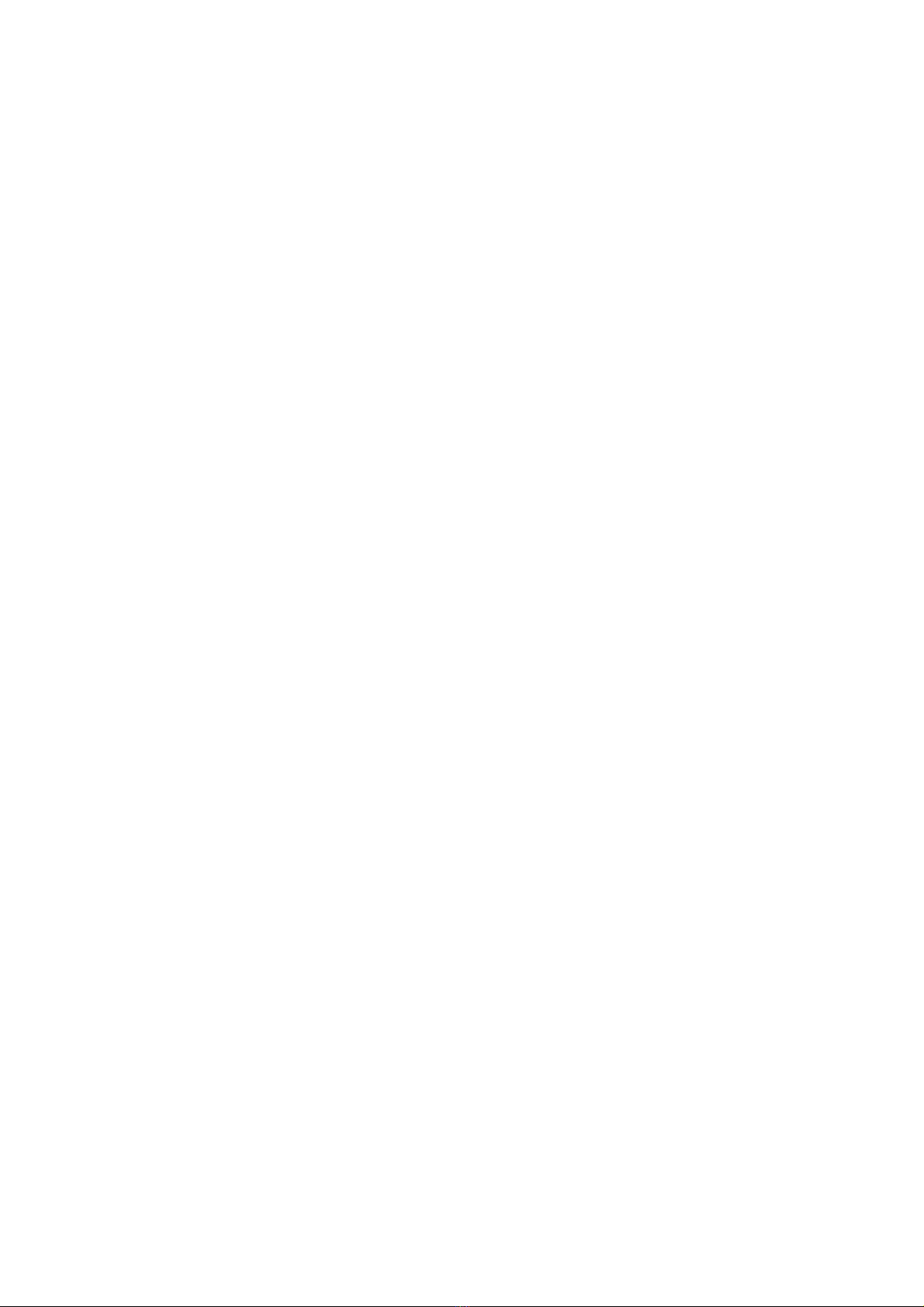x
Satellite Pro L50-G / dynabookP*-C*
MaintenanceManual
Installing SSD ................................................................................................. 4-19
4.8 WirelessLAN Card ................................................................................................ 4-20
Removing the WirelessLAN Card .................................................................. 4-20
Installing the WirelessLAN Card ................................................................... 4-22
4.9 SmartCard Board ................................................................................................... 4-23
RemoveSmartCard Board............................................................................... 4-23
Installing SmartCard Board ............................................................................ 4-24
4.10 LCD Module Assembly ......................................................................................... 4-25
RemoveLCD Module Assembly .......................................................................... 4-25
Installing LCD Module Assembly........................................................................4-26
4.11 DC-IN harness........................................................................................................ 4-27
Removing DC-IN harness ..................................................................................... 4-27
Installing DC-IN harness ......................................................................................4-27
4.12 CPU Cooling Module and Fan............................................................................... 4-28
Removing CPU Cooling Module and Fan............................................................. 4-28
Installing CPU Cooling Module and Fan ............................................................. 4-30
4.13 SystemBoard ......................................................................................................... 4-31
RemoveSystemBoard........................................................................................... 4-31
Installing SystemBoard ........................................................................................ 4-32
4.14 LED boardandIO board ....................................................................................... 4-33
Removing LED board andIO board ..................................................................... 4-33
Installing LED boardandIO board ...................................................................... 4-34
4.15 Speakerand Touch pad(or Securepad).................................................................. 4-35
Removing Speakerand Touch pad(or Securepad) ............................................... 4-35
Installing SpeakerandTouch pad(or Securepad)................................................. 4-36
4.16 LCD Module Mask ................................................................................................ 4-37
Removing LCD Module Mask .............................................................................. 4-37
Installing LCD Module Mask ...............................................................................4-37
4.17 LED Panel .............................................................................................................. 4-38
Removing LED Panel ........................................................................................... 4-38
Installing LED Panel .............................................................................................4-41
4.18 CCD Module .......................................................................................................... 4-42