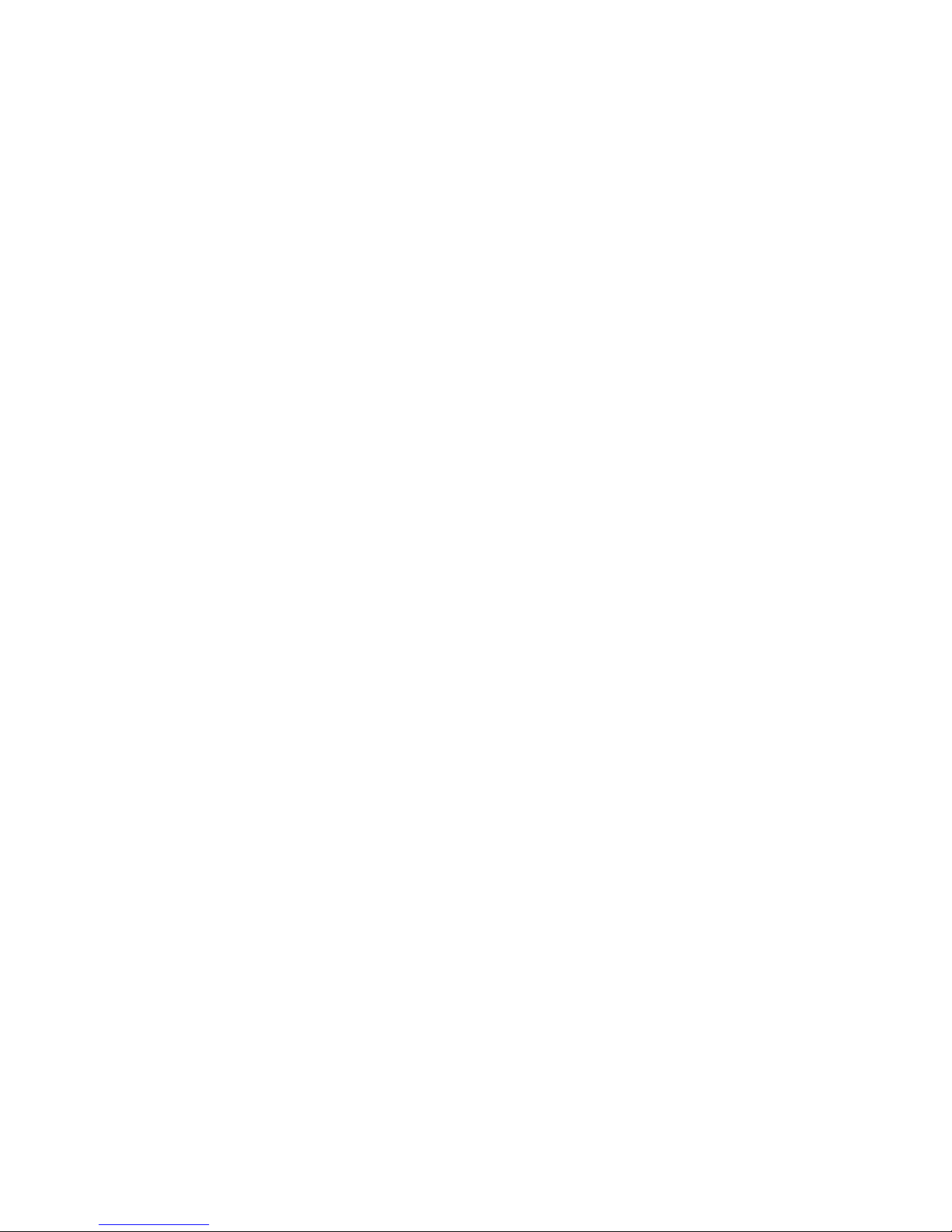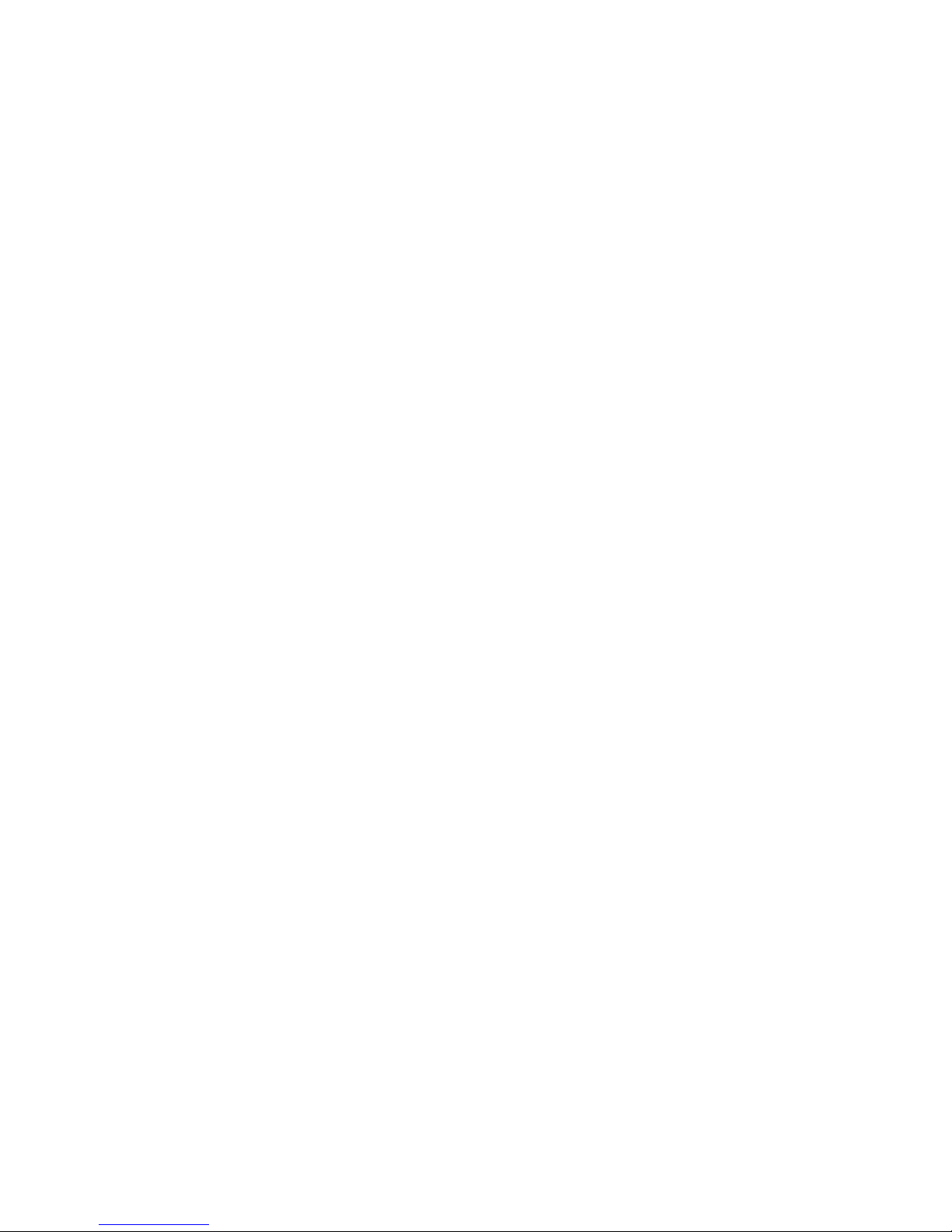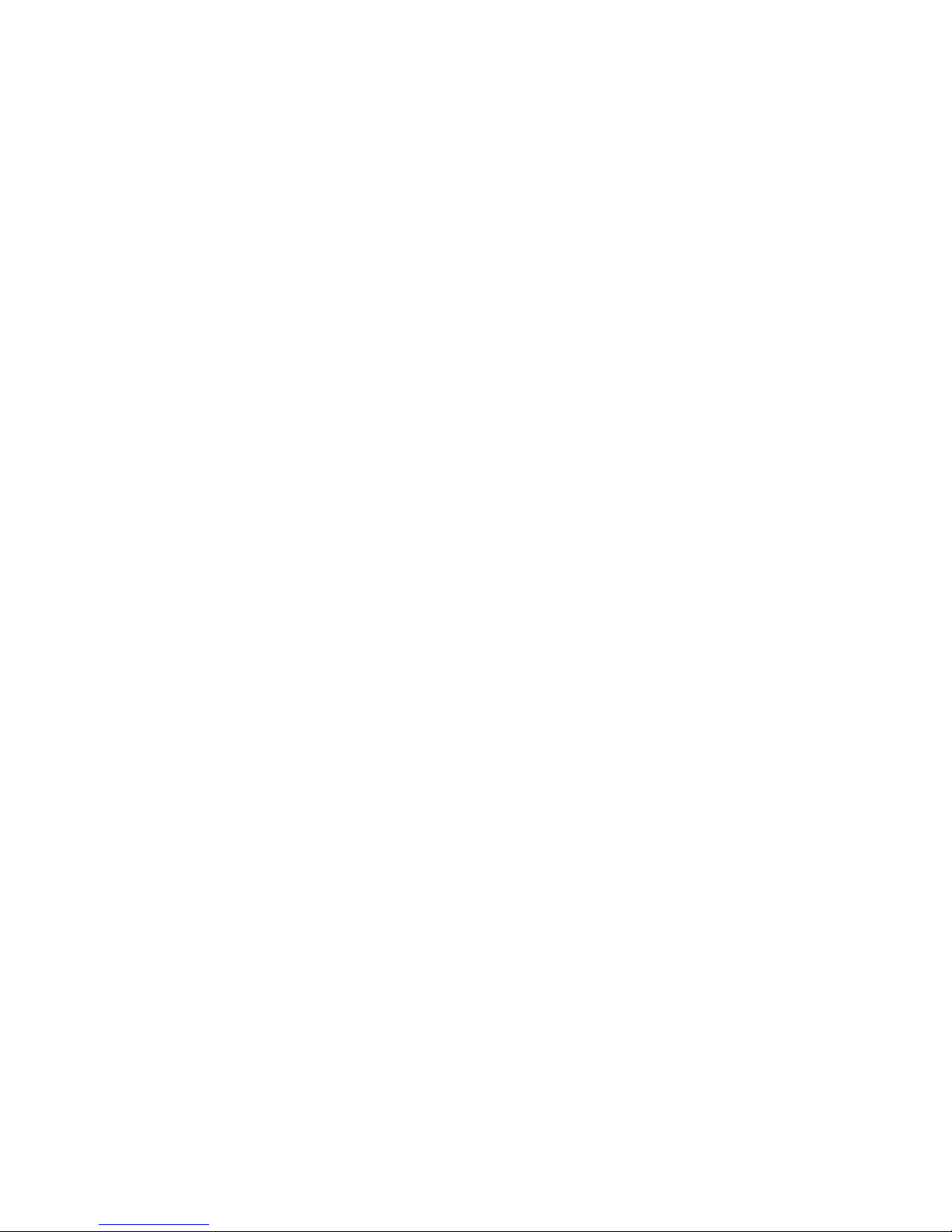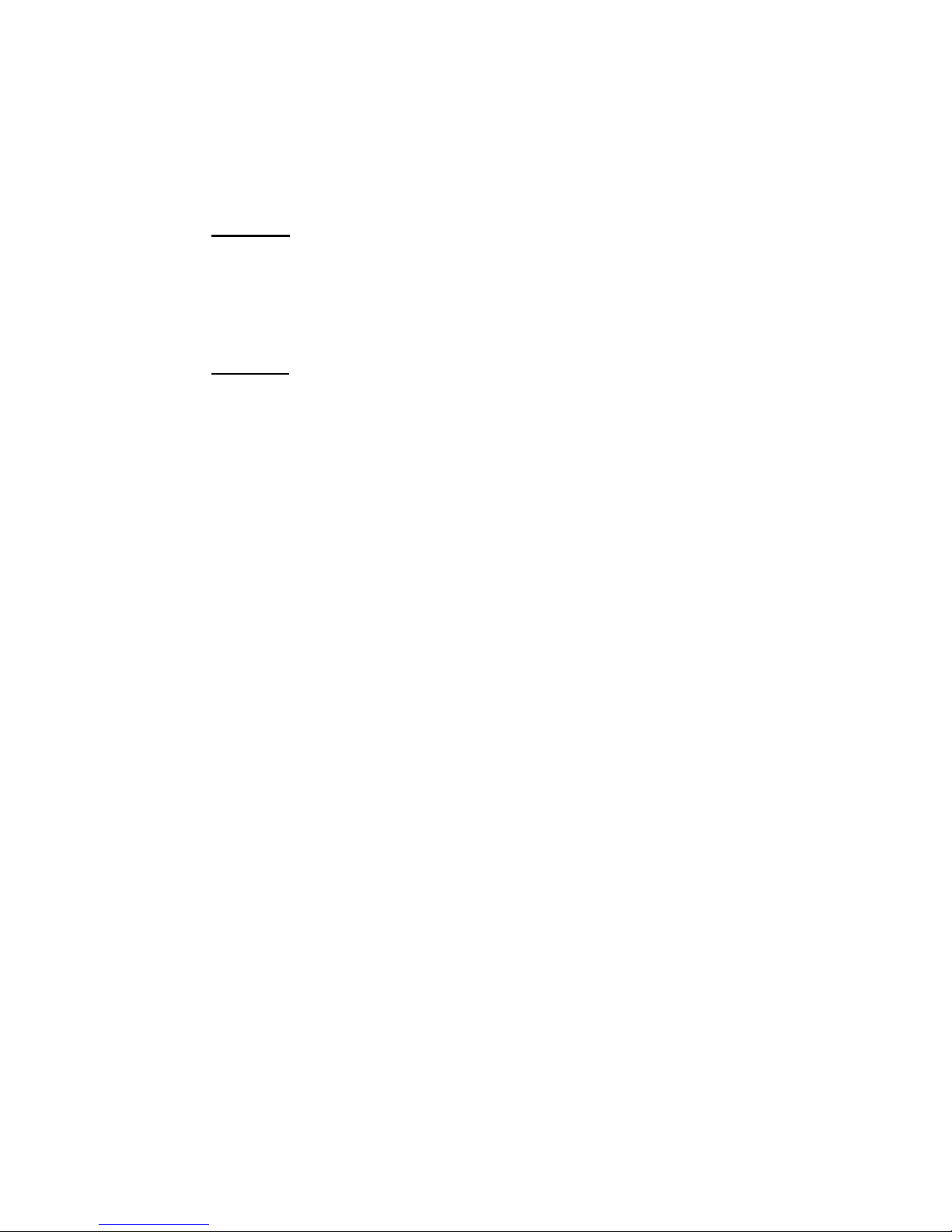- 2 -
Copyright © 2012 DynaSample - All rights reserved.
Product features, specifications and availability are subject to change without notice.
FCC Compliance Statement (U.S.A.):
This equipment has been tested and found to comply with the limits for a Class B digital device, pursuant to Part 15 of the
FCC Rules. These limits are designed to provide reasonable protection against harmful interference in a residential
installation. This equipment generates, uses, and can radiate radio frequency energy and, if not installed and used in
accordance with the instructions, may cause harmful interference to radio communications. However, there is no guarantee
that interference will not occur in a particular installation. If this equipment does cause harmful interference to radio or
television reception, which can be determined by turning the equipment off and on, the user is encouraged to try to correct the
interference by one or more of the following measures:
• Reorient or relocate the receiving antenna.
• Increase the separation between the equipment and receiver.
• Connect the equipment into an outlet on a circuit different from that to which the receiver is connected.
• Consult the dealer or an experienced radio/TV technician for help.
Unauthorized changes or modification to this system can void the user’s authority to operate this equipment.
Canadian Compliance Statement:
This Class B digital apparatus complies with Canadian ICES-003.
Cet appareil numérique de la classe B est conforme à la norme NMB-003 du Canada.
European Compliance Statement:
CE mark for European Harmonized Standards:
The attached CE mark of AC mains operated appliances indicates that this product conforms to EMC Directive (89/336/EEC),
CE mark Directive (93/68/EEC) and Low Voltage Directive (73/23/EEC).
Important Notice to Consumers:
This product has been manufactured according to strict specifications and voltage requirements that are applicable in the
country in which it is intended that this product should be used. If you have purchased this product via the internet, through
mail order, and/or via a telephone sale, you must verify that this product is intended to be used in the country in which you
reside.
WARNING: Use of this product in any country other than that for which it is intended could be dangerous and could invalidate
the manufacturer’s or distributor’s warranty. Please also retain your receipt as proof of purchase otherwise your product may
be disqualified from the manufacturer’s or distributor’s warranty.
Das CE-Zeichen für die Europäische Gemeinschaft:
Das CE-Zeichen auf unseren netzgespeisten Geräten zeigt an, dass dieses Gerät gemäß der EMC-Richtlinie (89/336/ EWG),
der CE-Richtlinie (93/68/EWG) und der Niederspannungsstromrichtlinie (73/23/EWG) der EU arbeitet.
Wichtiger Hinweis für Konsumenten:
Dieses Produkt wurde unter strenger Beachtung von Spezifikationen und Spannungsanforderungen hergestellt, die im
Bestimmungsland gelten. Falls Sie dieses Produkt über das Internet, per Postversand und/oder mit telefonischer Bestellung
gekauft haben, müssen Sie bestätigen, dass dieses Produkt für Ihr Wohngebiet ausgelegt ist.
WARNUNG: Verwendung dieses Produkts in einem anderen Land als dem, für das es bestimmt ist, verwendet wird, kann
gefährlich sein und die Garantie des Herstellers oder Importeurs hinfällig lassen werden. Bitte bewahren Sie die Quittung als
Kaufbeleg auf, da andernfalls das Produkt von der Garantie des Herstellers oder Importeurs ausgeschlossen werden kann.
This symbol indicates that in EU countries, this product must be collected separately from other household waste, as defined
in each region. Products bearing this symbol must not be discarded together with household waste.
Dieses Symbol bedeutet, dass dieses Produkt in EU-Ländern getrennt vom Hausmüll gesammelt werden muss gemäß den
regionalen Bestimmungen. Mit diesem Symbol gekennzeichnete Produkte dürfen nicht zusammen mit dem Hausmüll entsorgt
werden.
Akai Professional, EWI-USB, EWI4000s, Yamaha WX5, WX7, WX11, Softwind Synthophone and Casio DH-100 or other
trademarks contained herein are the property of their respective owners.
Special thanks to „Cembalobau Merzdorf“ for their kind support!