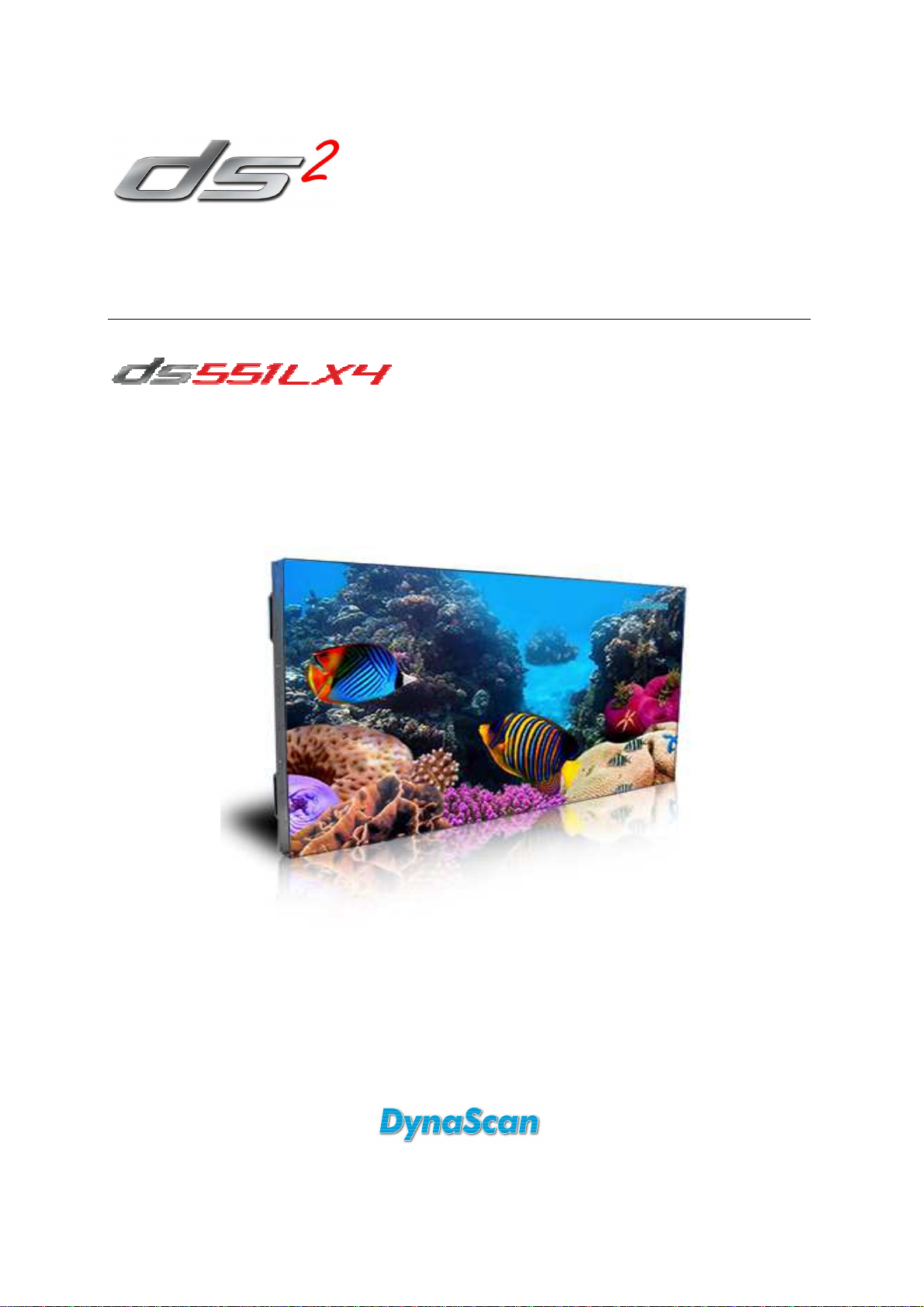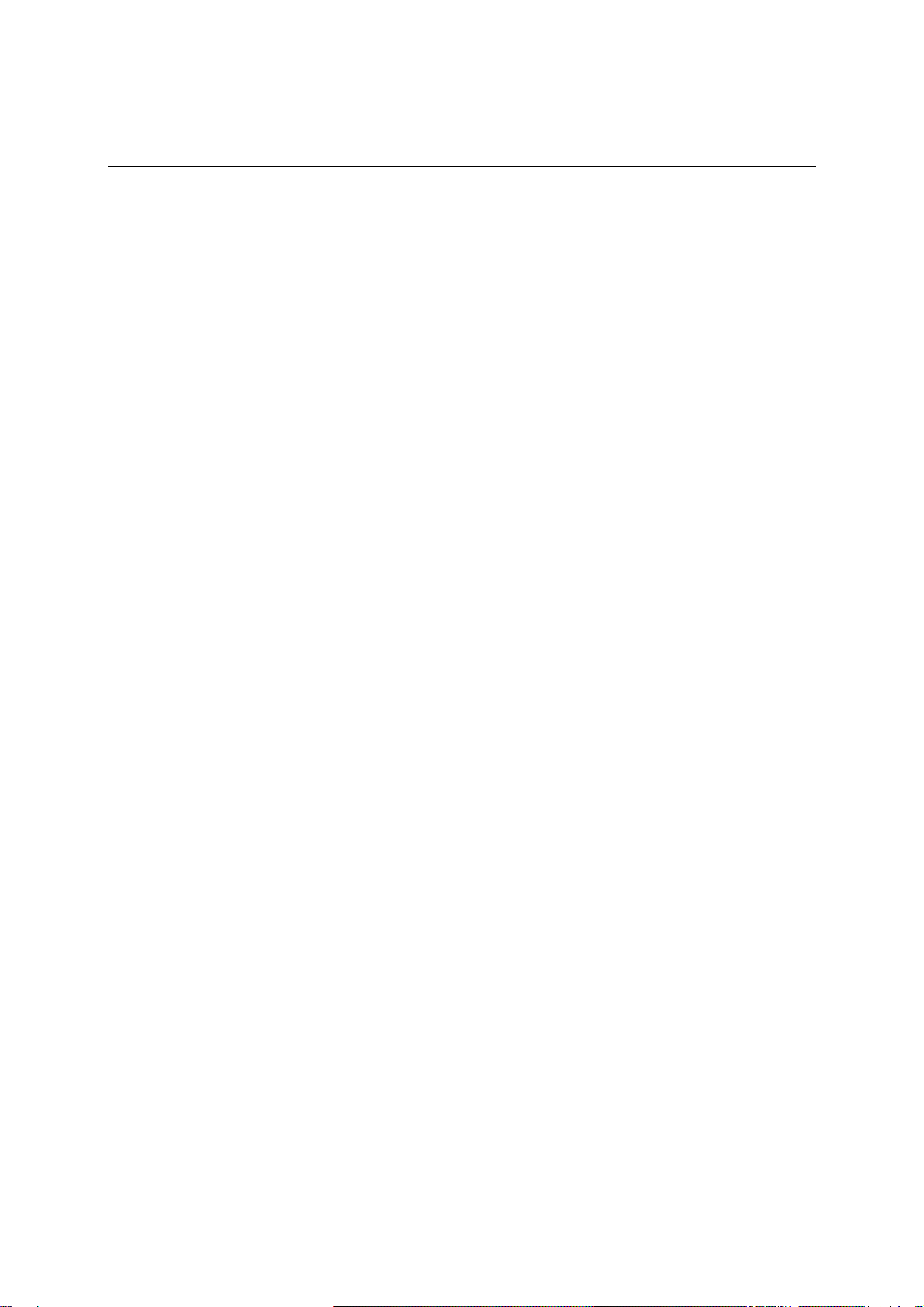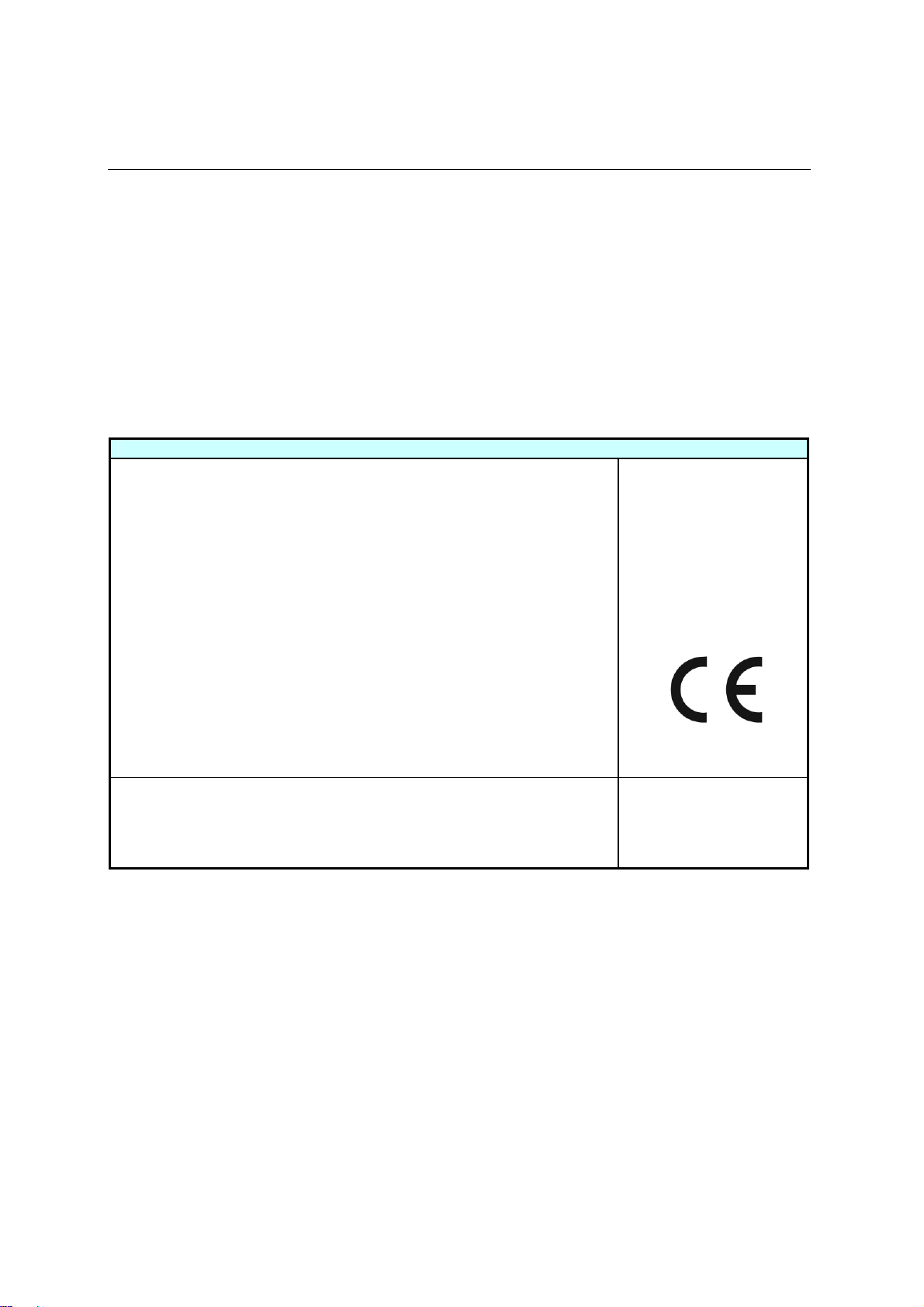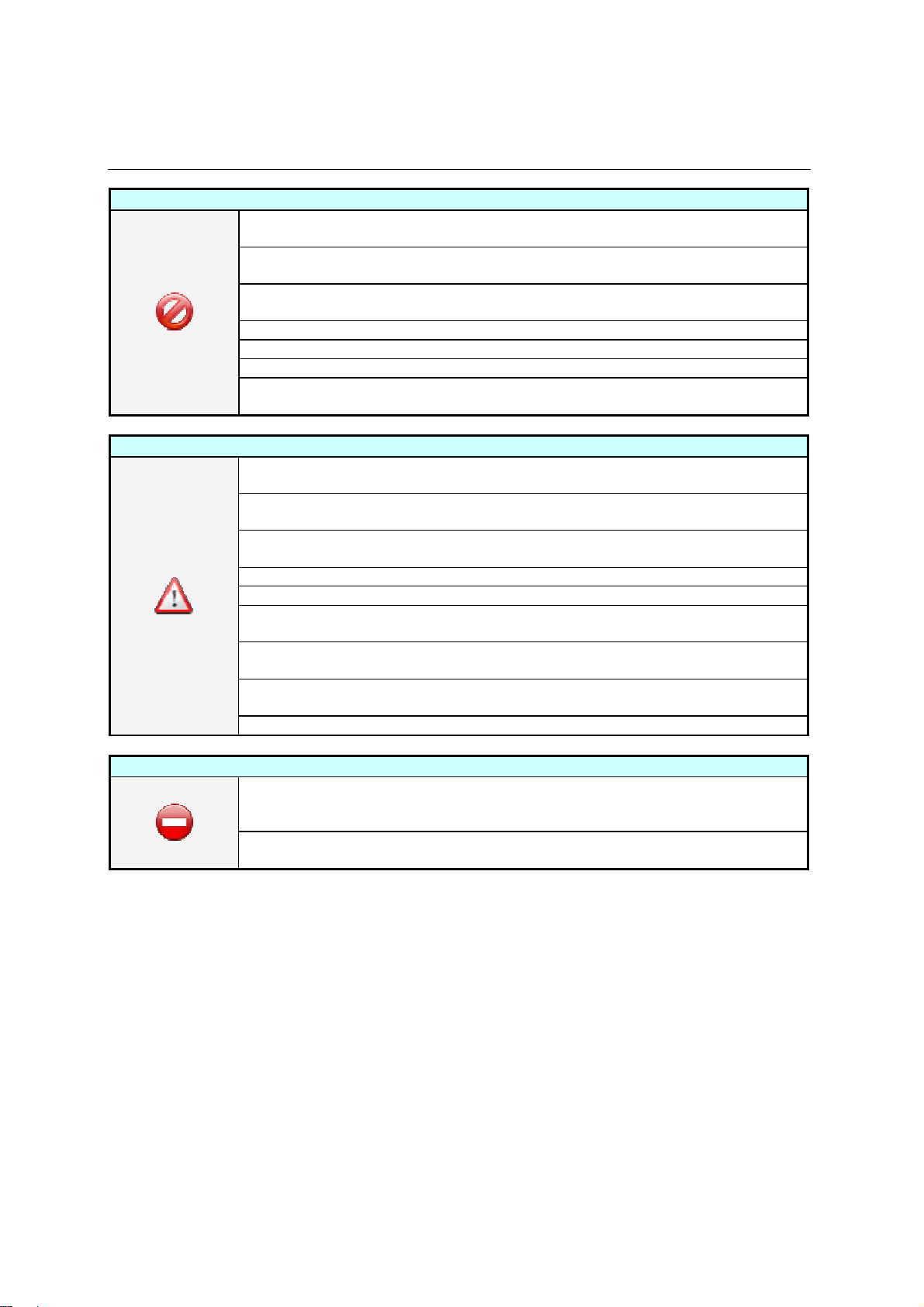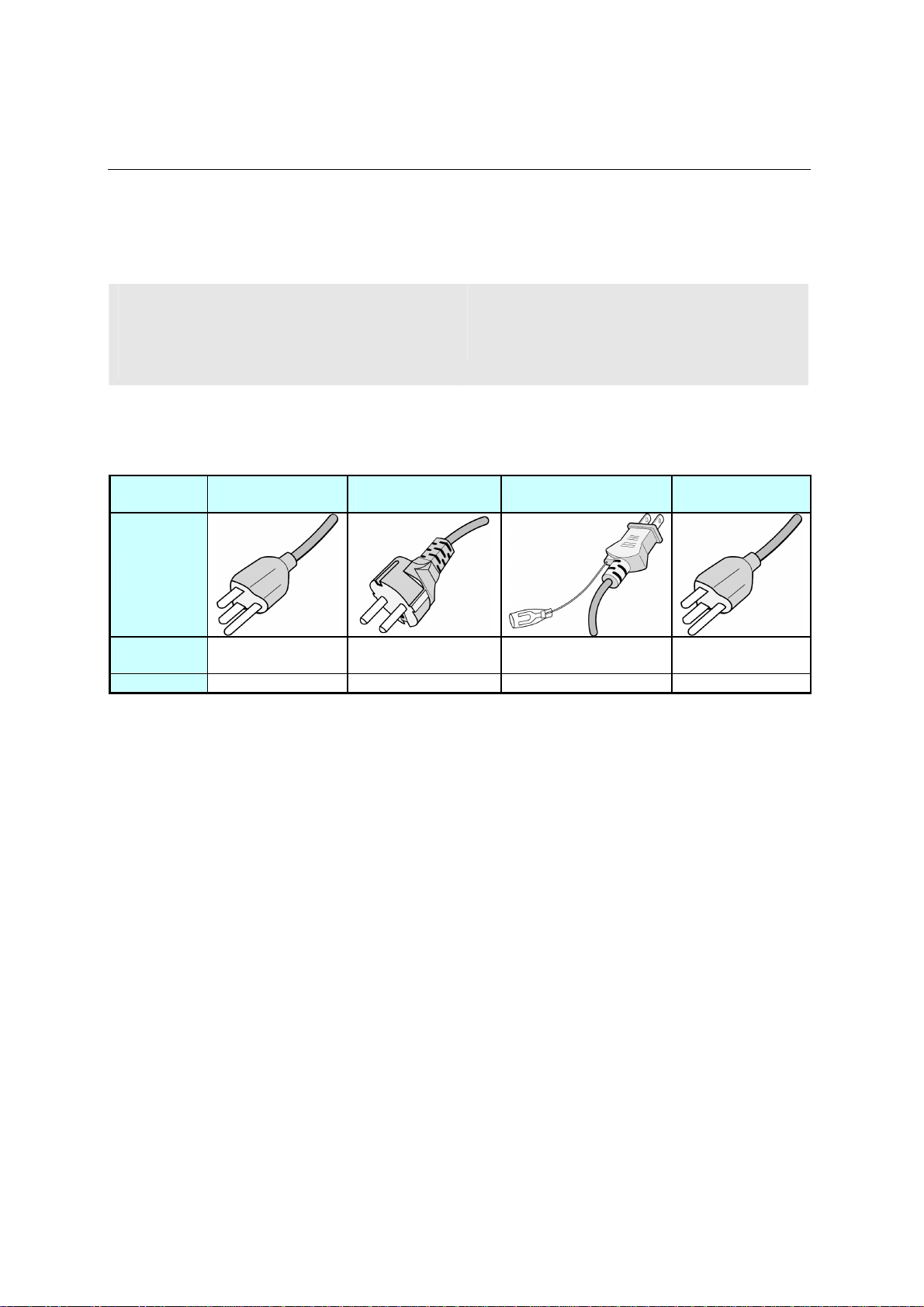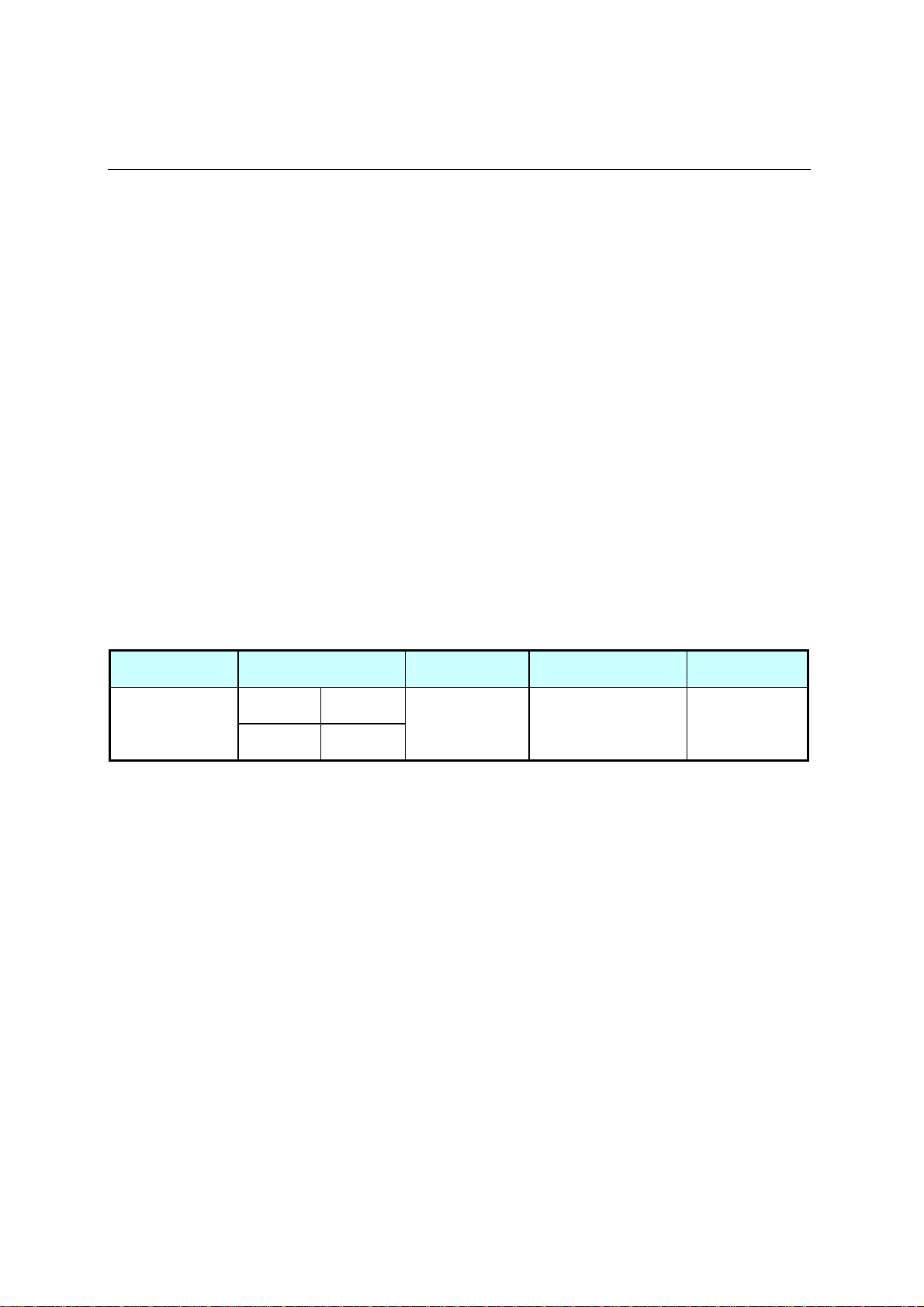DS551LX4 User Manual 2
Limited Warranty
WARRANTY COVERAGE
DynaScan's warranty obligations are limited to the terms set forth below: DynaScan warrants its
product against defects in materials and workmanship for a period of TWO (2) YEARS from the date of
initial installation. If a defect exists, DynaScan will repair the product at no charge. A replacement
part assumes the remaining warranty of the original product or NINETY (90) DAYS from the date of
replacement or repair, whichever provides longer coverage for you. When a part is exchanged, any
replacement item becomes your property and the replaced item becomes DynaScan's property.
OBTAINING WARRANTY SERVICE
You must contact DynaScan, identify the unit by model number, serial number and date of purchase,
and furnish a brief description of the problem.
EXCLUSIONS AND LIMITATIONS
This Limited Warranty applies only to products manufactured by DynaScan that can be identified by
the "DynaScan" trademark, trade name, or logo affixed to them. The Limited Warranty does not
apply to any non-DynaScan products or any software, even if packaged or sold with DynaScan
hardware. Non-DynaScan manufacturers, suppliers, or publishers may provide their own warranties.
DynaScan and its Authorized Service Providers are not liable for any damage to or loss of data or
other information stored on any media, or any non-DynaScan product or part not covered by this
warranty. This warranty does not apply: (a) to damage caused by natural disasters, accident, abuse,
misuse, misapplication, neglect; (b) to damage caused by service, including upgrades and expansions,
performed by anyone who is not an DynaScan Authorized Service Provider; (c) to a product or a part
that has been modified without the written permission of DynaScan; or (d) if any DynaScan serial
number has been removed or defaced.
THIS WARRANTY AND REMEDIES SET FORTH ABOVE ARE EXCLUSIVE AND IN LIEU OF ALL
OTHER WARRANTIES, REMEDIES AND CONDITIONS, WHETHER ORAL OR WRITTEN,
EXPRESS OR IMPLIED. DYNASCAN SPECIFICALLY DISCLAIMS ANY AND ALL IMPLIED
WARRANTIES, INCLUDING, WITHOUT LIMITATION, WARRANTIES OF MERCHANTABILITY AND
FITNESS FOR A PARTICULAR PURPOSE. IF DYNASCAN CANNOT LAWFULLY DISCLAIM
IMPLIED WARRANTIES UNDER THIS LIMITED WARRANTY, ALL SUCH WARRANTIES,
INCLUDING WARRANTIES OF MERCHANTABILITY AND FITNESS FOR A PARTICULAR
PURPOSE ARE LIMITED IN DURATION TO THE DURATION OF THIS WARRANTY. No
DynaScan reseller, agent, or employee is authorized to make any modification, extension, or addition
to this warranty.
DYNASCAN IS NOT RESPONSIBLE FOR DIRECT, SPECIAL, INCIDENTAL OR CONSEQUENTIAL
DAMAGES RESULTING FROM ANY BREACH OF WARRANTY OR CONDITION, OR UNDER ANY
OTHER LEGAL THEORY, INCLUDING BUT NOT LIMITED TO LOST PROFITS, DOWNTIME,
GOODWILL, DAMAGE TO OR REPLACEMENT OF EQUIPMENT AND PROPERTY, ANY COSTS
OF RECOVERING OR REPRODUCING ANY PROGRAM OR DATA STORED IN OR USED WITH
DYNASCAN PRODUCTS, AND ANY FAILURE TO MAINTAIN THE CONFIDENTIALITY OF DATA
STORED ON THE PRODUCT. DYNASCAN SPECIFICALLY DOES NOT REPRESENT THAT IT
WILL BE ABLE TO REPAIR ANY PRODUCT UNDER THIS WARRANTY OR MAKE A PRODUCT
EXCHANGE WITHOUT RISK TO OR LOSS OF PROGRAMS OR DATA.