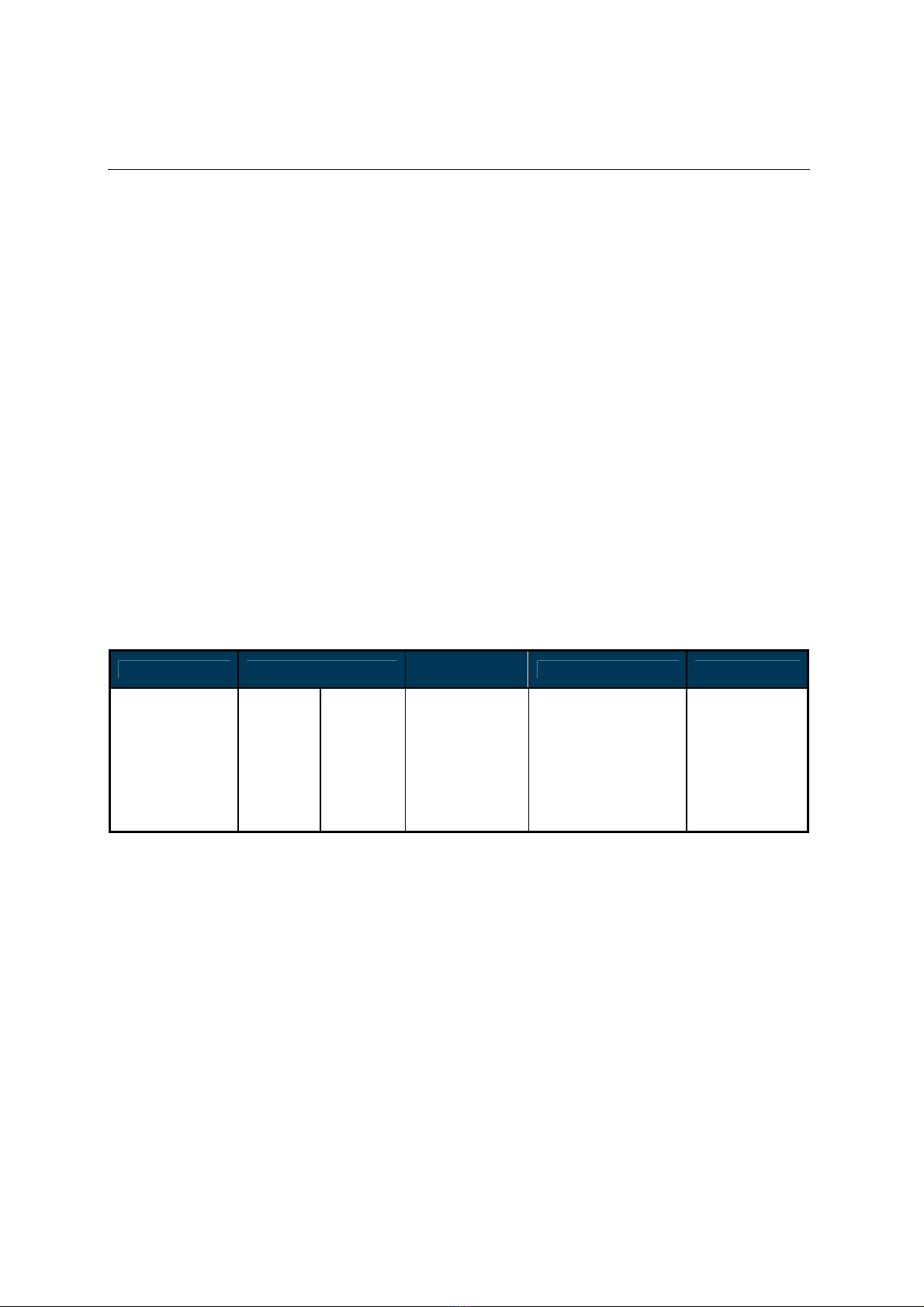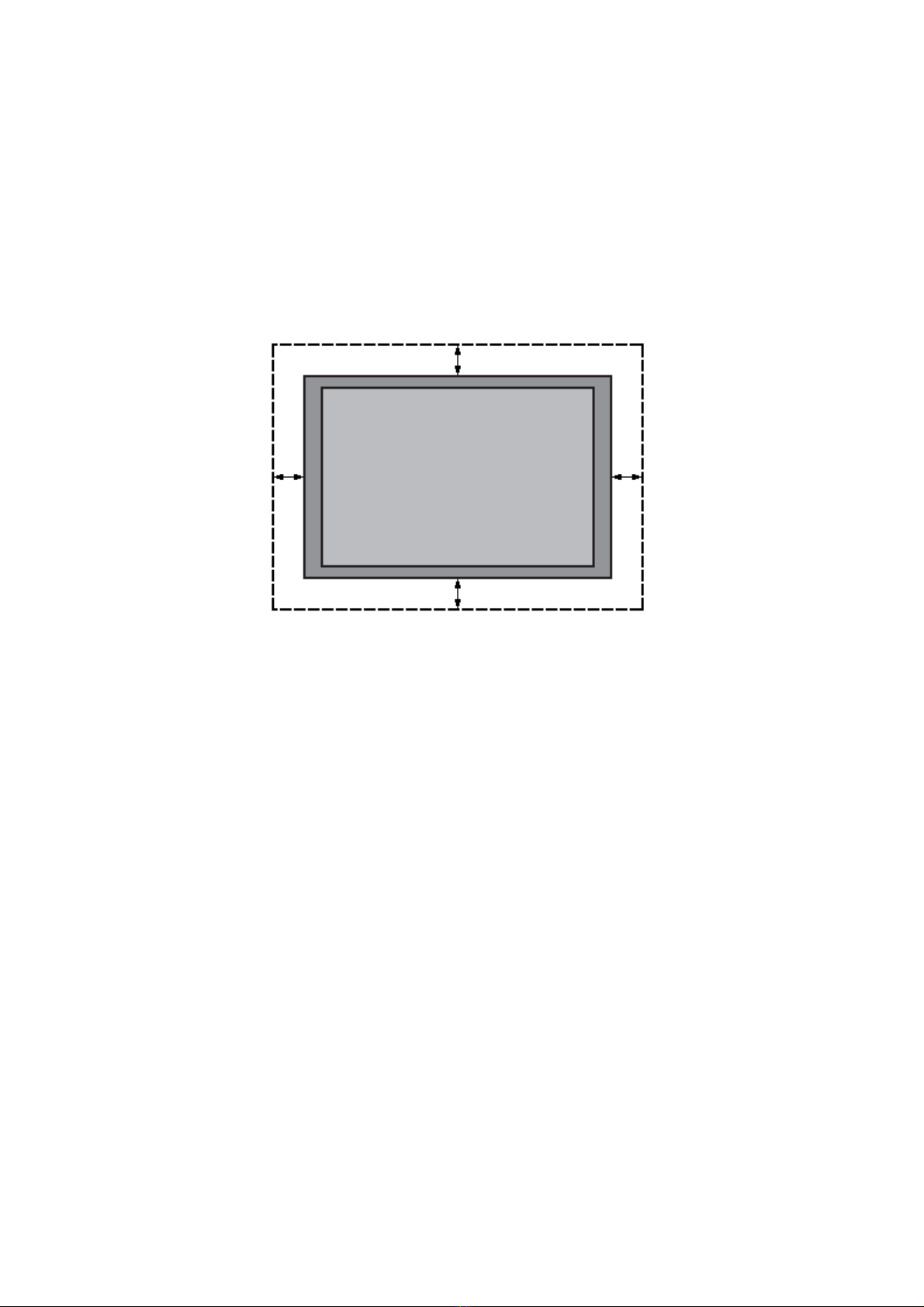DS 52LR4 User Manual 5
Important Safety Information
• Disassembling the LCD is strictly prohibited. Opening the cover may expose the user to electric
shock or other hazards. Please contact DynaScan certified service professionals for all
maintenance requirements.
• Do not allow any liquid to enter the LCD. Also avoid placing the LCD close to water sources.
• Do not place heavy objects on the power cord. A damaged power cord might cause electric
shock or fire.
• Do not bend, twist, or damage the power cord.
• The power cord must comply with the local safety regulations.
• Do not damage or modify the prongs/pins and the ground contact on the power cord plug.
• Do not place the LCD on an unleveled surface or an unstable vehicle. The LCD could fall over
and cause substantial damage.
• Do not cover the vents and/or the heat sink.
• Do not install the LCD beside radiators or other heat sources. The installation site should have
sufficient ventilation so the heat generated by the LCD can be dissipated.
• Do not use the Signage in a hot, humid, dusty, or fumy environment.
• Handle the LCD with care. Save the packaging materials for transport later.
• Clean the LCD backside at least once a month for dust and other particles.
Unplug the LCD immediately and contact a DynaScan certified service professional as soon as
possible when any of the following situations occurs:
• Damaged power cord or power plug.
• If liquid or foreign object has entered the LCD.
• If the LCD has been exposed to rain or water.
• If the LCD has been dropped or the casing has become damaged.
• If any structural damage such as cracks or unnatural vibration is found.
• If the LCD cannot be operated following the steps outlined in this manual.
• If the LCD emits smoke or other odors, or generates strange noises.
Operating Suggestions
• Avoid displaying a stationary image for a long period of time in order to prevent image sticking.
Cleaning the Panel
• Use a soft, lint-free cloth to gently wipe the dust off from the screen panel.
• Do not use any hard material to wipe the panel.
• Do not poke the panel with your hand or any sharp object (such as a pen or a nail) or exert
excessive pressure on the panel to prevent any damage.
• Do not use any cleaning solutions on the panel as it might cause discoloration.
Cleaning the Casing
• Unplug the power cord.
• Gently wipe the casing with a soft cloth.
Attention
• Do not use any of the following solutions to clean the casing as they may damage the paint and
cause it to crack or peel: benzene solution, alkaline solution, alcohol-based cleaning solution,
glass cleaner, wax, polisher, or detergent.