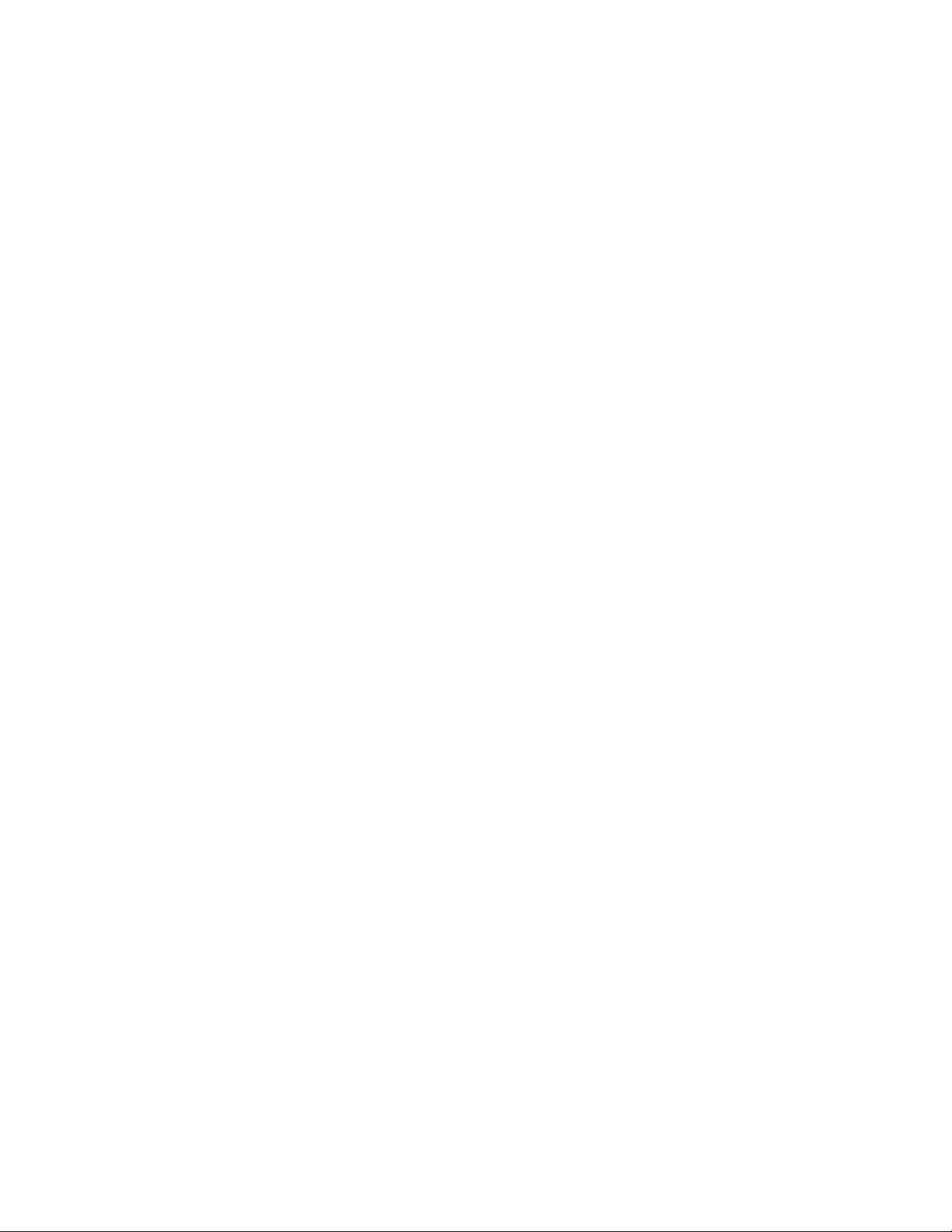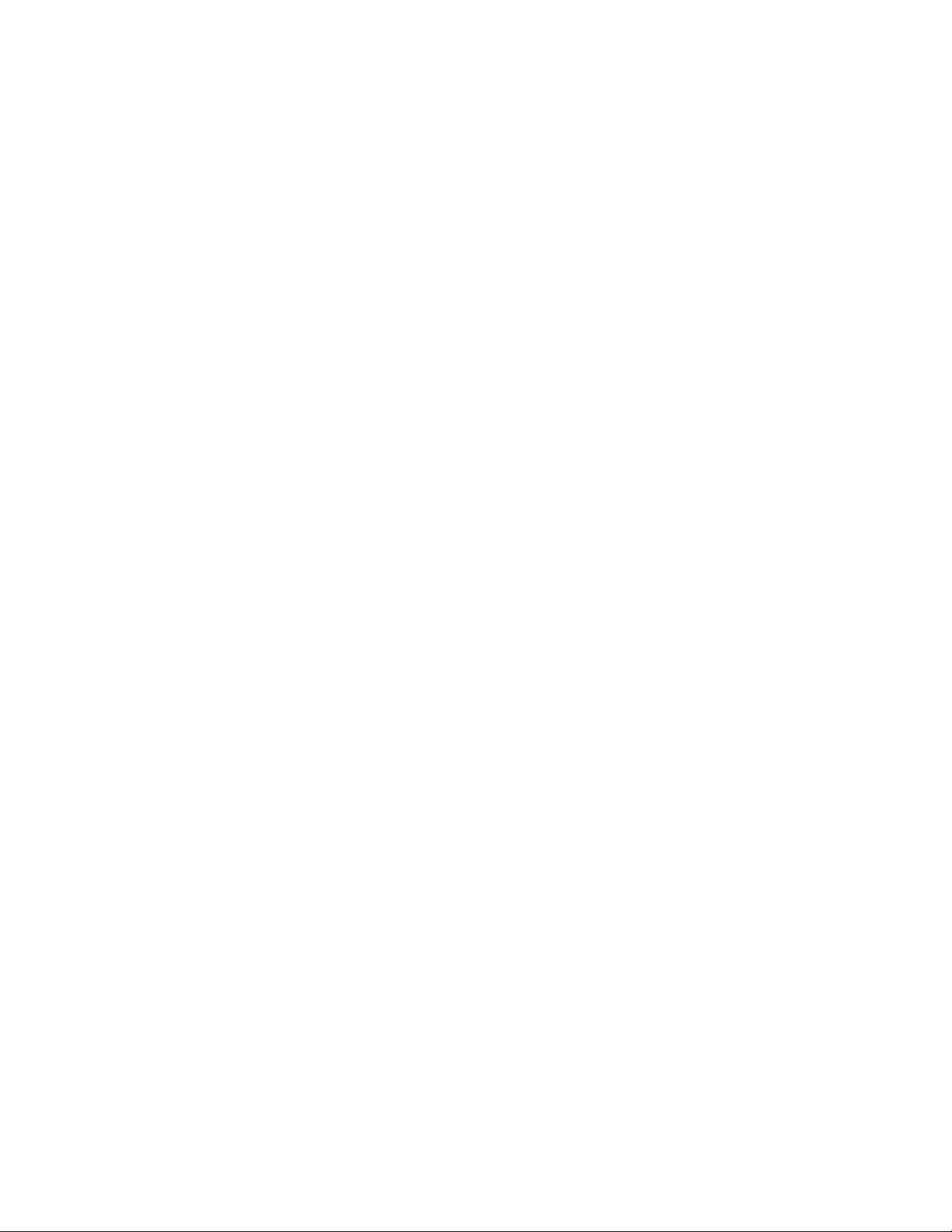
Page 2 97-0053-001 10/99
(batter has had a full discharge) there is no need to deep c cle, and no prompt will be given.
Disconnect all peripherals and exit from all programs except Battery Status and Battery Maintenance
Select Start Deep Cycle from the Batter Maintenance application (located in Mobile Computer Tools director )
Battery Maintenance will displa a window advising of the time required to complete the deep c cle process, select OK to
continue
The deep c cle process will displa a Deep Cycle Complete message when deep c cle is finished
Batter Maintenance will then conduct a test of the batter pack
After the s stem checks the batter pack, select Deep Cycle History from the View pull down menu
Confirm that the batter pack capacit is rated to at least its measured capacit or there is an improvement from the
previous deep c cle
Note More than one deep c cle ma be required to condition the pack.
For best results, deep c cle the batter in a location with a moderate temperature at or near 20°C (68°F)
Note A Batter Pack that measure less than 70% of its rated capacit , or has a noticeabl degraded performance should be
should be removed from service and disposed of properl .
IN WA M CONDITIONS
When using a batter in warm conditions, batter capacit will drain quicker
Note In general, as the temperature rises, the batter will exhibit (or produce) 20% less capacit at 40°C (104°F) and 50%
less capacit at 50°C (122°F).
To prevent possible damage to the batter , the s stem will not allow a charge if the batter temperature is above 50°C
(122°F), such as in a closed, unattended vehicle during the summer
The batter wont accept a full charge if charged at higher temperatures because heat slows down the batter s chemical
reactions. Also, if the batter becomes too hot while charging, the charge mode automaticall switches from Fast Charge to
Slow Charge. Slow charge takes much longer to finish charging the batter .
IN COLD CONDITIONS
In general, as the temperature falls, the batter will exhibit (or produce) 30% less capacit at 4°C (39°F) and 70% less
capacit at -11°C (12°F)
To prevent possible damage to the batter , the s stem will not allow a charge if the batter temperature is below 5°C
(41°F), such as in a closed, unattended vehicle during the winter
The batter wont accept a full charge if charged at lower temperatures because colder temperatures slow down the
batter s chemical reactions
P EVENTING DATA LOSS
You can lose data if ou remove the batter while the computer is operating
Note To avoid unecessar data loss while operating, suspend the unit b pressing FN+OFF before removing the batter .
You can also lose data if the batter is removed for more than 5 minutes while the computer is suspended
Note Reinstall the batter as quickl as possible to avoid unecessar data loss.The computer is equipped with enough
internal backup power to maintain memor contents for about 5 minutes each time ou exchange batteries. Be
careful not to exceed this 5 minute limit when ou replace the batter .
If ou plan to store our computer for less than 30 da s, the batter pack must be full charged prior to storage to sustain
the memor
If ou plan to store our computer for more than 30 da s, exit Windows to save data to the hard disk, and then press
FN+OFF to suspend the computer, and remove the batter pack
Note Alwa s remove the batter before storing the computer for periods longer than 30 da s.