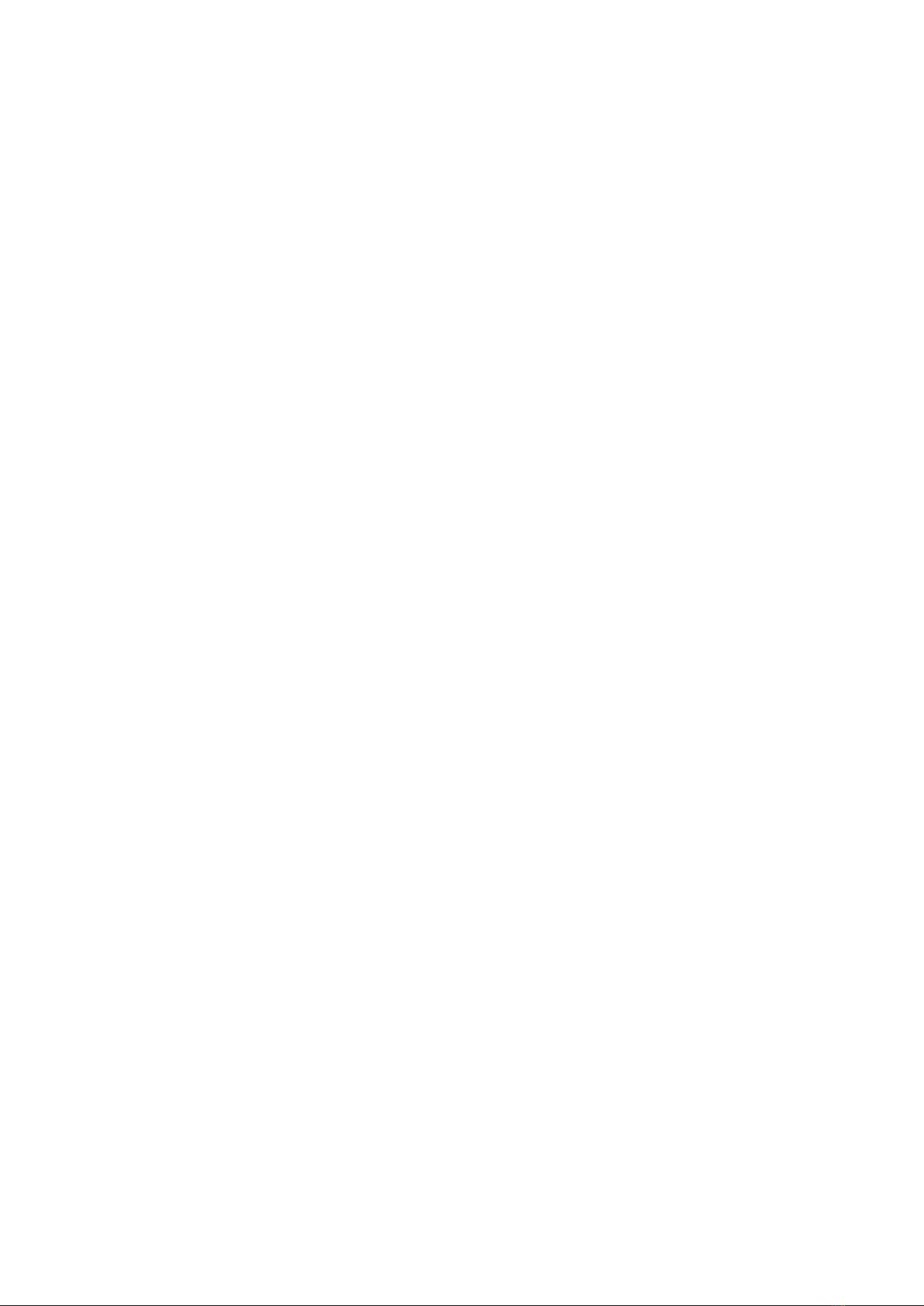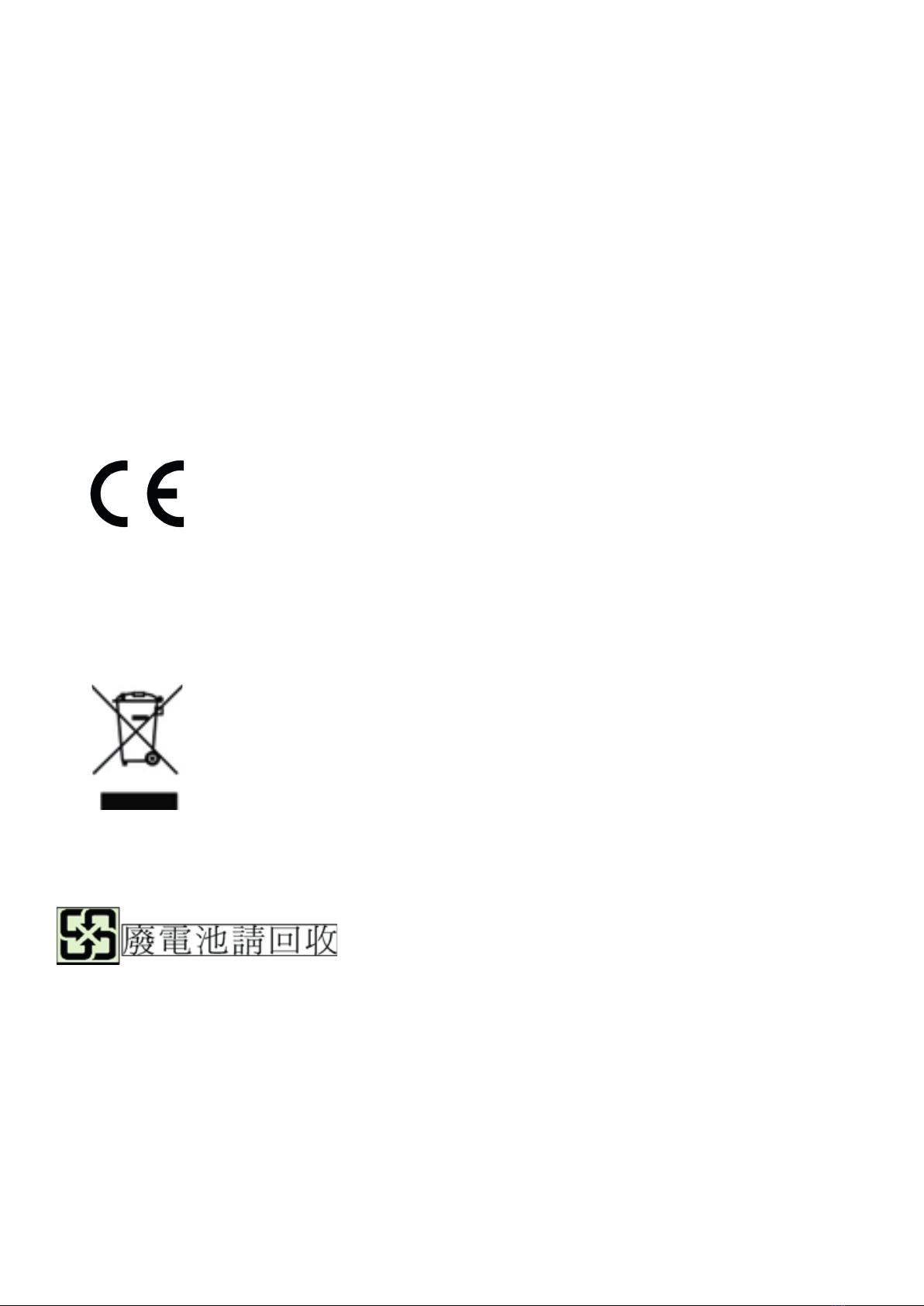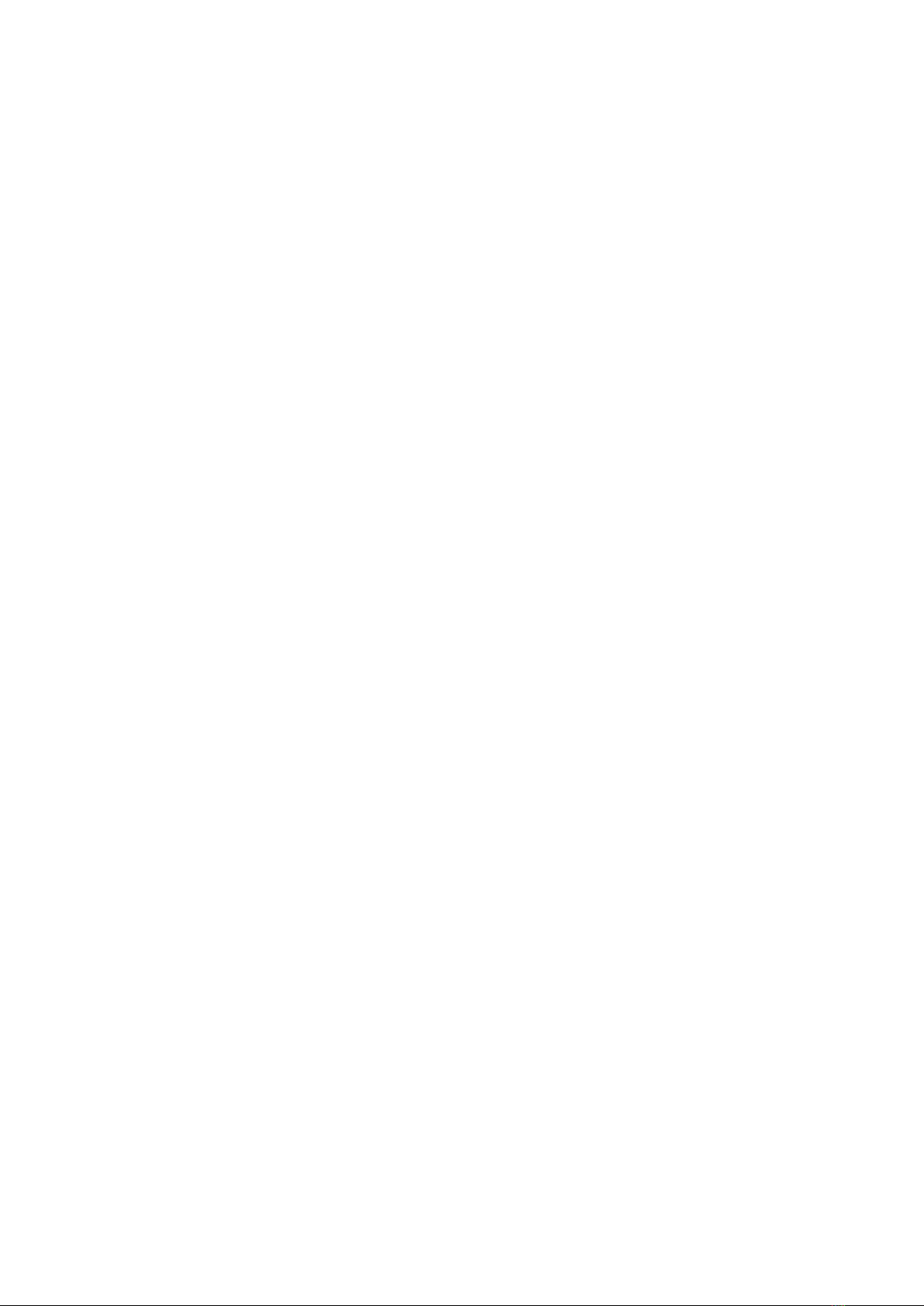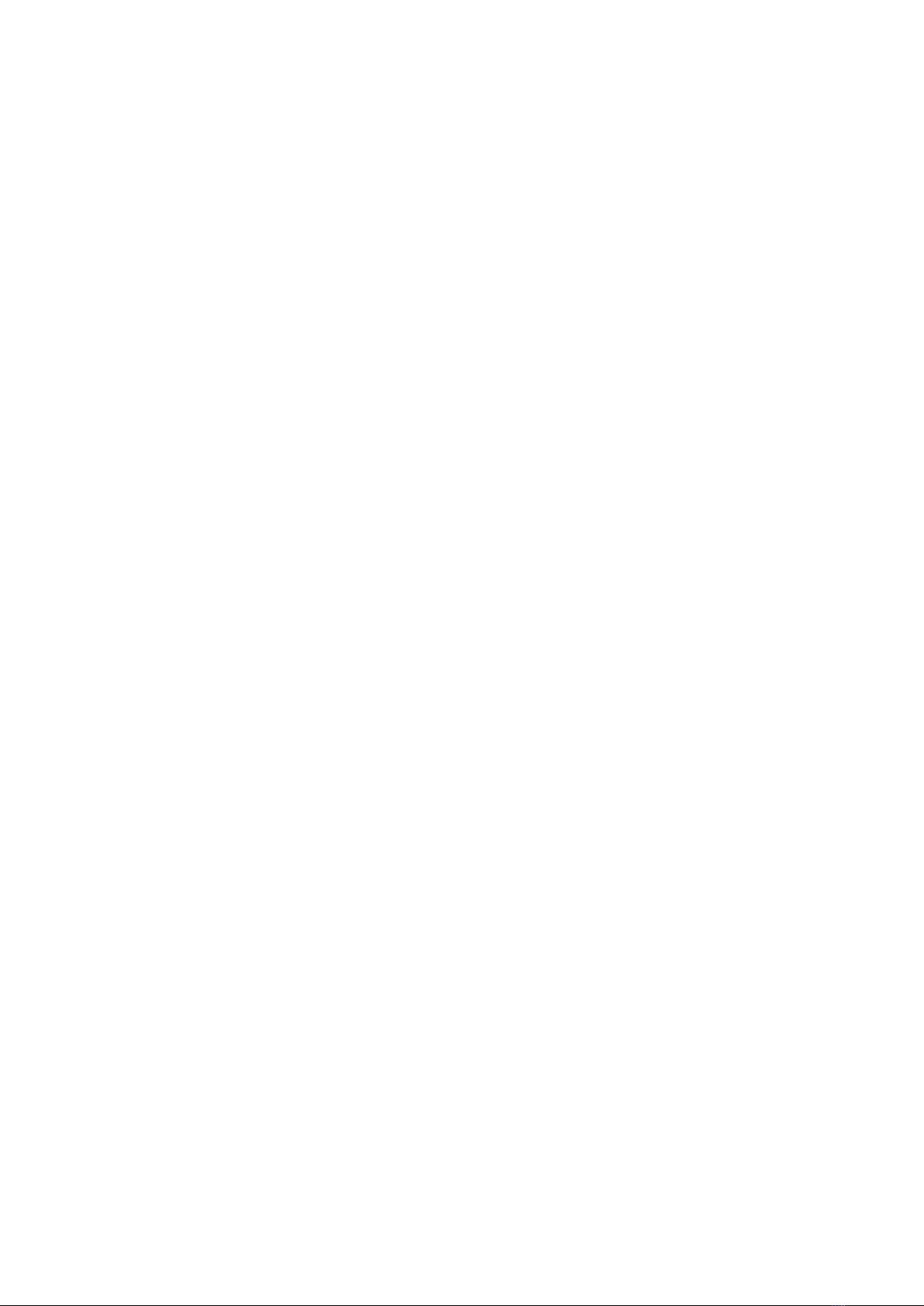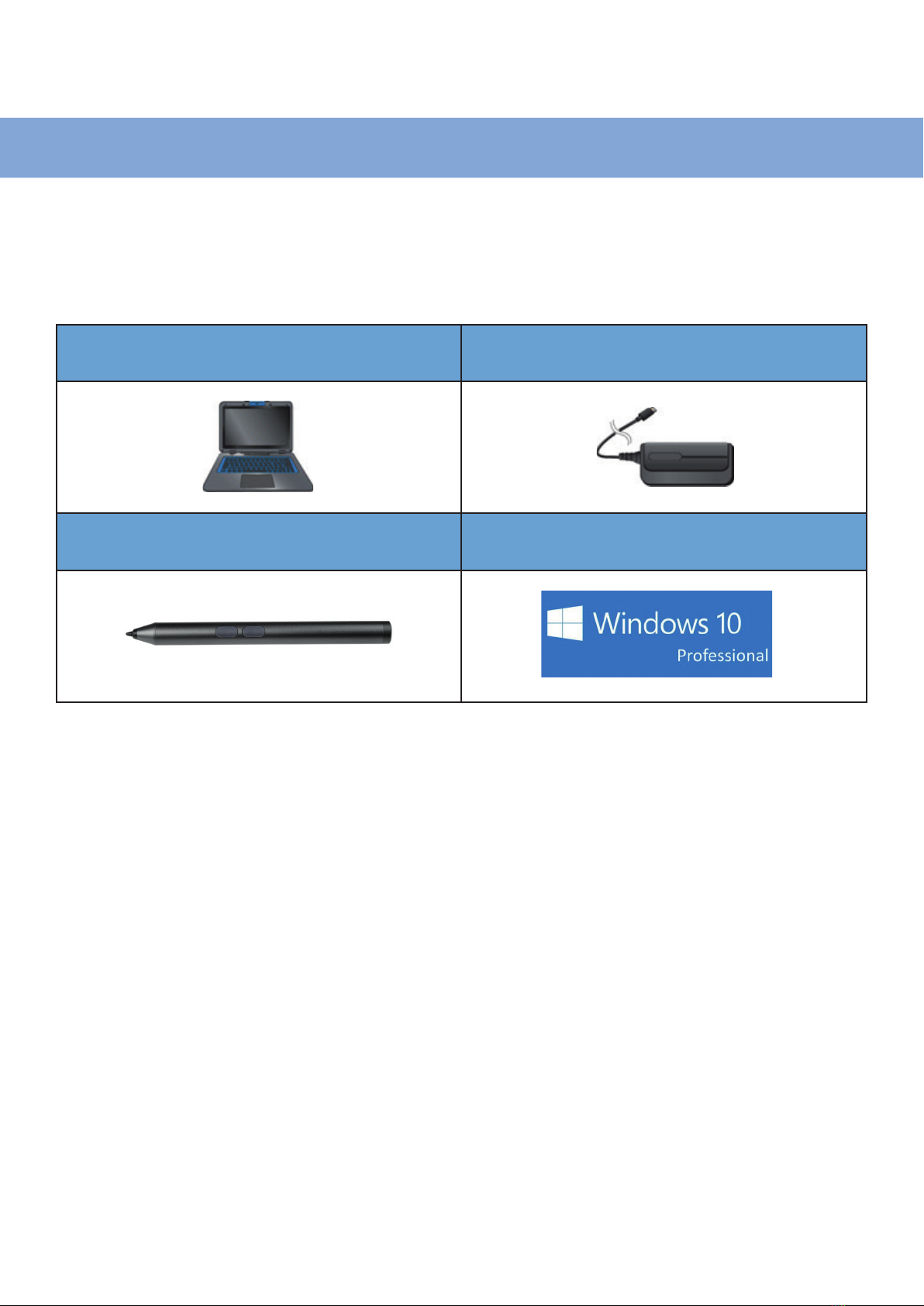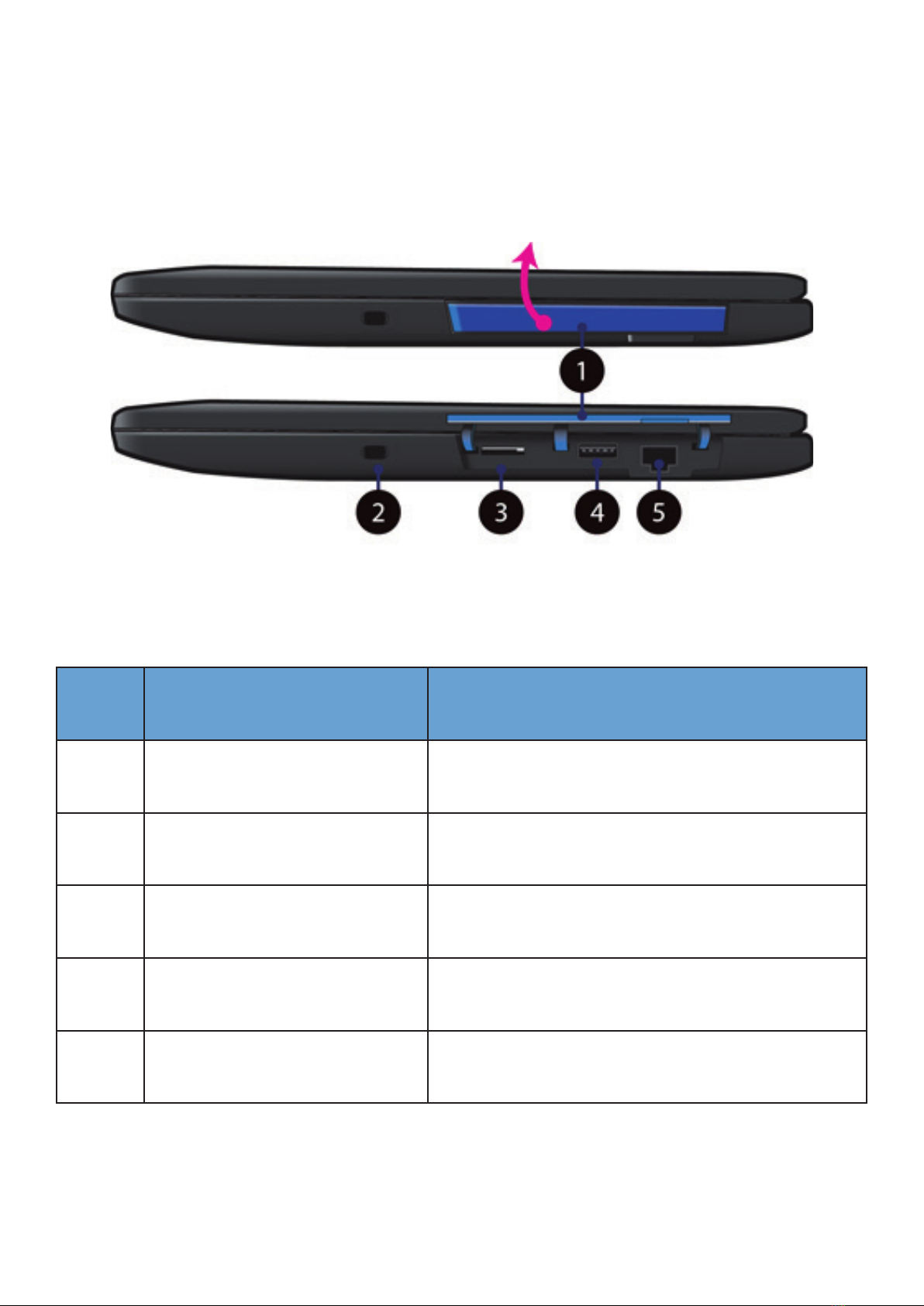Contents
1. Getting to know your computer .......................................................................................... 1
Package contents ................................................................................................................ 1
Layout................................................................................................................................... 2
Front............................................................................................................................. 2
Bottom......................................................................................................................... 3
Right............................................................................................................................. 4
Left ............................................................................................................................... 5
Back of the LCD panel................................................................................................ 6
Function keys.............................................................................................................. 7
Folding the keyboard.......................................................................................................... 8
Your rotatable camera........................................................................................................ 9
Stylus pen battery replacement ...................................................................................... 10
2. Using your computer.......................................................................................................... 11
Powering ON/OFF ............................................................................................................. 11
Powering on your computer................................................................................... 11
Powering on for the rst time ................................................................................ 11
Powering o your laptop ........................................................................................ 12
Putting your laptop into sleep mode..................................................................... 13
Waking up your laptop ............................................................................................ 13
Basic touchpad operations .............................................................................................. 14
One nger ................................................................................................................. 14
Two ngers................................................................................................................ 14
Three ngers............................................................................................................. 15
Four ngers............................................................................................................... 16
Basic touchscreen operations ......................................................................................... 17
Fingerprint login (optional) .............................................................................................. 19
3. Windows Interface............................................................................................................... 22
Virtual desktops................................................................................................................. 22
Start With Virtual Desktops.............................................................................................. 22
Creating a new desktop........................................................................................... 23
Taskbar............................................................................................................................... 24
Start menu ................................................................................................................ 24
Search box - Cortana ............................................................................................... 25
App shortcuts area................................................................................................... 26
Notication area....................................................................................................... 26
4. Setup and Connection ......................................................................................................... 27
Settings screen .................................................................................................................. 27
Windows Activation........................................................................................................... 28
Setup Your Microsoft Account......................................................................................... 28
Replacing Desktop with Start screen.............................................................................. 29
Pin and unpin your app.................................................................................................... 30
Pinning an App to Start menu or taskbar ............................................................. 30
Removing an App ..................................................................................................... 30
Wireless LAN...................................................................................................................... 31
Enabling wireless connection ................................................................................. 31
Connecting to a wireless LAN ................................................................................. 31
Micro SD Card Slot ............................................................................................................ 32
To insert your micro SD card .................................................................................. 32
To remove your memory card................................................................................ 33
Connecting an External Device........................................................................................ 33
Connecting to the USB port .................................................................................... 33