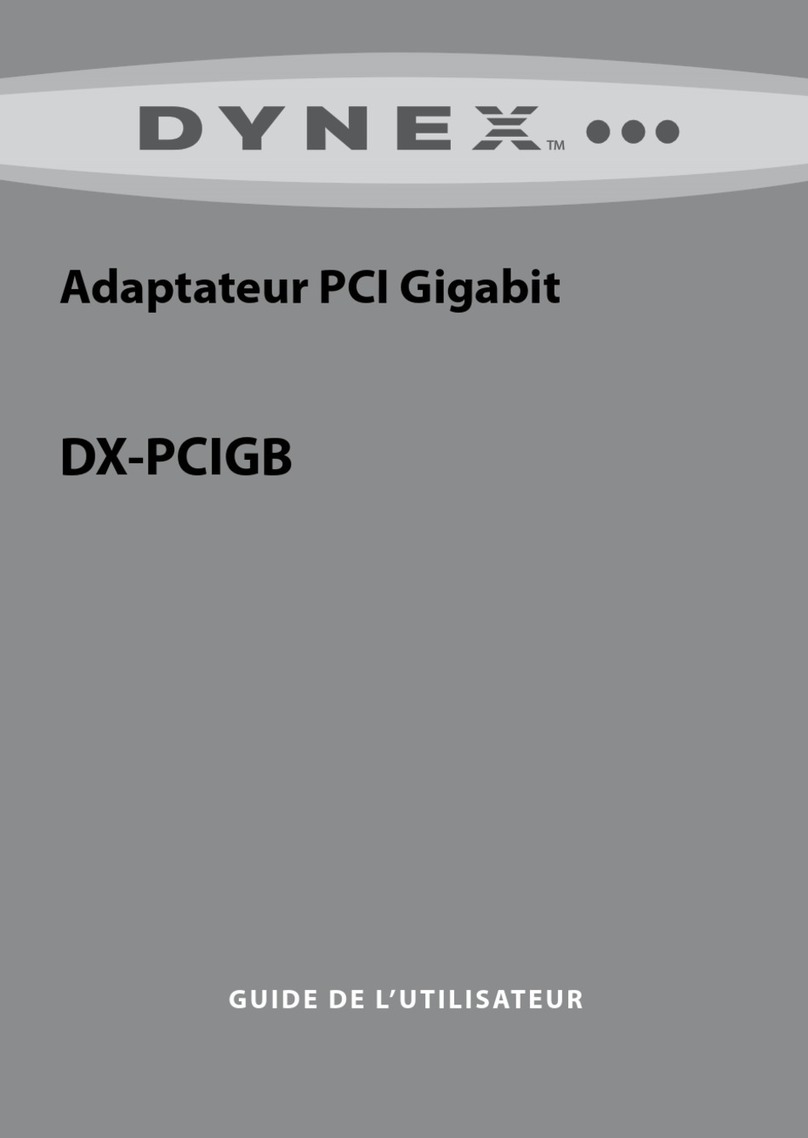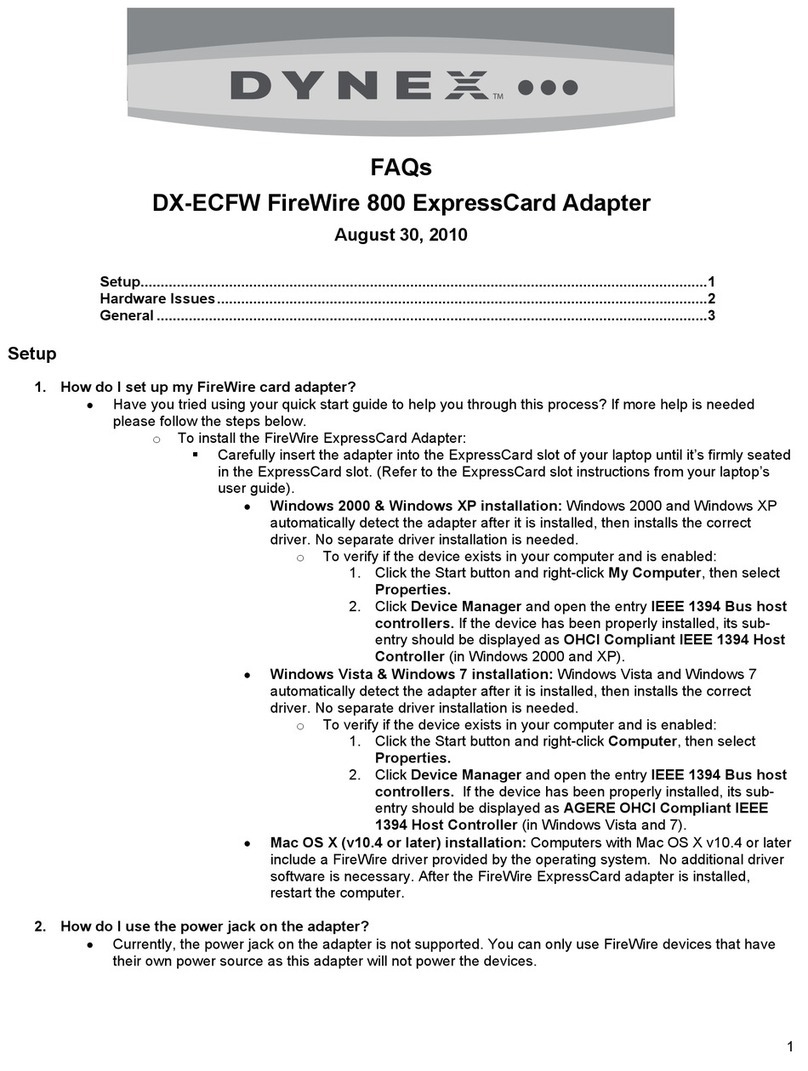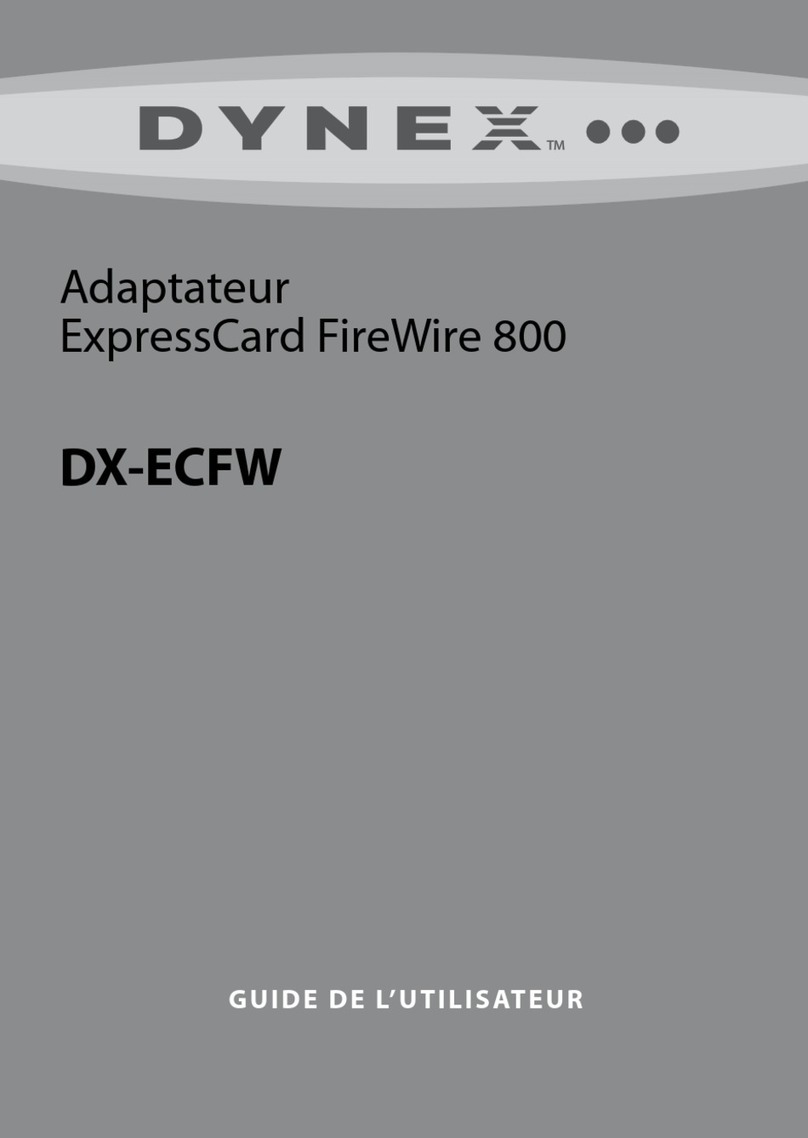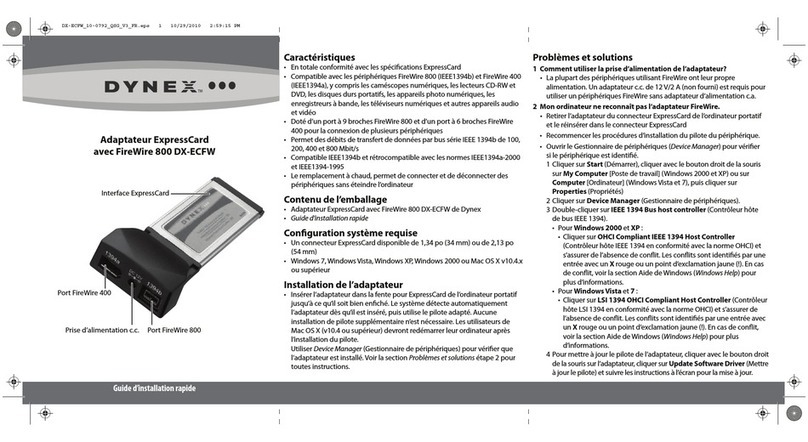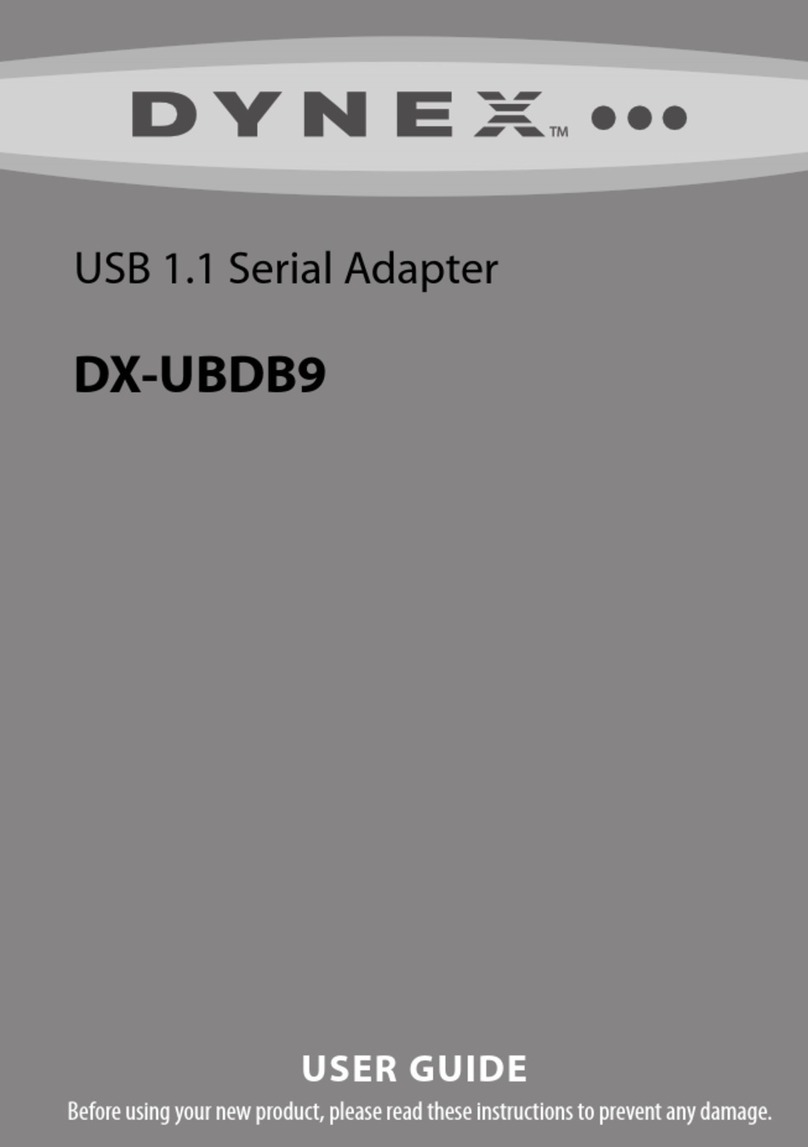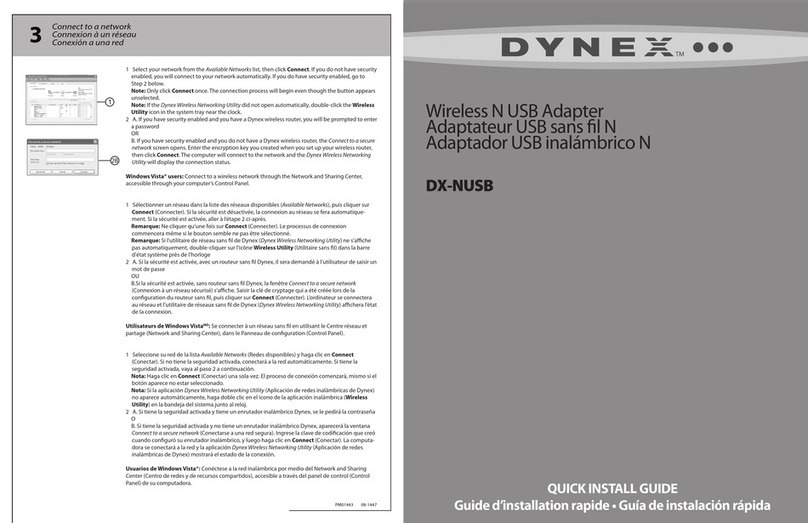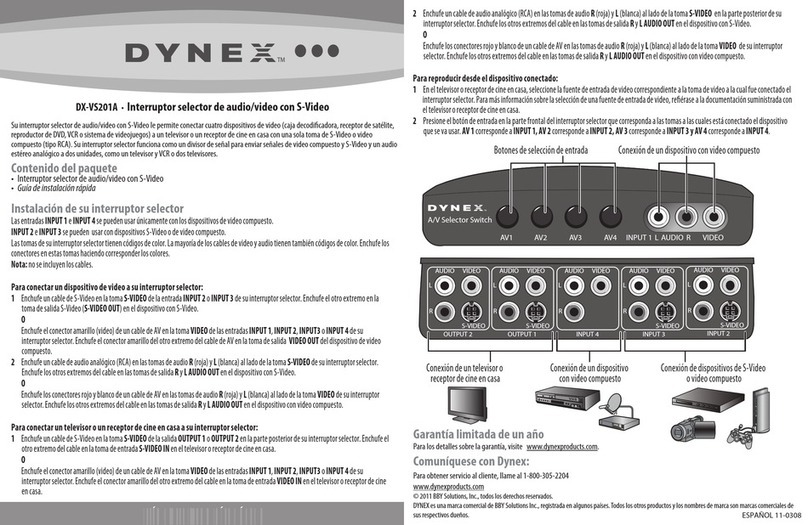3 I am having diculty connecting my camera or camcorder.
• Check the cable connections to both the camera and adapter.
• Make sure that the camera is turned on and has power running
through it.
• Check Device Manager to see if the camera is detected and installed.
1 Click Start, right-click My Computer (Windows 2000 & XP) or
Computer (Windows Vista & 7), then click Properties.
2 Click Device Manager. If the camera is connected to the FireWire
ExpressCard adapter, you see Microsoft DV camera and VCR under
Imaging Device.
• If the camera is not listed, check the cable connections to both the
camera and adapter. Make sure that the camera is turned on and
has power.
OR
The computer’s operating system may need to be updated to
support IEEE 1394 devices. Refer to either Windows or Apple
Web sites to update the computer to the latest OS version or
service pack.
4 I am having diculty connecting another FireWire device.
• Repeat the device driver installation procedures.
• Check Device Manager to see if the device is recognized.
• Make sure that the attached device driver is up to date. Updated device
drivers are usually available for download on the device manufacturer’s
Web site.
5 During installation, Windows cannot locate the les needed to
complete installation.
1 Insert your operating system’s CD or DVD that came with your
computer or the one you purchased when upgrading your operating
system.
2 In the Copy les from eld, change the le location to match the location
of the operating system CD. If using Windows 2000 or XP, change to
D:\i386 (if D: is the drive letter of the CD drive). Some les may exist on
the system already but need to be located through Windows Search.
Each computer may vary slightly.
6 How do I safely remove the device from my computer?
• Double-click the Safely Remove Hardware icon on the system tray in
the lower-right corner of your screen. When the window opens, click the
the device you want to remove. A window should open telling you it’s
safe to remove the device.
NOTE: In some cases when you use Safely Remove Hardware to remove
your FireWire device from the computer, the entire FireWire adapter is
disconnected. If this happens, remove your FireWire card from the
ExpressCard adapter slot and re-insert.
7 The computer is recognizing the card, but not my device(s) connected
to the card.
• Make sure the device is turned on.
• Remove the adapter from the ExpressCard slot of your laptop and
re-insert it until it’s rmly seated.
• Repeat the device driver installation procedures.
• Check the Device Manager to see if the device is listed.
ENGLISH 10-0792
Chipset LSI FW643
Interface ExpressCard/1.34 inch (34 mm)
Connectors • One 9-pin FireWire 800-1394b connector
• One 6-pin FireWire 400-1394a connector
Dimensions 1.69 × 4.49 × 0.79 inches
(43 × 114 × 20 mm)
Maximum data • FireWire 800-1394b: 800 Mbps (or 100 MB/sec)
transfer rate • FireWire 400-1394a: 400 Mbps (or 50 MB/sec)
System environment Operating temperature: 41°F~104°F (5°C~40°C)
Operating humidity: 20% ~ 80% RH
System support Windows 2000, Windows XP, Windows Vista,
Windows 7, Mac OS X v10.4.x or higher
Certication FCC Class B, ICES-003
Specications are subject to revision or update without notice.
Specications
One-year limited warranty
Visit www.rocketshproducts.com for details.
© 2010 BBY Solutions, Inc. All Rights Reserved.
DYNEX is a trademark of BBY Solutions, Inc. Registered in some countries. All other
products and brand names are trademarks of their respective owners.
DX-ECFW_10-0792_QSG_V3_EN.eps 2 10/29/2010 2:58:46 PMDX-ECFW_10-0792_QSG_V3_EN.eps 2 10/29/2010 2:58:46 PM