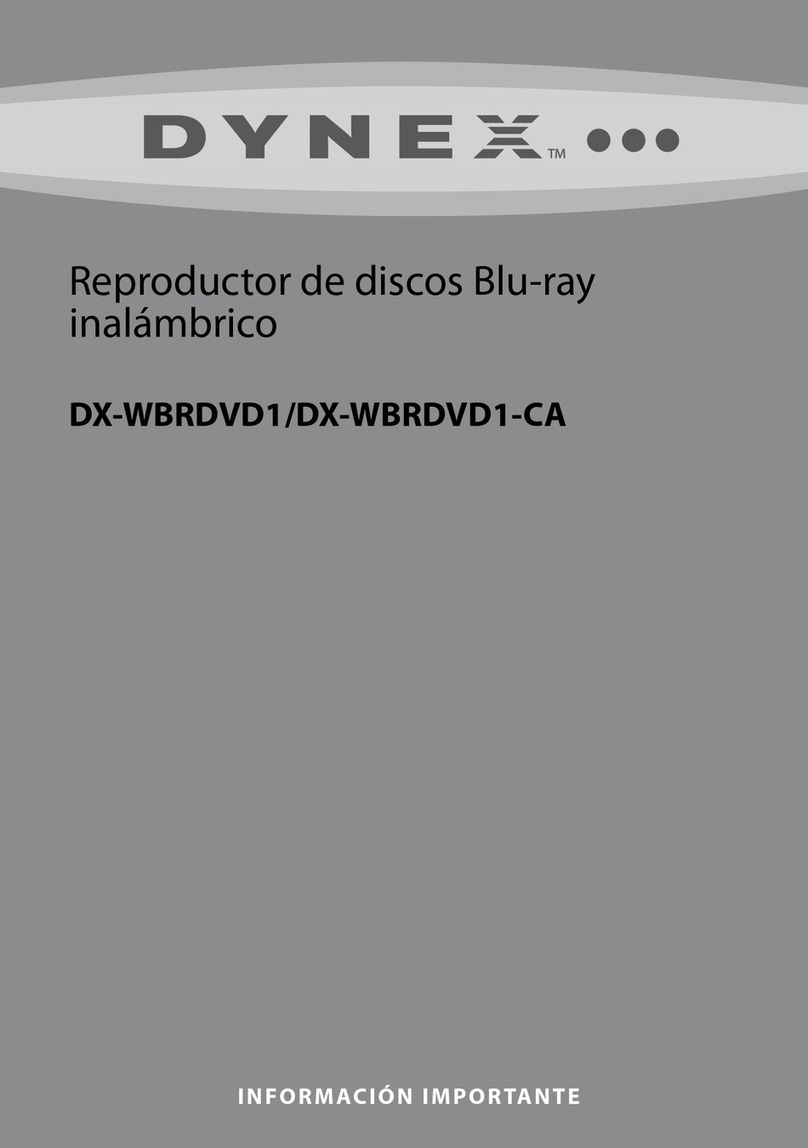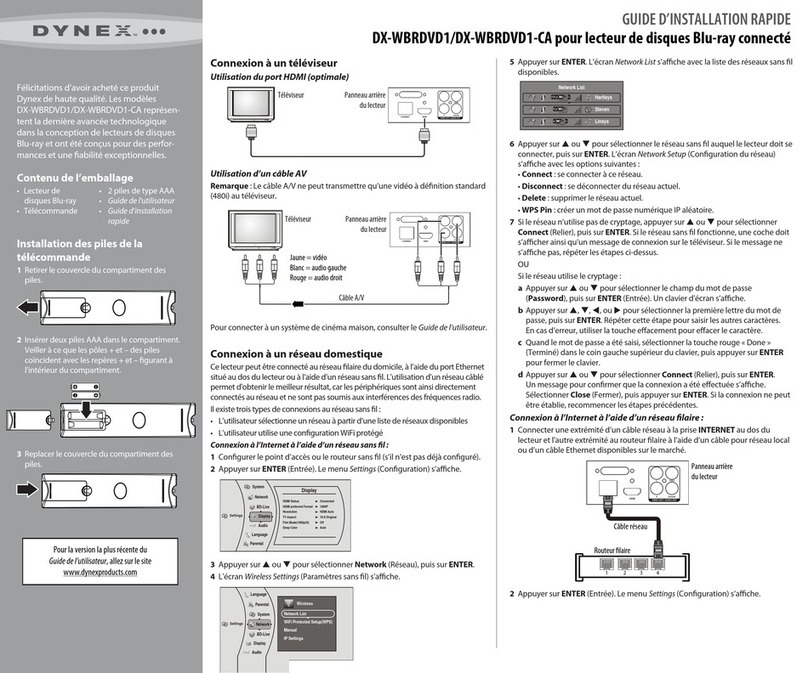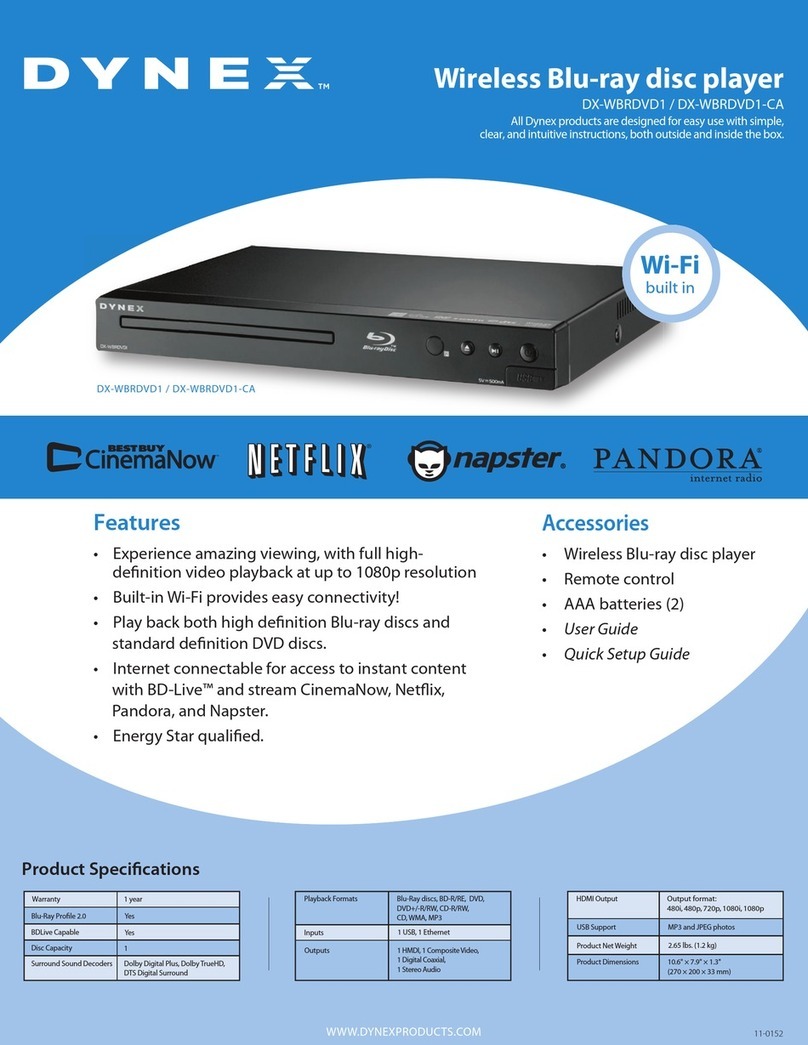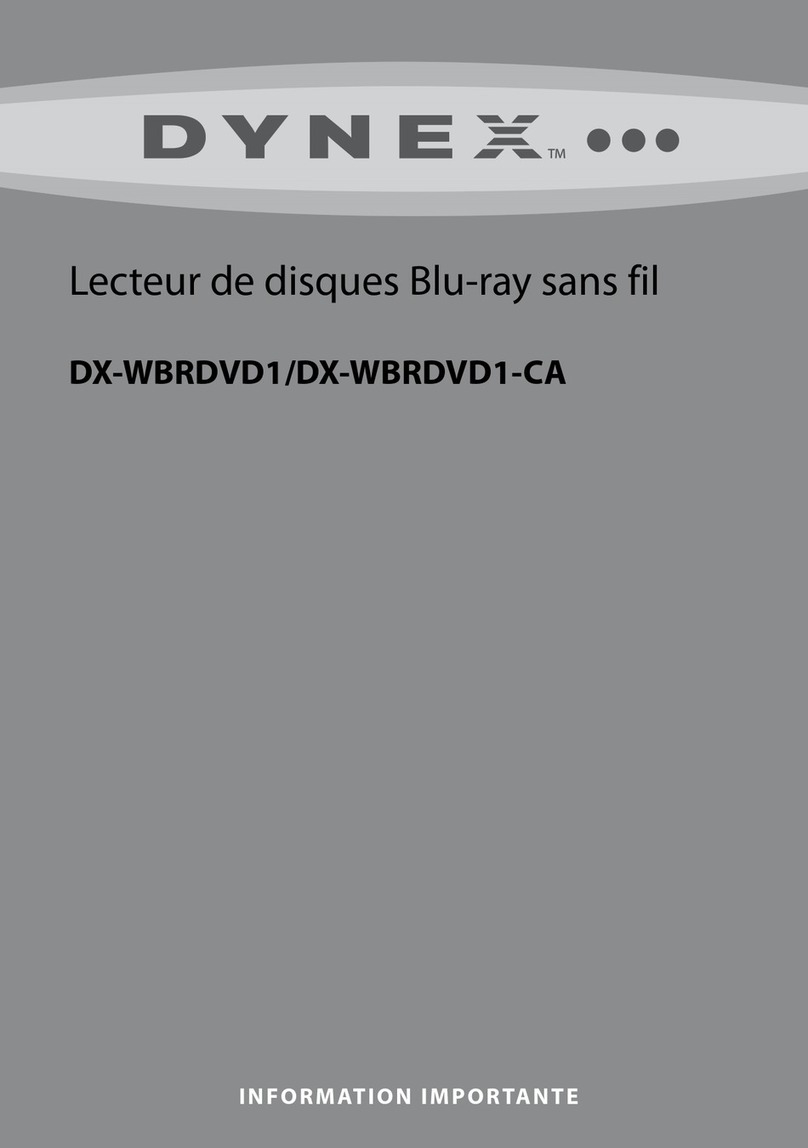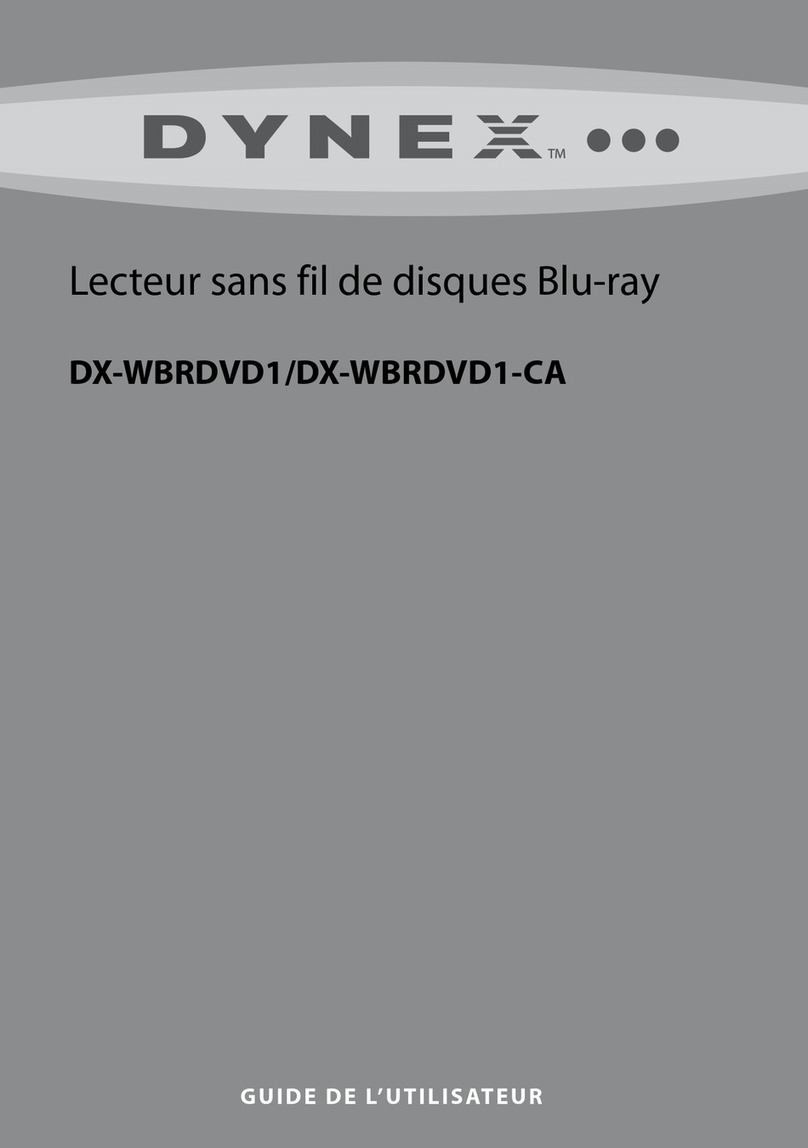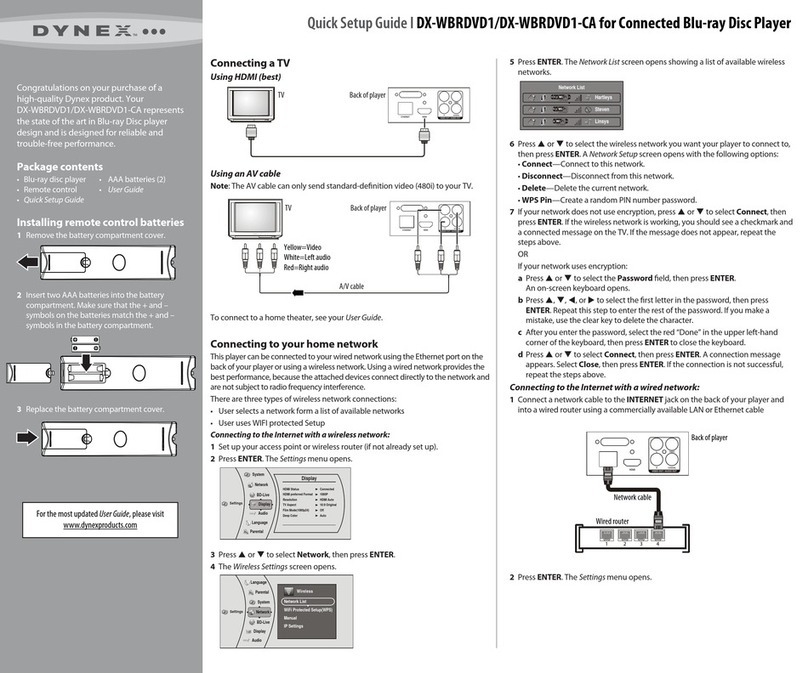Using your player 7
DX-WBRDVD1
Controlling Blu-ray Disc or DVD playback
Note: If appears on the screen, the current action is not permitted by
the disc or your player. For example, many discs do not let you
fast-forward through the warning information at the beginning of the
disc.
To control Blu-ray Disc or DVD playback:
• Press (play/pause) to start or pause playback. The sound is
muted when your player is in pause mode. To resume normal
playback, press (play/pause).
• Press (stop) to stop playback, press (play/pause) to start
playback again. Depending on the disc, playback starts where it
stopped or at the beginning of the disc. If you press (stop)
twice, playback stops completely and playback starts at the
beginning of the disc when you resume playback.
• Press to fast-forward. Each time you press this button, the
fast-forward speed changes in the following sequence: Fast x 2,
x 4, x 8, x 16, x 32, x 64, x 128. Press (play/pause) to
resume normal playback.
• Press to fast-reverse. Each time you press this button, the
fast-reverse speed changes in the following sequence: Fast x 2,
x 4, x 8, x 16, x 32, x 64, x 128. Press (play/pause) to
resume normal playback.
• Press to go to the previous chapter within two seconds after
the current chapter starts. To go to the beginning of the chapter,
press any time after the first two seconds of the chapter have
been played.
• Press to go to the next chapter.
• Press (step) to play one frame at a time. Each time you press
this button, the video advances one frame. Press
(play/pause) to resume normal playback.
Using connected applications for the US
market
Note: The instructions and support numbers for the connected
applications apply to the US market only.
Your player is equipped with the capability to watch movies over the
Internet (for example, from Netflix or CinemaNow), or to listen to
Pandora Internet radio. Before being able to use these Internet services,
you must first:
1. Have connected the player to the Internet, and passed the Network
Test. See “Connecting using a wireless network” on page 5.
2. Have a valid account to these services.
You should contact the partner company (not Dynex) if you experience
an issue using one of these applications.
Watching movies with CinemaNow
To set up your CinemaNow account:
1First set up your CinemaNow account through your PC. Go to
www.cinemanow.com/activate to get an activation PIN.
2Click Activate a New Device, then sign in again with your user
name/password.
3Enter any name in the Name Your Device section, then click
Continue.
You now have been provided with a valid activation number to
enter into the activation field within the Cinemanow application
on your Blu-ray player.
4Once you have successfully established an Internet connection on
your Blu-ray player, select the Cinemanow application using
your remote control, then press ENTER.
5Select the Settings tab at the bottom of the screen, then press
ENTER.
6Select Activate and enter your activation code. You can now rent
movies using Cinemanow.
7To exit CinemaNow, press Home/Setup.
Watching movies with Netflix
Once your player is connected to the Internet, follow the steps below to
register your player with Netflix.
Note: Users must have a valid Netflix account in order to stream Netflix
movies to this player.
To watch movies with Netflix:
1Press or to select Netflix, then press ENTER to register your
player with your Netflix account. Follow the directions on the
screen. You will be provided with an activation code.
2If you already have an existing Netflix account, log in to your
account on your PC. Click on the Your Account & Helplink in the
upper right corner of the screen.
3In the WATCHING INSTANTLY ON YOUR TV OR COMPUTER
section, click Activate a Netflix Ready Device and enter the
activation code from Step 1.
- OR -
4If you do not have an existing Netflix account, go to
http://www.netflix.com/dynex (please verify) to start your free
trial and enter the activation code from Step 1 into the Dynex
code field on screen.
5After setting up your account and activating your Blu-ray player,
browse to Instant under the Your Queue tab and add movies to
queue.
6To exit Netflix, press Home/Setup.
Listening to music with Pandora
For existing Pandora customers:
1Press or to select Pandora.
2Select I have a Pandora account from the options, then sign in
with your account information.
For new Pandora customers:
1Press or to select Pandora.
2Select I am new to Pandora from the options. You will receive
an activation code.
3On your PC, go to www.pandora.com/dynex (please verify) and
enter the activation code from Step 2, then click Activate.
4Click Create a Pandora Account and follow the on-screen
instructions.
5To exit Pandora, press Home/Setup.
To create a new Pandora account using a PC:
• Go to http://www.pandora.com/ to create a new account.
Listening to music with Napster
For existing Napster customers:
1Press or to select Napster, then press ENTER.
2Select Sign In from the options, then sign in with your account
information.
For new Napster customers:
1Press or to select Napster, then press ENTER.
2Select Sign Up from the options. You will receive an activation
code.
3On your computer, go to www.napster.com/activate and enter
the activation code from Step 2, then click Continue. Follow the
on-screen instructions.
4To exit Napster, press Home/Setup.