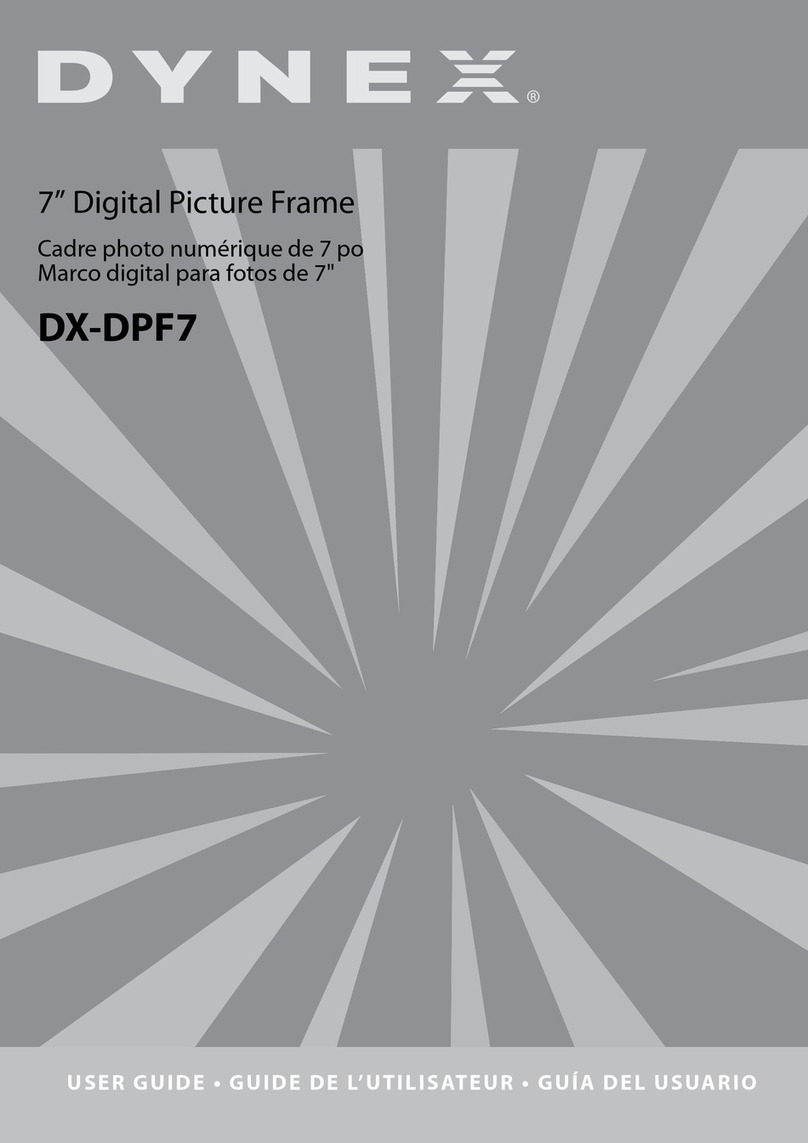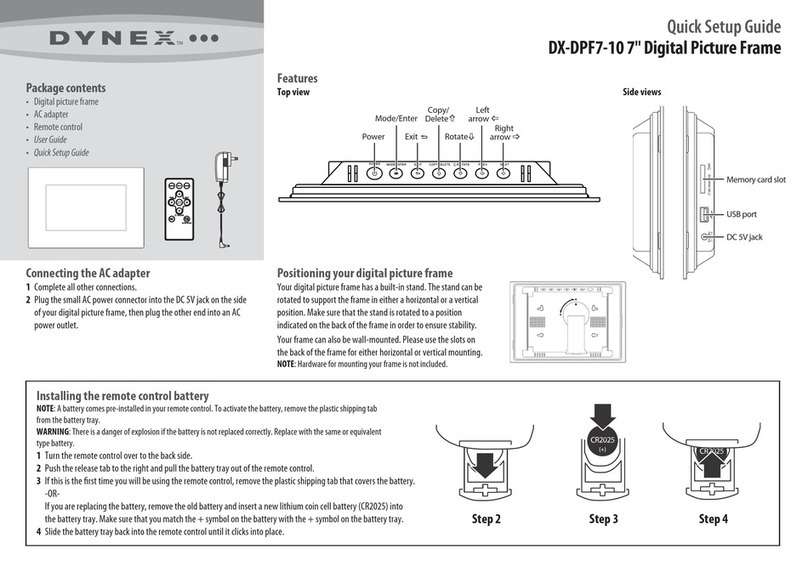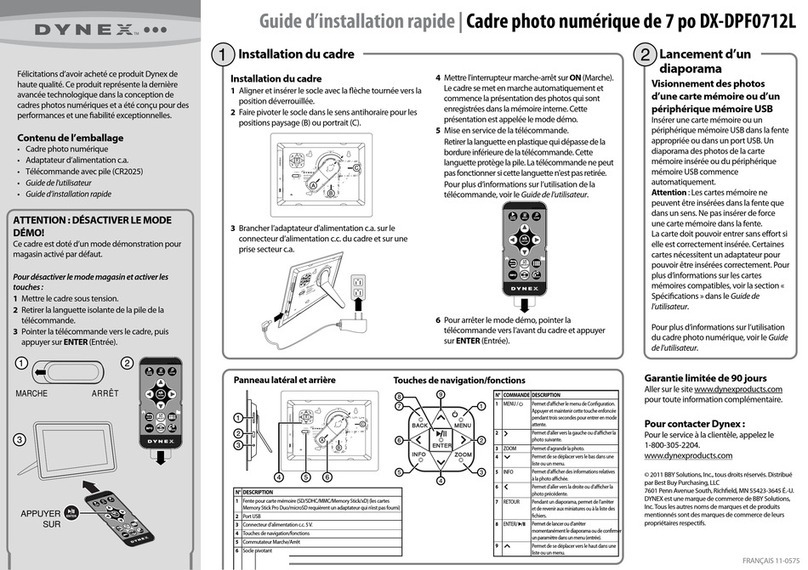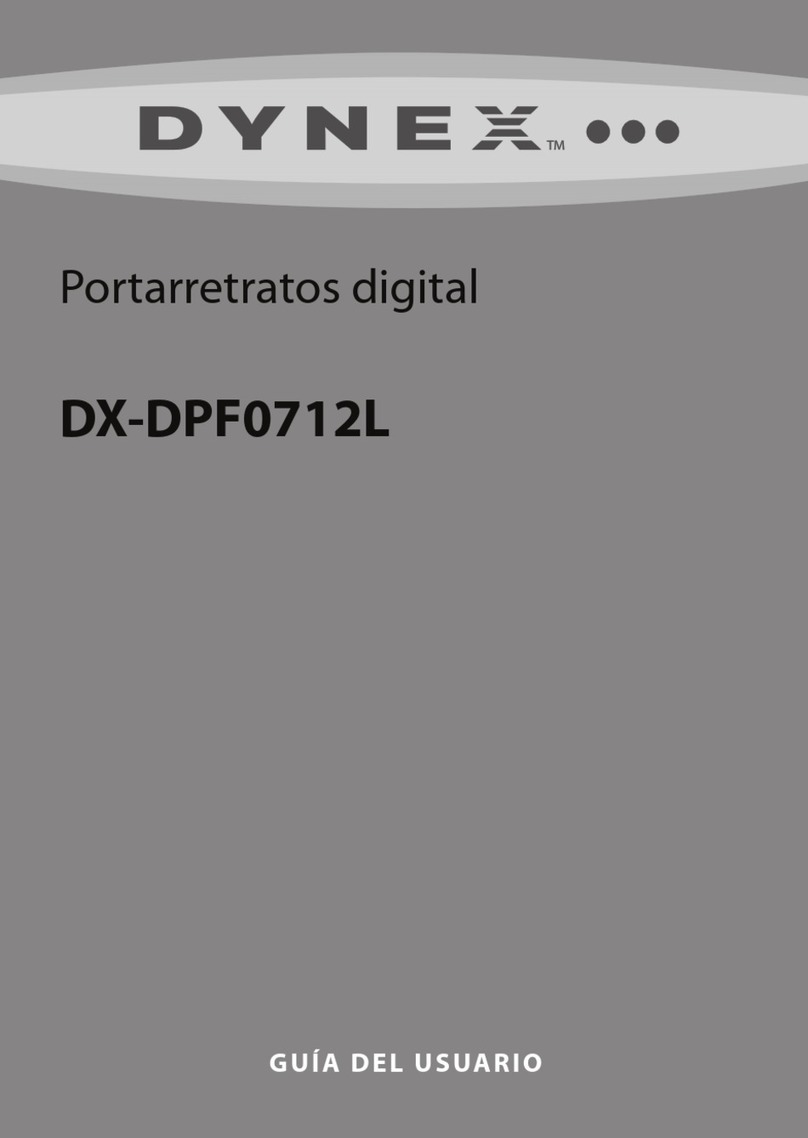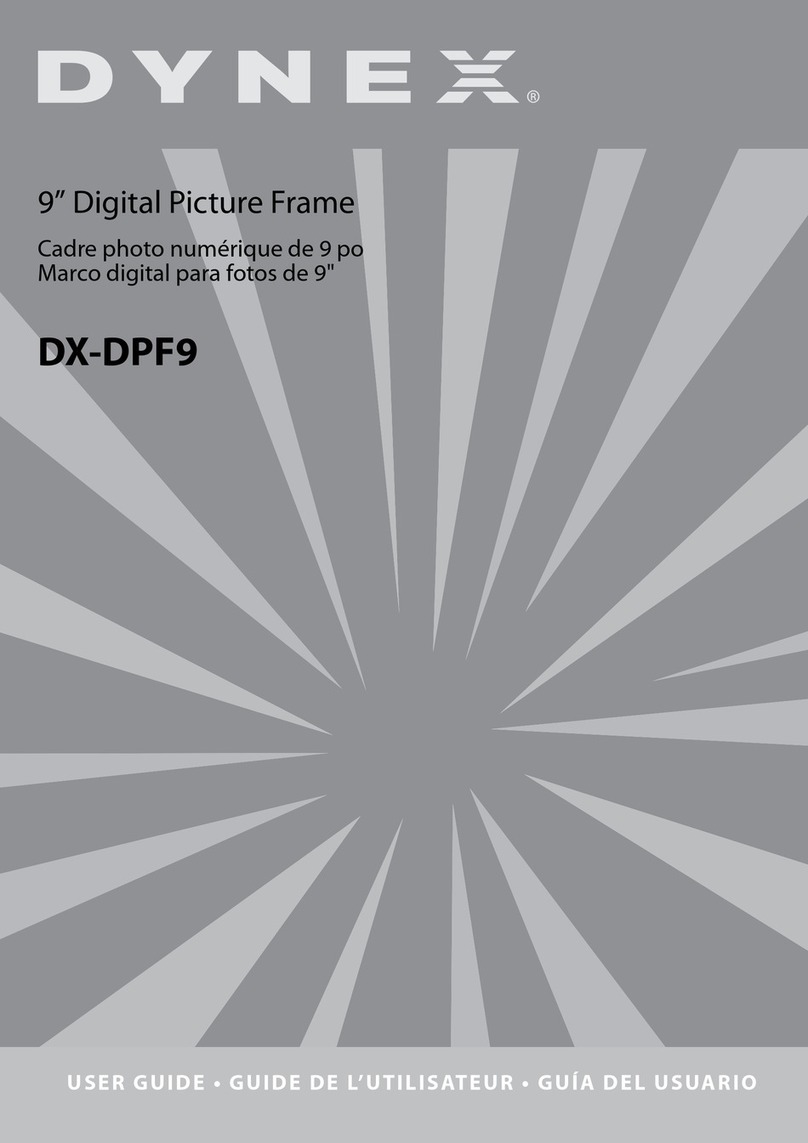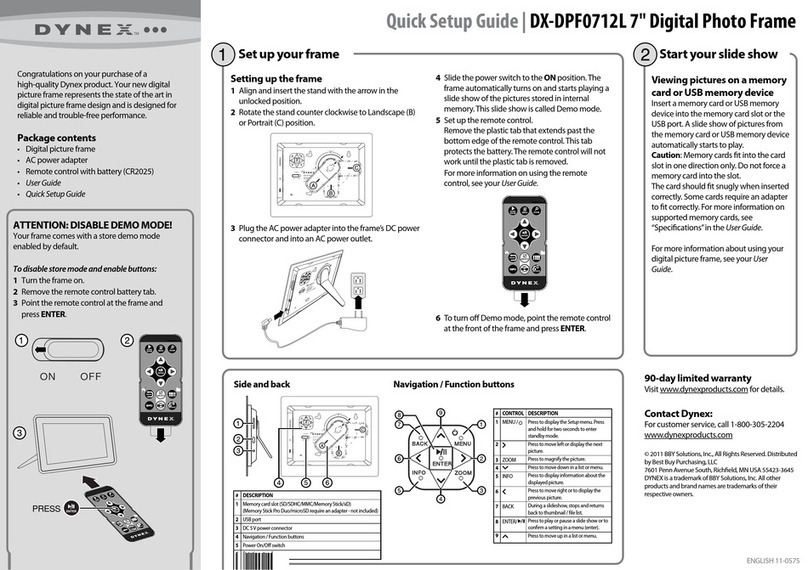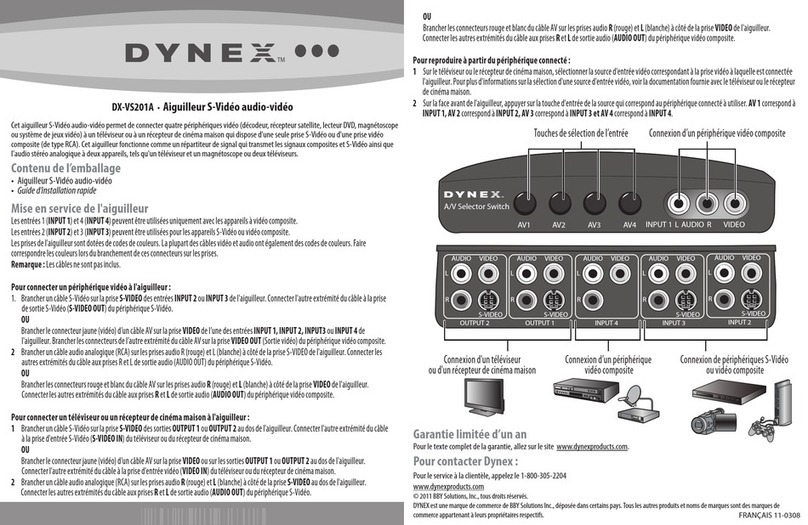Important safety instructions 3
Placement—To prevent fire or electric shock, do not expose this digital
picture frame to rain or moisture. To prevent it from falling, do not place it
on an unstable cart, stand, tripod, bracket, or table. Keep the unit away
from strong magnets, heat sources, direct sunlight, and excessive dust.
Installation—Make sure that the digital picture frame is used in
accordance with the instructions and illustrations provided in this
manual.
Objects and liquids—Do not push objects of any kind into the digital
picture frame through openings. Do not spill or spray liquid of any kind on
or in the digital picture frame (this may result in a fire or electric shock).
Do not place anything heavy on the unit. To ensure proper ventilation and
proper operation, never cover or block the slots and openings with a cloth
or other material.
Disassembly—Do not attempt to disassemble the frame. There is a risk
of electric shock. Contact qualified service personnel if your digital picture
frame is in need of repair.
Cleaning the digital picture frame—When cleaning, make sure the
frame is unplugged from the power source. Use a cloth slightly
dampened with water for cleaning the exterior of the frame only.