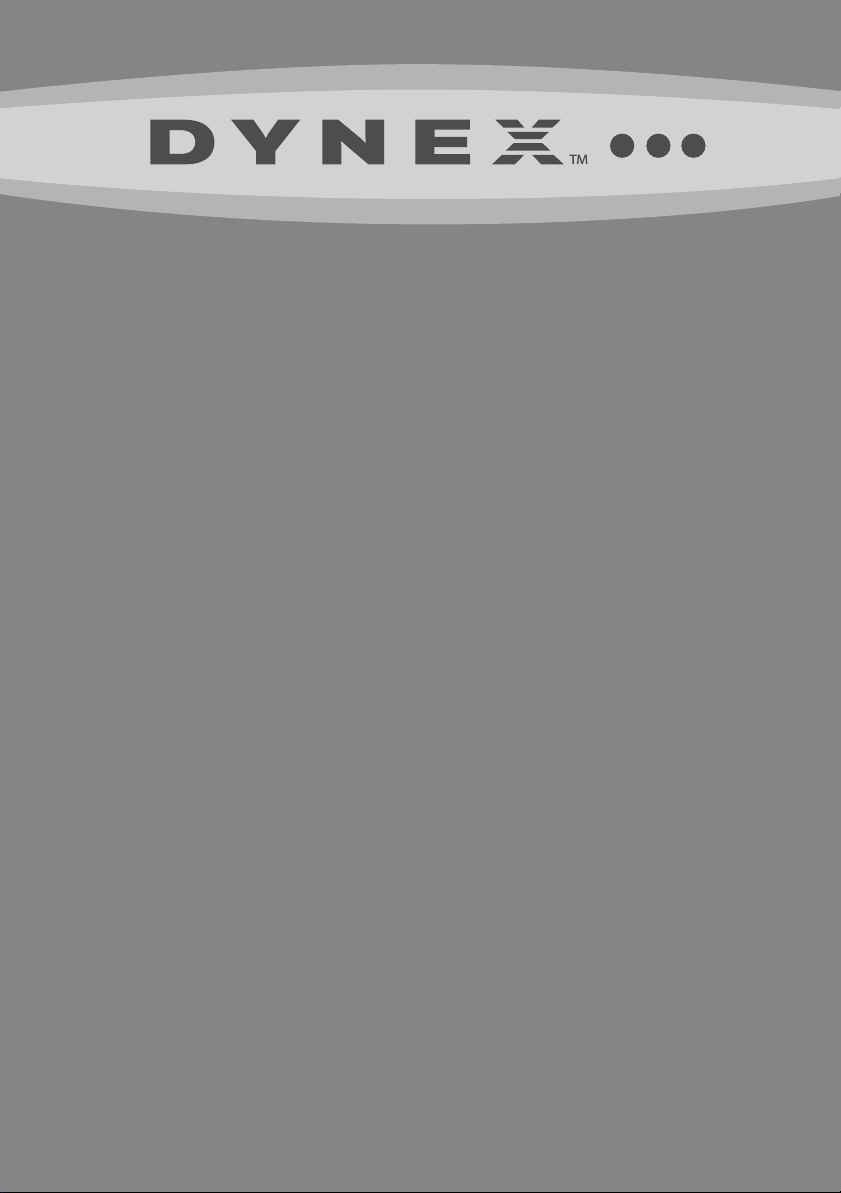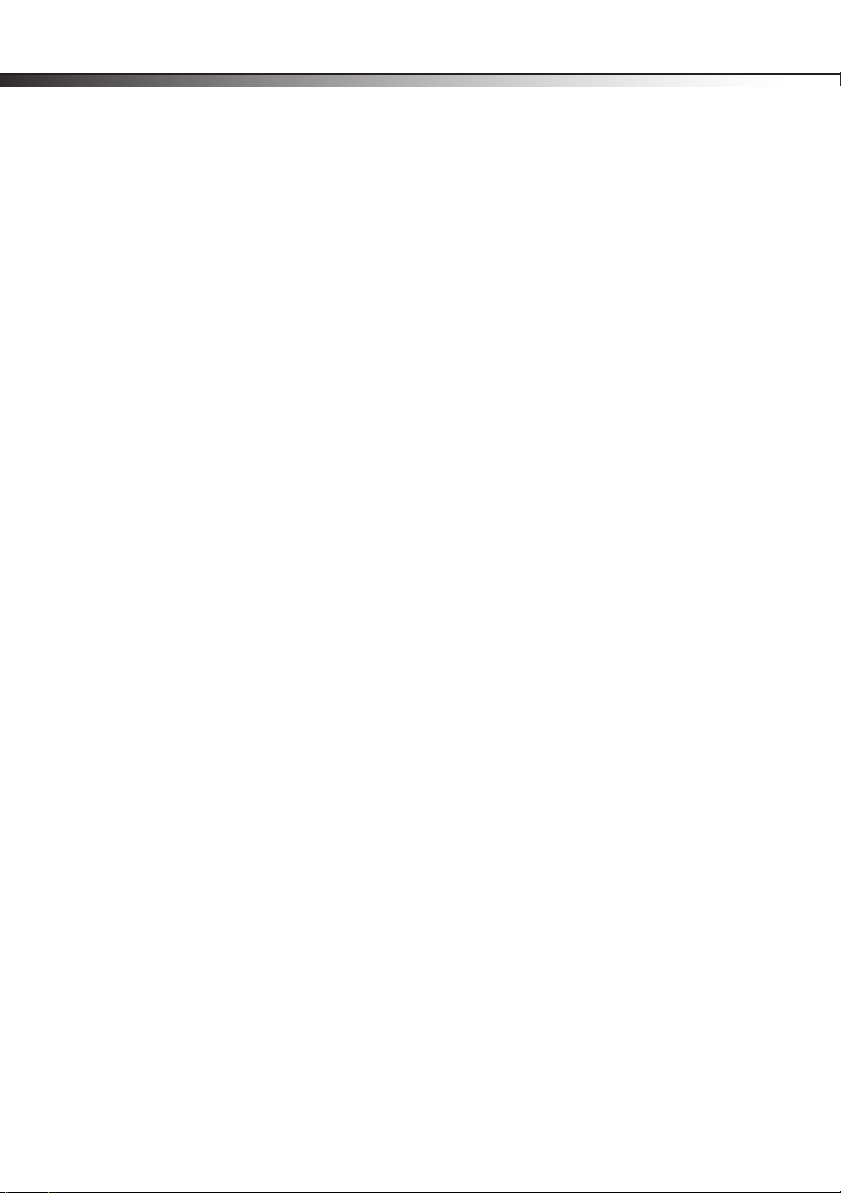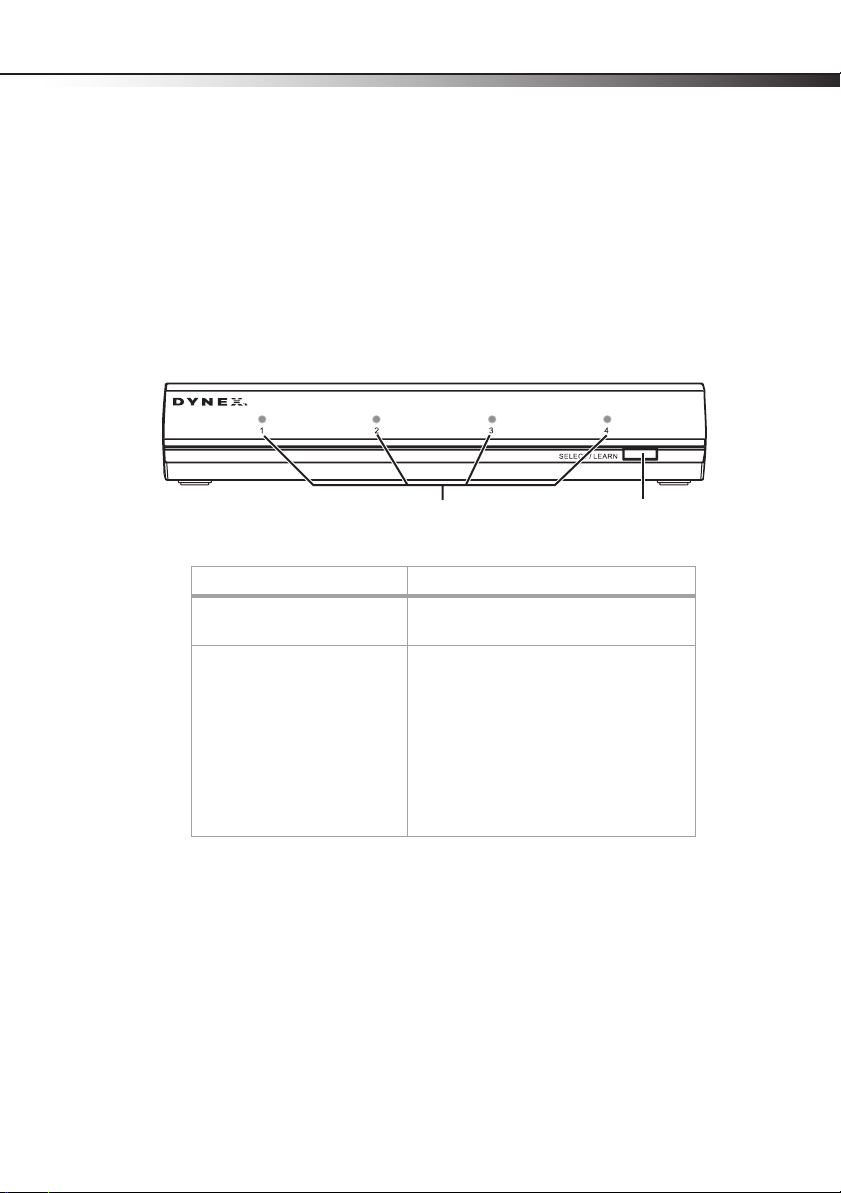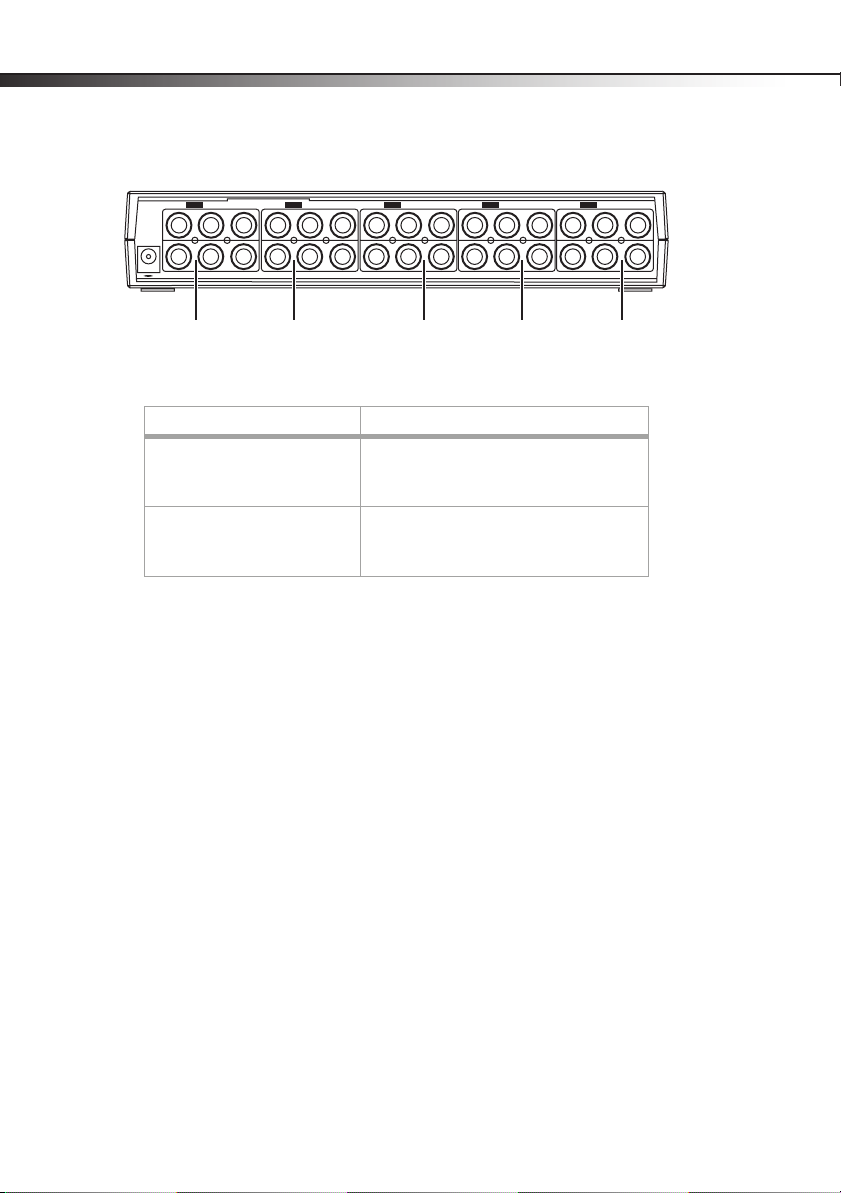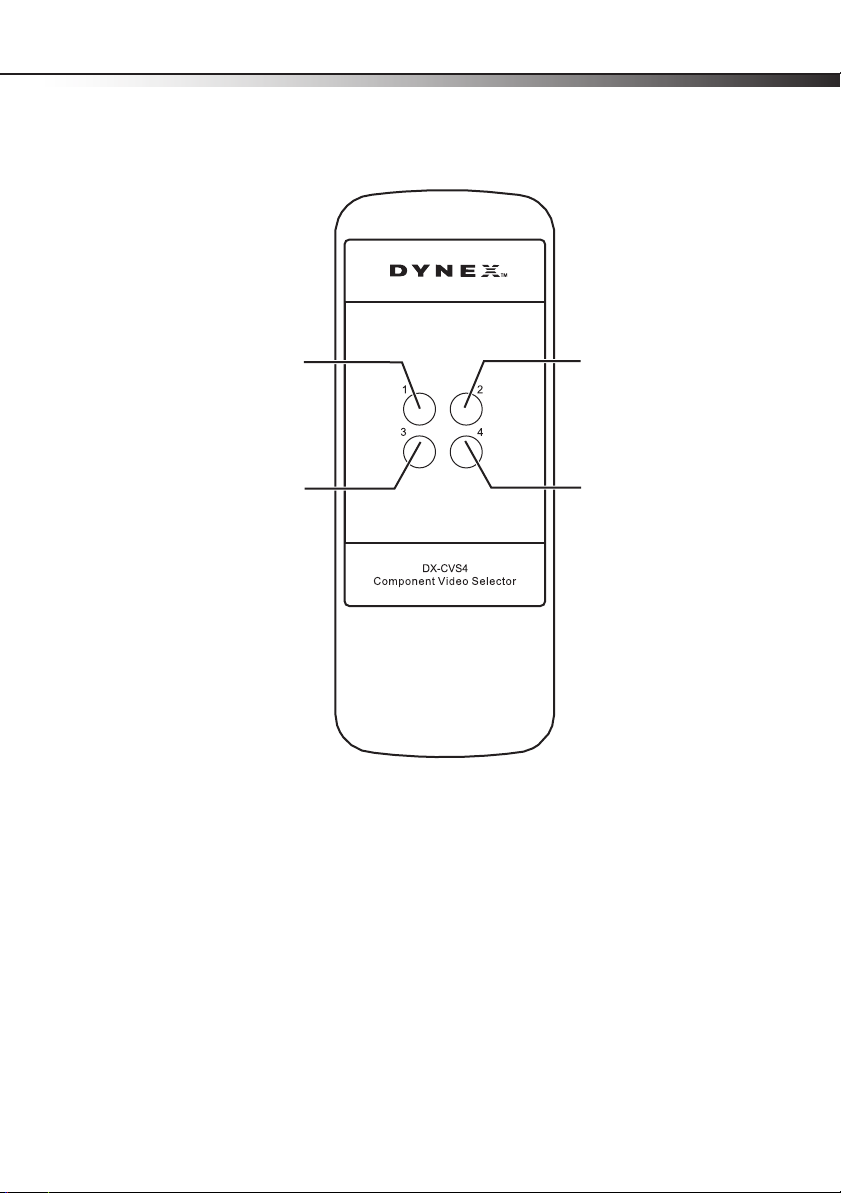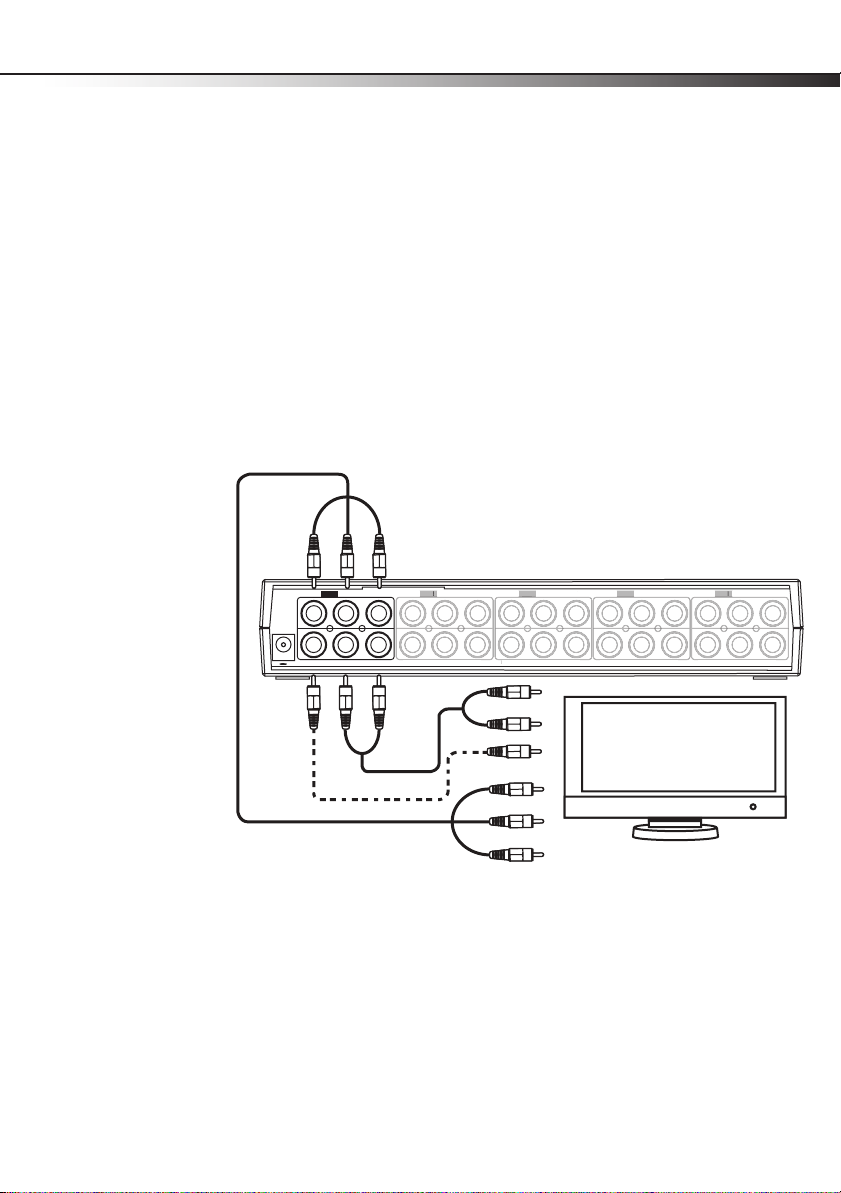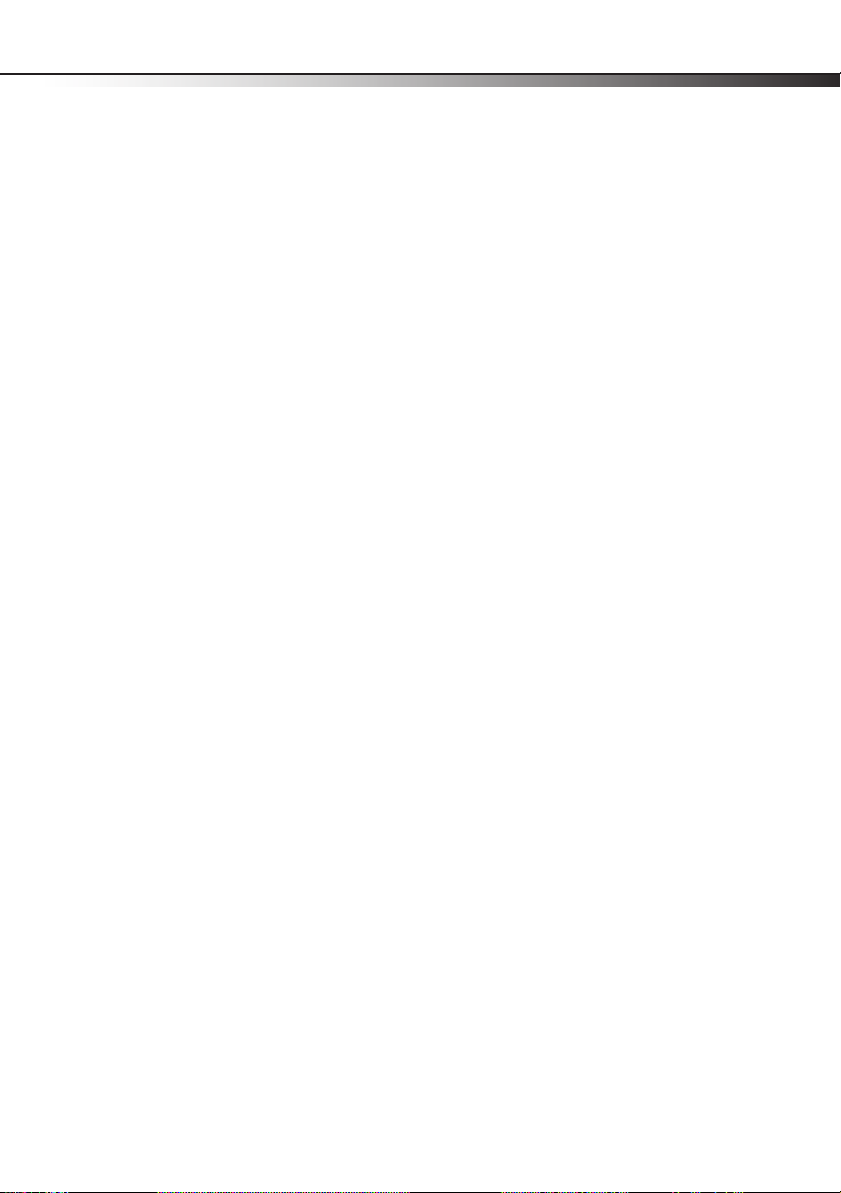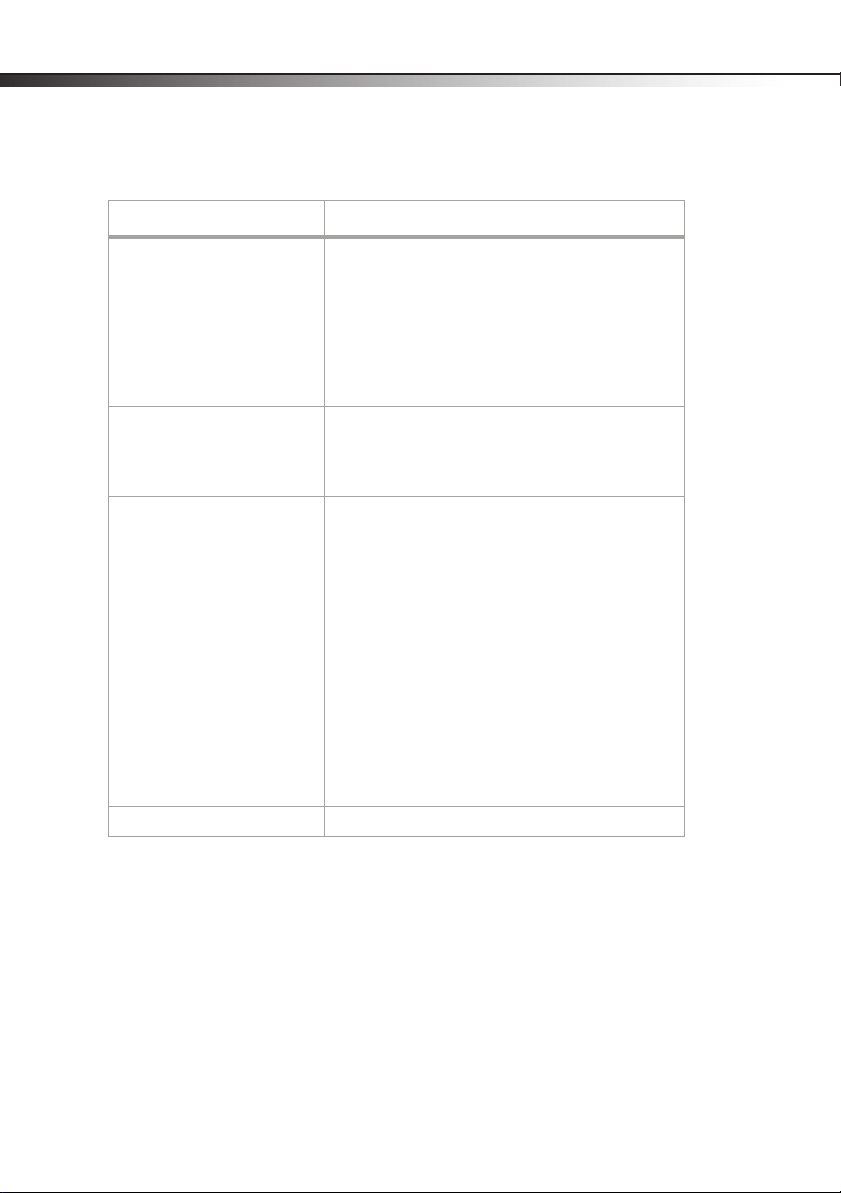Maintaining 9
Programming the component video selector
You can program the component video selector to switch to the correct input when the
connected device is powered on with the remote control that came with that device (or a
universal remote control that has been programmed to operate the device).
To program the component video selector:
1Make sure that you have connected the component video devices and that you have
connected the AC adapter and plugged it into a power outlet.
2Turn on the connected component video devices.
3Press and hold the SELECT/LEARN for four seconds. When the LED labeled 1flashes
release the button.
4Within eight seconds, point the remote control that came with the device connected to
the IN1 jacks at the remote control sensor on the front of the component video
selector, then press the power button on the remote control. The LED and the
connected device turn off.
If you do not press a button on the remote control within eight seconds of pressing the
SELECT/LEARN button, the component video selector exits learning mode.
5Repeat Step 4 using the remote controls that came with the devices connected to the
other IN jacks. For example, use the remote control that came with the device
connected to the IN2 jacks to program that device. Use the remote control that came
with the device connected to the IN3 jacks to program that device. Use the remote
control that came with the device connected to the IN4 jacks to program that device.
Note: If you use a universal remote control to operate all your devices, follow the same
procedure with switching the universal remote control into the mode associated with
each device connected to the component video selector.
Maintaining
• Clean the component video selector with a dust cloth or dry cloth.
• Do not submerge the component video selection in water.