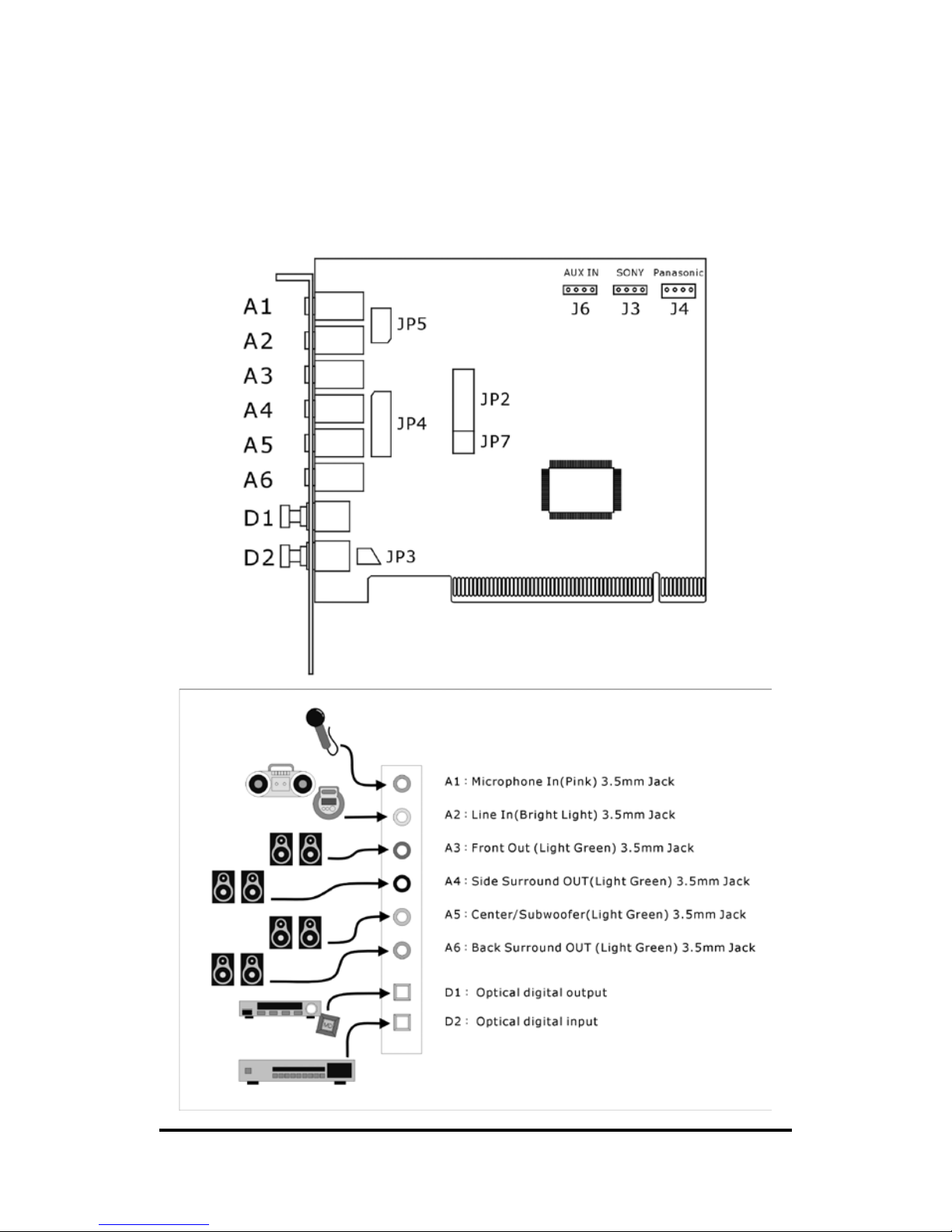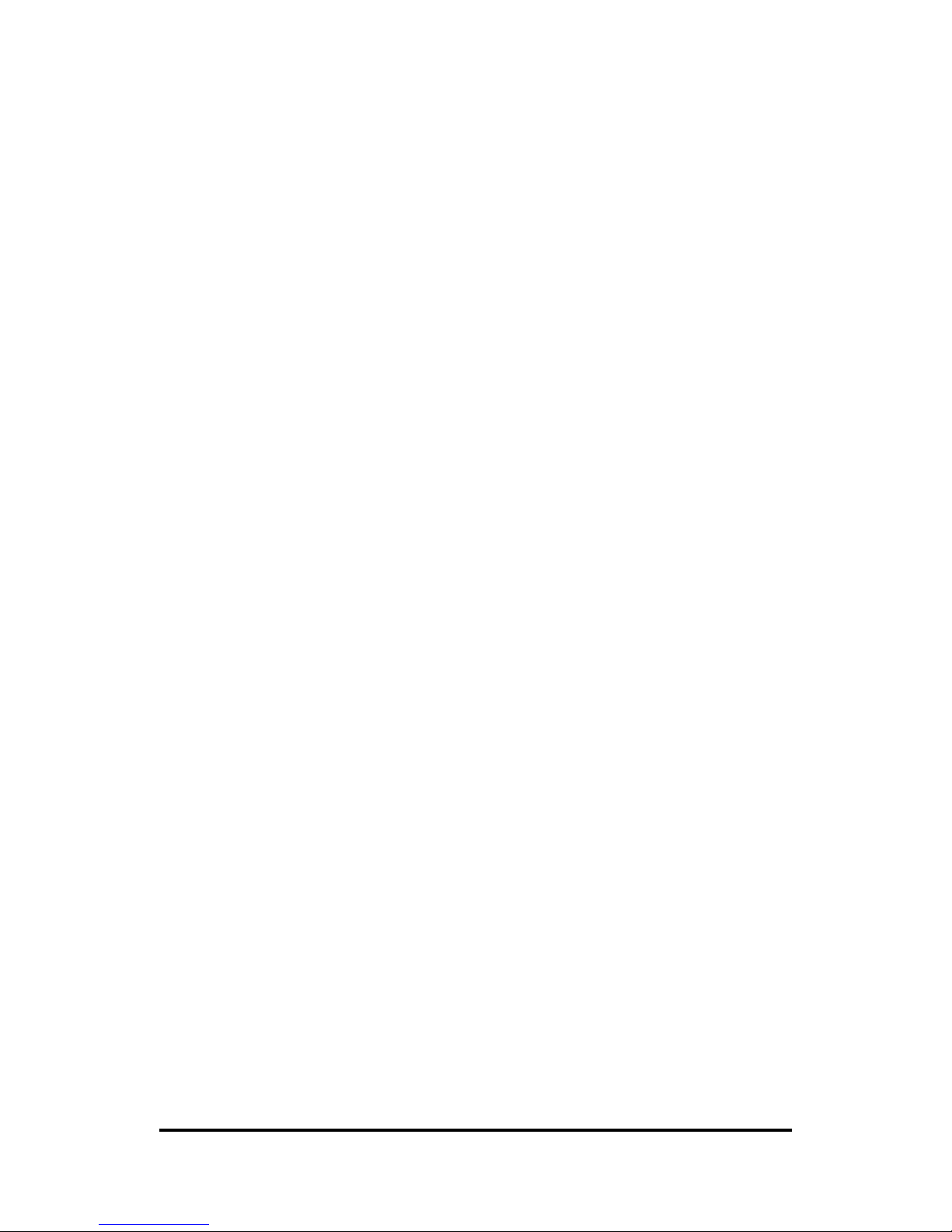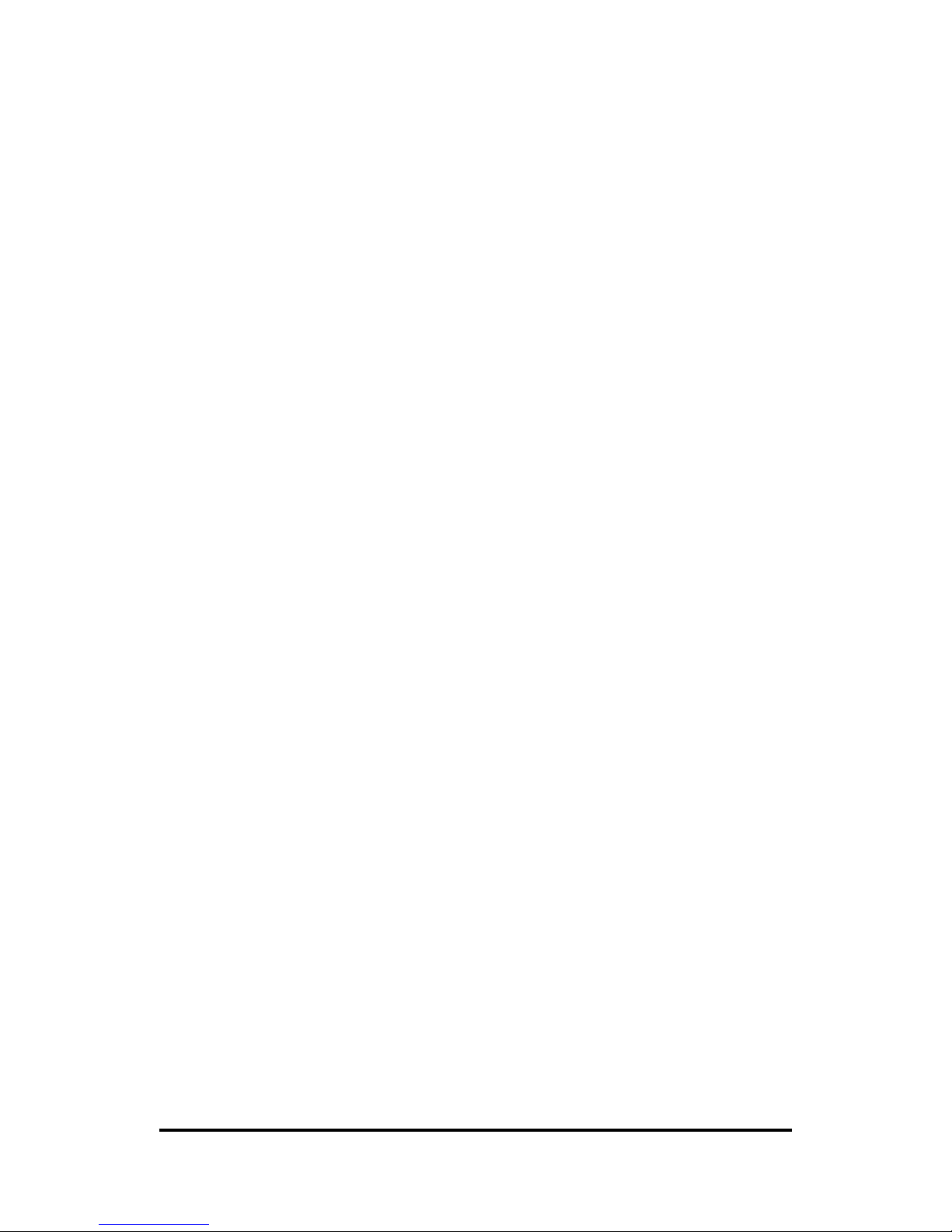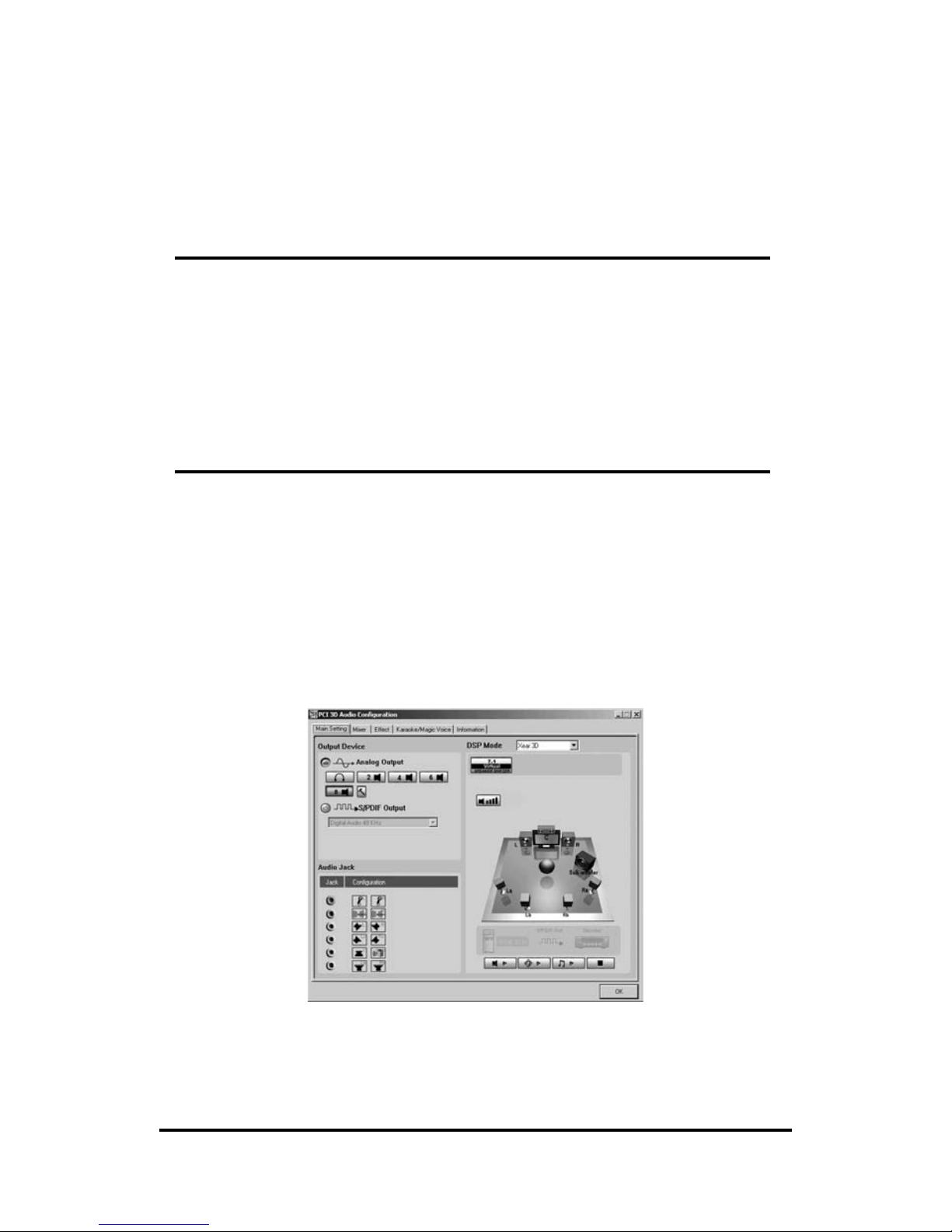Hardware installation
Installing the Card.
Before opening the case, unplug the AC power cable from the wall socket as well as
from PC.
• Switch off your PC and all connected peripheral devices such as your
printer and monitor. Leave AC cable connected for the time being, so that
your computer is still with ground.
• Touch the metal chassis at the rear of the PC to ground and to discharge
static. Now unplug the cord from the AC socket.
• Remove the cover from the case of your PC.
Installing the PCI card.
• Find a free PCI slot, remove the screw securing the metal cover over the
slot and remove the cover itself. If it is necessary to break a plate out of the
case, do so with great care avoiding injury.
• Carefully remove the PCI card from its package. Pick it up by the edges
with one hand while your other hand is resting on the metal of the PC case.
This will ensure that your body is completely discharged via your computer
without affecting the card. Please do not touch the components of the
board.
• Next connect the internal cables (e.g. from the CD drive). For further
information on the various connectors, please see page 5.
• Align the audio card so that the strip with the golden connector pin is
located exactly over the PCI slot. Insert the card into the slot. You might
have to press the card firmly into the slot to make good contact. Take
care to ensure that the contacts are precisely in the line in order to avoid
damaging the audio card or the motherboard in your PC.
• Secure the card with the screw from the slot plate (these screws are
generally also included with PC cases).
Finishing up.
• Reinstall the cover of your PC case.
• Connect your audio peripherals (HIFI amp, active speakers, mixer, mic,
etc.) to the 7.1 Sound Card.
• Reconnect the AC power cable as well as all other cables and turn your PC
on. Make sure that your speaker or HIFI system is set to low volume.
• Start your computer. The installation of the driver software is the next step.
USER MANUAL6