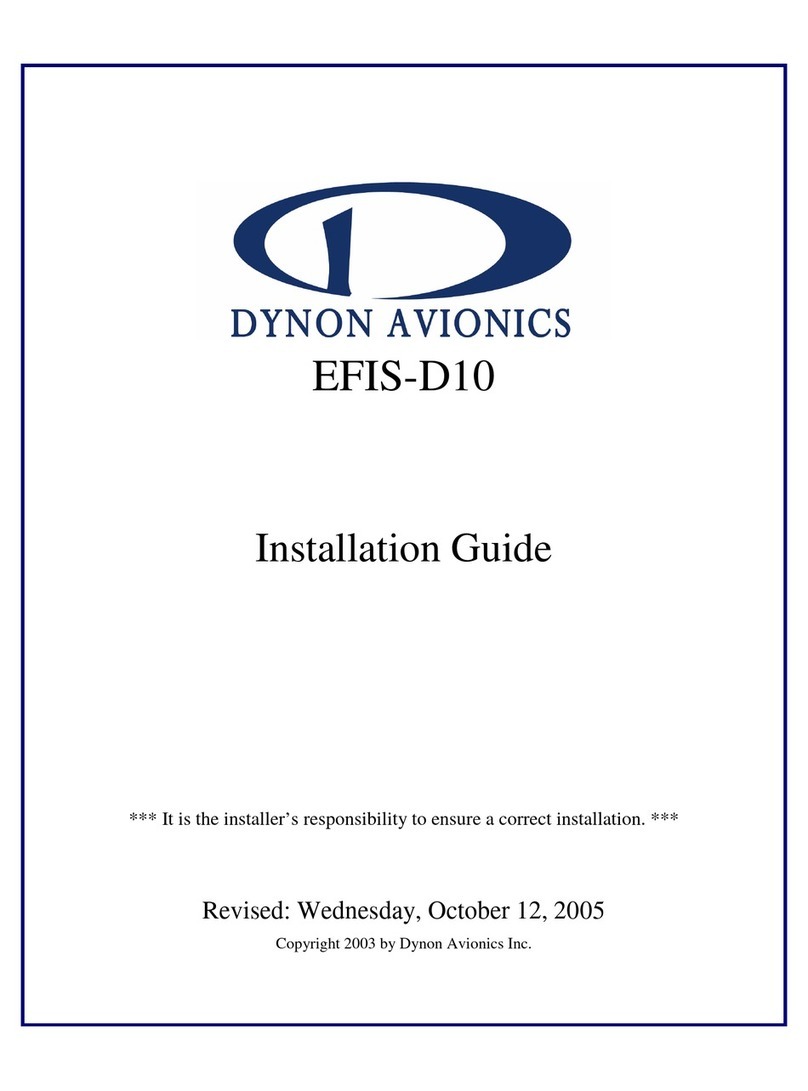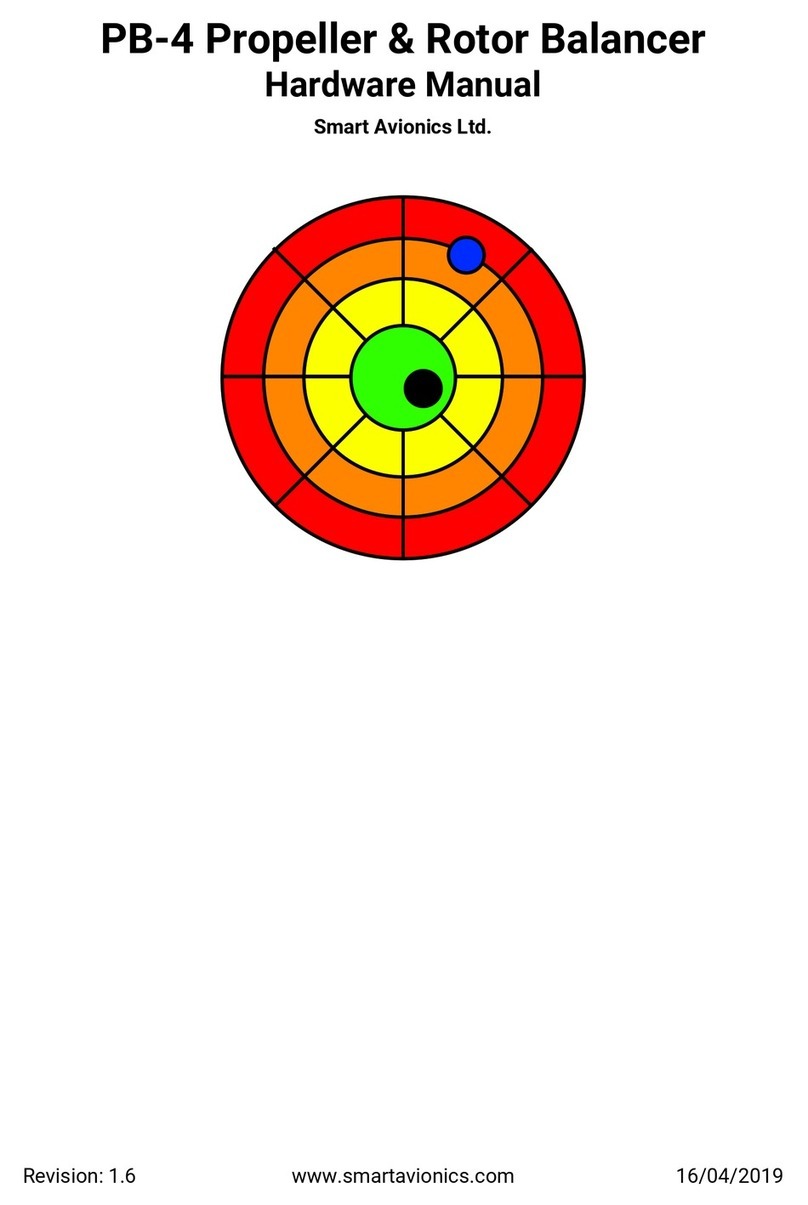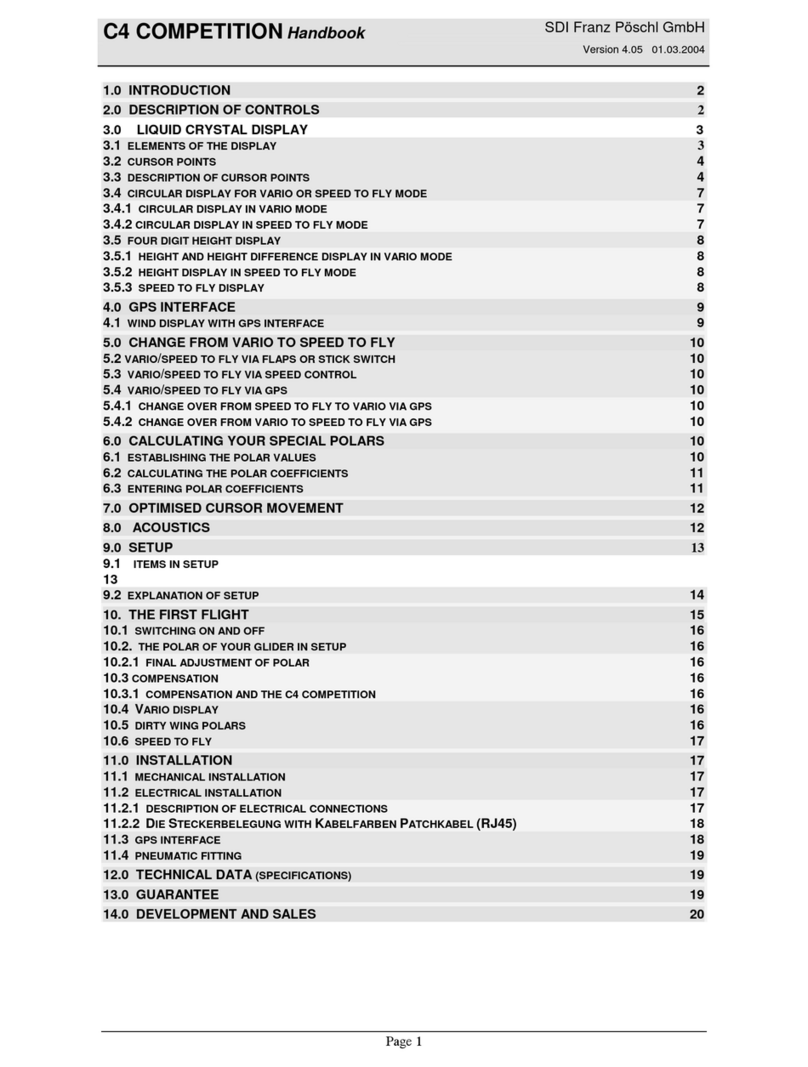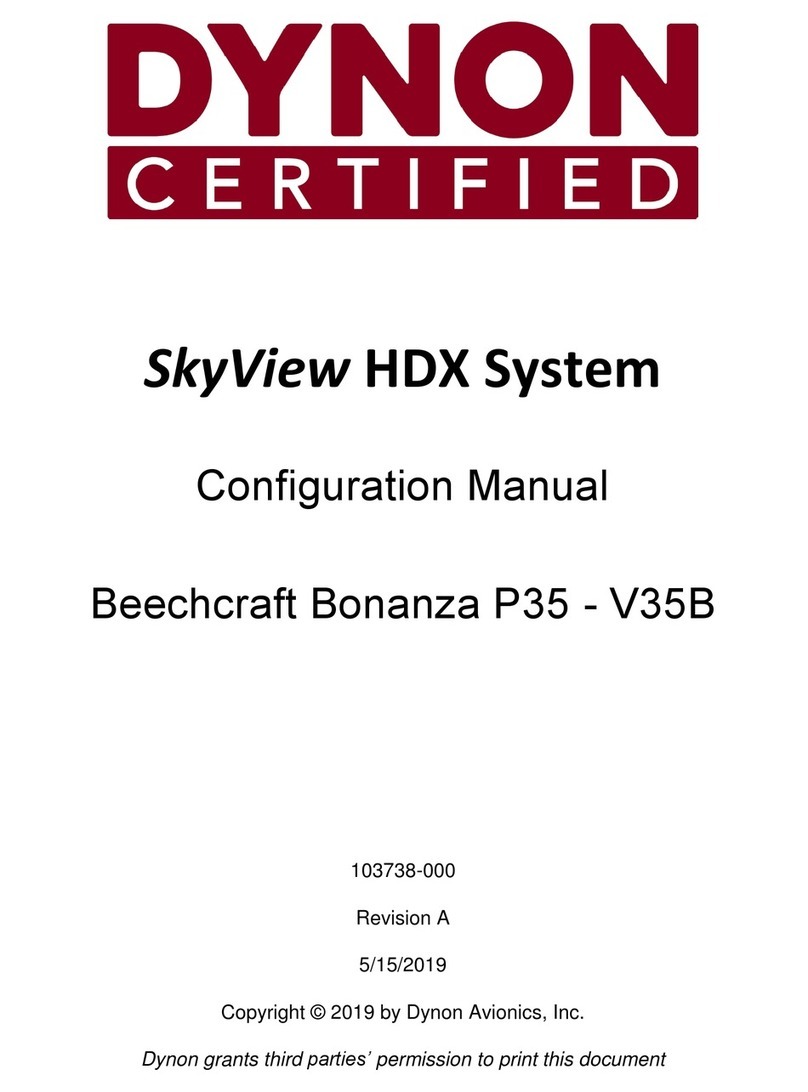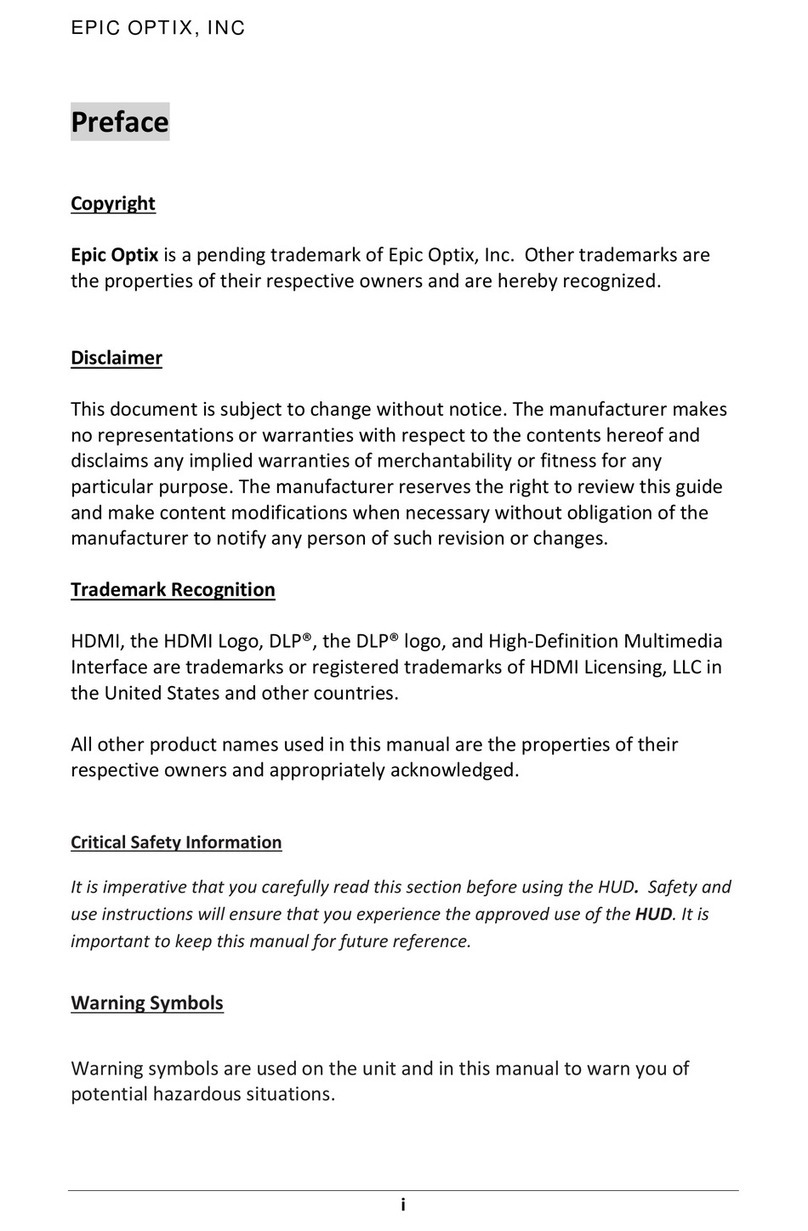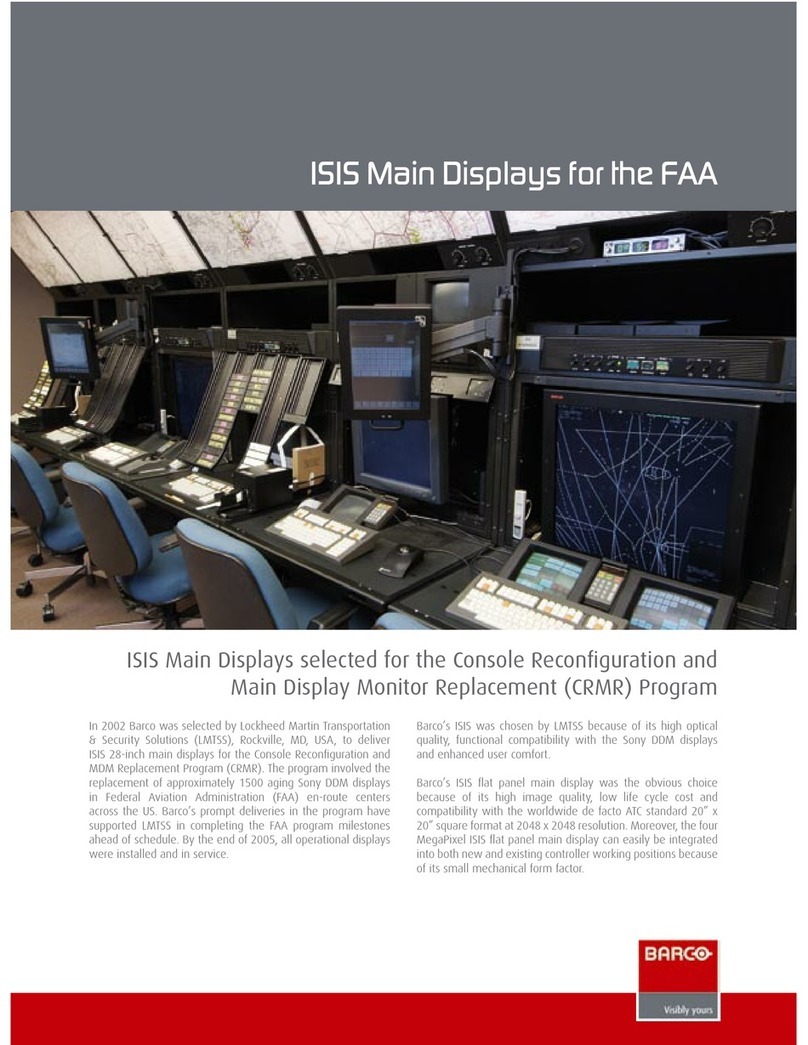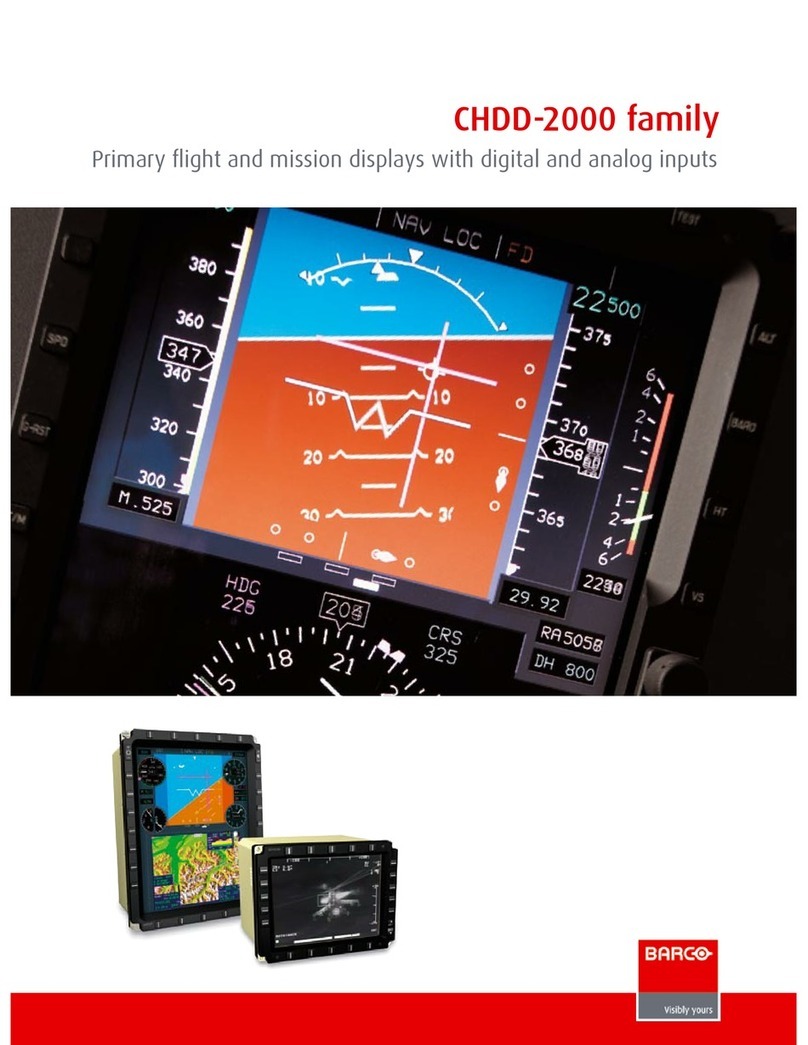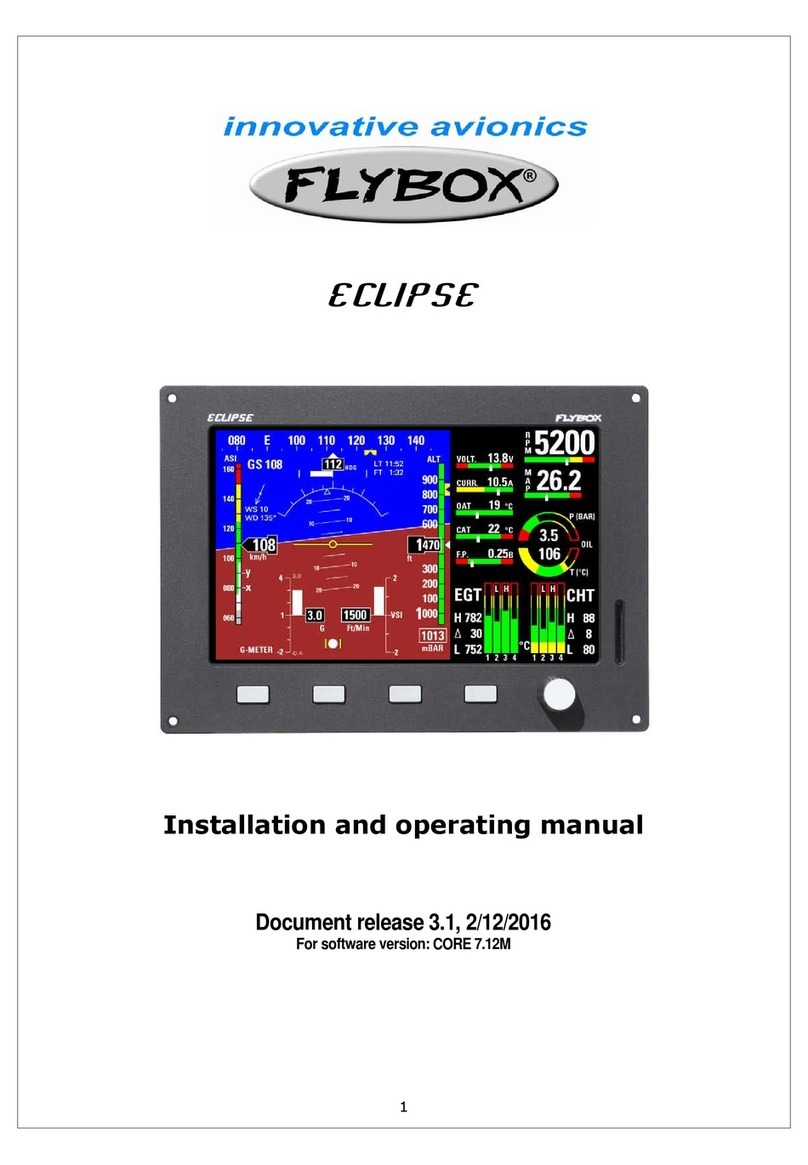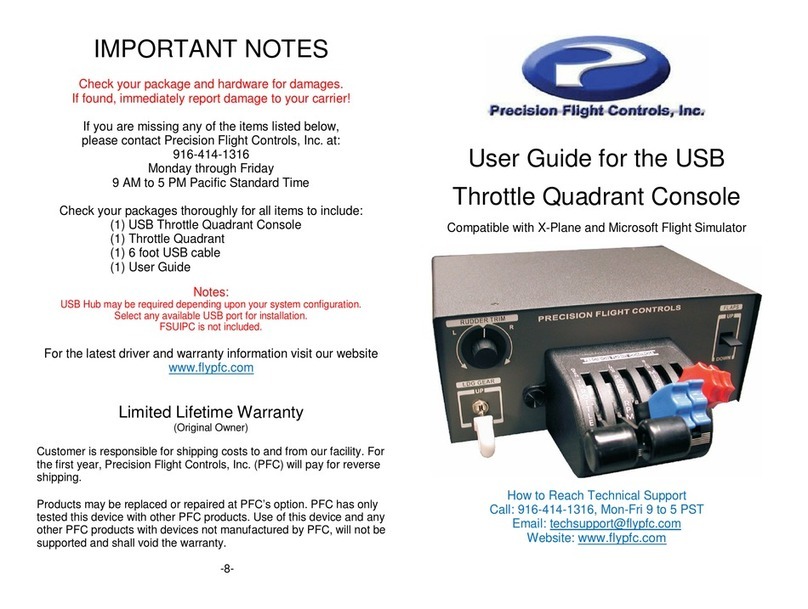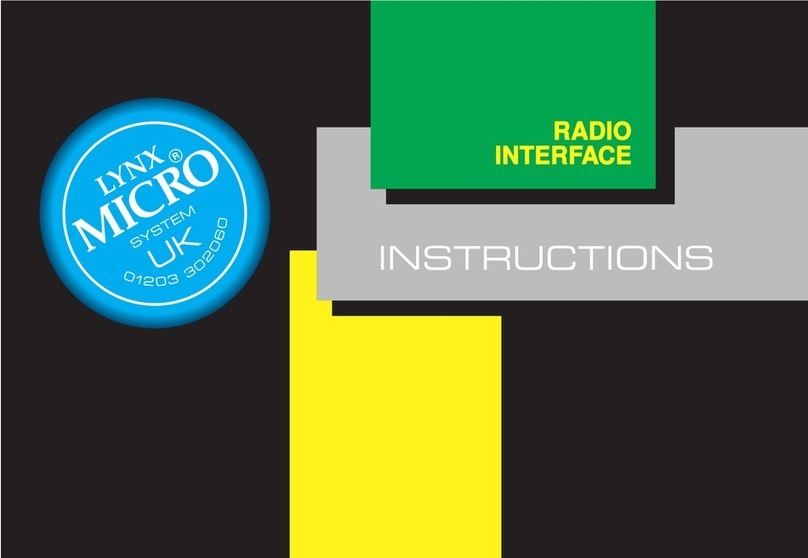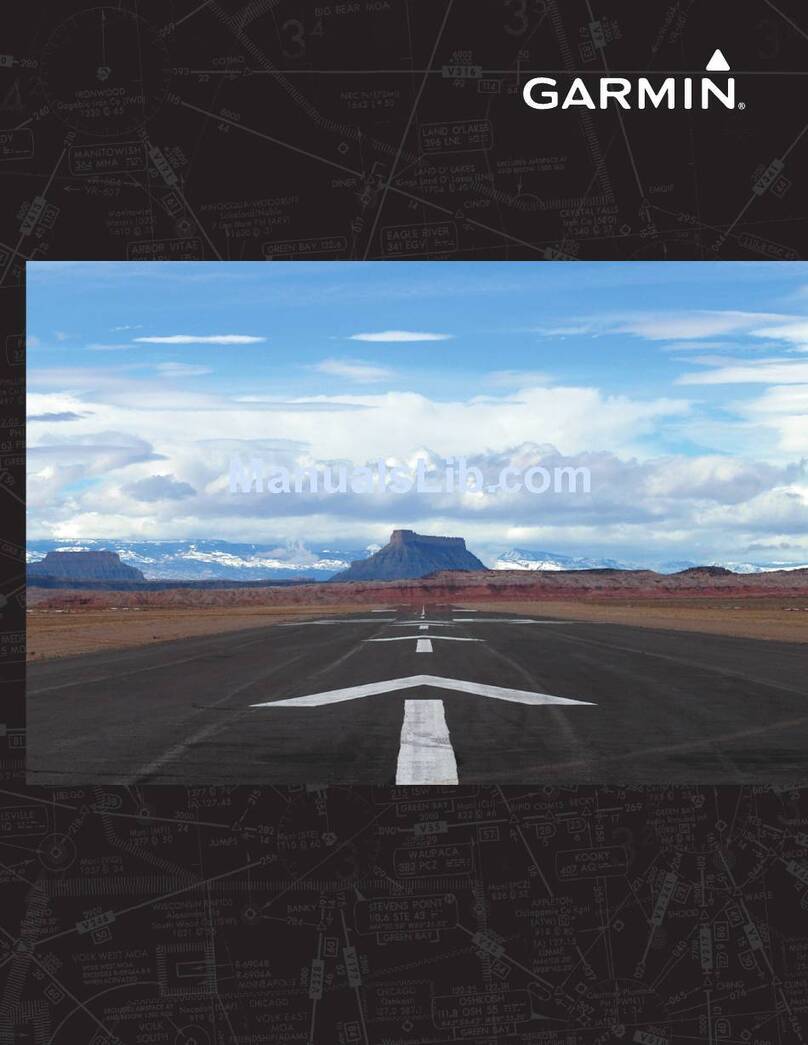1 Introduction
This document provides guidance to correctly configure the SkyView HDX system when installed
in a Cessna 172F-S model aircraft.
This document assumes that SkyView and its components have been wired in accordance with
document 103488-000 Wiring Diagram, Typical HDX Dual Display.
Dynon provides an associated configuration file which should be loaded before beginning the
configuration process. These files are available for download. Choose the one best for your
aircraft:
103527-000 - SkyView HDX System Configuration - Cessna 172F-Q.dfg
103527-000 - SkyView HDX System Configuration - Cessna 172R-S.dfg
These files, when loaded in an airplane equipped with the Dynon SkyView HDX system, will:
•Configure all sensors to the factory delivered values appropriate for the Cessna 172. Edits
may be required for airplanes modified with other engines. This would be accomplished
manually using the Screen Layout Editor menu.
•Locate all widgets in the EMS Bottom Band and 50% display to match the FAA Human
Factors assessed layout. This would be otherwise accomplished manually using the
Screen Layout Editor menu.
•Configure the optional autopilot servos with the FAA approved values. This would
manually be accomplished using the Autopilot Setup menu. Do not be concerned about
loading this file if you do not have an autopilot installed, loading these values will not
cause any harm.
Load the configuration file before you begin the configuration described in this manual. This will
reduce the effort required.
The configuration manual and data file assume that the airplane is as delivered by the
manufacturer and has not been modified in any way. Any system or performance differences will
need to be manually configured after the configuration file has been loaded.
The configuration file can be downloaded to a USB drive and then loaded into SkyView following
the guidance provided in Section Error! Reference source not found..
Where specific configuration selections or entries are required for certification, complete
instructions will be provided. The remaining configuration opportunities are considered
owner/operator-controlled options. Installers may need to consult with the owner/operator in
order to make the correct configuration selections.