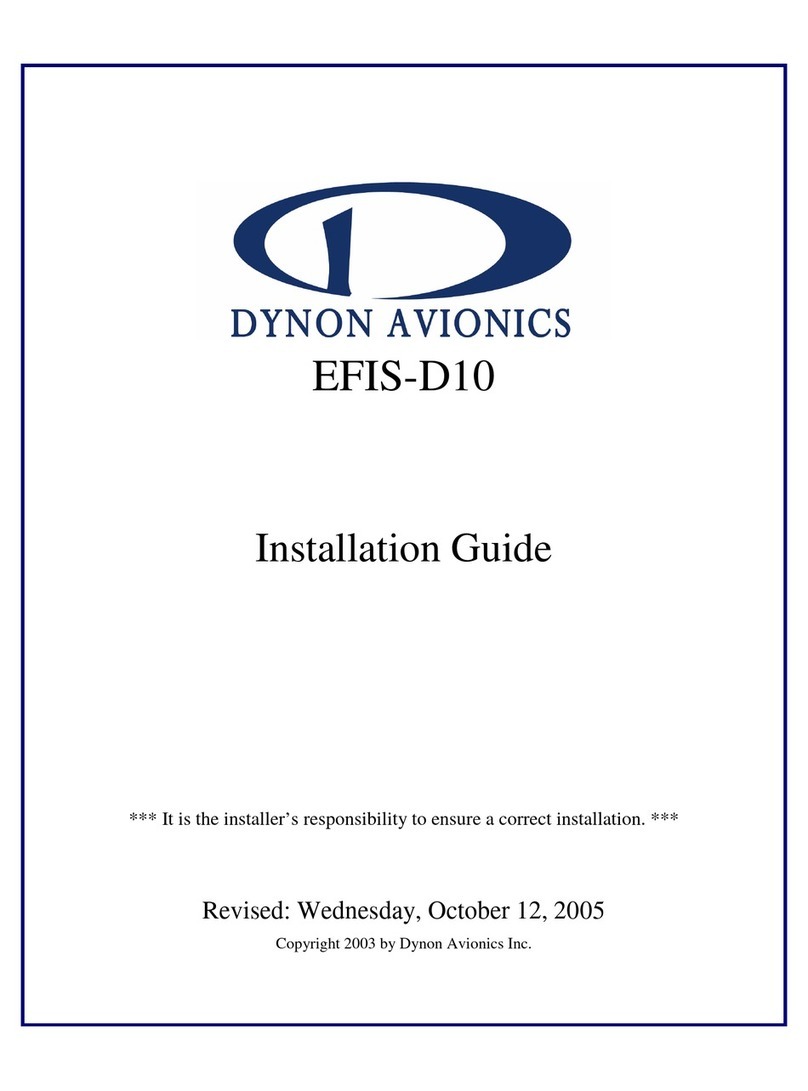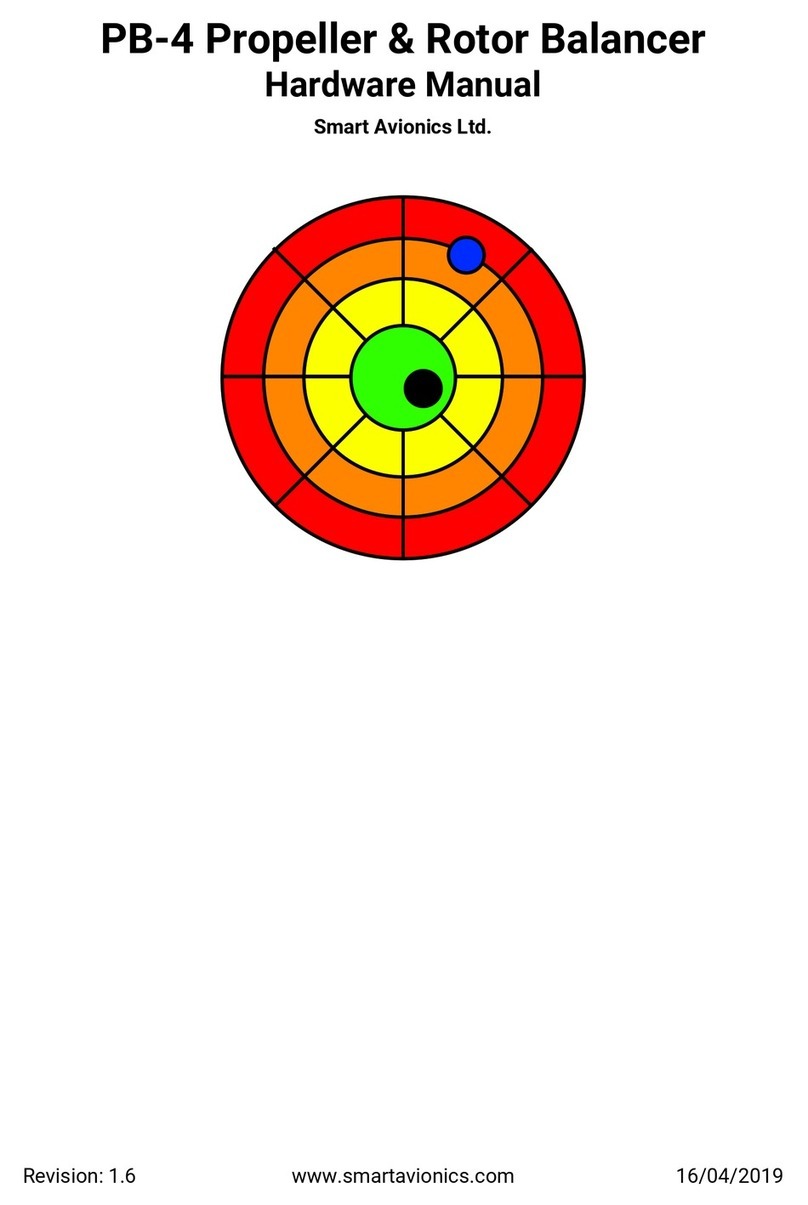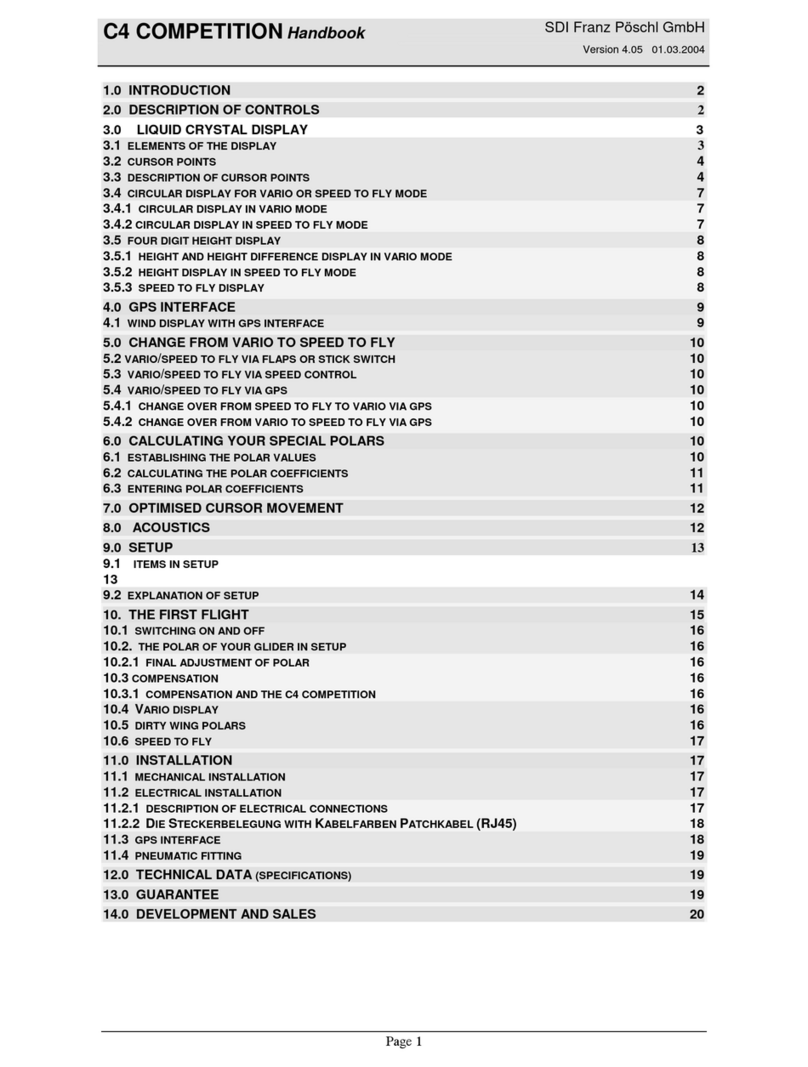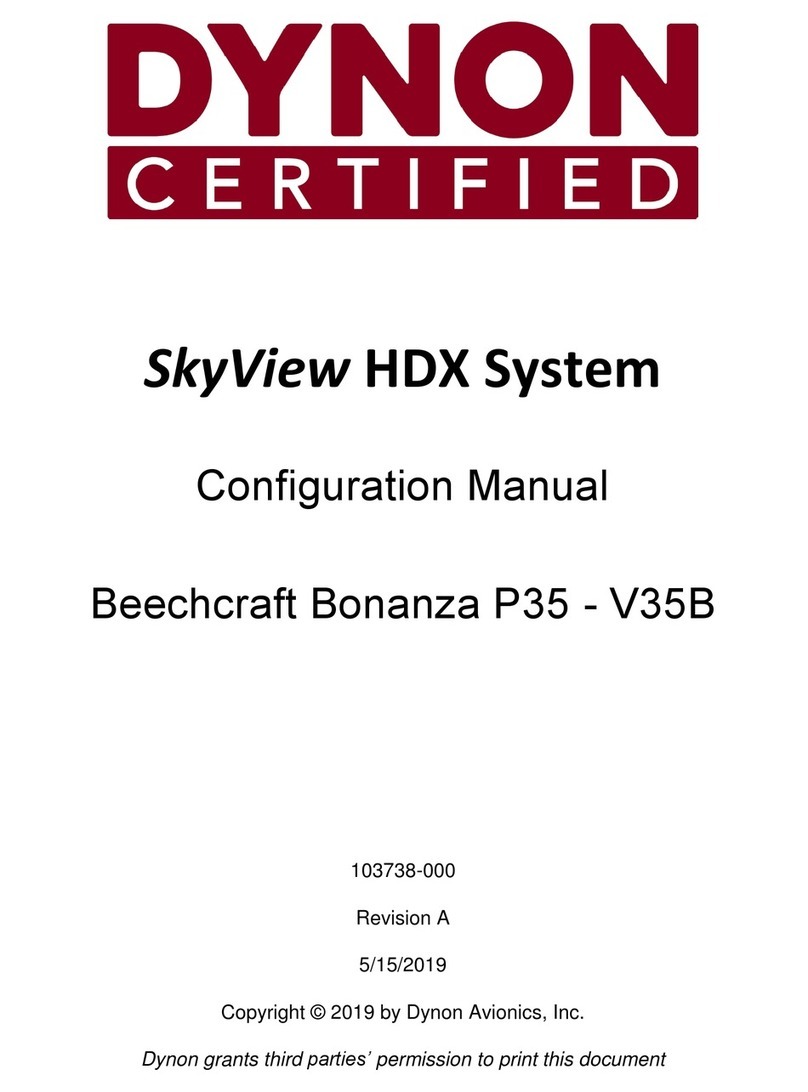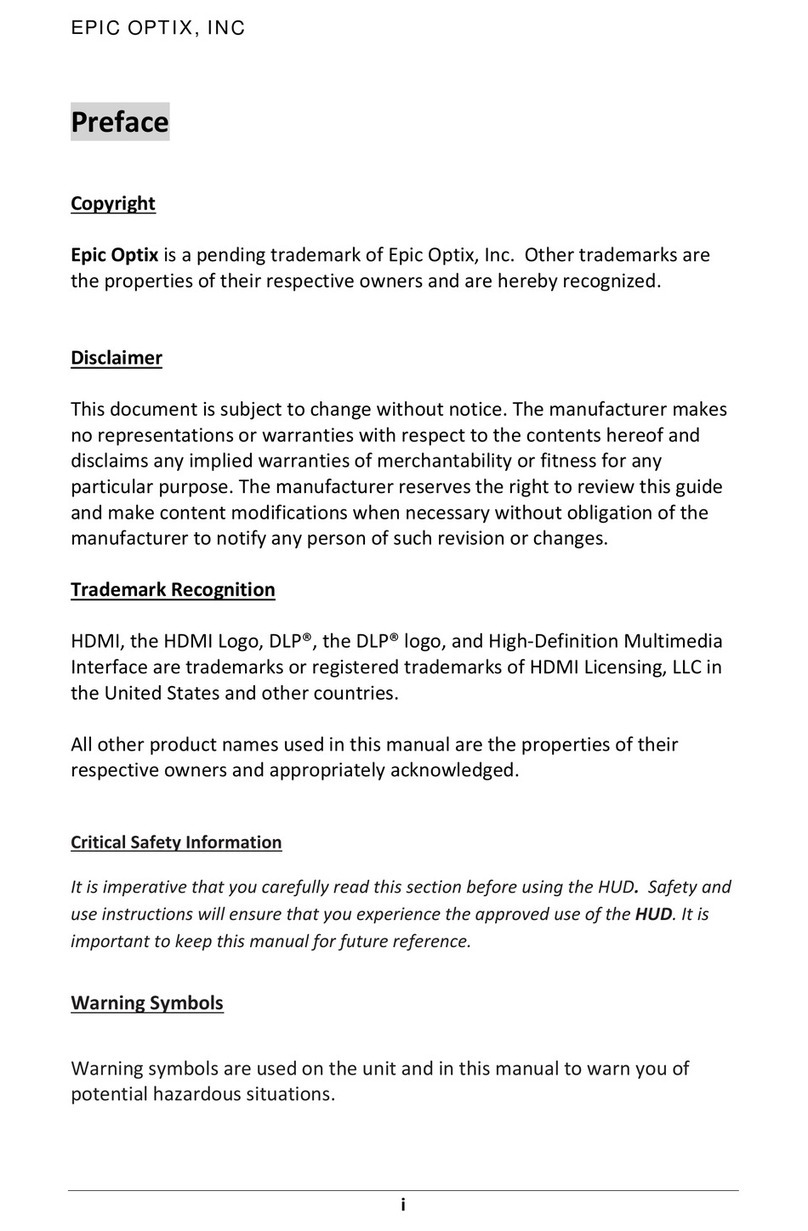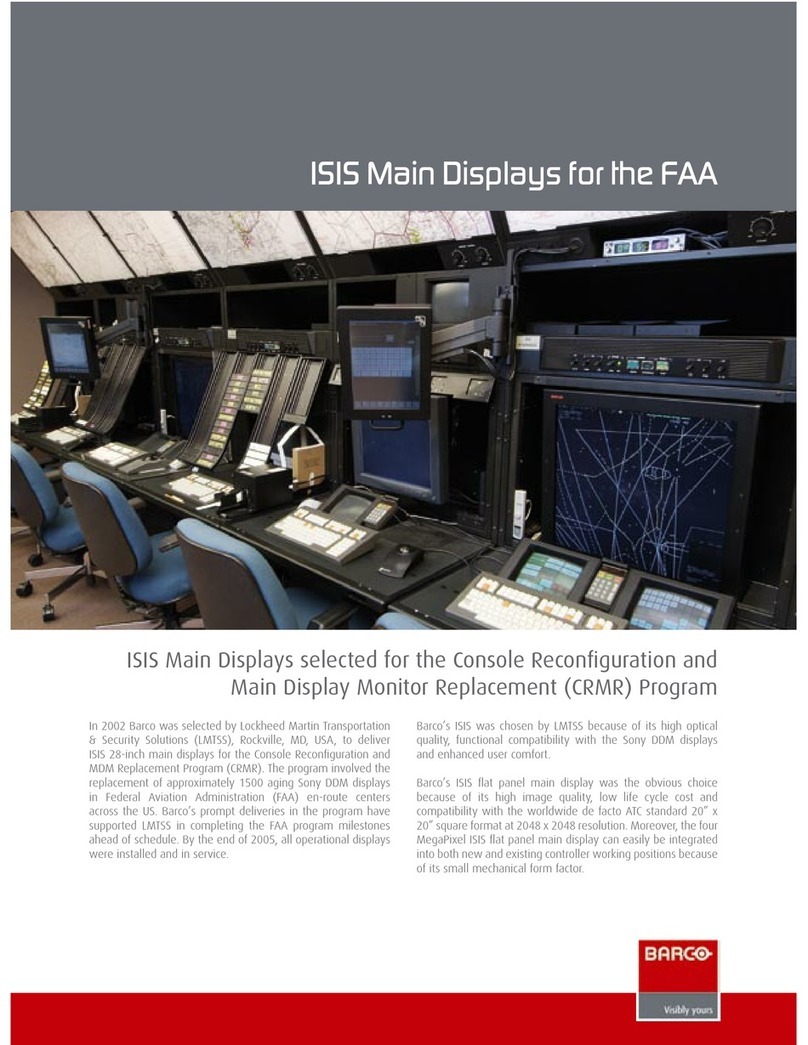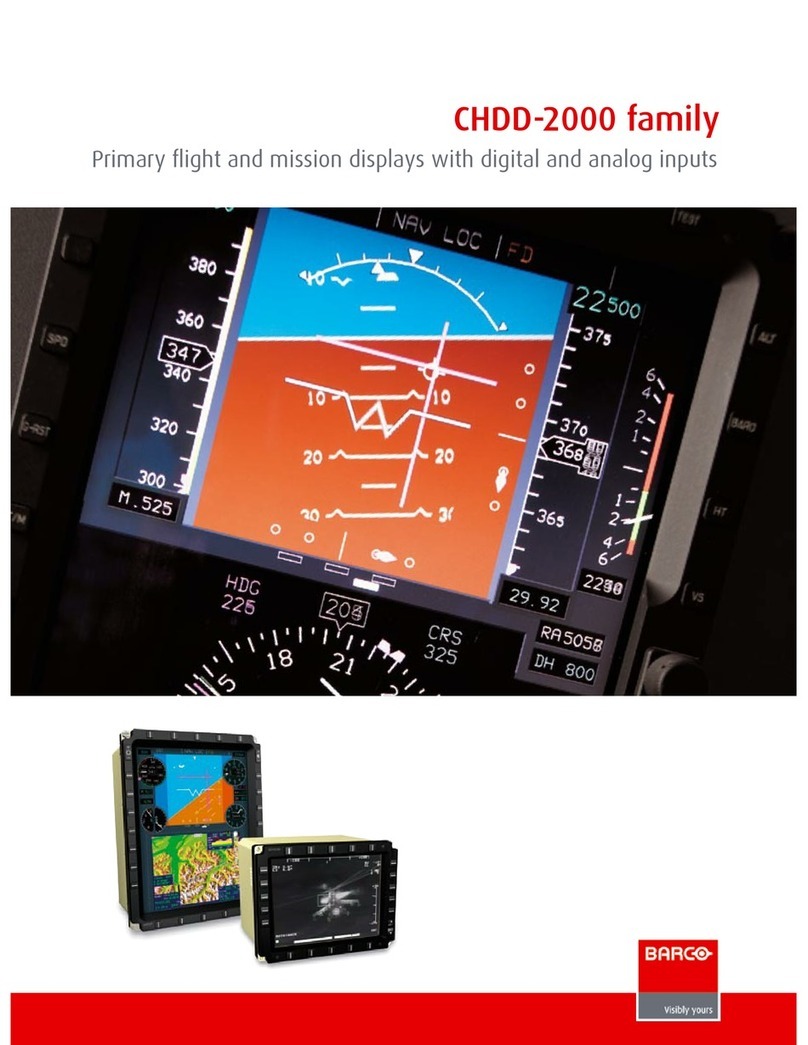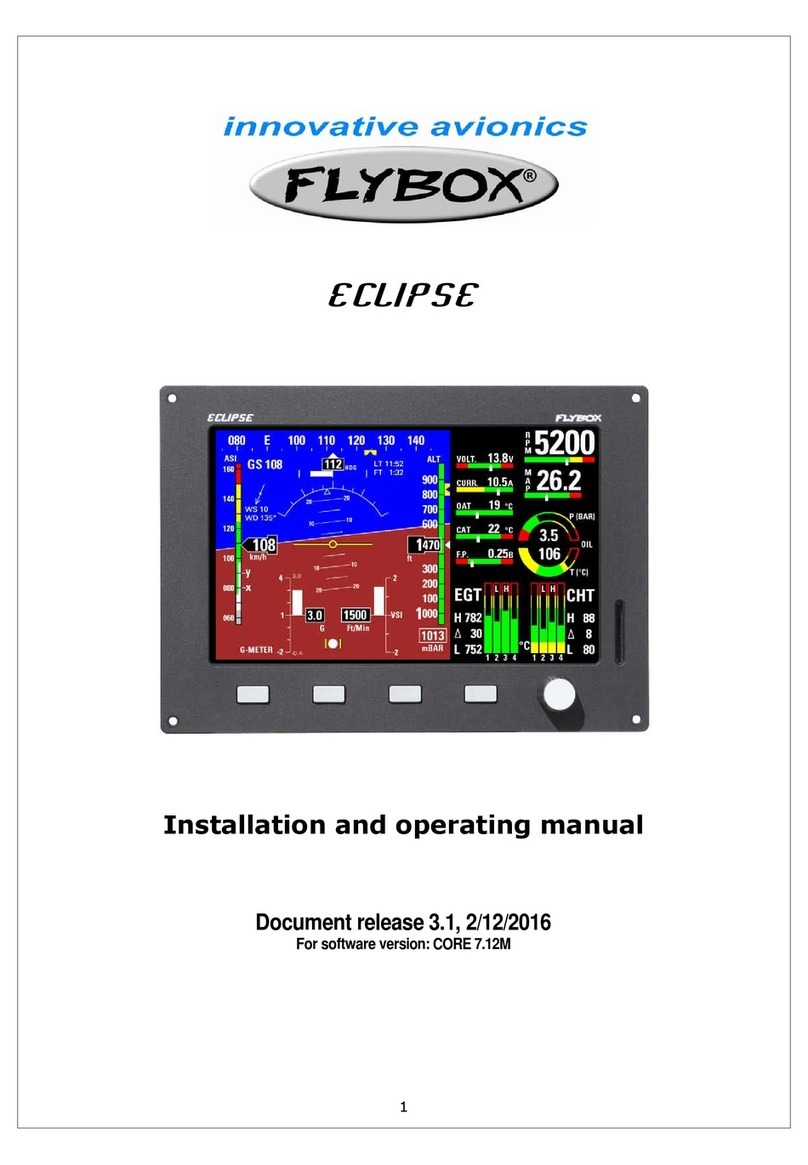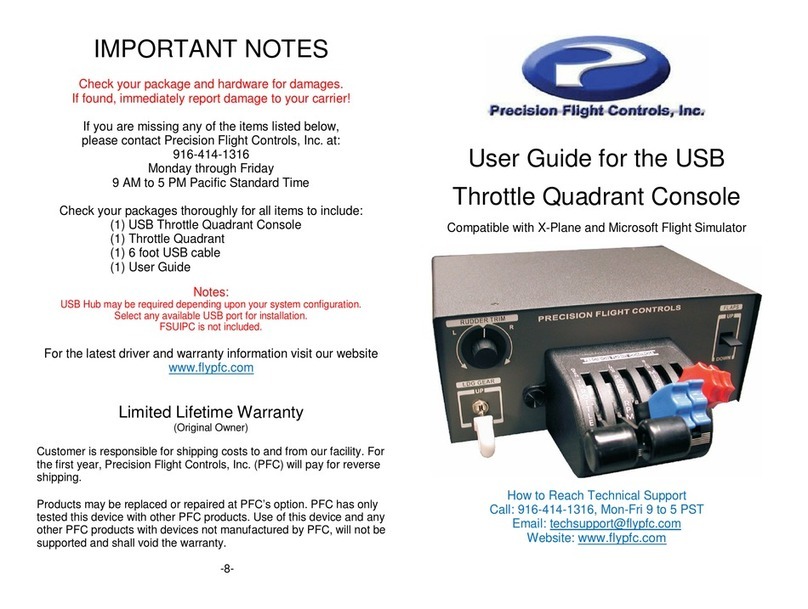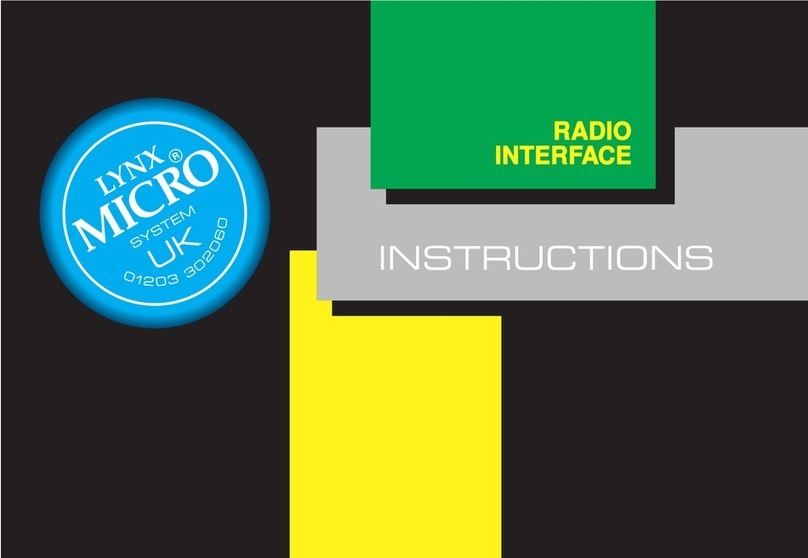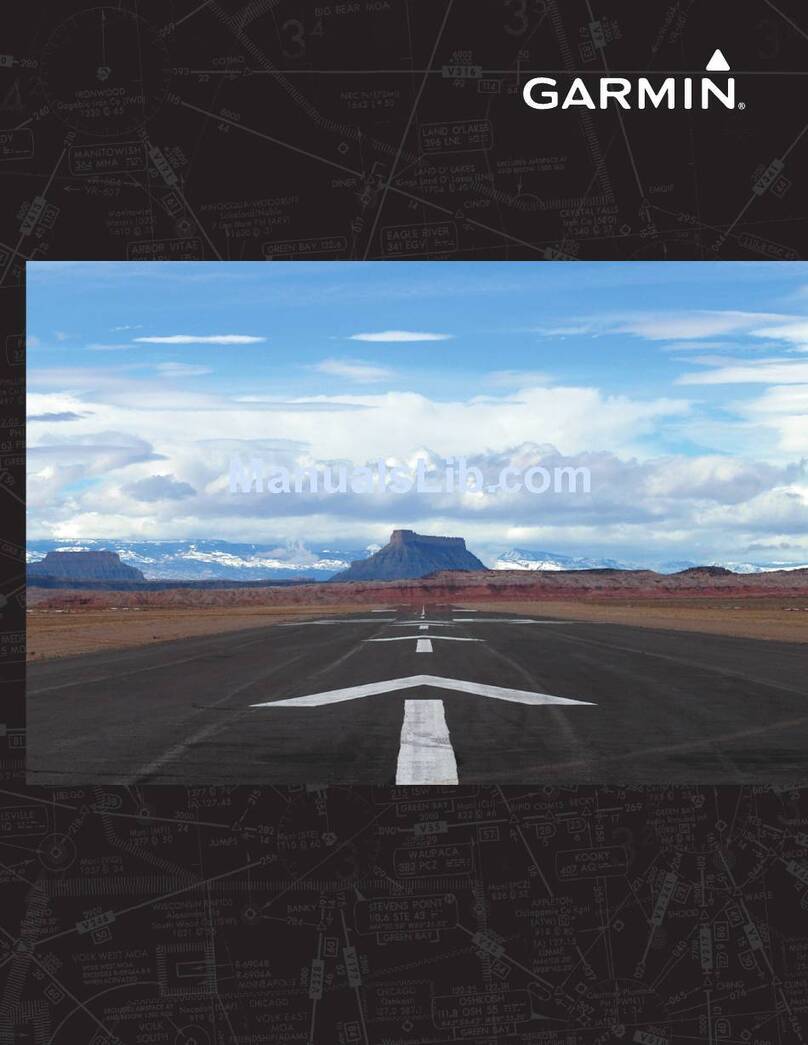SkyView SE Pilot’s User Guide - Revision B vii
Table of Contents
Contact Information ..................................................................................................................................................... iii
Copyright ...................................................................................................................................................................... iii
Limited Warranty.......................................................................................................................................................... iv
Revision History .............................................................................................................................................................v
1. Introduction 1-1
Before You Fly.............................................................................................................................................................1-1
Warning ......................................................................................................................................................................1-1
Dynon Avionics Product Registration .........................................................................................................................1-1
About this Guide.........................................................................................................................................................1-1
2. System Overview 2-1
SV-D600 and SV-D900.................................................................................................................................................2-1
SV-ADAHRS-200/201 ..................................................................................................................................................2-3
SV-MAG-236 ...............................................................................................................................................................2-4
SV-EMS-220 ................................................................................................................................................................2-5
SV-GPS-250 & SV-GPS-2020........................................................................................................................................2-5
SV-BAT-320 Backup Battery........................................................................................................................................2-5
Autopilot Servos .........................................................................................................................................................2-5
SV-XPNDR-261/262.....................................................................................................................................................2-5
SV-COM-C25 ...............................................................................................................................................................2-6
SV-COM-X25 ...............................................................................................................................................................2-6
SV-COM-X83 ...............................................................................................................................................................2-6
SV-INTERCOM-2S........................................................................................................................................................2-6
SV-KNOB-PANEL..........................................................................................................................................................2-6
SV-KNOB-DIMMER......................................................................................................................................................2-6
SV-BUTTON-LEVEL ......................................................................................................................................................2-6
3. SV-D600 and SV-D900 Operation 3-1
Screen Synchronization ..............................................................................................................................................3-1
Display Bezel Layout ...................................................................................................................................................3-1
Joystick and Button Operation ...................................................................................................................................3-3
Menu Navigation ........................................................................................................................................................3-4
Basic Display Operation Procedures...........................................................................................................................3-6
Screen Layout Configuration ......................................................................................................................................3-8
Backup Battery Charging and Testing.........................................................................................................................3-9
4. PFD Operation 4-1
PFD Page Layout .........................................................................................................................................................4-1
PFD Symbology ...........................................................................................................................................................4-2
ADAHRS (Flight Instrument) Redundancy and Cross-Checking ................................................................................4-13
Top Bar......................................................................................................................................................................4-17
SV-KNOB-PANEL Operation ......................................................................................................................................4-18
5. EMS Operation 5-1
Engine Page Layout.....................................................................................................................................................5-1
Rotax 912 Behavior.....................................................................................................................................................5-2
Timers.........................................................................................................................................................................5-4
Fuel Computer ............................................................................................................................................................5-4
6. Transponder Operation 6-1