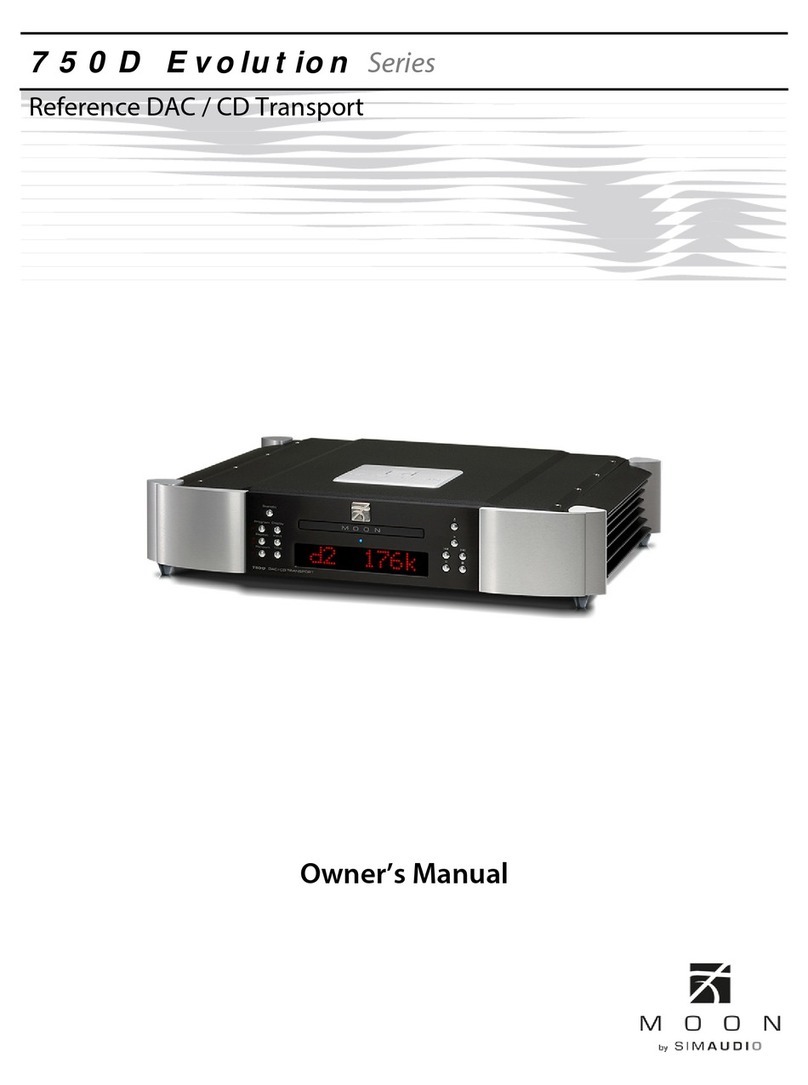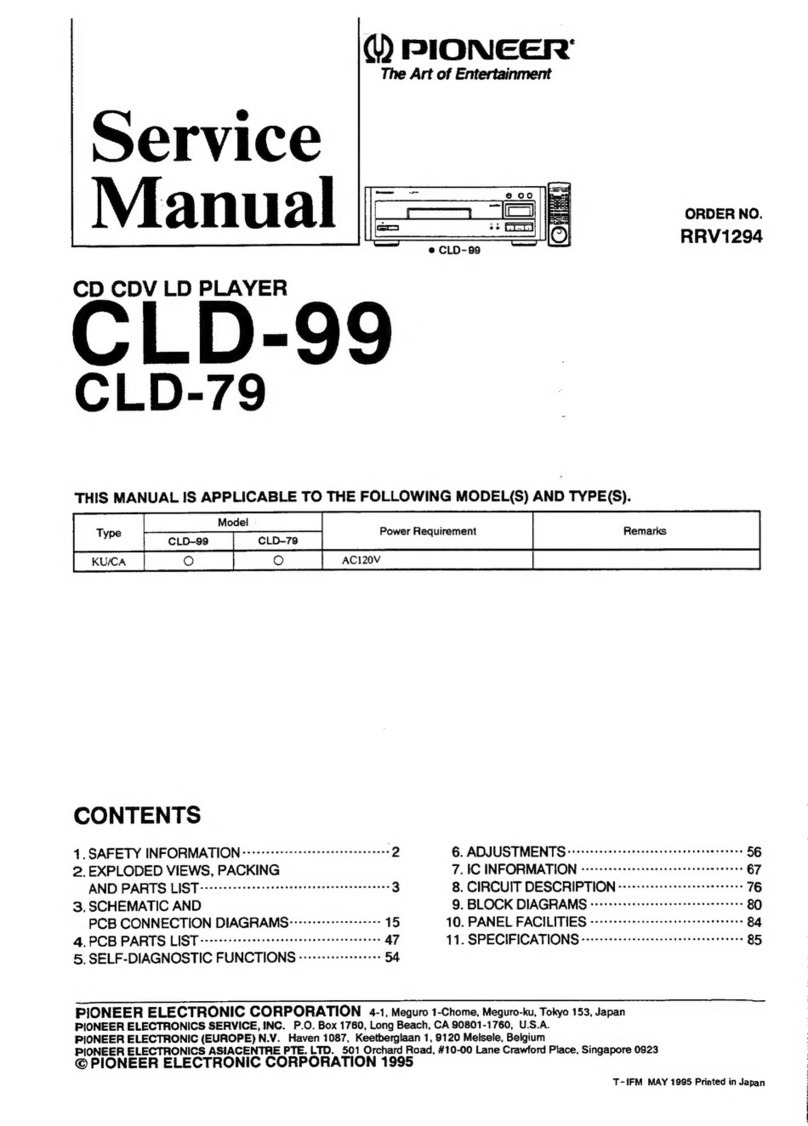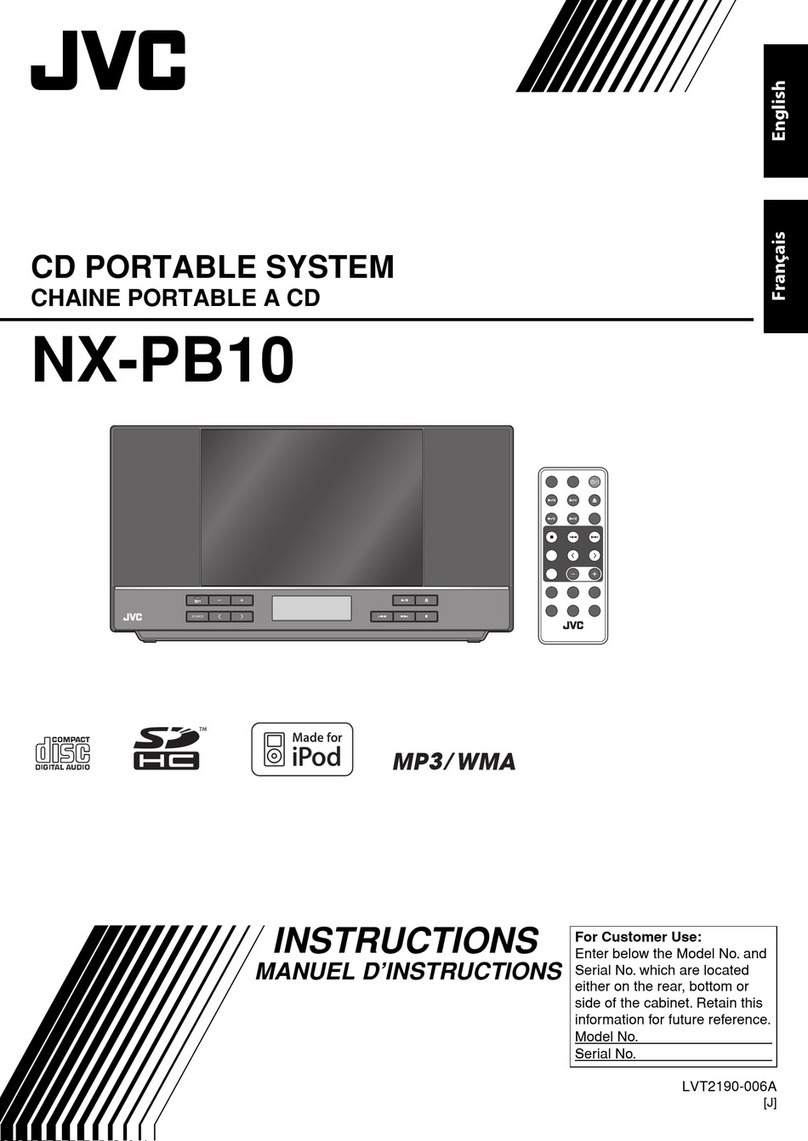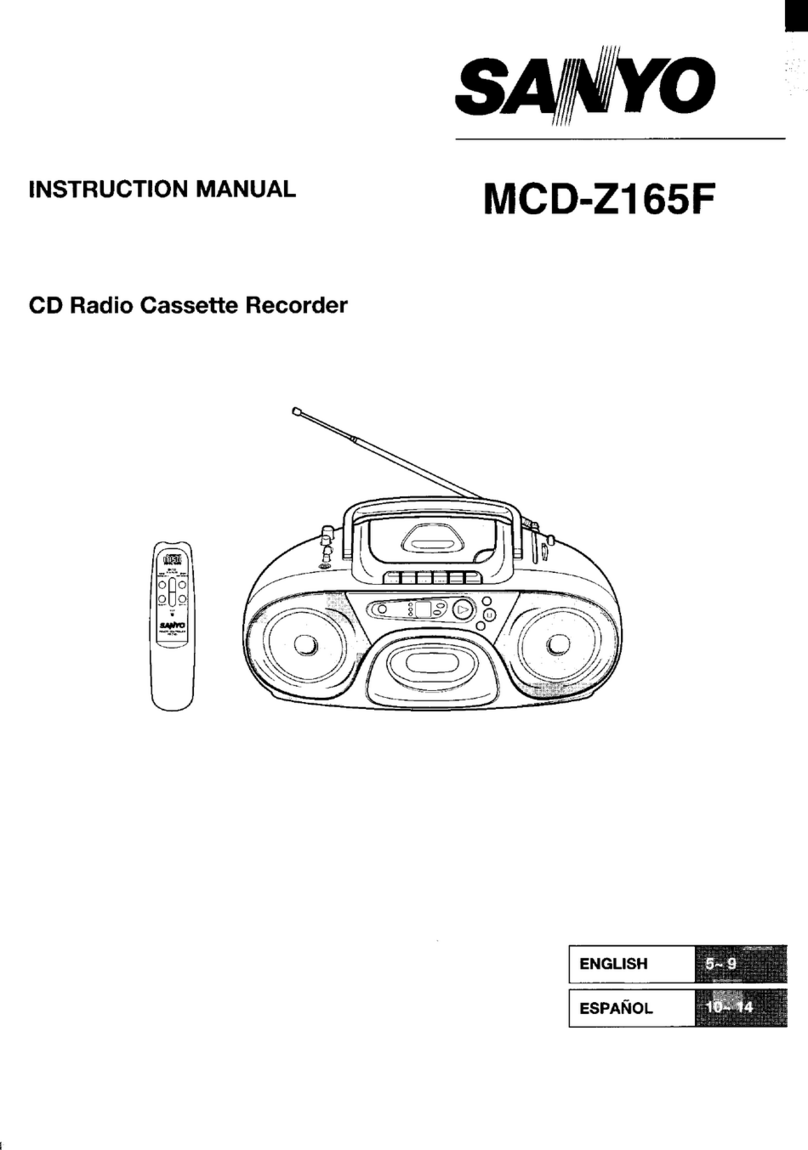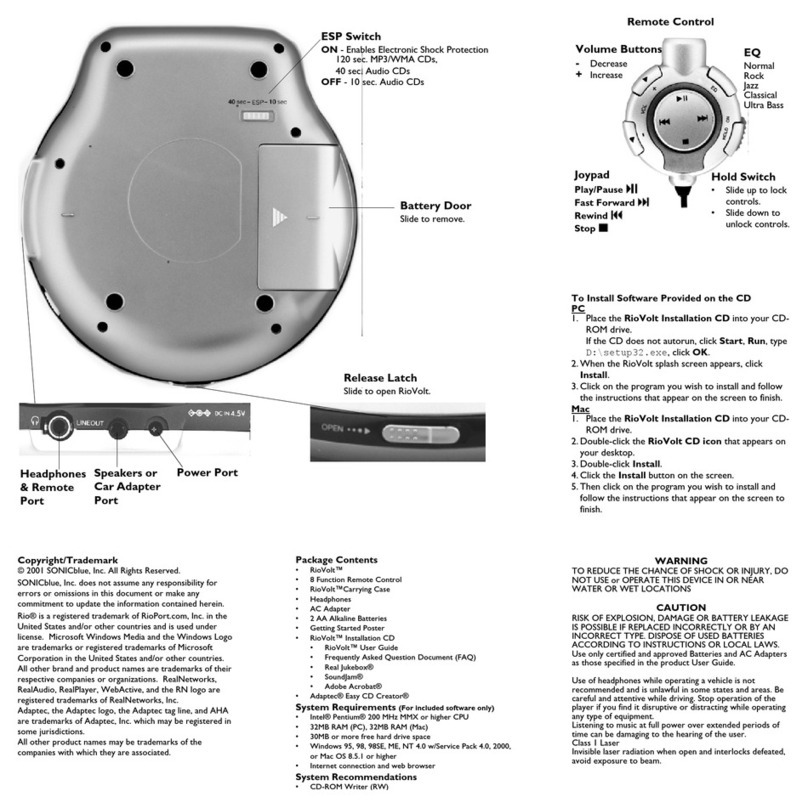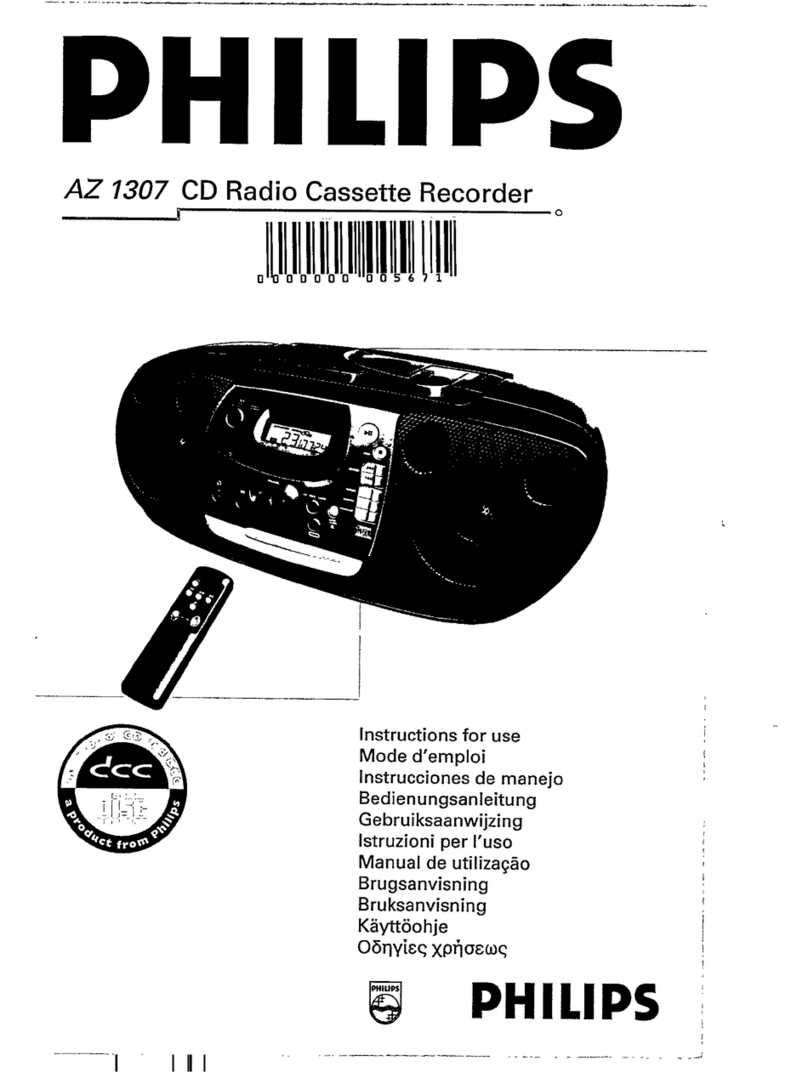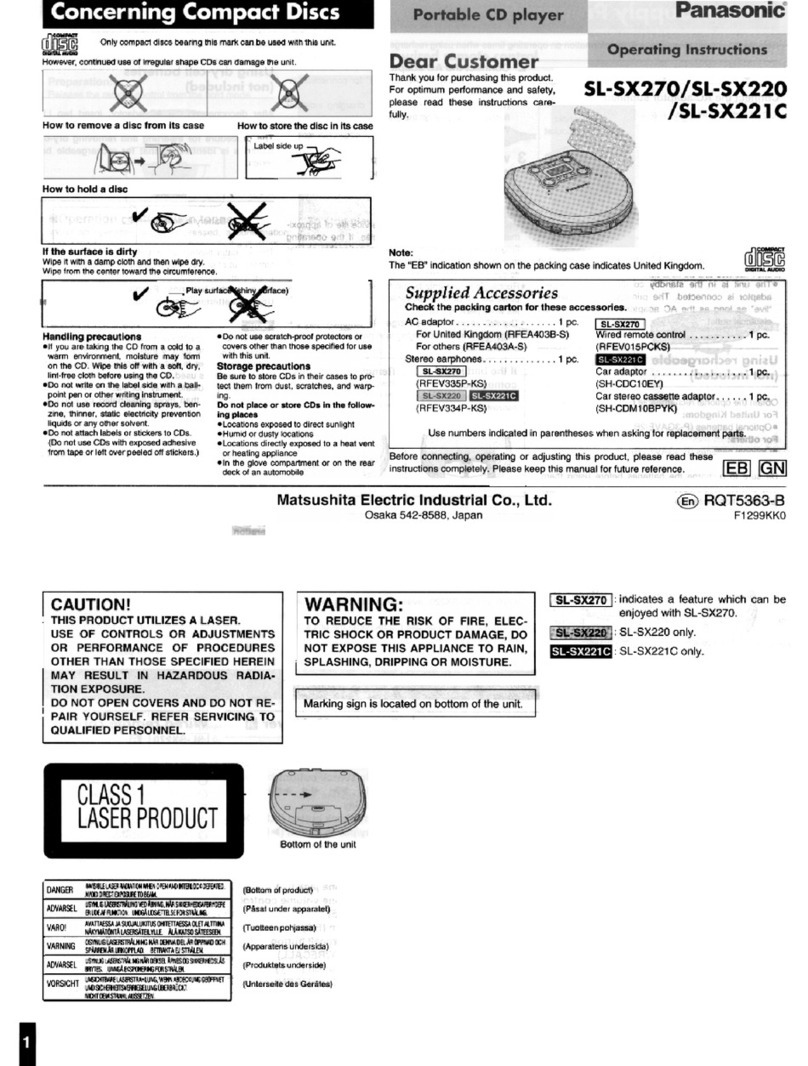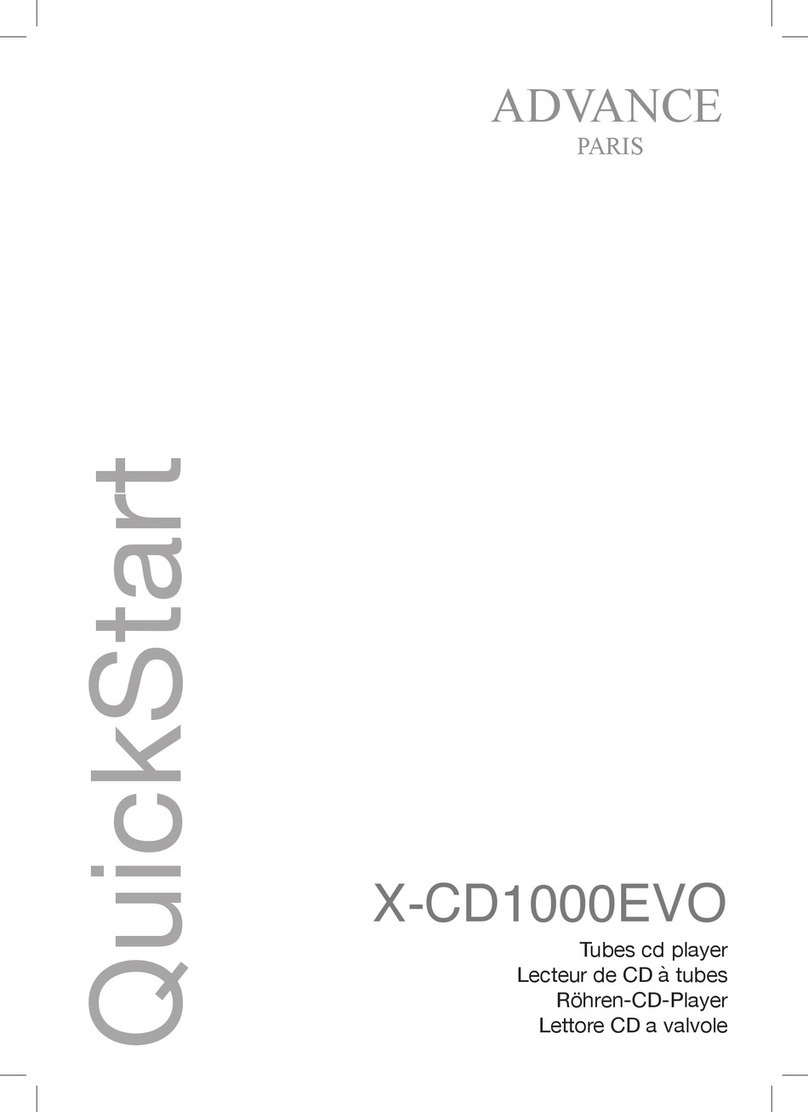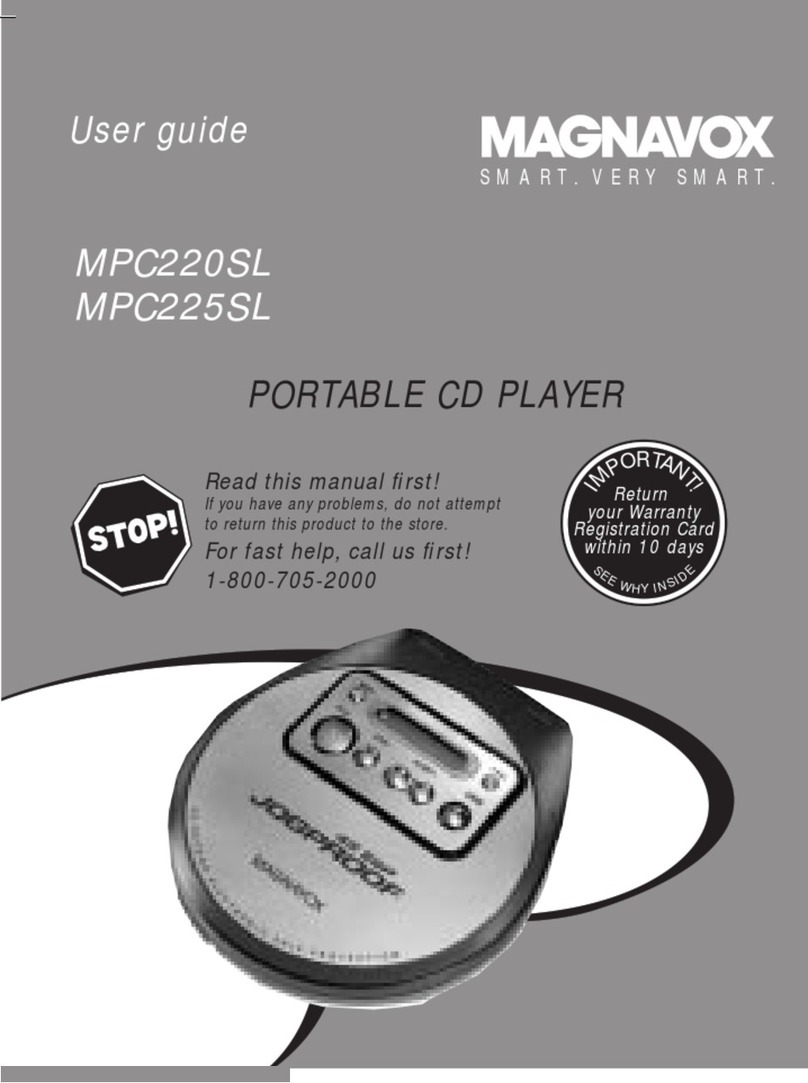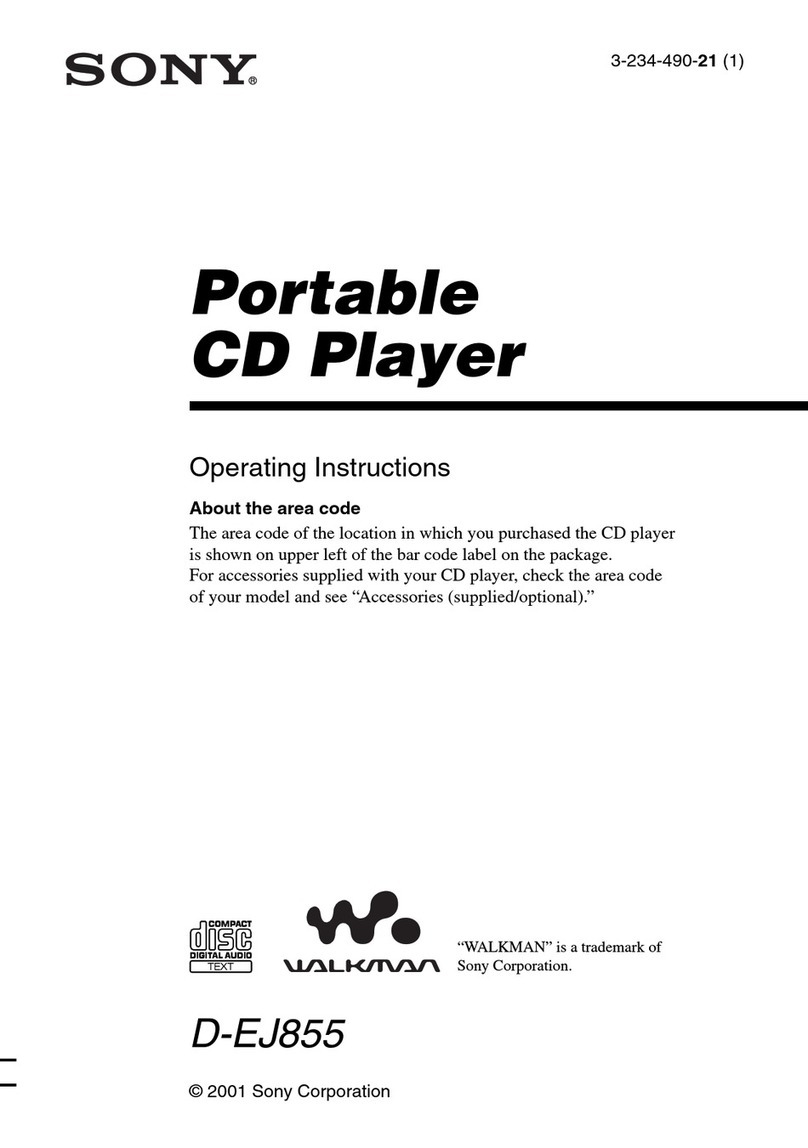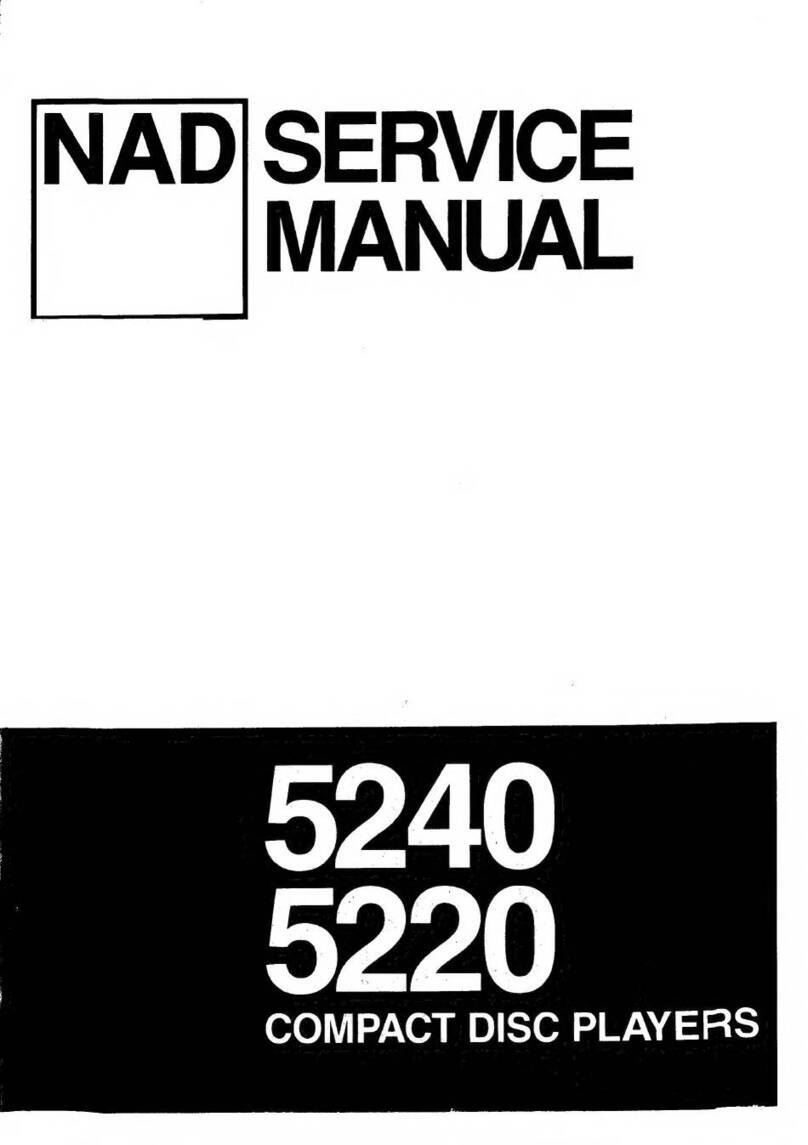E.Digital Silhousette User manual

User’s Guide
www.edig.com
e
.Digital
.Digital.Digital
.Digital

Silhouette User’s Guide
© 2002 e.Digital Corporation.
All rights reserved.
Under the copyright laws the documentation cannot be copied, pho-
tocopied, reproduced, translated, or reduced to any electronic
medium or machine-readable form, in whole or in part, without the
prior expressed written consent of e.Digital Corporation.
Silhouette is a trademark of e.Digital Corporation.
Microsoft Windows and Windows Media are trademarks or regis-
tered trademarks of the Microsoft Corporation.
WOW technology is incorporated under license from SRS Labs, Inc.
All contents of the music CD included with this product are used
with the permission of their copyright owners. It is unlawful to copy
or distribute this information in any way without the express written
consent of the copyright owners.
All other products, services, and company names are the property of
their respective owners.
Part Number 11-610215

i
Table of Contents
CHAPTER 1: INTRODUCTION . . . . . . . . . . . . . . . . . . . . . . . . . 1
Usage Roadmap . . . . . . . . . . . . . . . . . . . . . . . . .2
Document Conventions . . . . . . . . . . . . . . . . . . . .2
Button Presses . . . . . . . . . . . . . . . . . . . . . . . .3
CHAPTER 2: PLAYER OVERVIEW . . . . . . . . . . . . . . . . . . . . . . 5
Accessories Included with your Silhouette . . . . . .6
Features and Controls Overview . . . . . . . . . . . . .7
Control Panel . . . . . . . . . . . . . . . . . . . . . . . . .8
Remote Control . . . . . . . . . . . . . . . . . . . . . . .9
Battery Installation & Recharging . . . . . . . . . . .11
Remove Batteries . . . . . . . . . . . . . . . . . . . . .12
Extra Battery Pack (Optional) . . . . . . . . . . . .12
Power Silhouette On and Off . . . . . . . . . . . . . . .13
LCD Information . . . . . . . . . . . . . . . . . . . . . . . .14
Mode . . . . . . . . . . . . . . . . . . . . . . . . . . . . . .14
Track . . . . . . . . . . . . . . . . . . . . . . . . . . . . . .14

ii © e.Digital Corporation Silhouette User’s Guide
Track Time . . . . . . . . . . . . . . . . . . . . . . . . . .15
Repeat Option . . . . . . . . . . . . . . . . . . . . . . .15
Equalizer Options . . . . . . . . . . . . . . . . . . . . .16
Hold Icons . . . . . . . . . . . . . . . . . . . . . . . . . .17
Equalizer Display . . . . . . . . . . . . . . . . . . . . .17
Battery / Adaptor Icon . . . . . . . . . . . . . . . . .17
Playback Bar . . . . . . . . . . . . . . . . . . . . . . . .18
File Format . . . . . . . . . . . . . . . . . . . . . . . . . .18
Track Info . . . . . . . . . . . . . . . . . . . . . . . . . . .18
Change LCD . . . . . . . . . . . . . . . . . . . . . . . .18
Play Music Tracks . . . . . . . . . . . . . . . . . . . . . . .19
Button Functions . . . . . . . . . . . . . . . . . . . . .19
A-B Replay Segment . . . . . . . . . . . . . . . . . .20
Bookmarks . . . . . . . . . . . . . . . . . . . . . . . . . . . .21
Bookmark During Playback . . . . . . . . . . . . .21
Bookmark in Navigation Menu . . . . . . . . . .22
Remove All Bookmarks . . . . . . . . . . . . . . . .23
Bookmark Mode . . . . . . . . . . . . . . . . . . . . .23
CHAPTER 3: MENU FUNCTIONS . . . . . . . . . . . . . . . . . . . . . 25
Menu Overview . . . . . . . . . . . . . . . . . . . . . . . . .25
Navigation Menu . . . . . . . . . . . . . . . . . . . . . . . .27
Directory . . . . . . . . . . . . . . . . . . . . . . . . . . .27
Sort . . . . . . . . . . . . . . . . . . . . . . . . . . . . . . .28
Bookmark . . . . . . . . . . . . . . . . . . . . . . . . . .28
Display Options Menu . . . . . . . . . . . . . . . . . . . .29
File / Tag . . . . . . . . . . . . . . . . . . . . . . . . . . .29
Time . . . . . . . . . . . . . . . . . . . . . . . . . . . . . .30
Scroll . . . . . . . . . . . . . . . . . . . . . . . . . . . . . .30
System Options Menu . . . . . . . . . . . . . . . . . . . .31
ESP . . . . . . . . . . . . . . . . . . . . . . . . . . . . . . .31
Backlight . . . . . . . . . . . . . . . . . . . . . . . . . . .32
Rew/Fwd . . . . . . . . . . . . . . . . . . . . . . . . . . .33
Beep . . . . . . . . . . . . . . . . . . . . . . . . . . . . . .34
Study . . . . . . . . . . . . . . . . . . . . . . . . . . . . . .35

iii
Resume . . . . . . . . . . . . . . . . . . . . . . . . . . . .36
My Sound Menu . . . . . . . . . . . . . . . . . . . . . . . .36
WOW . . . . . . . . . . . . . . . . . . . . . . . . . . . . . .37
User EQ . . . . . . . . . . . . . . . . . . . . . . . . . . . .38
CHAPTER 4: TROUBLESHOOTING & SPECIFICATIONS . . . . . . 39
Safety Precautions . . . . . . . . . . . . . . . . . . . . . . .39
Player Issues . . . . . . . . . . . . . . . . . . . . . . . . . . .40
Sound Problems . . . . . . . . . . . . . . . . . . . . . . . .41
Technical Specifications . . . . . . . . . . . . . . . . . . .42
Limited Warranty . . . . . . . . . . . . . . . . . . . . . . .43
Obtaining Warranty Service . . . . . . . . . . . . . . .44
Update Firmware . . . . . . . . . . . . . . . . . . . . . . .45
Approvals . . . . . . . . . . . . . . . . . . . . . . . . . . . . .47
FCC . . . . . . . . . . . . . . . . . . . . . . . . . . . . . . .47
Industry Canada . . . . . . . . . . . . . . . . . . . . .48
CE . . . . . . . . . . . . . . . . . . . . . . . . . . . . . . . .48
INDEX 49

iv © e.Digital Corporation Silhouette User’s Guide

1
Chapter 1: Introduction
Welcome to the world of personal music players
and the digital lifestyle. Using the latest technologi-
cal advances in both hardware and software, the
Silhouette can play Audio CDs or CDs containing
MP3 or WMA files you download from the Internet
or rip from your personal audio CDs.
Organizing your music is made simple with the
Silhouette. It supports and reads up to 650 files or
folders. This means every CD you burn can be
organized by category, genre, album, etc.

2 © e.Digital Corporation Silhouette User’s Guide
USAGE ROADMAP
This document includes detailed information about
how to use your Silhouette. Listed below is a sum-
mary of the required steps.
1. RIP • Use your favorite CD ripping software to create
digital files from your audio CDs.
• Or, download music files from the Internet.
2. BURN • Use your favorite CD burning software to cre-
ate CDs used in the Silhouette.
3. PLAY • Install and charge provided batteries.
• Insert a regular audio CD or custom burned
music CD.
• Play tracks
•Createbookmarks
DOCUMENT CONVENTIONS
This document uses conventions and terminology
described below.
A note symbol indicates a useful tip.
A caution symbol indicates important information
to prevent damage to your player or avoid incon-
venient situations.

Chapter 1: Introduction 3
Button
Presses
Some of the Silhouette buttons perform different
functions depending on how long the button is
pressed before it is released. These buttons are
labeled with two phrases separated by a slash, for
example, the WOW / EQ button.
This document makes this distinction by using the
following phrases:
Bold A word or phrase in bold indicates a menu or but-
ton selection on the player. For example: Click the
OK button.
Italics A phrase in italics typically indicates a cross-refer-
ence to a section in the User’s Guide. In the PDF
version of the documentation you can click on the
phrase to jump to the content.
>This character is used to describe menu /submenu
selections. For example, select the System >
Backlight menu.
Press Instructions that say “press” the button, signify you
press and immediately release the button; it is a
short press.
Press &
hold
Instructions that say “press and hold” the button
signify that you press and momentarily hold the
button before releasing it; it is a long press for
about one second.

4 © e.Digital Corporation Silhouette User’s Guide

5
Chapter 2: Player Overview
This chapter describes the following topics:
•Accessories Included with your Silhouette on
page 6.
•Features and Controls Overview on page 7.
•Battery Installation & Recharging on page 11.
•HowtoPower Silhouette On and Off on
page 13.
•LCD Information on page 14.
•HowtoPlay Music Tracks on page 19.
•HowtouseBookmarks on page 21.

6 © e.Digital Corporation Silhouette User’s Guide
ACCESSORIES INCLUDED WITH YOUR SILHOUETTE
When you unpack your player you will find the fol-
lowing items:
• Silhouette Player
• User’s Guide
• Wired Remote Control
• Two stick-type 1400 mAh, NiMH 1.2V
rechargeable batteries
• AC Power Adaptor DC4.5V 700mA
• Carrying Pouch
• Compact stereo earphones
• CD with sample music tracks
• External Battery Pack (optional) supplies addi-
tional power via two AA batteries when battery
recharging is not possible.
• Wired Remote Control with LCD (optional)

Chapter 2: Player Overview 7
FEATURES AND CONTROLS OVERVIEW
The Silhouette has ports and jacks on the sides of
the player to connect to external power, ear-
phones, remote control and external speakers. The
open switch at the bottom of the player opens the
lid so you can insert your CD or get access to the
internal battery compartment.
You can use the Hold Switch on the back of the
player to protect against accidental button pushes.
Buttons on the Control Panel used to operate the
Silhouette are illustrated on the next page and
described in sections that follow.
LCD
Line Out
Port
Power
Jack
Earphone /
Remote
Control Jack
Open Switch
Extra
Battery
Pack
Port
Control
Panel
Hold Switch on back of
player (not illustrated)
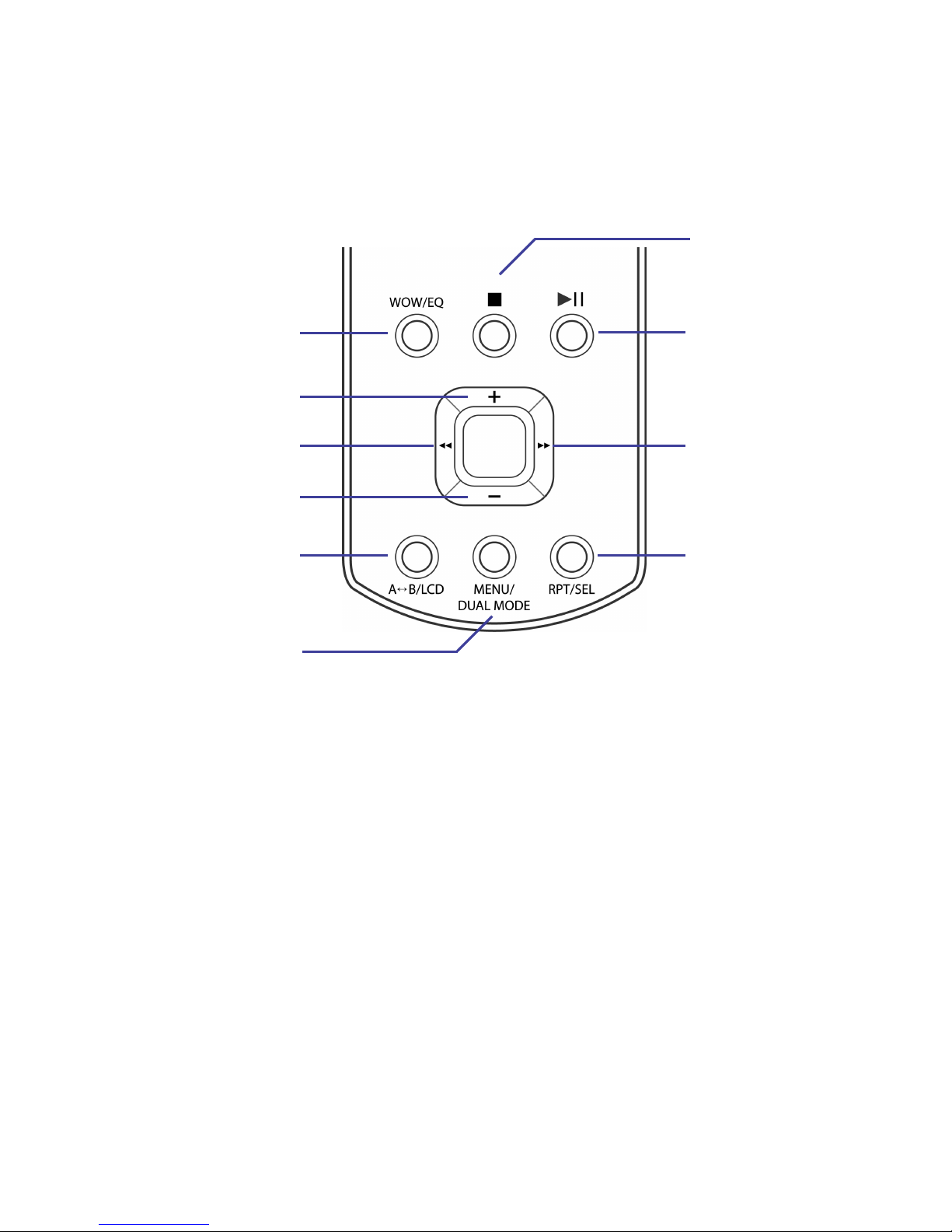
8 © e.Digital Corporation Silhouette User’s Guide
Control
Panel
Buttons on the Control Panel perform a variety of
functions. Buttons labeled with two phrases sepa-
rated by a slash indicate the button performs one
of two functions depending on how long you hold
the button.
The first phrase is activated when you press and
hold the button for about one second before you
release it; this is a long press. The second phrase is
activated when you press and immediately release
the button; this is a short press.
This functionality is described in more detail in step
by step instructions for each feature.
Menu or
Change Mode
Repeat or
Select or
Bookmark
WOW or
Equalizer
Power Off or
Stop
Power On or
Play or
Pause
Forward
Rewind
Volume Up
Volume Down
A-B or
Change LCD

Chapter 2: Player Overview 9
Remote
Control
The Silhouette includes a standard, wired remote
control, or you can purchase an Optional Remote
Control with LCD. To attach the remote control:
1. Insert the remote control connector into the
player’s earphone jack.
2. Next insert the earphone connector into the
remote control’s earphone jack.
STANDARD
REMOTE
CONTROL
The standard remote control can be used instead of
the player’s Control Panel to access Silhouette fea-
tures.
*Or hold to change LCD when stopped.
** The Jog Shuttle has three functions:
Earphone
Jack
Forward
Jog Shuttle**
Hold Switch
Power On or
Play or Pause*
Stop or Power Off
WOW or
Equalizer
Rewind

10 © e.Digital Corporation Silhouette User’s Guide
Scroll up to increase Volume.
Scroll down to decrease Volume.
REP/SEL Press to Repeat, Select or Bookmark.
OPTIONAL
REMOTE
CONTROL
WITH LCD
The optional remote control can be used in place
of the player’s Control Panel to access Silhouette
features.
*The vertical Jog Shuttle has three functions:
Scroll up to increase Volume.
Scroll down to decrease Volume.
REP/SEL Press to Repeat, Select or Bookmark.
** The horizontal Jog Shuttle has three functions:
Scroll left for Rewind.
Scroll right for Fast Forward.
WOW/EQ Press to select WOW or User EQ.
Earphone
Jack
Jog Shuttle*
Stop or
Power Off
Power On or
Play or Pause
Hold
Switch
Jog Shuttle**
Menu or
Change
Mode
A-B or
Change LCD

Chapter 2: Player Overview 11
BATTERY INSTALLATION & RECHARGING
The two stick-type batteries included with your Sil-
houette will last for up to 10 hours of play. How-
ever, when you first receive your player, you must
insert the batteries and charge them.
1. Slide the open switch and lift the cover.
2. If a CD or the cardboard shipping insert is in the
player, remove it.
3. Lift the battery cover.
Always use the two stick-type 1400 mAh, NiMH
1.2V rechargeable batteries to prevent damage
to the unit.
4. Insert the batteries with the + and - ends as ill-
strated and close the battery cover.
5. Connect the Power Adaptor to the player and a
power source.
As the batteries charge, the adaptor icon on the
LCD blinks until fully charged. It takes approxi-
mately 4 hours to fully recharge when the player is
not in use. It takes longer to recharge if the player is
in use.

12 © e.Digital Corporation Silhouette User’s Guide
Remove
Batteries
When the player is not in use for an extended
period of time, remove the batteries from the
player.
The stick-type batteries fit snugly in the battery
compartment inside the player. To remove the bat-
teries:
1. Press the nega-
tive end of the
lower battery.
2. The other end of
the battery will
pop up; grasp it
and remove it.
3. Reach beneath
the remaining
battery and
remove it.
Extra
Battery
Pack
(Optional)
When the rechargeable battery power is depleted
and a wall outlet is not available for recharging,
you can use an optional, external battery pack to
supply power to the Silhouette.

Chapter 2: Player Overview 13
The battery pack uses two AA alkaline batteries
that provide additional power for up to 12 hours.
To attach the battery pack:
1. Insert two AA batteries into the pack
2. Insert the cable into the port.
When the battery pack is attached, this does not
recharge the rechargeable batteries.
POWER SILHOUETTE ONAND OFF
POWER ON To turn on the player, press the button. The CD
starts spinning and you will see an animated dis-
play while the player reads track information and
music into memory.
The load duration depends upon the number of
directories and music files on the CD, the type of
CD and the software used to create tracks on the
CD.
The Silhouette remembers playback options for 12
recently played CDs. It remembers the last track
played, bookmarks, play mode (A or B) and the
repeat option of the CD the last time you played it.
POWER OFF To shut off your Silhouette press and hold the
button.
Or, when the player is stopped, it automatically
shuts off after 30 seconds of inactivity.

14 © e.Digital Corporation Silhouette User’s Guide
LCD INFORMATION
When you press the button the Silhouette pow-
ers on and displays information on the LCD as
described below.
You can change the information displayed by using
the A-B / LCD button, for more information see
Change LCD on page 18.
Mode Amode indicates the player will play All songs on
the CD based on the selected Repeat Option.
Bmode indicates the player will only play Book-
marked songs based on the selected Repeat
Option.
To switch between A and B mode, press and hold
the Menu/Dual Mode button.
Track In A mode, the top number indicates the current
track and the bottom number indicates the total
number of tracks on the CD.
In B mode, the top number indicates the current
bookmark and the bottom number indicates the
total number of bookmarks on the CD.
Track Info
Mode
Repeat
Option
Track
Track Time Equalizer Option
Battery or
Adaptor
Icon
Hold Icons
File Format
Equalizer
Display
Playback Bar
Table of contents