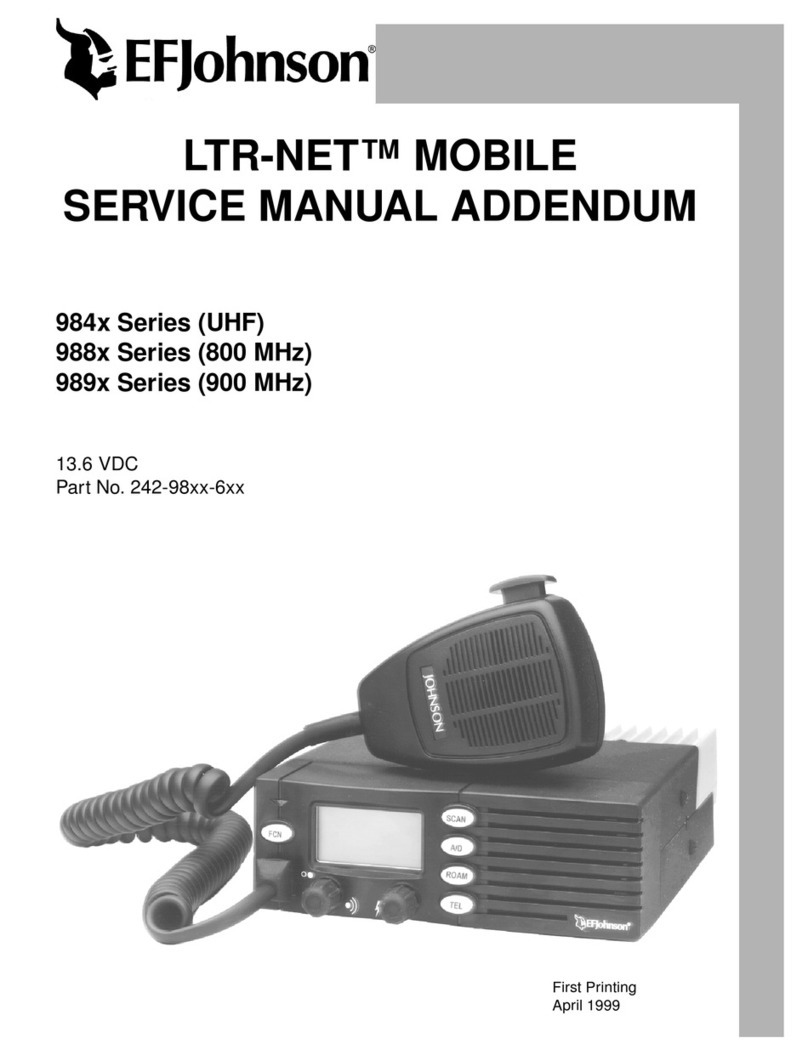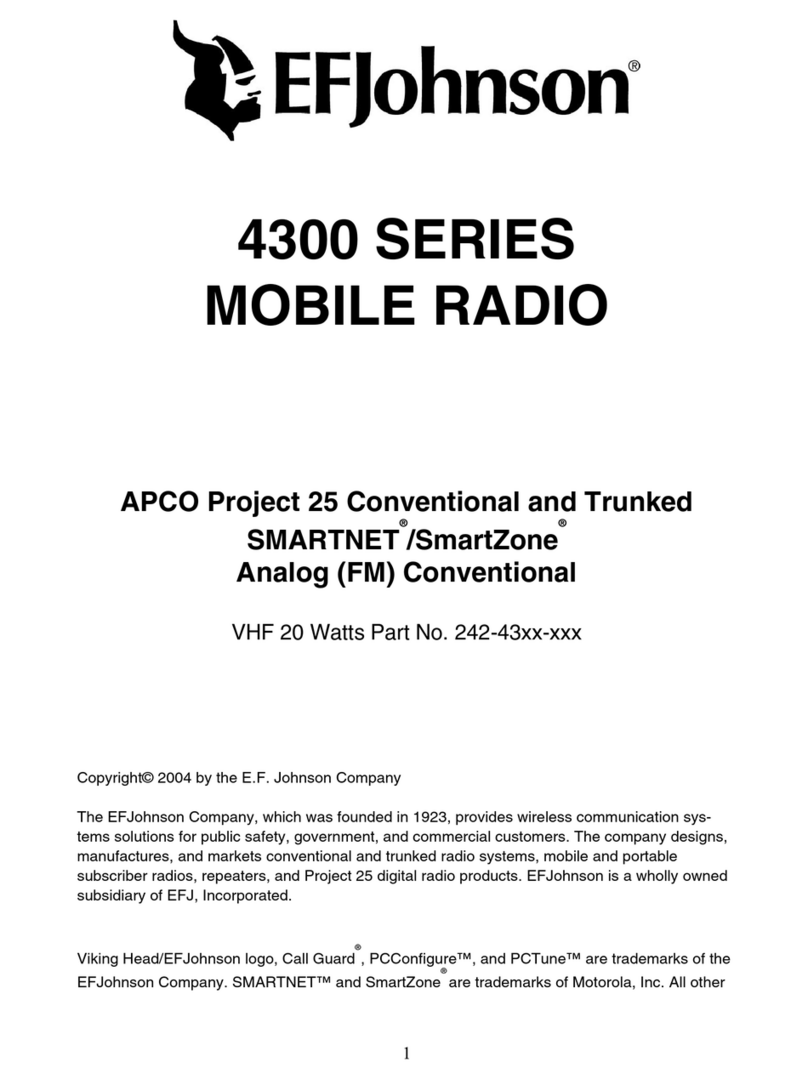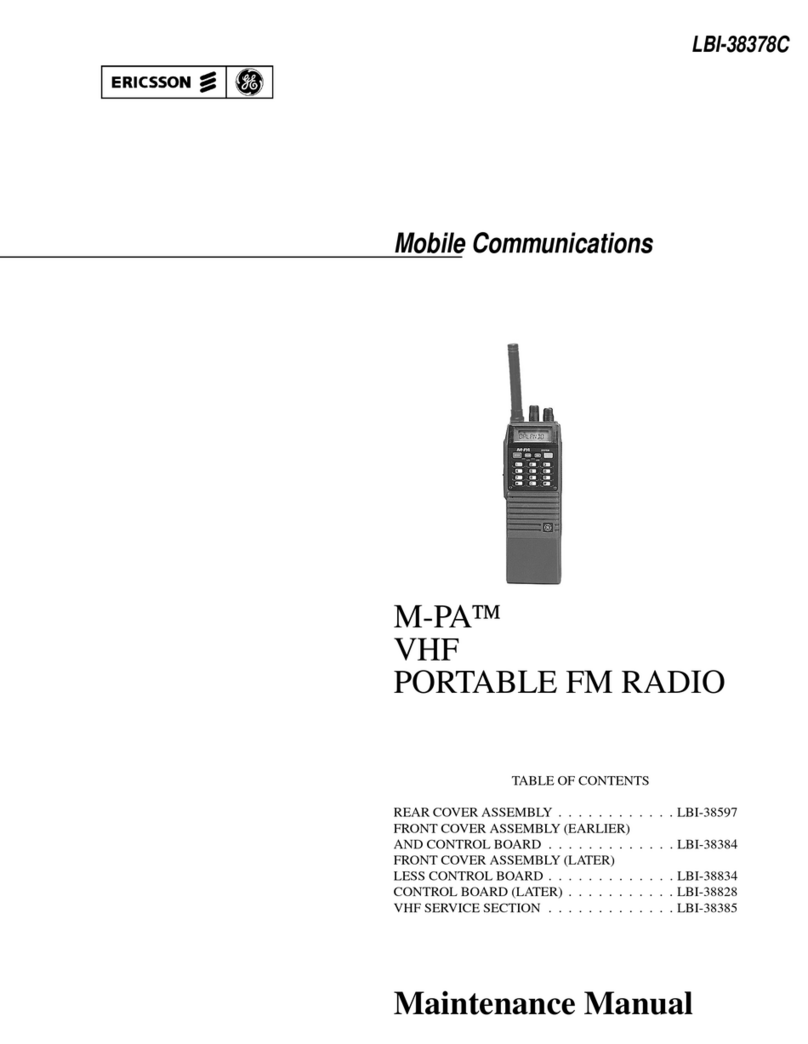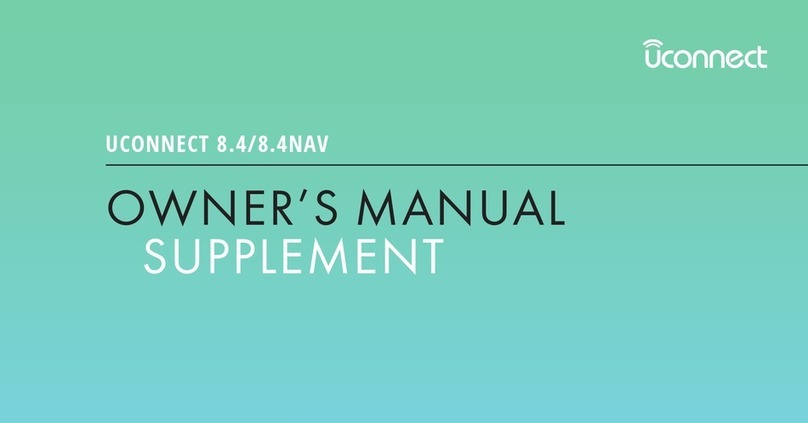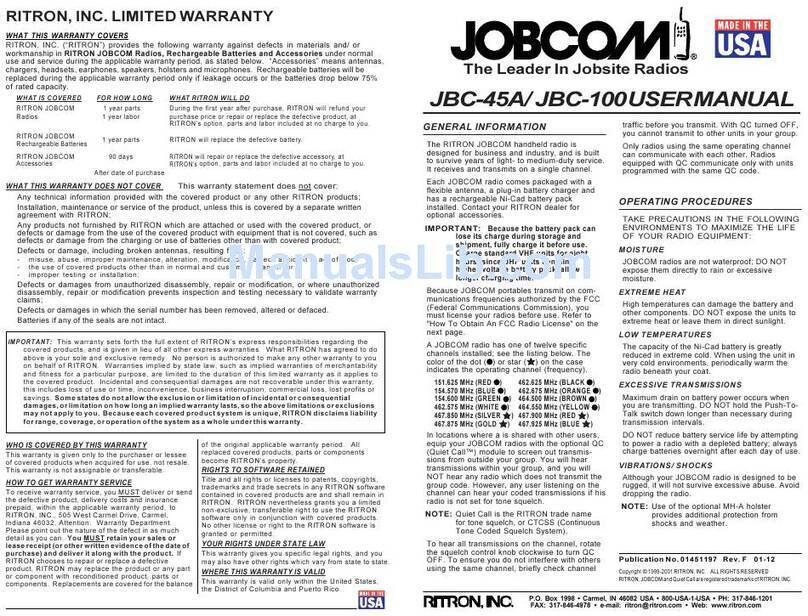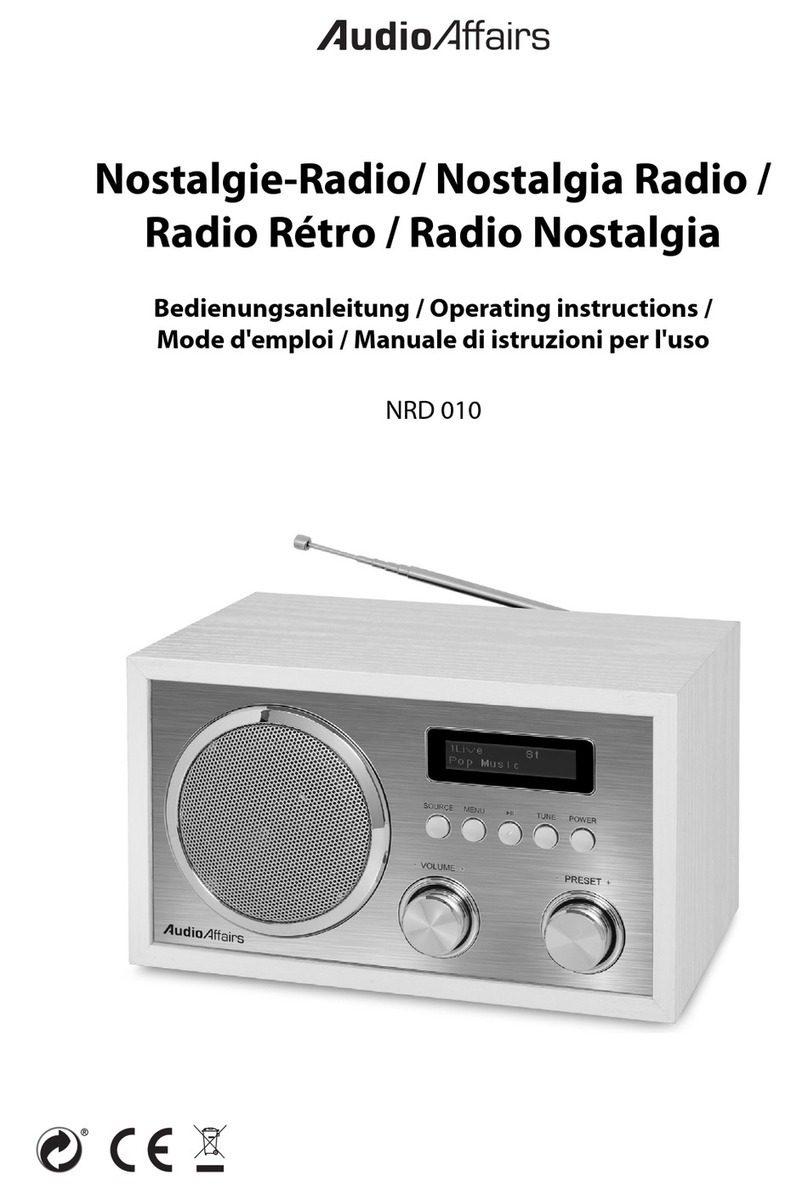E.F. Johnson LTR-NET 9883 User manual

SERVICE MANUAL
ADDENDUM
Second Printing
January 2001
Supersedes 001-9800-500, 2/00
9883
800 MHZMOBILE
SMARTNET™/SMARTZONE®/CONVENTIONAL
13.6 VDC, 15 or 30 Watts
806-824 MHz Transmit
851-870 MHz Receive
Part No. 242-98xx-30x/-50x
SMARTNET™/SMARTZONE®/CONVENTIONAL MOBILE

98xx Series
SMARTNET™/SmartZone®/Conventional
FM Mobile Radio
Service Manual Addendum
13.6 VDC, 806-824 MHz Transmit, 851-870 MHz Receive
Part No. 242-9883-3xx (SMARTNET Only)
Part No. 242-9883-5xx (SMARTNET/SmartZone)
Copyright © 2001 by the E.F. Johnson Company
The E.F. Johnson Company, which was founded in 1923, provides wireless communication
systems solutions for public safety, government, and commercial customers. The company
designs, manufactures, and markets conventional and trunked radio systems, mobile and por-
table subscriber radios, repeaters, and Project 25 digital radio products.
Viking Head/EFJohnson logo, Call Guard®, PCTrunk™, and PCTune™are trademarks of the
E.F. Johnson Company. SMARTNET™, SmartZone®, Call Alert™, Enhanced Private Con-
versation™, and Private Conversation II™are trademarks of Motorola, Inc. All other com-
pany and/or product names used in this manual are trademarks and/or registered trademarks
of their respective manufacturer.
Information in this manual is subject to change without notice.

TABLE OF CONTENTS
ii
Revised January 2001
Part No. 001-9800-501
TABLE OF CONTENTS
1 GENERAL INFORMATION
1.1 SCOPE OF MANUAL . . . . . . . . . . . . . . . . . . . .1-1
1.2 DIFFERENCES BETWEEN LTR AND
SMARTNET/SMARTZONE VERSIONS . . .1-1
Hardware Differences. . . . . . . . . . . . . . . . . . . . . 1-1
Software Differences . . . . . . . . . . . . . . . . . . . . . 1-1
1.3 TRANSCEIVER IDENTIFICATION. . . . . . . . .1-1
1.4 PART NUMBER BREAKDOWN. . . . . . . . . . .1-1
1.5 MISCELLANEOUS . . . . . . . . . . . . . . . . . . . . . .1-2
Accessories . . . . . . . . . . . . . . . . . . . . . . . . . . . . . 1-2
Key Cap Kits. . . . . . . . . . . . . . . . . . . . . . . . . . . . 1-2
Systems, Channels, and Zones . . . . . . . . . . . . . . 1-2
NPSPAC Models . . . . . . . . . . . . . . . . . . . . . . . . 1-3
Programming. . . . . . . . . . . . . . . . . . . . . . . . . . . . 1-3
Transceiver Alignment . . . . . . . . . . . . . . . . . . . . 1-3
2 OPERATION
2.1 FEATURES. . . . . . . . . . . . . . . . . . . . . . . . . . . . .2-1
General Features . . . . . . . . . . . . . . . . . . . . . . . . . 2-1
Conventional Features . . . . . . . . . . . . . . . . . . . . 2-1
SMARTNET™II Features. . . . . . . . . . . . . . . . . 2-1
SmartZone®Features . . . . . . . . . . . . . . . . . . . . . 2-1
2.2 CONTROLS AND DISPLAY . . . . . . . . . . . . . .2-1
Rear Panel Jacks and Connectors . . . . . . . . . . . . 2-2
Display Description . . . . . . . . . . . . . . . . . . . . . . 2-2
2.3 GENERAL OPERATION . . . . . . . . . . . . . . . . .2-3
Introduction. . . . . . . . . . . . . . . . . . . . . . . . . . . . . 2-3
Turning Power On and Setting Volume . . . . . . . 2-3
Backlight. . . . . . . . . . . . . . . . . . . . . . . . . . . . . . . 2-3
Option Switches . . . . . . . . . . . . . . . . . . . . . . . . . 2-3
Channel and Zone Selection . . . . . . . . . . . . . . . . 2-3
Home Zone . . . . . . . . . . . . . . . . . . . . . . . . . . . . . 2-4
Time-Out Timer . . . . . . . . . . . . . . . . . . . . . . . . . 2-4
Tone Enable/Disable. . . . . . . . . . . . . . . . . . . . . . 2-4
Power Turn-Off Delay . . . . . . . . . . . . . . . . . . . . 2-4
Temperature and Voltage Monitoring . . . . . . . . 2-5
Scanning . . . . . . . . . . . . . . . . . . . . . . . . . . . . . . . 2-5
Conventional and SMARTNET/SmartZone
Operation . . . . . . . . . . . . . . . . . . . . . . . . . . . . 2-7
2.4 CONVENTIONAL FEATURES . . . . . . . . . . . .2-8
Introduction. . . . . . . . . . . . . . . . . . . . . . . . . . . . . 2-8
Display Mode Selection . . . . . . . . . . . . . . . . . . . 2-8
Monitoring Before Transmitting. . . . . . . . . . . . . 2-8
Monitor Mode. . . . . . . . . . . . . . . . . . . . . . . . . . . 2-8
Busy Channel Lockout . . . . . . . . . . . . . . . . . . . . 2-8
Call Guard Squelch. . . . . . . . . . . . . . . . . . . . . . . 2-9
Penalty Timer . . . . . . . . . . . . . . . . . . . . . . . . . . . 2-9
Conversation Timer . . . . . . . . . . . . . . . . . . . . . . 2-9
Repeater Talk-Around . . . . . . . . . . . . . . . . . . . . 2-9
Power Output Select . . . . . . . . . . . . . . . . . . . . . . 2-9
Conventional Mode Scanning. . . . . . . . . . . . . . 2-10
Priority Channel Sampling . . . . . . . . . . . . . . . . 2-10
Standard Conventional Calls. . . . . . . . . . . . . . . 2-11
DTMF/ANI Signaling . . . . . . . . . . . . . . . . . . . . 2-11
2.5 SMARTNET/SMARTZONE FEATURES . . 2-11
Introduction. . . . . . . . . . . . . . . . . . . . . . . . . . . . 2-11
Viewing Unit ID . . . . . . . . . . . . . . . . . . . . . . . . 2-12
Standard Group Calls . . . . . . . . . . . . . . . . . . . . 2-12
Enhanced Private Conversation Calls . . . . . . . . 2-12
Private Conversation II Calls . . . . . . . . . . . . . . 2-14
Telephone Calls. . . . . . . . . . . . . . . . . . . . . . . . . 2-15
Call Alert . . . . . . . . . . . . . . . . . . . . . . . . . . . . . 2-16
Messaging . . . . . . . . . . . . . . . . . . . . . . . . . . . . . 2-16
Sending Status Conditions . . . . . . . . . . . . . . . . 2-16
Emergency Alarm and Call. . . . . . . . . . . . . . . . 2-17
Failsoft Operation . . . . . . . . . . . . . . . . . . . . . . . 2-17
SMARTNET/SmartZone Scanning. . . . . . . . . . 2-17
Dynamic Regrouping . . . . . . . . . . . . . . . . . . . . 2-18
SmartZone Features. . . . . . . . . . . . . . . . . . . . . . 2-18
2.6 SUPERVISORY TONES . . . . . . . . . . . . . . . 2-19
3 PROGRAMMING
3.1 GENERAL . . . . . . . . . . . . . . . . . . . . . . . . . . . . . 3-1
Programming Setup. . . . . . . . . . . . . . . . . . . . . . . 3-1
Computer Description. . . . . . . . . . . . . . . . . . . . . 3-1
PCTrunk Software Installation . . . . . . . . . . . . . . 3-1
Connecting RPI To Computer and Transceiver . 3-2
Starting and Exiting. . . . . . . . . . . . . . . . . . . . . . . 3-2
Programming File Types. . . . . . . . . . . . . . . . . . . 3-2
Help Files . . . . . . . . . . . . . . . . . . . . . . . . . . . . . . 3-3
Screen Groups. . . . . . . . . . . . . . . . . . . . . . . . . . . 3-3
Displaying Screens . . . . . . . . . . . . . . . . . . . . . . . 3-3
File Size Indicator . . . . . . . . . . . . . . . . . . . . . . . . 3-4
Creating and Displaying Systems . . . . . . . . . . . . 3-4
3.2 PROGRAMMING PROCEDURE. . . . . . . . . . 3-4
Preliminary . . . . . . . . . . . . . . . . . . . . . . . . . . . . . 3-4
Programming Radio Wide Parameters . . . . . . . . 3-4
Programming Conventional Channels . . . . . . . . 3-4
Programming SMARTNET and SmartZone
Systems. . . . . . . . . . . . . . . . . . . . . . . . . . . . . . 3-5
Programming Radio (Downloading File) . . . . . . 3-5
3.3 MENU COMMANDS . . . . . . . . . . . . . . . . . . . . 3-5
File Menu . . . . . . . . . . . . . . . . . . . . . . . . . . . . . . 3-5
Radio Series Menu . . . . . . . . . . . . . . . . . . . . . . . 3-6
Download Menu . . . . . . . . . . . . . . . . . . . . . . . . . 3-6
Upload Menu. . . . . . . . . . . . . . . . . . . . . . . . . . . . 3-6
Systems Menu. . . . . . . . . . . . . . . . . . . . . . . . . . . 3-6
Tools Menu . . . . . . . . . . . . . . . . . . . . . . . . . . . . . 3-6
Window Menu. . . . . . . . . . . . . . . . . . . . . . . . . . . 3-6
Help Menu. . . . . . . . . . . . . . . . . . . . . . . . . . . . . . 3-6

TABLE OF CONTENTS (CONT’D)
iii Revised January 2001
Part No. 001-9800-501
TABLE OF CONTENTS
3.4 RADIO-WIDE PARAMETER SCREENS. . . .3-7
Introduction . . . . . . . . . . . . . . . . . . . . . . . . . . . . 3-7
Radio-Wide General screen . . . . . . . . . . . . . . . . 3-7
Radio-Wide Conventional Screen . . . . . . . . . . . 3-8
Radio-Wide SMARTNET/SmartZone Screen . . 3-8
Radio-Wide Mobile Options Screen . . . . . . . . 3-10
3.5 PROGRAMMING CONVENTIONAL
SYSTEMS AND CHANNELS. . . . . . . . . . .3-10
Introduction . . . . . . . . . . . . . . . . . . . . . . . . . . . 3-10
Conventional System General Screen . . . . . . . 3-10
Setting Up Conventional Channels . . . . . . . . . 3-12
Conventional Channel Screen Parameters . . . . 3-13
3.6 PROGRAMMING SMARTNET/SMARTZONE
SYSTEMS AND CHANNELS. . . . . . . . . . .3-14
Introduction . . . . . . . . . . . . . . . . . . . . . . . . . . . 3-14
SMARTNET/SmartZone System Screens
General Screen . . . . . . . . . . . . . . . . . . . . . . . 3-14
Other ID’s Screen. . . . . . . . . . . . . . . . . . . . . 3-15
Phone Interconnect Screen. . . . . . . . . . . . . . 3-16
Talk Groups Screen . . . . . . . . . . . . . . . . . . . 3-16
Emergency Settings Screen . . . . . . . . . . . . . 3-17
SMARTNET/SmartZone System Lists Screens 3-18
Setting Up SMARTNET/SmartZone Channels 3-22
SMARTNET/SmartZone Channel Screen
Parameters . . . . . . . . . . . . . . . . . . . . . . . . . . 3-22
4 ALIGNMENT AND PERFORMANCE
TESTS
4.1 GENERAL. . . . . . . . . . . . . . . . . . . . . . . . . . . . . .4-1
Introduction . . . . . . . . . . . . . . . . . . . . . . . . . . . . 4-1
Test Setup. . . . . . . . . . . . . . . . . . . . . . . . . . . . . . 4-1
Tune Software . . . . . . . . . . . . . . . . . . . . . . . . . . 4-2
Preliminary Setup. . . . . . . . . . . . . . . . . . . . . . . . 4-2
Reading Current Settings . . . . . . . . . . . . . . . . . . 4-3
4.2 TRANSMIT POWER OUTPUT . . . . . . . . . . . .4-3
4.3 FREQUENCY SET/VCO CHECK. . . . . . . . . .4-4
4.4 TRANSMIT MODULATION . . . . . . . . . . . . . . .4-4
4.5 RECEIVER IF ALIGNMENT AND CHECK. .4-5
4.6 SQUELCH ADJUSTMENT . . . . . . . . . . . . . . .4-5
4.7 RSSI ADJUSTMENT . . . . . . . . . . . . . . . . . . . .4-5
4.8 PERFORMANCE TESTING . . . . . . . . . . . . . .4-5
5 DSP BOARD SERVICING
INFORMATION
98xx Audio/Logic Board Part Changes . . . . . . . 5-1
98xx RF Board Part Change. . . . . . . . . . . . . . . . 5-1
DSP Board Parts List . . . . . . . . . . . . . . . . . . . . . 5-1
DSP Board Connections To Audio/logic Board. 5-3
Revised DSP Board Component Layout. . . . . . . 5-4
Revised DSP Board Schematic Diagram . . . . . . 5-5
Unrevised DSP Board Schematic Diagram . . . . 5-6
Unrevised DSP Board Component Layout. . . . . 5-7
LIST OF FIGURES
2-1 Front Panel Controls And Indicators . . . . . . . . . 2-1
3-1 Programming Setup . . . . . . . . . . . . . . . . . . . . . . 3-1
3-2 Main Screen (Later PCTrunk Versions). . . . . . . 3-3
3-3 Conventional Channel Screen. . . . . . . . . . . . . . 3-13
3-4 SMARTNET/SmartZone Channel Screen . . . . 3-21
4-1 Alignment Setup . . . . . . . . . . . . . . . . . . . . . . . . . 4-1
4-2 PCTune Main Screen . . . . . . . . . . . . . . . . . . . . . 4-3
4-3 Tune Parameters Screen . . . . . . . . . . . . . . . . . . . 4-3
4-4 Alignment Points Diagram . . . . . . . . . . . . . . . . . 4-4
LIST OF TABLES
1-1 98xx Accessories . . . . . . . . . . . . . . . . . . . . . . . . .1-2
2-1 Option Switch Functions . . . . . . . . . . . . . . . . . . .2-4
3-1 Call Guard (CTCSS/DCS) Codes and Tones . . .3-23

1-1 Revised January 2001
Part No. 001-9800-501
GENERAL INFORMATION
1.1 SCOPE OF MANUAL
This addendum updates the following LTR®
9800-series service manual with the additional infor-
mation needed to service 9800-series SMARTNET™/
SmartZone®transceivers.
98xx Series UHF/800/900 MHz Service Manual,
Part No. 001-9800-001
1.2 DIFFERENCES BETWEEN LTR AND
SMARTNET/SMARTZONE VERSIONS
1.2.1 HARDWARE DIFFERENCES
The 98xx SMARTNET/SmartZone transceivers
use the same basic PC boards and mechanical package
used for high tier LTR models. The only change is the
addition of a DSP board that mounts on top of the
current audio/logic board. This DSP board provides
the SMARTNET/SmartZone control and signal
processing functions.
Therefore, use the service manual listed above to
service all boards except the DSP board. Service and
interfacing information for that board is located in
Section 5 of this addendum.
1.2.2 SOFTWARE DIFFERENCES
The audio/logic and DSP board operating soft-
ware (firmware) is unique to this transceiver. In addi-
tion, the programming and tuning software is also
different. Therefore, new Operation, Programming,
and Alignment sections are included in this manual.
The programming and tuning programs are now
Windows®based. Therefore, Windows 95, 98, or NT
4 or later is required to run these programs. The
programming software is called PCTrunk™, and the
alignment software is called PCTune™. Refer to
Sections 1.5.5 and 1.5.6 for more information on
programming and alignment.
1.3 TRANSCEIVER IDENTIFICATION
The transceiver identification (serial) number is
printed on a label that is attached to the chassis. The
information contained in this number is as follows.
1.4 PART NUMBER BREAKDOWN
The following is a breakdown of the part number
used to identify this transceiver.
98xx A A 02 0 A 12345
Model Revision
Letter Manufacture
Date Warranty
Number
Week No. of Year
Last Digit of Year
A = Waseca
Type
PlantFrom P.N.
A = SMARTNET/
SmartZone
2 = LTR
3 = SMARTNET
4 = Multi-Net
5 = SmartZone
6 = LTR-Net
8 = Data LTR
9 = Data Multi-Net
0 = Conv only*
242 - 9 8 x x -x xxx
Band
Config.
Freq Range
Signaling
Type
1 = Low tier, dual BW
2 = Mid tier, dual BW*
3 = High tier, dual BW
4 = Low tier, 12.5 kHz
5 = Mid tier, 12.5 kHz*
6 = High tier, 12.5 kHz
8 = High tier rem, dual BW
0 = High tier rem, 12.5 kHz
1 = VHF*
4 = UHF
8 = 800 MHz
9 = 900 MHz
0 = Full band (800/
900 MHz)
3 = 430-470 MHz
5 = 470-512 MHz
B/N = Comp/Data
C/O = Compander
D/P = Data Cable
E/Q = Enc/Comp
F/T = Enc/Comp/Dat
G/U = Comp/Acsry
H/V = Horn/Acsry
I/W = Enc/Comp/
Acsry Cable
[1] N-W models are
LTR-Net upgradable
Options [1]
1 = Low Pwr std*
2 = Mid Pwr std
3 = High Pwr std
6 = Low Pwr std*
7 = M.P. no acc
8 = H.P. no acc
NOTES:
1. * These configurations are currently not available.
2. Mid power = 25W UHF, 15W 800/900 MHz;
High power = 40W UHF, 30W 800/900 MHz
SECTION 1 GENERAL INFORMATION

GENERAL INFORMATION
1-2
Revised January 2001
Part No. 001-9800-501
1.5 MISCELLANEOUS
1.5.1 ACCESSORIES
Table 1-1 is a partial listing of accessories that are
available for 9800-series transceivers. Refer to this
table in the service manual for other accessories that
are available.
1.5.2 KEY CAP KITS
Key Cap Kit, Part No. 587-9840-003, is included
with each transceiver. This kit includes the five key
caps listed below.
EMER F1 F2 F3 SCAN
Optional Key Cap Kit, Part No. 587-9840-105, is
also available. This kit includes the key caps shown
below.
F1 F2 F3 F4 SCAN
BKLHT MSG HORN C/S DISP
PRIED SELSQ MON TGSEL PHONE
RESP NUIS STATUS TXPWR (Blank)
ALERT EMER RWS TONES (Blank)
To remove a key cap, insert a tool with a sharp tip
in the slot on the bottom of the cap and carefully pry
against the front panel to release the cap.
1.5.3 SYSTEMS, CHANNELS, AND ZONES
A zone and channel are selected to place and
receive calls. The following describes the relationship
between systems, channels, and zones.
Systems
A system as used with this transceiver is a collec-
tion of channels (talk groups) belonging to the same
repeater site. A system defines all the parameters and
protocol definitions required to access a site. Up to
1 conventional system and 15 SmartNet/SmartZone
systems can be programmed (16 total). Systems are
used for programming purposes only and are not
selectable by the user.
Channels
A channel selects a radio channel or talk group in
a system as follows:
Conventional Mode - A channel selects a specific
radio channel, Call Guard (CTCSS/DCS) squelch
coding, and other parameters unique to that channel.
SmartNet/SmartZone Mode - A channel selects a
specific talk group, announcement group, emergency
group, and other parameters unique to that channel.
As previously described, a maximum of up to 256
channels can be programmed with the preceding
modes. The conventional system can be programmed
with up to 256 channels, and each SmartNet/Smart-
Zone system can be programmed with up to 256 talk
groups (channels).
Therefore it is theoretically possible to program
any combination of these systems that produces up to
256 total channels. However, the maximum number
may be limited by the available memory. For example,
since more memory is required to program a SmartNet
system than a conventional system, the total number of
channels decreases as the number of SmartNet systems
increases. The programming software displays a bar
graph which shows the amount of available memory
space that is used by the current data. Refer to Section
3.1.10 for more information.
Table 1-1 98xx Accessories
Accessory Part No.
Optional SMARTNET/SmartZone key cap
kit (see Section 1.5.2) 587-9840-105
Programming Accessories
Remote Programming Interface (RPI) 023-9800-000
Cable, RPI to transceiver 597-2002-200
Cable, RPI to computer, 6 ft.
(DB9F to DB9M) 597-5900-002
PCTrunk personality programming
software, Win 95/NT, CD-ROM 023-9998-453
PCTune alignment software (see Section
1.5.6) Contact Cust.
Service

GENERAL INFORMATION
1-3 Revised January 2001
Part No. 001-9800-501
Zones
A zone is a collection of up to 16 channels of any
type (conventional or SmartNet/SmartZone). For
example, a zone could include 12 conventional chan-
nels and 4 SmartNet channels. Zones are similar to
banks used in other EFJohnson transceivers. One use
of zones may be to program the channels used for
operation in a specific geographical area. Up to 16
zones can be programmed.
1.5.4 NPSPAC MODELS
All 800 MHz models meet the stricter specifica-
tions established by NPSPAC (National Public Safety
Panel Advisory Committee) for public safety frequen-
cies from 821-824 and 866-869 MHz. Maximum devi-
ation on NPSPAC channels is 4 kHz, and it is automat-
ically changed to the level set for NPSPAC channels
when one of these channels is selected.
1.5.5 PROGRAMMING
The transceiver is programmed using a PC-
compatible computer, the EFJohnson Remote
Programming Interface (RPI), and the PCTrunk™
programming software (see Table 1-1). Programming
is described in Section 3. The operating software
(firmware) is Flash upgradable if required. Keypad
programming is not available with this transceiver.
1.5.6 TRANSCEIVER ALIGNMENT
Transceiver alignment is performed using the
same computer and RPI used to perform program-
ming (see preceding section) and special PCTune™
software. Only three adjustments are made manually
and the rest are made electronically using the PCTune
software. Therefore, if the manual adjustments do not
require readjustment, the transceiver can be tuned
without removing the top cover to access internal
adjustments. Refer to Section 4 for more information.

2-1 Revised January 2001
Part No. 001-9800-501
OPERATION
Figure 2-1 Front Panel Controls And Indicators
EMER
F3
F2
F1
SCAN
C
P
S
Option Switches
Microphone
Jack On-Off/Volume
(Press/Rotate) Select Switch
(Press/Rotate)
Speaker
2.1 FEATURES
2.1.1 GENERAL FEATURES
•Up to 16 zones with home zone select
•Up to 16 channels per zone (256 channels total)
•Standard and radio-wide scan
•Five programmable option switches
•Time-out timer
•16-character LCD alphanumeric display with
8 status annunciators
2.1.2 CONVENTIONAL FEATURES
•Up to 256 channels programmable
•Scanning with three user programmable scan lists
•Priority channel sampling when scanning
•Busy channel lockout (transmit disable on busy)
•Monitor mode
•Call Guard®(CTCSS/DCS) or carrier squelch
control
•Penalty and conversation timers
•Repeater talk-around
•DTMF/ANI signaling
•User selectable high and low power output
2.1.3 SMARTNET™II FEATURES
•Up to 256 talk groups programmable
•Group, Enhanced Private Conversation™, Private
Conversation II™, and telephone Calls
•Call Alert™(paging)
•Emergency alarms and calls
•Messaging
•Priority monitor scanning with user programmable
scan lists
•Failsoft operation
•Dynamic regrouping
2.1.4 SMARTZONE®FEATURES
•Site trunking
•Site search
•Site lock/unlock
2.2 CONTROLS AND DISPLAY
On-Off Volume - Pressing this knob turns power on
and off, and rotating it sets the speaker volume (see
Section 2.3.2).
SECTION 2 OPERATION

OPERATION
2-2
Revised January 2001
Part No. 001-9800-501
Select Switch - Rotating this switch increases or
decreases the selected channel. It is also used for other
functions such as selecting the zone and scrolling
through lists. See Section 2.3.5 for more information.
OptionSwitches- The five front panel optionswitches
can be programmed for various functions. Refer to
Section 2.3.4 for more information.
Transmit/Busy Indicator - Indicates the following
conditions:
Red - Transmitter is keyed
Green - The currently selected receive channel may
be busy because a carrier (signal) is being
detected (see Section 2.4.3).
Microphone Jack - Connection point for the
microphone.
Microphone Push-To-Talk (PTT) Switch - Push-
button on the microphone which is pressed to key the
transmitter.
Speaker - The internal speaker is located behind the
grille. An optional speaker can be connected to the
external speaker jack located on the back. See“Speaker
Jack” description in next section for more information.
2.2.1 REAR PANEL JACKS AND CONNECTORS
AntennaJack-Miniature UHF jackforconnecting the
50-ohm antenna.
Power Jack - Connection point for the power cable
whichattachestothevehicle battery. A nominal12-volt
DC, negative ground power source is required.
Speaker Jack - Connection point for an optional
external 4.7-ohm, 5-watt speaker. The internal speaker
is automatically disabled when a speaker is plugged
into this jack.
Accessory Cable (Not Shown) - This optional pigtail
cable installs in the speaker jack opening and is used
to connect the ignition sense input and other outputs.
2.2.2 DISPLAY DESCRIPTION
Upper 8-Character Display - This alphanumeric
display indicates the channel alias or information
about the selected mode. With conventional operation,
it may also indicate the channel number or frequency
(see Section 2.4.2).
Lower 8-Character Display - This alphanumeric
display indicates additional information pertaining to
the current mode when necessary.
- Indicates that standard scanning is enabled (see
Section 2.3.11). Standard and radio wide scanning
cannot be enabled at the same time.
- The box around the “S” indicates that the current
conventional or SMARTNET/SmartZone channel is in
the standard scan list (Section 2.3.11).
- With SMARTNET/SmartZone channels only,
indicates that the telephone (interconnect) mode is
selected (Section 2.5.6).
Antenna
Jack Ext. Speaker
Jack
Power
Jack
C
P
S
G
In Scan
List Priority
Channel
Radio-
Upper and Lower Monitor
Wide Scan
Std Scan
Talk-Around Private
Call
Telephone Call
Keypad
Prg Mode
8-Character Displays Mode Mode
Enabled

OPERATION
2-3 Revised January 2001
Part No. 001-9800-501
- Indicates that radio-wide scan is enabled (see
Section 2.3.11).
- Indicates that repeater talk-around is enabled on
the selected conventional channel (see Section 2.4.9).
- Indicates that a SMARTNET/SmartZone private
call is occurring (Sections 2.5.4 and 2.5.5).
- Indicates that the conventional monitor mode is
enabled (Section 2.4.4).
- Indicates that the selected conventional channel is
a priority channel (Section 2.4.12).
2.3 GENERAL OPERATION
2.3.1 INTRODUCTION
This section (2.3) describes features available
with both conventional and SMARTNET/SmartZone
(trunked) operation. For information on features
unique to conventional channels, refer to Section 2.4,
and for information on features unique to
SMARTNET/SmartZone channels, refer to
Section 2.5.
2.3.2 TURNING POWER ON AND SETTING
VOLUME
Power is turned on and off by pressing the On-
Off/Volume switch on the front panel. When power is
initially turned on, an alert tone sounds and the radio
software version is momentarily displayed. The zone
alias is then displayed followed by the unit ID if a
SMARTNET/SmartZone channel is selected (see
Section 2.5.2). The selected channel is then indicated.
When power is turned off, the display may remain on
for a few seconds. It is recommended that power not
be turned back on again until the display is blank.
The volume level is adjusted by rotating the On-
Off/Volume switch. The relative volume level can be
determined by noting the position of the index on the
knob. You may also be able to enable a reference tone
for setting the volume as follows:
•If key press tones are enabled (see Section 2.3.8), a
short tone sounds when front panel option keys are
pressed.
•If a conventional channel is selected and the
Monitor option switch is programmed (see Section
2.4.4), pressing that switch unsquelches/squelches
the receiver and either voice or background noise is
heard. If a SMARTNET/SmartZone channel is
selected, the receiver cannot be manually
unsquelched.
2.3.3 BACKLIGHT
The backlight for the display and keypad can be
manually turned on and off if the Backlight option
switch is programmed. Pressing this switch cycles
between the Bright, Dim, and Off modes. If this switch
is not programmed, the backlight is fixed in one of
these modes.
2.3.4 OPTION SWITCHES
All five push-button switches on the front panel
are programmable for the functions indicated in Table
2-1. If your radio is programmed with both conven-
tional and SMARTNET/SmartZone channels (see
Section 2.3.12), these option switches can be
programmed to control a different set of functions for
each channel type. For example, a switch could select
the Monitor Mode when a conventional channel is
selected and Private Calls when a SMARTNET/Smart-
Zone channel is selected. If no option switch has been
programmed to control a particular function, that func-
tion may not be available or in a fixed mode.
2.3.5 CHANNEL AND ZONE SELECTION
Channel Select
To change the selected channel, rotate the Select
switch. The selected channel alias (name) is indicated
on the top line of the display. With conventional chan-
nels, the channel number or frequency may also be
displayed as described in Section 2.4.2.
Zone Select
A zone is a group of up to any 16 conventional
and SMARTNET/SmartZone channels defined by
programming (see Section 1.5.3). Up to 16 zones can
be programmed for a total of 16 x 16 or 256 channels.
One use of zones may be to select groups of channels
programmed for operation in different geographical
areas or radio systems. Zones are selected as follows:

OPERATION
2-4
Revised January 2001
Part No. 001-9800-501
1. Press the Zone option switchand the alias (name) of
the current zone is indicated on the upper line of the
display.
2. Rotate the Select switch to display the desired zone.
Then to select thatzone and exit this mode,press the
Select switch or wait 4 seconds.
2.3.6 HOME ZONE
The radio can be programmed with a home zone.
Then when power is turned on, the radio can be
programmed so that either the home zone or last
selected zone is automatically selected.
If the Home Zone option switch is programmed,
it can be used to quickly select or change the home
zone. To select the home zone, simply press this
switch. Then to change the home zone to the currently
selected zone, press and hold this switch until a tone
sounds (approximately 1 second).
2.3.7 TIME-OUT TIMER
The time-out timer disables the transmitter if it is
keyed for longer than the programmed time. It can be
programmed on each channel for times from 15
seconds up to 3 minutes, 45 seconds or disabled (not
used). If the transmitter is keyed continuously for
longer than the programmed time, the transmitter is
disabled and an invalid condition tone sounds. Five
seconds before time-out occurs, an alert tone sounds to
indicate that time-out is approaching. The timer and
tone are reset by releasing the PTT switch.
One use of this feature is to prevent a channel
from being kept busy for an extended period by an
accidentally keyed transmitter. It can also prevent
possible transmitter damage caused by transmitting for
an excessively long period. Conventional channels can
also be programmed with the Penalty and Conversa-
tion timers that are described in Sections 2.4.7 and
2.4.8.
2.3.8 TONE ENABLE/DISABLE
The supervisory tones (see Section 2.6) can be
enabled and disabled by the Tones On-Off option
switch if it is programmed. When tones are enabled by
this switch, “TONE ON” is momentarily displayed on
the lower line and a tone sounds. Conversely, when
tones are disabled, “TONE OFF” is displayed and no
tone sounds. If the Tones On-Off option switch is not
programmed, tones are fixed in the on or off mode by
programming.
2.3.9 POWER TURN-OFF DELAY
The transceiver can be installed so that the
vehicle ignition switch as well as the front-panel
power switch controls transceiver power. This is done
by connecting the accessory ignition switch wire to a
power source switched by the ignition switch. Power
off delays of 0-254 minutes or Forever can then be
programmed. This delay can be overridden at any time
by turning power off using the front-panel power
switch or turning the ignition switch back on.
Table 2-1 Option Switch Functions
Function
[Sugg. Sw. Label] Conv.
Mode
Smart
Net
Mode
Smart-
Zone
Mode
See
Section
Backlight [BKLHT] X X X 2.3.3
Call Alert [ALERT] X X 2.5.7
Call Response [RESP] X X 2.5.4, 2.5.5
Displayed Information
[DISP] X 2.4.2
Emergency [EMER] X X 2.5.10
High/Low Power
[TxPWR] X2.4.10
Home Zone X X X 2.3.6
Message [MSG] X X 2.5.8
Monitor [MON] X 2.4.4
Normal/Selective
[SELSQ] X 2.4.6
Phone [PHONE] X X 2.5.6
Priority Edit [PRIED] X 2.4.12
Private Call X X 2.5.4, 2.5.5
Radio Wide Scan
[RWS] X X X 2.3.11
Repeater Talk-Around X 2.4.9
Scan [SCAN] X X X 2.3.11
Scan Edit X X X 2.4.11
Site Lock X 2.5.14
Site Search X 2.5.14
Status [STATUS] X X 2.5.9
Tones On-Off [TONES] X X X 2.3.8
Zone X X X 2.3.5

OPERATION
2-5 Revised January 2001
Part No. 001-9800-501
A turn-off delay allows the radio to remain active
for the programmed delay time after the ignition switch
is turned off. At the same time, advantages of ignition
switch control can be utilized such as preventing
battery discharge that may occur if the transceiver is
accidentally left on for an extended period.
2.3.10 TEMPERATURE AND VOLTAGE
MONITORING
Excessive Transceiver Temperature
If the internal transceiver temperature becomes
excessive, a tone sounds and “HOT” is displayed on
the bottom line. Transmit power is then automatically
cut back to approximately 1/3 of normal to limit heat
generation. When the temperature is not longer exces-
sive, power output automatically returns to normal.
This condition may be caused by transmitting for
extended periods or operating in a very warm
environment.
If the temperature continues rising to the point
where serious transceiver damage could result, “TOO
HOT” is displayed, a tone sounds, and the transmitter
is disabled. The PTT switch must then be released and
the temperature drop to the excessive range or lower to
transmit again.
Low Voltage Conditions
If the voltage applied to the transceiver decreases
to the point where improper operation could result,
“LO VOLT” is displayed on the bottom line, a tone
sounds, and the transmitter is disabled. This condition
is usually caused by a discharged vehicle battery. To
clear this condition, operate the vehicle to charge the
battery or transmit with the vehicle running.
2.3.11 SCANNING
Introduction
Scanning cycles through a list of channels, called
a “scan list”, checking each for messages. When a
message is detected that your transceiver is
programmed to receive, scanning stops and the
message is received. Shortly after the message is
complete, scanning resumes (unless it has been
disabled). If the microphone off-hook condition is
detected, the microphone must also be on-hook for
scanning to occur. An off-hook condition also disables
coded squelch as described in Section 2.4.3
There are two basic scan modes: Standard and
Radio Wide. The Standard mode is unique to the type
of channel selected (conventional or SMARTNET/
SmartZone), and the Radio Wide mode is the same
regardless of the channel type selected. Only one of
these scan modes can be enabled at a time. Therefore,
if standard scanning is enabled while radio wide scan-
ning is occurring, radio wide scanning is automatically
disabled and vice versa. More information on these
modes follows.
Standard Scanning
Standard scanning monitors only channels that
are the same type as that currently selected. There-
fore, if a conventional channel is selected, only
conventional channels are scanned, and if a
SMARTNET channel is selected, only SMARTNET
channels are scanned. Standard scanning is turned on
and off by the Scan option switch as follows. If this
switch is not programmed, standard scanning is not
available.
•To turn standard scanning on, press the Scan option
switch. Scanning is enabled when the “S” icon is
indicated in the upper left corner of the display and
SCAN x (conventional) or SCAN ON
(SMARTNET/SmartZone) is briefly displayed on
the lower line of the display. The “x” is the number
of the conventional scan list (1, 2, or 3) that is
selected. Refer to Section 2.4.11 for more
information.
•To turn scanning off, press the Scan option switch
again. The “S” icon is then no longer indicated and
“SCAN OFF” is briefly displayed.
•If the zone or channel is changed while scanning is
selected, scanning continues on the same or a
different scan list (see scan list information which
follows).
Radio Wide Scanning
Radio wide scanning monitors the channels in the
preprogrammed radio wide scan list (see information

OPERATION
2-6
Revised January 2001
Part No. 001-9800-501
which follows). This list may contain up to 16 chan-
nels of any type (conventional or SMARTNET/Smart-
Zone) assigned to any zone. Radio wide scanning is
turned on and off by the Radio Wide Scan option
switch as follows. If this switch is not programmed,
radio wide scanning is not available.
•To turn radio wide scanning on, press the Radio
Wide Scan option switch. The icon is then
displayed continuously and “RWS ON” is displayed
briefly on the lower line of the display.
•To turn radio wide scanning off, press the Radio
Wide Scan option switch again. The icon is then
no longer indicated and “RWS OFF” is displayed
briefly.
•If the zone or channel is changed while radio wide
scanning, scanning continues normally.
Scan Resume Delay
When a message is received or transmitted while
scanning, there is a programmable delay before scan-
ning resumes. The delay after receiving a call prevents
another message from being received before you can
make a response, and the delay after transmitting a call
ensures that you hear a response to your call instead of
another message occurring on some other channel.
Standard Mode Scan List
NOTE: The selected channel is always scanned.
With conventional operation, up to threescan lists
can be programmed. The list that is scanned is selected
by the Scan option switch as described on Section
2.4.11. Selecting another conventional channel does
not change the current scan list. The scan lists are user
programmable if the Scan Edit option switch is
programmed (see “Programming a Scan List” which
follows).
With SMARTNET/SmartZone operation, each
channel can be programmed so that one of up to three
different scan lists is automatically selected or scan-
ning is disabled. The scan lists are user programmable
if the Scan Edit option switch is programmed (see
“Programming a Scan List” which follows).
Radio Wide Mode Scan List
With radio wide scanning, there is only one
preprogrammed scan list available regardless of the
type of channel selected, and it is not user
programmable.
Determining Which Channels are in Scan List
With standard conventional scanning, the selected
channel is in the current scan list if the box icon
(around “S”) is indicated in the upper left corner of the
display. Channels in SMARTNET/SmartZone stan-
dard scan lists are indicated only when editing a scan
list. Channels in the radio wide scan list are not
indicated.
Nuisance Channel Delete
With standard scanning, both conventional and
SMARTNET/SmartZone channels can be temporarily
deleted from the scan list. This feature is not available
with radio wide scanning. Proceed as follows:
NOTE: The selected channel and conventionalpriority
channels cannot be deleted from the scan list.
1. While receiving a message on the channel to be
deleted, press and hold the Scan option switch until
the alert tone sounds (about 1 second).
2. The channel is then deleted and scanning of the
remaining channels in the scan list resumes.
3. Deleted channels are added back into the scan list if
any of the following occur:
•Scanning is turned off and then on again using the
Scan switch.
•The selected channel is changed.
•Transceiverpower is turned off and then on again.
Programming a Scan List
If the Scan Edit option switch is programmed,
conventional and SMARTNET/SmartZone standard
scan lists can be user programmed as follows:
1. Make sure that both standard and radio wide scan-
ning are off (neither the standard scan “S” icon or

OPERATION
2-7 Revised January 2001
Part No. 001-9800-501
radio-wide scan icon is displayed). Then press
the Scan Edit option switch to select the scan list
edit mode.
2. With conventional channels,if applicable, select the
list to be edited (1-3) by rotating and then pressing
the Select switch. The selected list is indicated as
“SCAN x”, where“x” is the list number from 1-3. If
user programming is disabled on a list, “NO LIST”
is momentarily displayed and it cannot be edited.
With SMARTNET/SmartZone channels, the scan
list for the selected channel is fixed and cannot be
changed. Scanning may also be disabled on the
channel in which case “NO LIST” is momentarily
displayed and scan list editing is not available.
3. Select the channel you want to add or delete by
rotating the Select switch. After the last conven-
tional channel in the current zone is displayed, the
first valid channel in the next zone is displayed and
vice versa. SMARTNET/SmartZone lists are
limited to 16 channels. If an attempt is made to add
more than 16, “LIST FULL” is displayed and a
channel must be deleted before another can be
added.
4. If the selected channel is in the scan list (scanned),
the box icon (around “S”) is indicated in the
upper left corner of the display. To change the status
of the displayed channel, press the Select switch.
NOTE: The priority channel cannot be deleted (see
“Priority Channel Sampling” description which
follows).
5. To exit this mode and save the changes, press the
Scan Edit option switch again.
2.3.12 CONVENTIONAL AND SMARTNET/
SMARTZONE OPERATION
Introduction
Each selectable channel is programmable for
either conventional or SMARTNET™/SmartZone®
(trunked) operation. For example, Zone 1/Channel 1
could be a conventional channel, Zone 1/Channel 2 a
SMARTNET/SmartZone channel, and so on. More
information on these modes follows.
Conventional Operation
This is a non-trunked operation mode which
accesses independent radio channels (there is no auto-
matic access to several channels as with trunked oper-
ation). Monitoring before transmitting may not occur
automatically in this mode, so you may have to manu-
ally monitor the channel before transmitting to make
sure that it is not being used by anyone else (see
Section 2.4.3). Selecting a conventional channel
selects a transmit and receive frequency and other
parameters such as Call Guard squelch coding.
SMARTNET/SmartZone Operation
This is a trunked operating mode that uses ID
codes to select which mobiles are being called and
which calls are received. Monitoring is performed
automatically and special messages and tones indicate
busy and out-of-range conditions. Enhanced features
include roaming (SmartZone only), telephone, private,
and emergency calls, Call Alert, and messaging. Oper-
ating features unique to SMARTNET/SmartZone
channels are described in Section 2.5.
This radio supports only the SMARTNET II
trunking protocol. It does not support the
SMARTNET I (also referred to as Type I) protocol.
When a SMARTNET or SmartZone channel is
selected or the radio is powered up on one of those
channels, it searches for a control channel and
attempts to register on the radio system. Once a
control channel is found, the alias (name) of the
selected channel is displayed. If a control channel
could not be found (because of an out of range condi-
tion or the system ID is not correct, for example), “NO
SYS” is displayed and the radio continues to search
for a control channel.
The control channel transmits and receives
system information to and from all radios registered on
the system. Therefore, once a control channel is found,
it is continuously monitored for incoming call infor-
mation and is used to make call requests. The radio
automatically changes to a traffic channel to place and
receive calls and then returns to the control channel
when the call is complete.

OPERATION
2-8
Revised January 2001
Part No. 001-9800-501
2.4 CONVENTIONAL FEATURES
2.4.1 INTRODUCTION
The following information describes features
unique to the conventional operating mode (described
briefly in Section 2.3.12). Refer to Section 2.3 for
information on features common to all operating
modes, and to Section 2.5 for information on features
unique to the SMARTNET/SmartZone mode.
2.4.2 DISPLAY MODE SELECTION
If the Displayed Information option switch is
programmed, the display mode used to indicate
conventional channels can be user selected. Pressing
this switch cycles between the following modes. The
selected mode does not change when power is turned
off. If the Displayed Information option switch is not
programmed, the Alias mode is always used.
Alias - The preprogrammed alphanumeric tag for
the channel is displayed.
Number - The channel number from 1-16 is
displayed.
Frequency - The receive frequency of the selected
channel is displayed in megahertz.
2.4.3 MONITORING BEFORE TRANSMITTING
With conventional operation, channels are moni-
tored automatically or manually as follows:
Automatic Channel Monitoring
If the selected channel is programmed for the
Busy Channel Lockout feature, monitoring is
performed automatically. Refer to the description of
this feature in Section 2.4.5 for more information.
Manual Channel Monitoring
The automatic monitoring just described may not
be programmed or it may occasionally disable the
transmitter even if the channel is not in use. In this
case, the channel must be monitored manually as
follows:
Busy Indicator - With scanning disabled, note if the
Transmit/Busy indicator on the front panel is green.
If it is not, the channel is not being used and the call
can be transmitted. If it is on, a carrier is being
detected, so the channel may be busy (see next
paragraph).
Monitor Mode - There may be times when the busy
indication is displayed even though no one is using
the channel. Monitoring should then be performed
by disabling Call Guard squelch by taking the
microphone off-hook (if off-hook detection is
enabled), pressing the Normal/Selective switch as
described in on Section 2.4.6, or by selecting the
monitor mode as described next.
2.4.4 MONITOR MODE
The monitor mode temporarily disables squelch
control features (such as Call Guard®squelch) so that
all messages are heard on the selected channel. It also
overrides the Busy Channel Lockout feature (see next
section) and temporarily disables scanning.
To monitor the selected channel, select the
monitor mode by briefly pressing the MON option
switch (if available). The icon is displayed and the
receiver unsquelches when the monitor mode is
enabled. To disable the monitor mode and return to
normal operation, press the MON switch a second
time.
When scanning is enabled, pressing and holding
the MON option switch until a tone sounds (approxi-
mately 1 second) monitors the scanned channelinstead
of the selected channel.
2.4.5 BUSY CHANNEL LOCKOUT
The Busy Channel Lockout feature (also called
Transmit Disable On Busy) automatically disables the
transmitter if the channel is busy when the PTT switch
is pressed. When a busy condition is detected by this
feature, the transmitter is disabled, “BUSY” is indi-
cated on the lower line of the display, and a tone
similar to a standard telephone busy tone sounds until
the PTT switch is released. This feature is
programmed to operate in one of the following modes
on each channel:

OPERATION
2-9 Revised January 2001
Part No. 001-9800-501
Off - The transmitter keys even if the channel is busy.
Noise - The transmitter is disabled if any signal is
detected on the channel.
Tone - The transmitter is disabled if the detected
squelch coding is not correct.
If busy override is permitted by programming, it
is possible to transmit even when the transmitter is
disabled by this feature. Simply release the PTT switch
and then quickly press it again.
2.4.6 CALL GUARD SQUELCH
General
Call Guard®squelch (also called CTCSS/DCS
signaling) may be programmed on conventional chan-
nels. This feature eliminates distracting messages
intended for others using the channel by using a
subaudible tone or digital code to control the squelch.
This tone or code is unique to a user or talk group on
that channel. It is transmitted by the mobile placing a
call, and if Call Guard squelch is programmed in the
mobile receiving the call, it must detect the correct
tone or code to receive the call.
Call Guard Squelch Enable/Disable
To disable Call Guard (Selective) squelch so that
all messages on the selected or scanned conventional
channels are heard, take the microphone off-hook (if
off-hook detection is enabled) or press the Normal/
Selective option switch if programmed. Then to re-
enable Call Guard squelch, place the microphone back
on-hook or press the Normal/Selective switch again.
When Call Guard squelch is disabled by the
option switch, “SQ NORM” is flashed on the lower
line of the display, and when it is enabled, “SQ SLCT”
is flashed. The mode selected by this switch does not
change when other channels are selected or power is
cycled. Call Guard squelch can also be disabled by the
monitor mode described in Section 2.4.4.
2.4.7 PENALTY TIMER
A penalty timer may be programmed on conven-
tional channels to prevent transmissions for a time
after the time-out timer described in Section 2.3.7
disables the transmitter. The penalty timer starts when
the PTT switch is released after the transmitter has
been disabled. If the PTT switch is pressed during the
penalty time, the time-out indication occurs again. A
beep sounds when the penalty timer expires and the
transmitter can then be keyed.
2.4.8 CONVERSATION TIMER
A conversation timer can be programmed on
conventional channels to limit the total length of a
conversation rather than just the length of each trans-
mission as with the time-out timer. This timer is reset
when the time between transmissions exceeds the
penalty time just described. A warning tone sounds 5
seconds before the conversation timer expires. When it
expires, the transmitter is disabled and a warning tone
sounds. The transmitter remains disabled for the
length of the penalty time, and a beep sounds when it
can be keyed again.
2.4.9 REPEATER TALK-AROUND
Normally, all transmissions go through a repeater
which usually increases range. However, if out of
range of the repeater, you cannot talk to anyone else
on that channel even though the mobile you are calling
may be only a short distance away. To allow commu-
nication when this situation occurs, repeater talk-
around can be used to allow direct communication
with a mobile without going through a repeater.
Repeater talk-around can be selected if the
Repeater Talk-Around option switch is programmed.
When talk-around is enabled by this switch, the
icon is displayed and “RTA ON” is flashed on the
lower line of the display. Then when it is disabled by
pressing the switch again, that icon is no longer
displayed and “RTA OFF” is flashed. Changing chan-
nels or turning power off does not change the selected
talk-around mode.
2.4.10 POWER OUTPUT SELECT
If the High/Low Power option switch is
programmed and power selection is permitted on the
current channel by programming, either high or low
transmitter power can be selected. Pressing this switch
toggles the power setting. The new level is flashed on
the lower line of the display when this switch is
pressed as “HI POWER” or “LO POWER”. If power

OPERATION
2-10
Revised January 2001
Part No. 001-9800-501
selection is not permitted on the current channel, the
fixed power level is flashed and no power change
occurs. Turning power off or changing channels does
not change the power setting selected for a channel.
2.4.11 CONVENTIONAL MODE SCANNING
General
The following information describes scanning
features unique to conventional operation. Scan opera-
tion common to all modes is described in Section
2.3.11, and scan operation unique to SMARTNET/
SmartZone operation is described in Section 2.5.12.
Selecting a Scan List
With conventional standard scanning, one of up
to three scan lists can be selected. Scanning is turned
on and off and the scan list selected by repeatedly
pressing the Scan switch as follows:
1. Press the Scan option switch once to enable scan-
ning and Scan List 1. The “S” icon is then indicated
in the upper left corner of the display and “SCAN 1”
is momentarily displayed on the bottom line.
2. Press the Scan option switch again to select Scan
List 2 (if available), and “SCAN 2” is momentarily
displayed. Press it again to select Scan List 3 (if
available).
3. Pressing the Scan option switch again disables scan-
ning (the “S” icon is no longer displayed). If the
Scan option switch is pressed again, the cycle
repeats.
Transmitting in Scan Mode
Each conventional scan list can be programmed
for one of the following modes. These modes deter-
mine if priority sampling occurs and also the channel
on which transmissions occur while scanning. Refer to
the next section for more information.
No Priority - No priority channel sampling occurs
when the list is selected. The radio transmits on the
selected channel.
Priority/Tx Priority - Priority sampling occurs and
the priority channel is the one programmed in the
selected scan list. The radio transmits on the priority
channel.
Priority/Tx Selected - Priority sampling occurs and
the priority channel is the one programmed in the
selected scan list. The radio transmits on the selected
channel.
Priority on Selected - The priority channel is always
the selected channel. The radio transmits on the
selected channel.
Talkback - No priority sampling occurs. The radio
transmits on the channel of a call while scanning is
halted. Then once scanning resumes, it transmits on
the selected channel.
2.4.12 PRIORITY CHANNEL SAMPLING
General
The priority channel sampling feature ensures
that when standard scanning, messages on the priority
channel are not missed while listening to a message on
some other channel. The transceiver can be
programmed so that the priority channel is a fixed
channel associated with the current scan list, the
currently selected channel, or not used. When the
selected channel is a priority channel, “P” is indicated
in the upper right part of the display.
Priority channel sampling occurs only with Stan-
dard conventional scanning. It does not occur with
Radio Wide scanning, when listening to any type of
SMARTNET/SmartZone call, or when transmitting. A
series of “ticks” may be heard when the priority
channel is sampled while listening to a message on
some other channel.
The priority sampling times are programmed by
the following parameters:
Lookback Time A - This time determines how often
the priority channel is checked for activity. Times of
0.25-4.00 seconds in 0.25-second steps can be
programmed.
Lookback Time B - This time determines how often
the priority channel is checked once an incorrect Call
Guard (CTCSS/DCS) code is detected. Since it takes
much longer to detect an incorrect Call Guard signal

OPERATION
2-11 Revised January 2001
Part No. 001-9800-501
than a carrier, this time should be relatively long to
prevent the interruptions from making a message diffi-
cult to understand. Times of 0.5-8.0 seconds can be
programmed in 0.5-second steps.
Changing The Priority Channel
If a specific priority channel is associated with
the current scan list, it can be changed if the Priority
option switch is programmed. Proceed as follows:
1. Make sure all scanning is off (neither the standard
scan “S” icon or radio-wide scan icon is
displayed).
2. Select the channel that you want to be the priority
channel using the Select switch in the normal
manner. If the channel is in a different zone, also
select the appropriate zone.
3. Press the Priority option switch and the “P” icon is
displayed to indicate that the selected channel is
now the priority channel.
2.4.13 STANDARD CONVENTIONAL CALLS
Standard conventional calls are calls to or from
other mobile units on the selected channel. The proper
coded Call Guard signaling (see Section 2.4.6) may
need to be transmitted for them to receive your call
and also for you to receive their calls. Proceed as
follows to place and receive these calls:
Placing a Standard Conventional Call
1. Turn power on and set the volume as described in
Section 2.3.2. Select the channel programmed for
the mobile you want to call (see Section 2.3.5).
2. Monitor the channel automatically or manually as
described in Section 2.4.3.
3. Press the PTT switch and the call proceeds as
follows:
•If the Busy Channel Lockout feature is
programmed on the channel, the transmitter is
automatically disabled if the channel is busy (see
description in Section 2.4.5).
•Otherwise, busy and out-of-range conditions are
not indicated and speaking can begin after moni-
toring the channel.
4. Press (and hold) the PTT switch to talk and release
it to listen.
Receiving a Standard Conventional Call
1. Select or scan the channel programmed for the call
you want to receive (refer to Sections 2.3.11 and
2.4.11 for more scanning information).
2. When the call is received, press the PTT switch to
talk and release it to listen. If scanning, you may
have to respond before scanning resumes to ensure
that the response occurs on the channel of the call.
2.4.14 DTMF/ANI SIGNALING
DTMF (Dual Tone Multi-Frequency) tones can
be generated manually or automatically for ANI
(Automatic Number Identification) and other
purposes. The following options may be enabled by
programming for each conventional channel:
DTMF Keypad - Pressing 0-9, *, or # on the keypad
of an optional DTMF microphone transmits the corre-
sponding tone (the PTT switch must also be pressed if
the transmitter does not automatically turn on when a
key is pressed).
Pre-Tx ANI - A preprogrammed ANI sequence is
automatically sent when you press the PTT switch.
Post-TX ANI - A preprogrammed ANI sequence is
automatically sent each time you release the PTT
switch.
Disabled - ANI signaling is disabled.
2.5 SMARTNET/SMARTZONE FEATURES
2.5.1 INTRODUCTION
The following information describes the features
unique to the SMARTNET/SmartZone operating
mode described briefly in Section 2.3.12. Features
common to all operating modes are described in

OPERATION
2-12
Revised January 2001
Part No. 001-9800-501
Section 2.3, and features unique to the conventional
mode are described in Section 2.4.
2.5.2 VIEWING UNIT ID
Each radio in a SMARTNET system is identified
with a system ID and Unit ID. To display the Unit ID,
make sure that a SMARTNET/SmartZone channel is
selected and then turn power off and then on again.
The software version number, current zone, and six-
digit Unit ID are then displayed in sequence. The Unit
ID is displayed as IDxxxxxx.
2.5.3 STANDARD GROUP CALLS
Standard calls are between you and another
mobile, group of mobiles, or a control station (a radio
at a fixed location). Most calls you make will probably
be this type.
Placing a Standard Group Call
1. Turn power on and set the volume as described in
Section 2.3.2. Select the channel programmed for
the talk group you want to call (see Section 2.3.5).
A regular or announcement talk group can be
selected.
2. Press the PTT switch and when the alert tone
sounds, begin talking. Other indications that may
occur are as follows:
•If the busy tone sounds and “BUSY” is displayed,
the system is busy. Release the PTT switch and
wait for the call back tone to sound. Then press the
PTT switch within 3 seconds and begin talking.
•If a continuous tone sounds while pressing the
PTT switch, an out-of-range condition may exist.
Drive closer or away from shielding objects and
try again.
•If your unit ID is invalid, the call is being made to
aninvalidgroupID, orgroup callsarenotallowed,
“INVALID ID” is displayed and an alert tone
sounds.
Receiving a Standard Call
When a SMARTNET/SmartZone group call is
received, the transceiver can be programmed to
display either the talk group of the incoming call or the
ID of the radio making the incoming call. If the ID is
in the Trunking Call List, the alias of that mobile is
displayed instead of the ID. If neither of these features
are programmed, the alias of the selected talk group
continues to be displayed when a call is received.
2.5.4 ENHANCED PRIVATE CONVERSATION
CALLS
General
Private calls allow you to place a call to a specific
mobile unit. Either the Enhanced Private Conversa-
tion™or Private Conversation II™modes may be
programmed depending on the capabilities of the radio
system. Operation in the Enhanced Private Conversa-
tion mode is described in the following information,
and operation in the Private Conversation II mode is
described in Section 2.5.5.
The Private Call option switch is required to
place these calls, and either that switch or the Call
Response option switch is required to receive them.
Proceed as follows.
Placing an Enhanced Private Conversation Call
This call is initiated by selecting the unit ID from
a call list (list entry) or by directly entering it using the
microphone keypad (direct entry). Proceed as follows:
List Entry Method
1. With a SMARTNET/SmartZone channel selected,
momentarily press the Private Call option switch.
Theprivate callmodeisthenindicatedby “C” in the
upper part of the display. Then if the last ID called
matches an ID in your call list, it is displayed on the
lower line and the name is displayed on the upper
line. Otherwise, only the last ID called is displayed.
2. Scroll through the private call list by rotating the
Select switch until the desired ID is displayed. To
cancel the call, press the Private Call switch.
3. Pressthe PTT switch to initiate the call. The display
then indicates the alias of the destination radio.
Proceed to the bulleted list following the next
method for conditions that may occur next.

OPERATION
2-13 Revised January 2001
Part No. 001-9800-501
Direct Entry Method (With DTMF Microphone Only)
1. With a SMARTNET/SmartZone channel selected,
press and hold the Private Call option switch until a
tone sounds (approximately 1 second). The last ID
calledis displayed on the upper line, and the private
callmode is indicated by “C”in the upperpartof the
display.
2. Using the 0-9, #, and * keys, enter the 6-digit ID of
the mobile unit you are calling. To erase the last
digit entered, rotate the Select switch counterclock-
wise, and press the Private Call switch to cancel the
call.
3. Press the PTT switch to initiate the call. If the
entered ID is invalid, “INVALID” is momentarily
displayed and the call is not initiated. If the entered
ID is valid, the alias of the ID is displayed on the
lower line if it matches an ID in your call list. Other-
wise, only the ID you entered continues to be
displayed. Any of the following conditions may
then occur:
•If the radio you are calling is on the air, telephone
type “ringing” is heard for 20 seconds or until the
called party answers.
•If the called party answers and the call is
successful, the person’s voice is heard and the call
is carried on the same as a group call. To end the
call at any time, press the Private Call switch.
•If the called party does not answer within 20
seconds, “NO ANSWR” is displayed and a contin-
uous tone sounds. End the call by pressing the
Private Call switch.
•If the called radio is not in service, no ringing is
heard, “NO ACK” is displayed, and a continuous
tone sounds. End the call by pressing the Private
Call switch.
•If neither your radio nor the radio being called is
authorized to make unit-to-unit calls, “NO ACK”
is displayed and acontinuous tone sounds. End the
call by pressing the Private Call switch.
•If the called party answers but the radio system is
busy, four low tones sound and “BUSY” is
displayed. When the system is no longer busy, the
called party automatically responds.
•If an out-of-range condition exists or the radio
system is not in service, “NO SYS” is displayed
and a continuous tone sounds. End the call by
pressing the Private Call switch.
Receiving an Enhanced Private Conversation Call
This call is automatically received if a
SMARTNET/SmartZone channel is selected. Proceed
as follows:
1. When this call is received, a recurring unit call tone
(three beeps) sounds for up to 20 seconds and
“CALL RCV” is displayed on the lower line.
2. To answer the call, press the Private Call option
switch and then the PTT switch and begin talking.
The private call mode is indicated by “C” in the
upper part of the display, and the alias of the
incoming call is displayed if the ID is in your call
list. Otherwise, the unit ID is displayed. NOTE: If
the Private Call option switch is not pressed before
the PTT switch, a group call is transmitted on the
selected group.
•To end the call when the conversation is complete
or at any other time, press the Private Call switch.
•If private calls are not permitted (Private Call
switch not programmed), press the Call Response
option switch, if available, to answer the call.
•If the call is not answered within 20 seconds, it is
automatically terminated.
•If the radio system is busy, four low tones sound
and “BUSY” is displayed. When the system is no
longer busy, the call back tone (four beeps) is
heard and yourradio automatically starts transmit-
ting. Press the PTT switch to continue the call.
•To ignore an incoming call, wait 20 seconds until
the recurring unit call tone stops sounding.
This manual suits for next models
1
Table of contents
Other E.F. Johnson Radio manuals