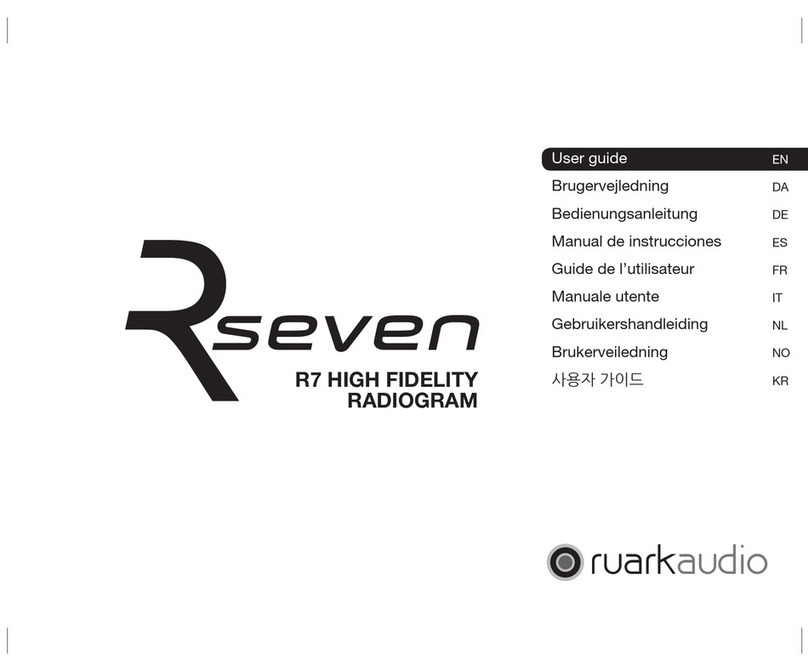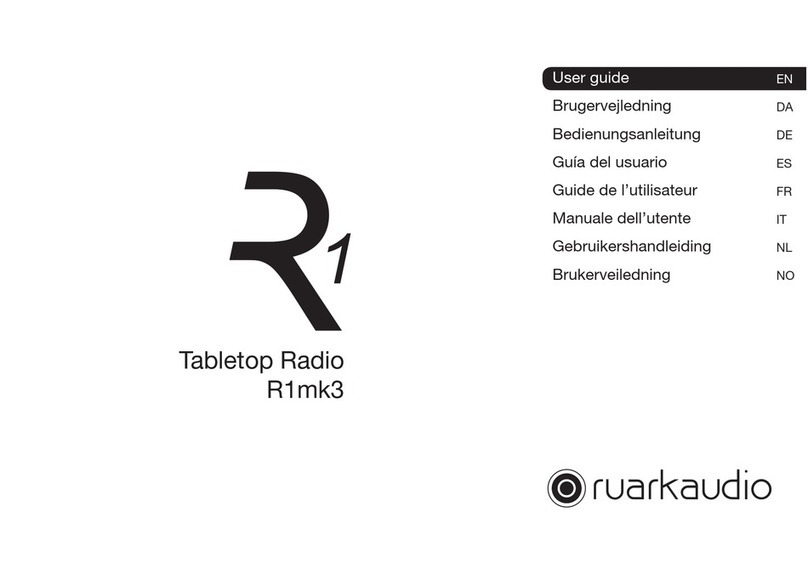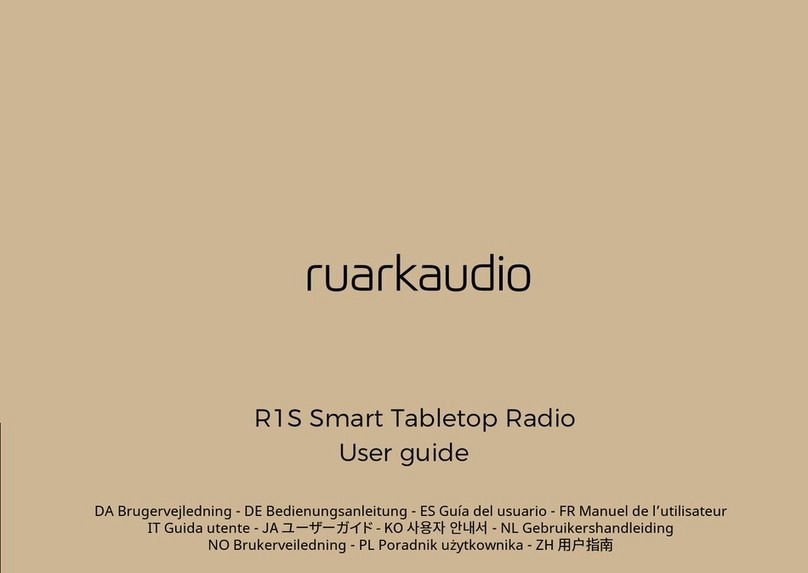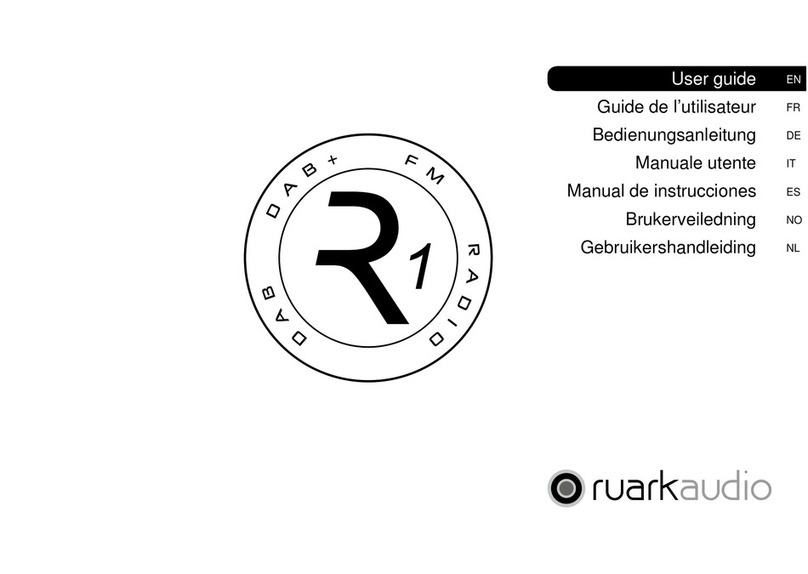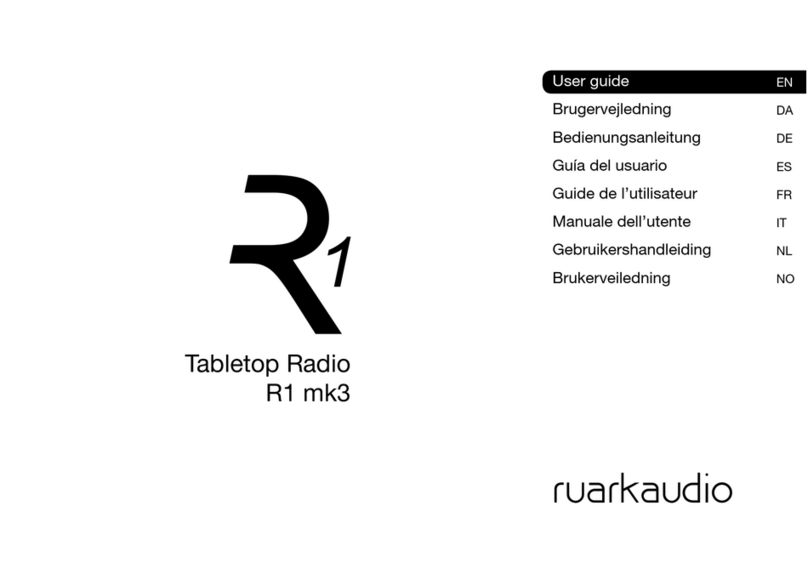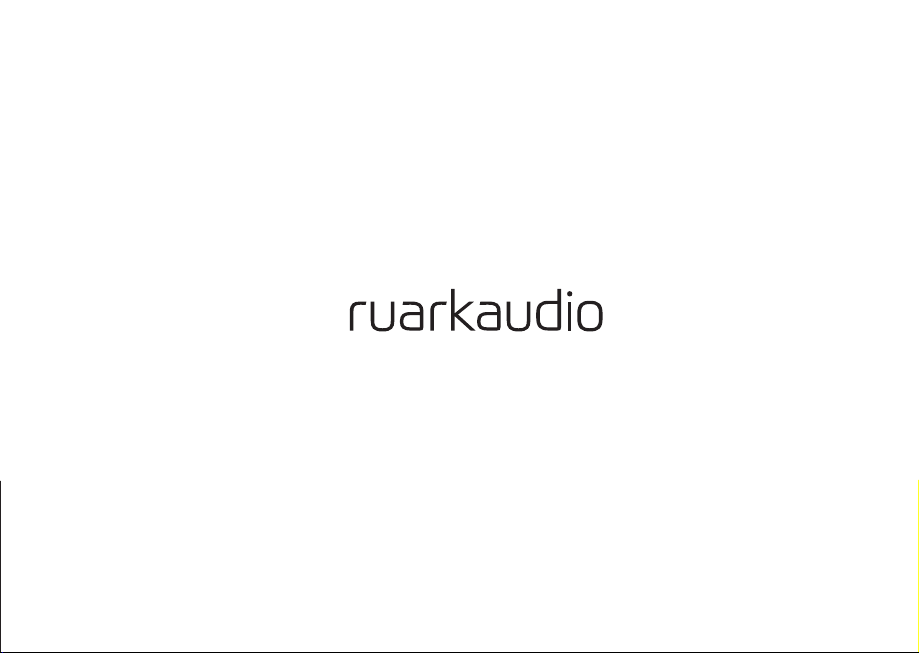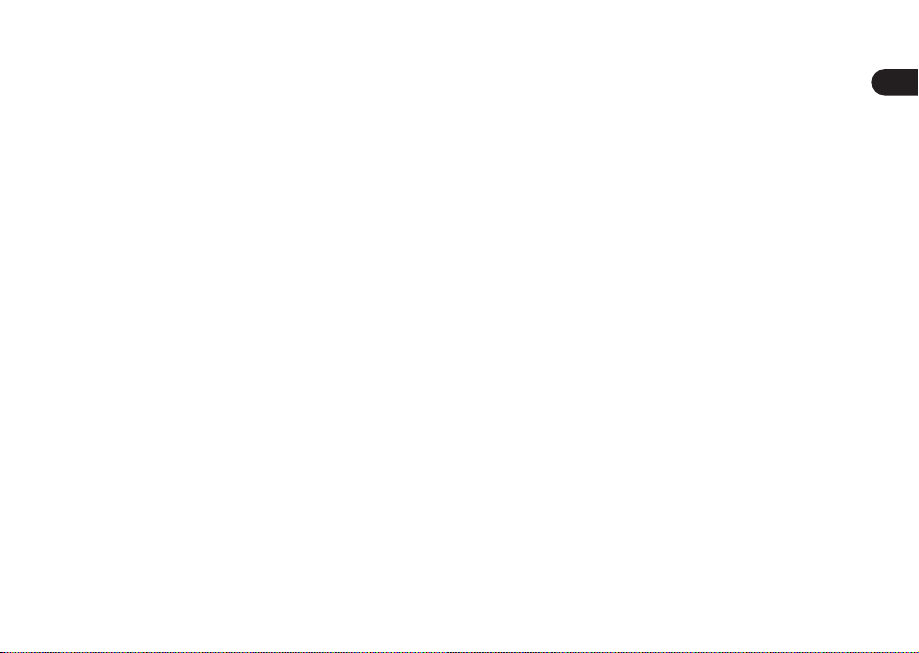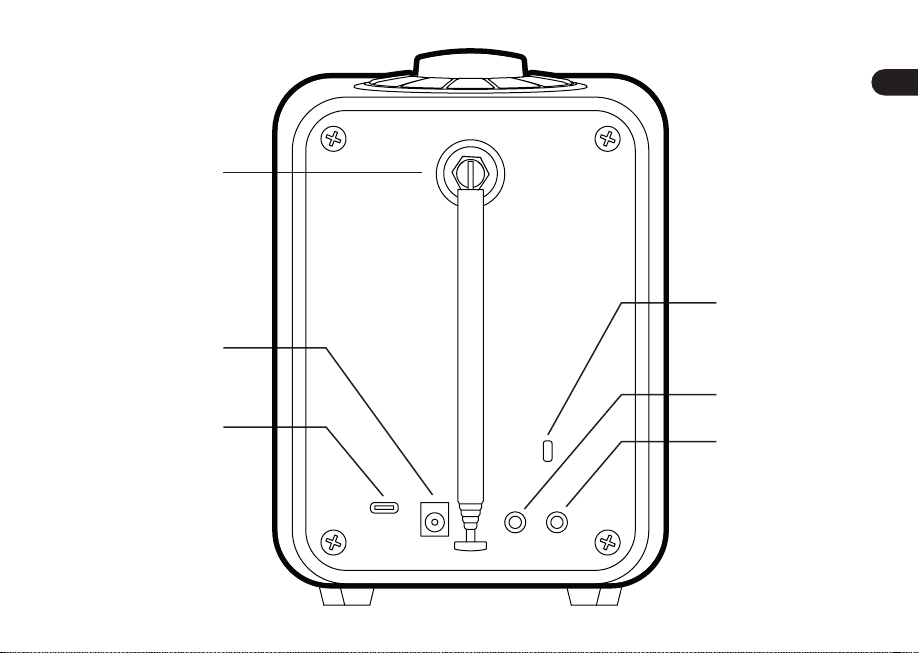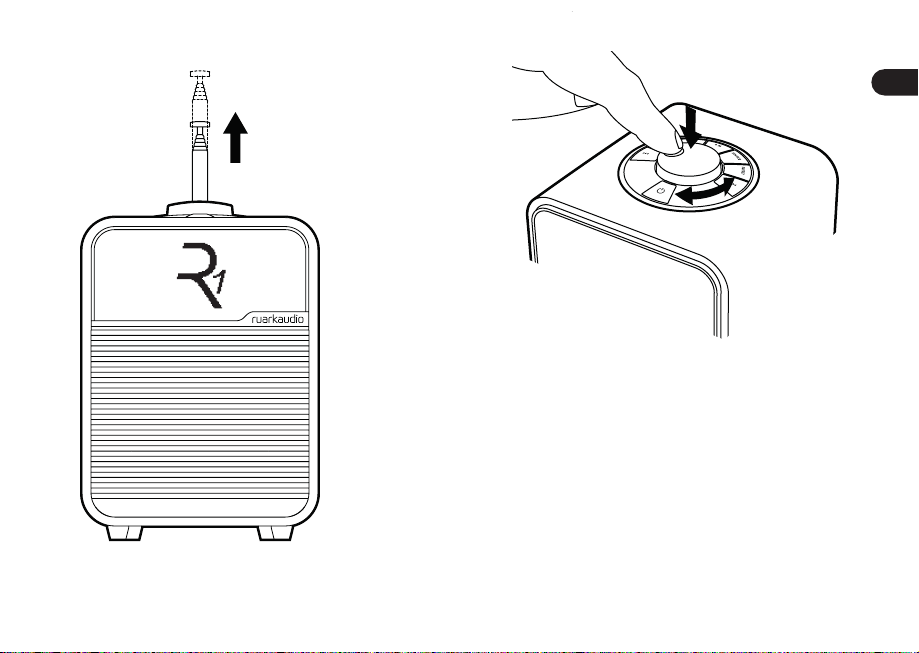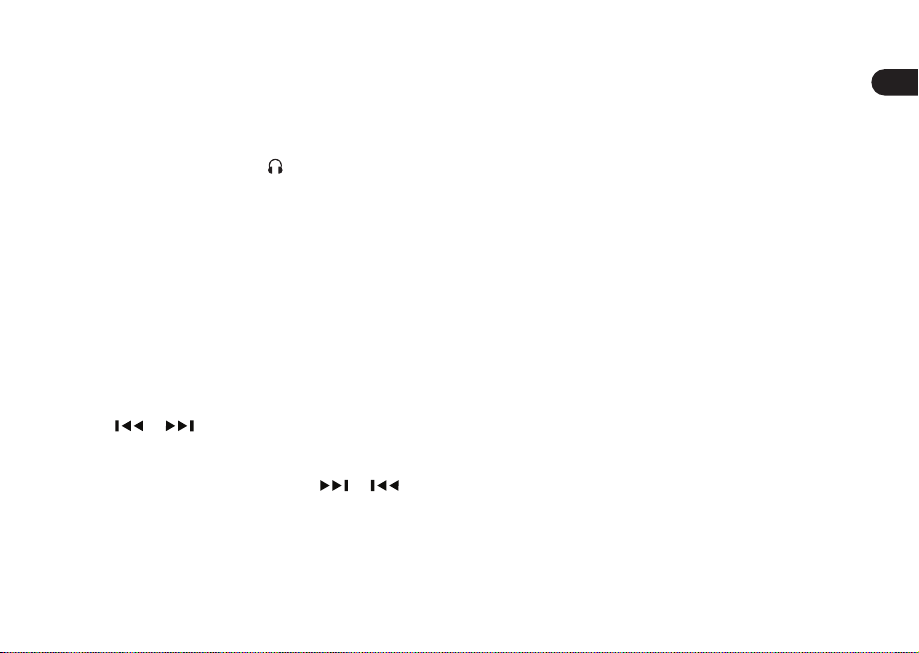EN
DA
DE
ES
FR
IT
JA
KO
NL
NO
PL
RU
ZH
Adjust volume
Rotate the CONTROL KNOB from any Now-playing
screen.
Speaker volume and headphone volume are adjusted
separately, so when headphones are plugged in, the
volume is shown as Volume .
Please note that rotating the CONTROL KNOB when a
menu or station list is displayed will scroll through the
options or stations and not change the volume.
Change audio source
Press SOURCE to view the current source, rotate the
CONTROL KNOB to scroll through the list of sources,
then press the CONTROL KNOB to select one. (You
can also press SOURCE repeatedly to cycle through
the list of sources instead of rotating the knob.)
Change DAB or FM radio station
Press or to scroll through the stations in the
station list, then press the CONTROL KNOB to tune to
the selected station.
In FM, you can also press and hold or to seek
the next or previous station.
See DAB or FM section for more details.
Save DAB or FM preset
Press and hold PRESET for two seconds, rotate the
CONTROL KNOB to choose a preset number, then
press the CONTROL KNOB to save the current
station. Presets are either marked with the station
name, frequency or as ‘[Not set]’.
If you save a station over an existing preset, the new
station will replace it.
Recall DAB or FM preset
Press PRESET, rotate the CONTROL KNOB to scroll
through the preset station list, then press the
CONTROL KNOB to select one.
Connect a Bluetooth device
Your R1 will attempt to automatically connect to the
last connected device. If you have not yet paired your
device or the previous device is not available, your R1
will enter into pairing mode. See Bluetooth section
for more details.
Station or track information
MENU > Info
Select the type of station / track information shown
on the Now-playing screen.