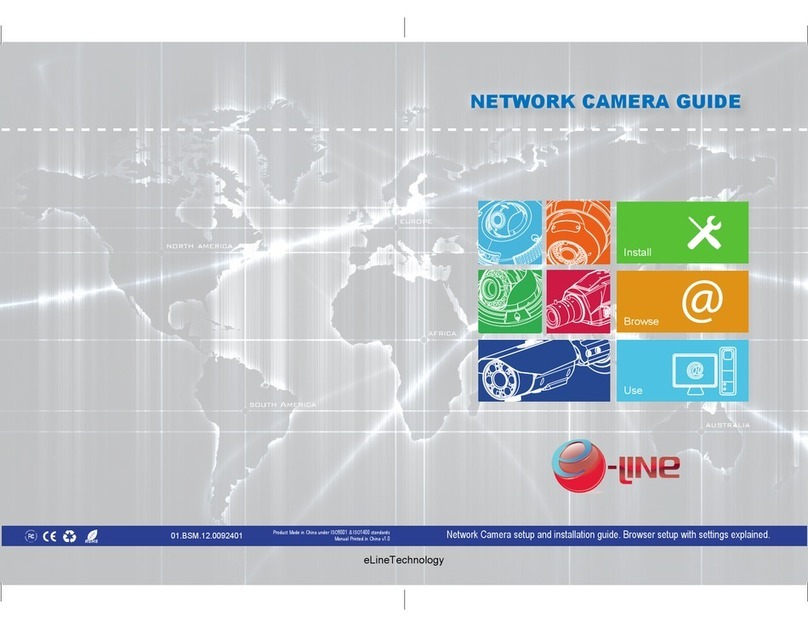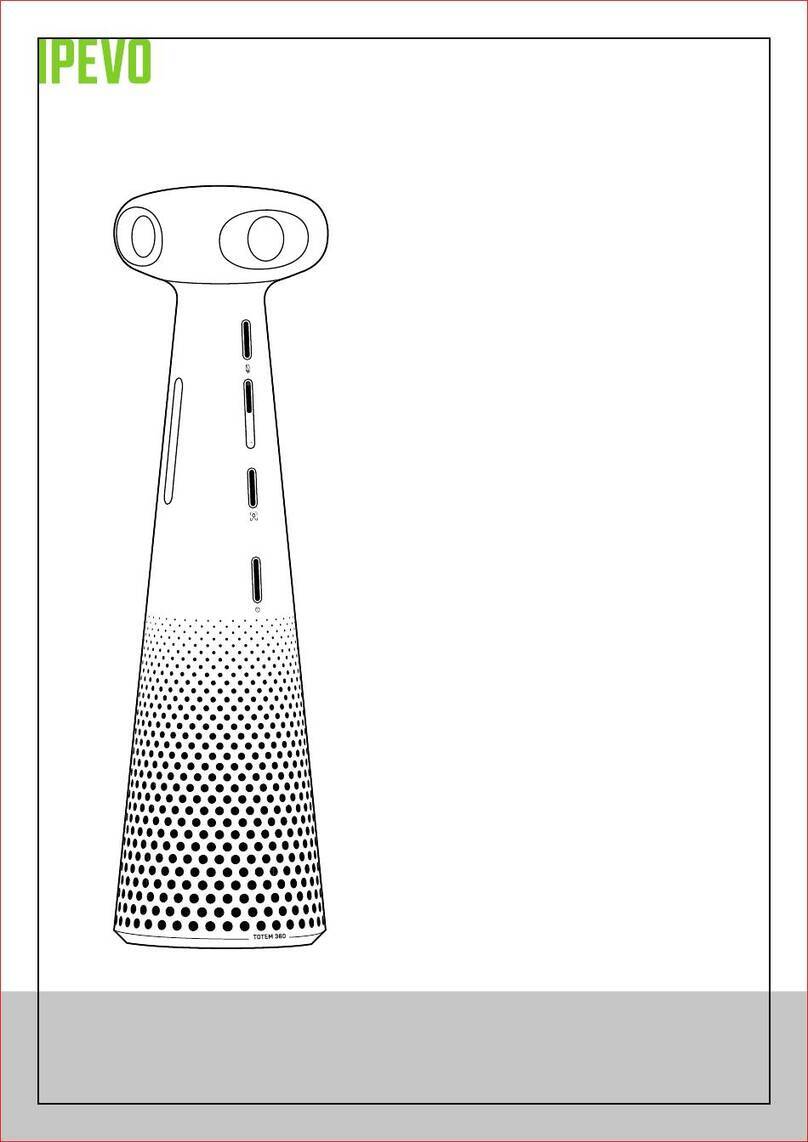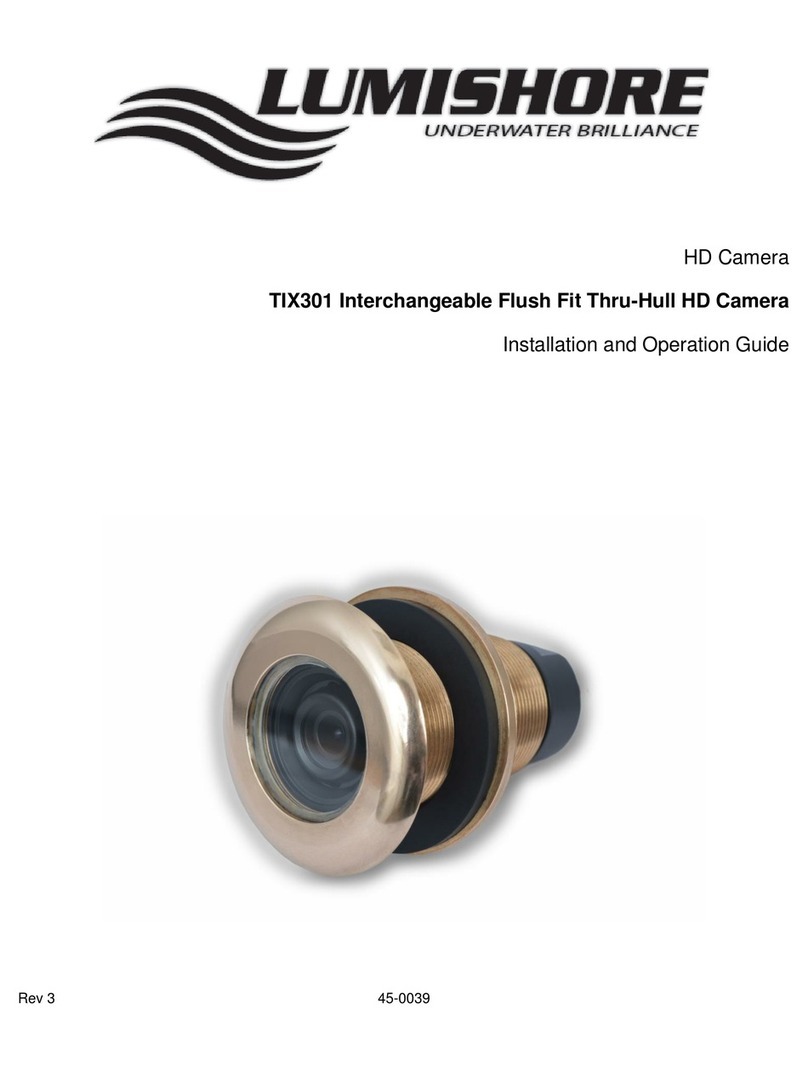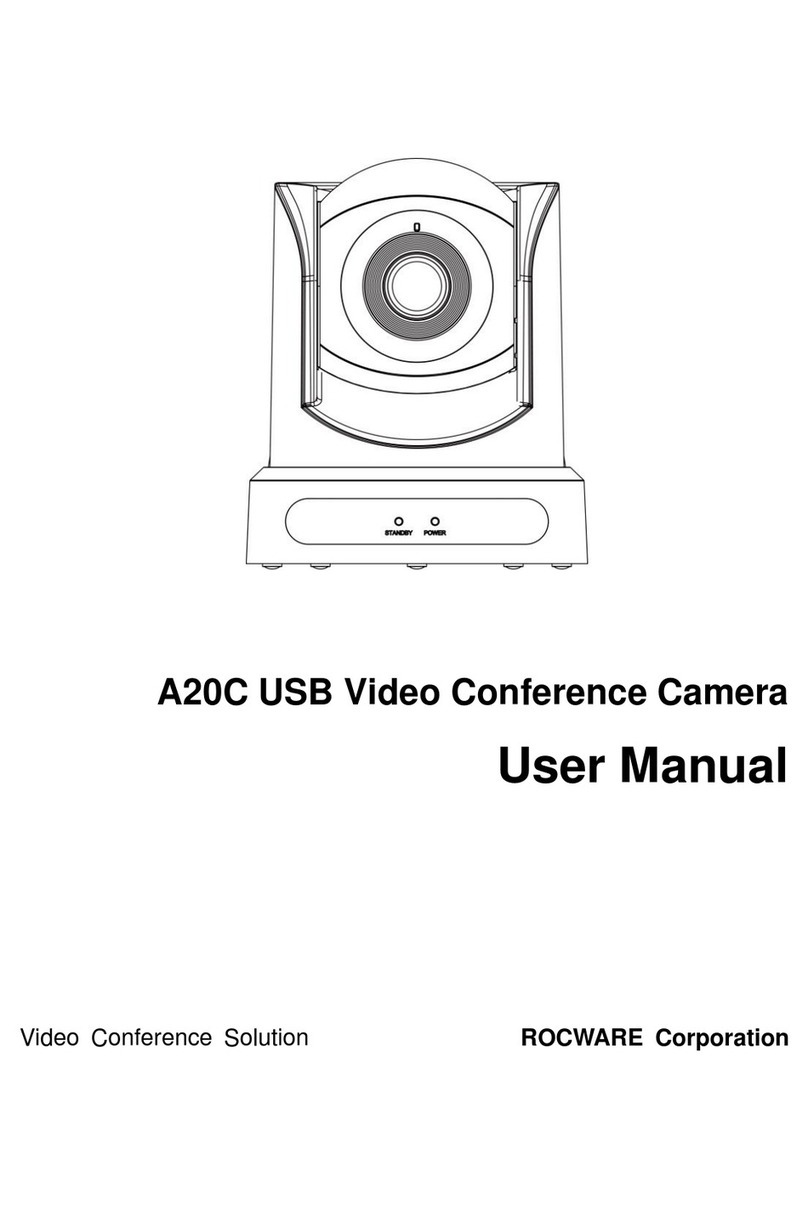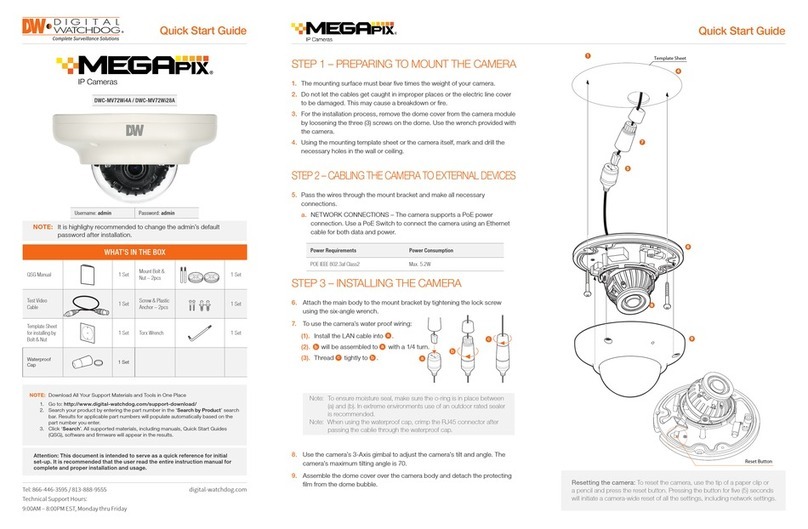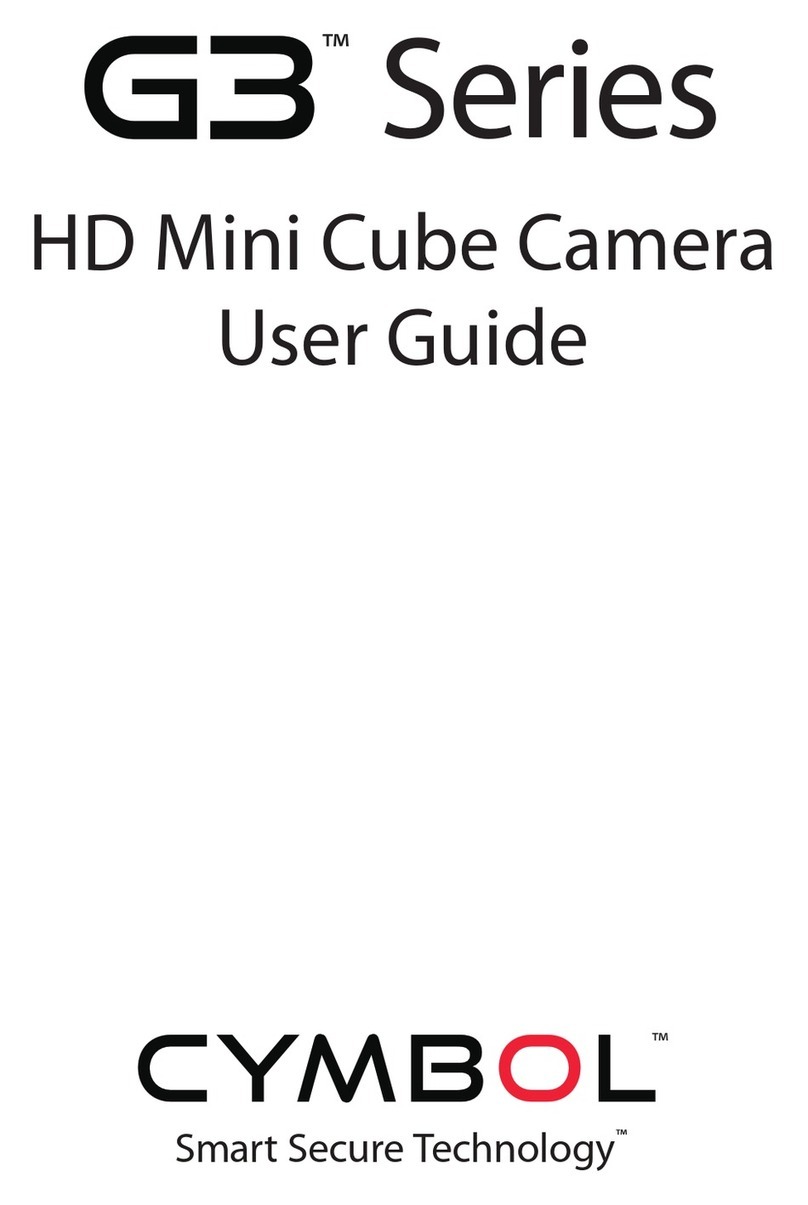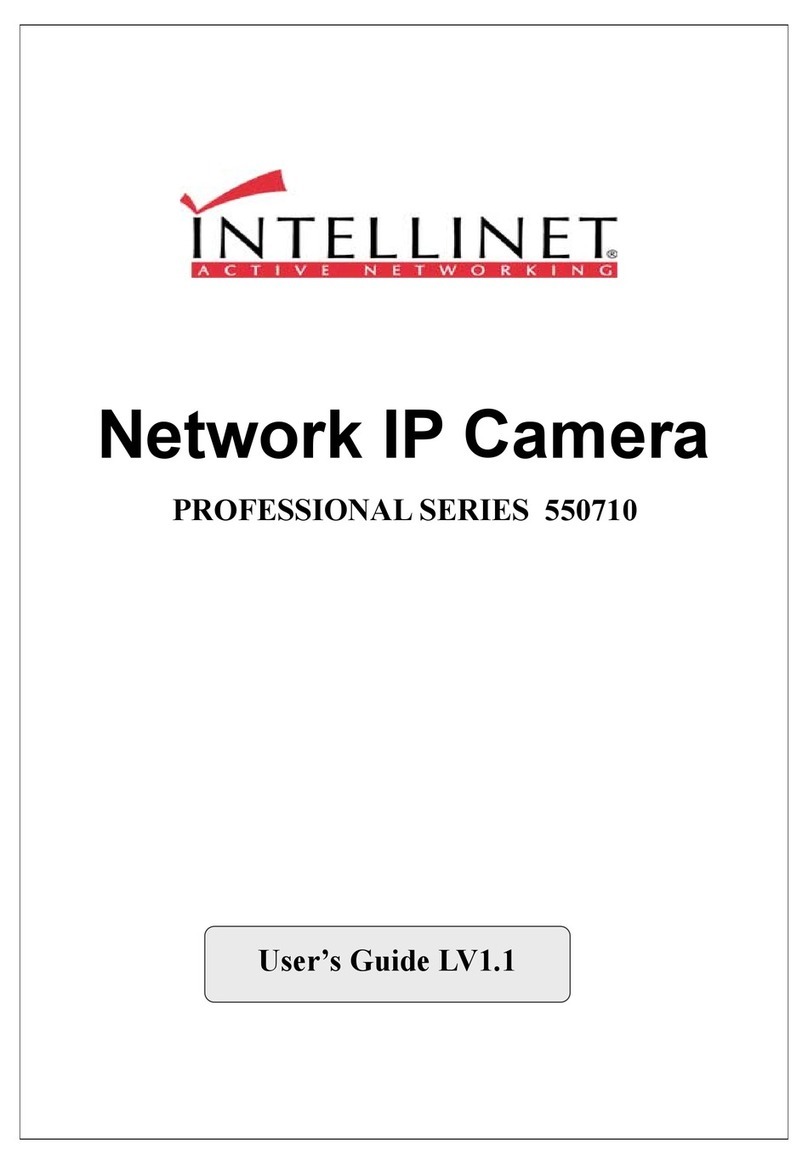e-Line Technology ELI-DFB-20 User manual

Megapixel Indoor IPC Quick Start Guide
Version 3.0.0
eLineTechnology.com

i
Welcome
Thank you for purchasing our IP camera!
This quick start guide is designed to be a reference tool for your system.
Please keep this start guide well for future reference.
1.Electrical safety
All installation and operation here should conform to your local electrical safety codes.
The power shall conform to the requirement in the SELV (Safety Extra Low Voltage) and the Limited
power source is rated 12V DC or 24V AC in the IEC60950-1.
Before you replace the SD card, please unplug the power cable and then remove the shell.
We assume no liability or responsibility for all the fires or electrical shock caused by improper handling
or installation.
We are not liable for any problems caused by unauthorized modifications or attempted repair.
2.Installation
Do not apply power to the IP camera before completing installation.
Do not put object on the IP camera.
3.Environment
This series IP camera should be installed in a cool, dry place away from direct sunlight, inflammable,
explosive substances and etc.
The working temperature ranges from -10℃to +60℃. Please keep it away from the electromagnetic
radiation object and environment.
Please keep the sound ventilation.
Do not allow the water and other liquid falling into the IPC.
Thunder-proof device is recommended to be adopted to better prevent thunder.
The grounding studs of the product are recommended to be grounded to further enhance the reliability
of the camera.
4. Daily Maintenance
Current series IPC has no power button. Please unplug all corresponding power cables before your
installation.
Do not touch the CCD or CMOS part; you can use the blower to clean the dust on the surface of the
lens. You can use the dry cloth with some alcohol to clear if necessary.
Please keep the dustproof cap back to protect the CCD or CMOS part if the IP camera does not work
for a long time.
If there is too much dust on the housing, please use the water to dilute the mild detergent first and then
use it to clean the device with the clear dry cloth. Finally use the dry cloth to clean the device.
5. Accessories
Please open the accessory bag to check the items one by one in accordance with the list below.
Contact your local retailer ASAP if something is missing or damaged in the bag.
eLineTechnology.com

ii
Accessory Name Amount
IPC Unit ■1
C/CS adapter ■1
Quick Start
Guide ■1
CD ■1
eLineTechnology.com

iii
Table of Contents
1Framework...................................................................................................................................1
1.1 Rear Panel.....................................................................................................................1
1.2 Side Panel .....................................................................................................................5
1.3 Front Panel....................................................................................................................5
2Installation ...................................................................................................................................7
2.1 Lens Installation............................................................................................................7
2.1.1 Auto Aperture Lens...............................................................................................7
2.1.2 Manual Lens...........................................................................................................7
2.1.3 Remove Lens.........................................................................................................8
2.2 SD Card .........................................................................................................................8
2.2.1 Installation ..............................................................................................................8
2.2.2 Remove...................................................................................................................9
2.3 3G Card .........................................................................................................................9
2.3.1 Installation ..............................................................................................................9
2.3.2 Remove.................................................................................................................10
2.4 3G/WIFI Antenna........................................................................................................11
2.4.1 Installation ............................................................................................................11
2.4.2 Remove.................................................................................................................12
2.5 I/O Port.........................................................................................................................12
2.5.1 Install and Remove Cable..................................................................................12
2.5.2 Alarm Input and Output......................................................................................13
3Quick Configuration Tool.........................................................................................................15
3.1 Overview......................................................................................................................15
3.2 Operation .....................................................................................................................15
4Web Operation..........................................................................................................................18
4.1 Network Connection...................................................................................................18
4.2 Login and Logout........................................................................................................18
eLineTechnology.com

iv
Appendix Toxic or Hazardous Materials or Elements ...............................................................21
eLineTechnology.com

1
1Framework
1.1 Rear Panel
This series IP camera real panel is shown as below. See Figure 1-1.
The rear panel with the network port
The rear panel with the 100M fiber port
Figure 1-1
Please refer to the following sheet for detail information.
Interface Name Connector Function
VIDEO OUT Video output port BNC Output analog video
signal. Can connect to
eLineTechnology.com

2
TV monitor to view
video.
AC 24V/DC 12V Power port zPower port.
zInput 12V DC or
AC 24V
Red light zSystem boot up-
red light is on
zSystem
upgrades-red light
flashes
zSystem resets-
red light flashes.
Green light zNormal working
status-green light
is on.
zDisplay record
status:Record-
green light
flashes.
STATUS
Indication Light
Yellow light
zDetect the
wireless device-
yellow light is on.
3G
Connect to 3G card.
Please note it is for
3G series product
only.
WIFI Antenna port Connect to 3G/WIFI
antenna to receive the
wireless signal.
Please note this
function is for some
series products only.
IN Alarm input port I/O port Alarm input port 1. To
receive the signal from
eLineTechnology.com

3
the external alarm
device.
NO
C
Alarm output port Alarm output port. To
output alarm signal to
the alarm device.
zNO: Normal open
alarm output end.
zC: Alarm output
public end.
G GND Alarm input ground
end.
A RS485_A port, control
external PTZ
B
RS485 port
RS485_B port, control
external PTZ
RX RS232_RX,RS232
receive end.
TX
RS232 port
RS232_TX,RS232
COM send out end.
G GND RS232 ground end
NA IR light port External IR light signal
control port.
RESET RESET button Restore factory default
setup.
When system is
running normally,
press the RESET
button for at least 5
seconds, system can
restore factory default
setup.
AUDIO OUT Audio output port Audio output 3.5mm
JACK port.
Output audio signal to
the passive device
such as earphone.
AUDIO IN Audio input port Audio input 3.5mm Input audio signal
eLineTechnology.com

4
JACK port. from devices such as
pick-up.
LAN Network port Ethernet port zConnect to
standard Ethernet
cable.
zSupport PoE
function.
OPT 100M fiber port 155M single fiber
dual-direction SFP
fiber module
Transmit 100M
Ethernet data.
SD SD card port Connect to SD card.
Note
zWhen you install
the SD card,
please make sure
current card is not
in write mode and
then you can
install it to the
camera.
zWhen you
remove the SD
card, please
make sure current
card is not in write
mode. Otherwise
it may result in
data loss or card
damage.
zBefore hot swap,
please stop
record operation.
eLineTechnology.com

5
GND Please make sure the
device is securely
earthed to prevent the
thunderstorm strike.
1.2 Side Panel
Please refer to the following interface for side panel dimension information. The unit is mm. See
Figure 1-2.
Figure 1-2
1.3 Front Panel
Please refer to the following interface for the front panel information. The unit is mm. See Figure
1-3.
eLineTechnology.com

6
Figure 1-3
eLineTechnology.com

7
2Installation
2.1 Lens Installation
2.1.1 Auto Aperture Lens
Please follow the steps listed below for auto aperture lens installation. The interface is shown as
in Figure 2-1 and Figure 2-2.
zRemove the CCD protection cap of the device, and then line up the lens to the proper
installation position. Turn clockwise until the lens is fixed firmly.
zInsert the lens cable socket to the auto lens connector in the side panel.
Figure 2-1
2.1.2 Manual Lens
Install C type lens
zRemove the CCD protection cap from the device.
zInstall the C/CS adapter to the camera. Turn clockwise to secure against the focusing ring
firmly.
zLine up the C lens to the installation position of the C/CS adapter. Turn clockwise to fix the
lens.
zUse slotted screwdriver to fasten the screw near the focusing ring and then turn counter
clockwise to move the focusing ring out for several millimeters. Now you can focus manually
and check the video is clear or not. If you can not see the clear video, you can adjust via the
flange-back.
zAfter you completed the focus setup, use the slotted screwdriver to fix the screw firmly.
Fasten the focusing ring. Now the installation completed.
Install CS type lens
zRemove the CCD protection cap from the device.
zLine up the CS lens to the lens installation position of camera focusing ring. Turn clockwise
to fix the lens.
zUse slotted screwdriver to fasten the screw near the focusing ring and then turn counter
clockwise to move the focusing ring out for several millimeters. Now you can focus manually
and check the video is clear or not. If you can not see the clear video, you can adjust via the
flange-back.
zAfter you completed the focus setup, use the slotted screwdriver to fix the screw firmly.
Fasten the focusing ring. Now the installation completed.
eLineTechnology.com

8
Figure 2-2
2.1.3 Remove Lens
Please follow the steps listed below to remove lens. The interface is shown as in Figure 2-3.
zTurn the lens counter clockwise and then remove it from the camera.
zUnplug the auto lens cable socket from the auto lens connector. If you are using the manual
aperture lens, please skip to the following step.
zIf there is no lens, please put the CCD protection cap back to protect the CCD.
Figure 2-3
2.2 SD Card
2.2.1 Installation
Please follow the steps listed below to install SD card. The interface is shown as in Figure 2-4
and Figure 2-5.
zUse the screwdriver to loosen the SD card protection screw in the rear panel, and then
remove the SD card protection cap from the camera.
zInstall the SD card to the camera according to the proper installation position.
zPut the SD card protection cap back.
zUse the screwdriver to fix the SD card protection cap screw firmly to secure the SD card
protection cap in the camera.
eLineTechnology.com

9
Figure 2-4
Figure 2-5
2.2.2 Remove
Please follow the steps listed below to remove SD card. The interface is shown as Figure 2-6.
zUse the screwdriver to loosen the screw of SD card protection cap in the rear panel.
Remove the cap from the camera.
zFollow the SD card direction to remove the SD card.
zInsert the SD card protection cap.
zUse the screwdriver to fix the screw to secure the protection cap.
Figure 2-6
2.3 3G Card
2.3.1 Installation
The 3G card installation is the same with the SD card.
Please follow the steps listed below to install 3G card. The interfaces are shown as Figure 2-7
and Figure 2-8.
eLineTechnology.com

10
zUse the screwdriver to loosen the 3G card protection cap screw in the side panel, and then
remove the 3G card protection cap from the camera.
zInstall the 3G card to the camera according to the proper installation position.
zPut the 3G card protection cap back.
zUse the screwdriver to fix the 3G card protection cap screw firmly to secure the 3G card
protection cap.
Figure 2-7
Figure 2-8
2.3.2 Remove
Please follow the steps listed below to remove 3G card. The interface is shown as Figure 2-9.
zUse the screwdriver to loosen the screw of 3G card protection cap in the rear panel.
Remove the cap from the camera.
zFollow the 3G card direction to remove the 3G card.
zInsert the 3G card protection cap.
zUse the screwdriver to fix the screw to secure the protection cap.
Figure 2-9
eLineTechnology.com

11
2.4 3G/WIFI Antenna
2.4.1 Installation
Line up the thread of the screw of the 3G/WIFI antenna to the thread of the rear panel. See
Figure 2-10.
Please turn according to the direction in the following figure until antenna is secure firmly. See
Figure 2-11.
Figure 2-10
Figure 2-11
After you fix the 3G/WIFI antenna to the WIFI port of the rear panel, you can adjust the antenna
direction. See Figure 2-12.
Figure 2-12
eLineTechnology.com

12
2.4.2 Remove
Use your hands to hold the 3G/WIFI thread end and then turn according to the following figure.
See Figure 2-13.
Now you can see the antenna is away from the thread. See Figure 2-14.
Figure 2-13
Figure 2-14
Remove the 3G/WIFI antenna from the port of the rear panel. See Figure 2-15.
Figure 2-15
2.5 I/O Port
2.5.1 Install and Remove Cable
Install Cable
eLineTechnology.com

13
Please follow the steps listed below to install the cable. See Figure 2-16.
Use the small slotted screwdriver to press the corresponding button of cable groove. Insert the
cable into the groove and then release the screwdriver.
Remove Cable
Please follow the steps listed below to remove the cable.
Use the small slotted screwdriver to press the corresponding button of cable groove. Remove the
cable out of the groove and then release the screwdriver.
Figure 2-16
2.5.2 Alarm Input and Output
Please refer to the following figure for alarm input information. See Figure 2-17.
Alarm input: When the input signal is idle or grounded, the device can collect the different
statuses of the alarm input port. When the input signal is connected to the 5V or is idle, the
device collects the logic “1”. When the input signal is grounded, the device collects the logic “0”.
Figure 2-17
Please refer to the following figure for alarm output information. See Figure 2-18.
Port NO and Port C composes an on-off button to provide the alarm output.
If the type is NO, this button is normal open. The button becomes on when there is an alarm
output.
If the type is NC, this button is normal off. The button becomes off when there is an alarm output.
Figure 2-18
eLineTechnology.com

14
Please refer to the following figure for external IR light information. See Figure 2-19.
IR synchronization input signal. When the external IR light is on, the signal cable from the board
outputs the 3.3V/1mA. It outputs the 0V when the IR light is off.
Figure 2-19
eLineTechnology.com

15
3Quick Configuration Tool
3.1 Overview
Quick configuration tool can search current IP address, modify IP address. At the same time, you
can use it to upgrade the device.
Please note the tool only applies to the IP addresses in the same segment.
3.2 Operation
Double click the “ConfigTools.exe” icon; you can see an interface is shown as in Figure 3-1.
In the device list interface, you can view device IP address, port number, subnet mask, default
gateway, MAC address and etc.
Figure 3-1
Select one IP address and then right click mouse, you can see an interface is shown as in Figure
3-2.
Figure 3-2
eLineTechnology.com
This manual suits for next models
1
Table of contents
Other e-Line Technology IP Camera manuals