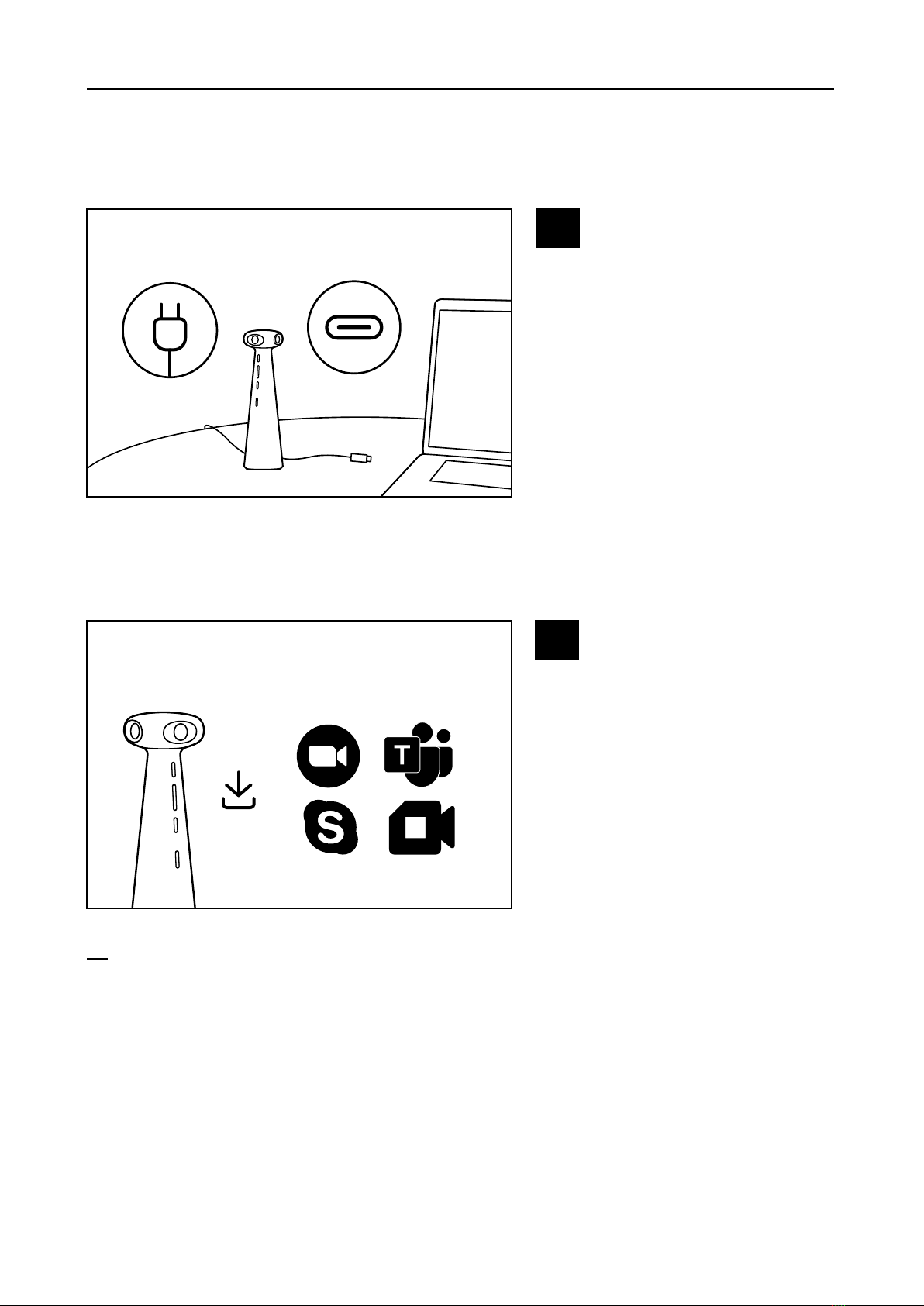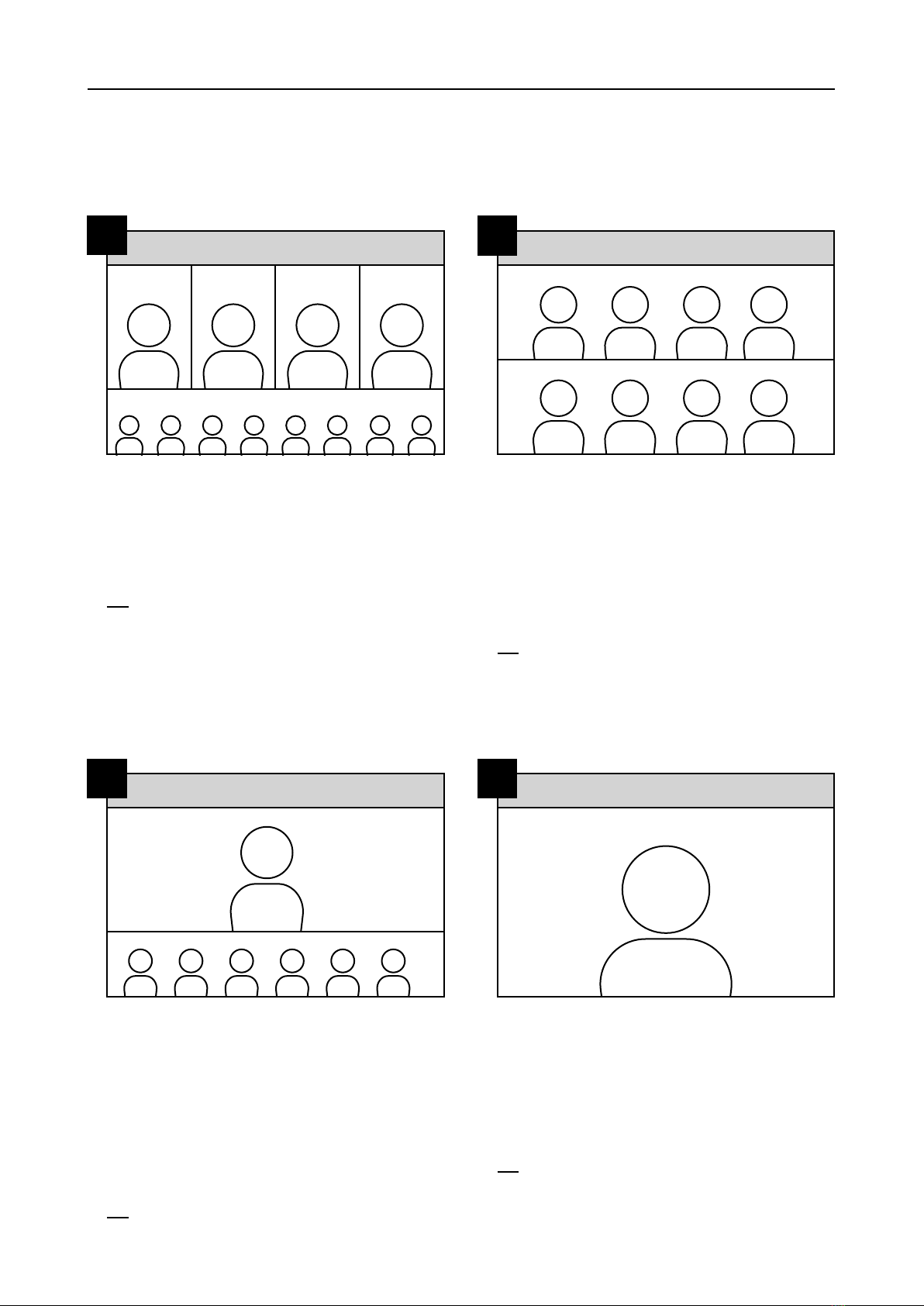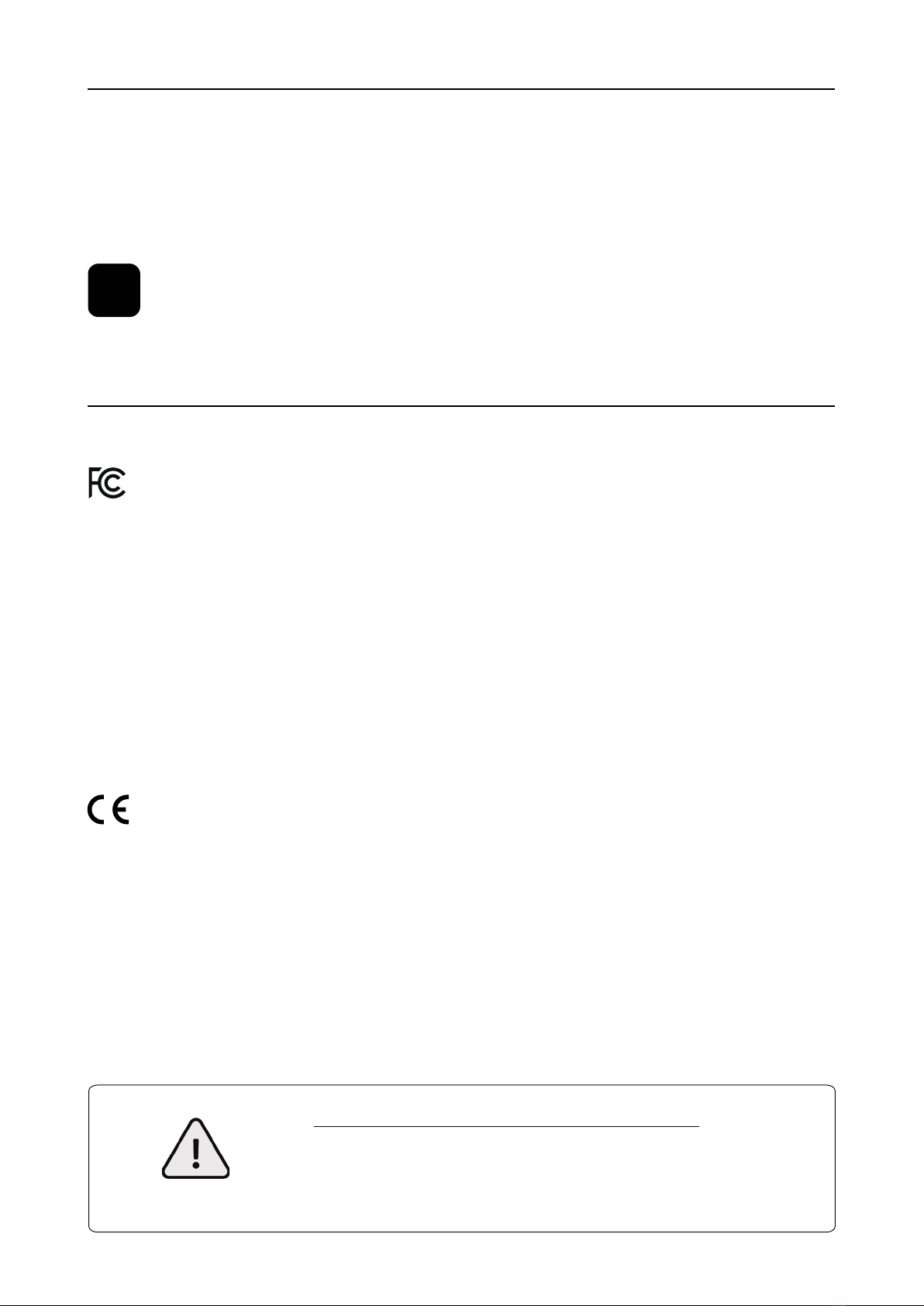IPEVO EyeStage™ Software
Do not use/store the product in the following places:
・Near heat sources
・Near steam or greasy smoke
・Locations with high humidity
・Sandy or dusty places
Precaution
IPEVO EyeStage™ includes additional AI framing modes for hybrid conferencing and presentations, as well
as multiple display modes that combine the video feed from two cameras into one output that can be used
as a virtual camera in conferencing apps.
To use TOTEM 360 with EyeStage™, select it first as the camera source in EyeStage™, and afterward, select
IPEVO EyeStage Camera in the conferencing. TOTEM still needs to be selected as the microphone and
speaker in the conferencing app.
IPEVO EyeStageTM
Product Safety Certification
FCC Declaration
This device complies with Part 15 of the FCC Rules. Operation is subject to the following two condi-
tions: (1) This device may not cause harmful interference, and (2) This device must accept any inter-
ference received, including interference that may cause undesired operation.
This equipment has been tested and found to comply with the limits for a Class B digital device,
pursuant to part 15 of the FCC Rules. These limits are designed to provide reasonable protection
against harmful interference in a residential installation. This equipment generates, uses and can
radiate radio frequency energy and, if not installed and used in accordance with the instructions, may
cause harmful interference to radio communications. However, there is no guarantee that interference
will not occur in a particular installation. If this equipment does cause harmful interference to radio or
television reception, which can be determined by turning the equipment off and on, the user is encour-
aged to try to correct the interference by one or more of the following measures:
—Reorient or relocate the receiving antenna.
—Increase the separation between the equipment and receiver.
—Connect the equipment into an outlet on a circuit different from that to which the receiver is
connected.
—Consult the dealer or an experienced radio/TV technician for help.
Hereby, IPEVO Corp. declares that the device is in compliance with Directive 2014/30/EU. This
product conforms to all applicable Electromagnetic Compatibility Regulations 2016 and all other
applicable UK regulations.
CAN ICES-003[B]/NMB-003[B]
Complies with the Canadian ICES-003 Class B specifications. This device complies with RSS 210 of Industry
Canada. This Class B device meets all the requirements of the Canadian interference-causing equipment
regulations. This device complies with Industry Canada license exempt RSS standard[s]. Operation is
subject to the following two conditions: this device may not cause interference, and [2] this device must
accept any interference, including interference that may cause undesired operation of the device. This
digital apparatus does not exceed the Class B limits for radio noise emissions from digital apparatus set
out in the Radio Interference Regulations of the Canadian Department of Communications. This class B
digital apparatus camplies with Canadian ICES-003.
6