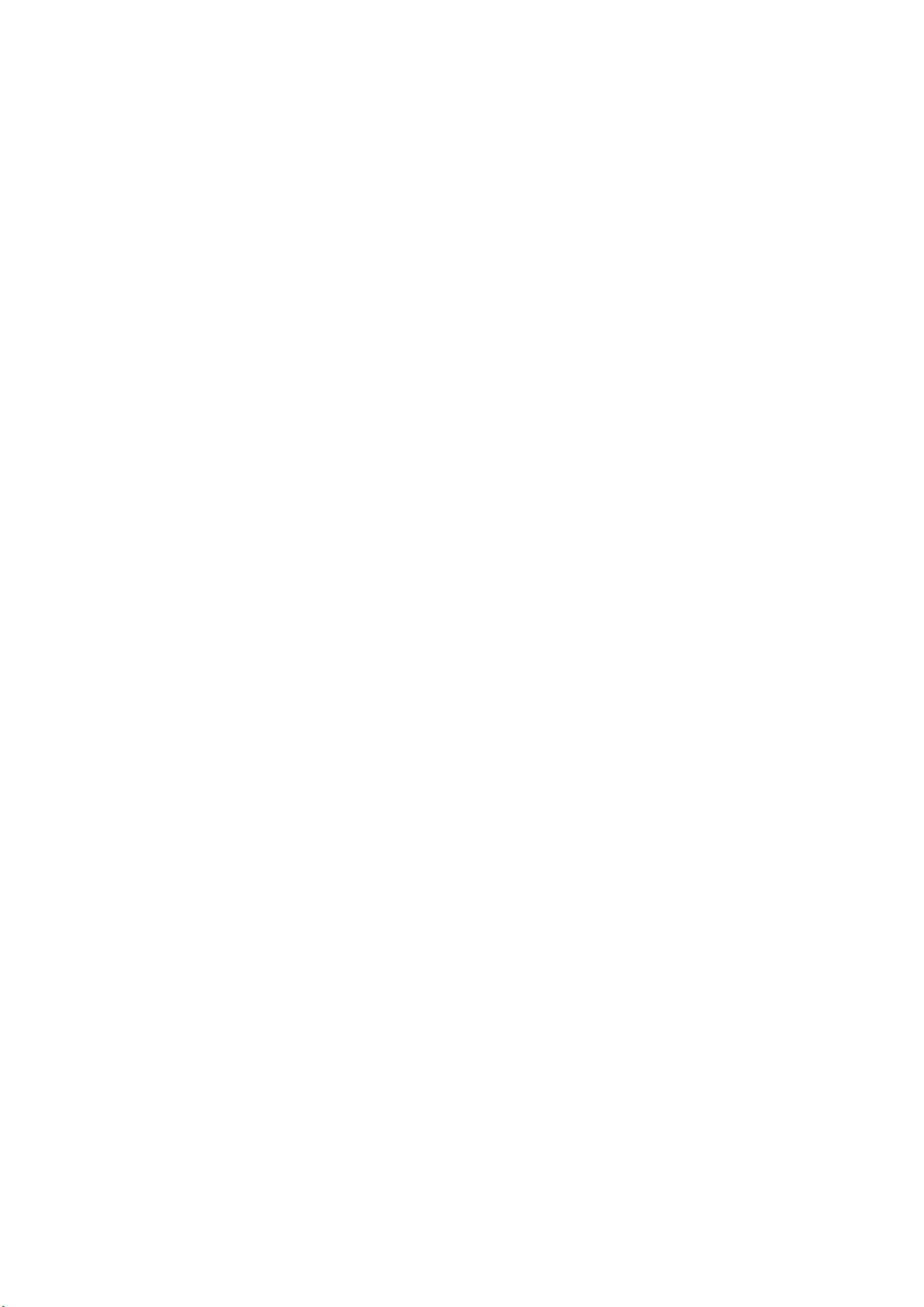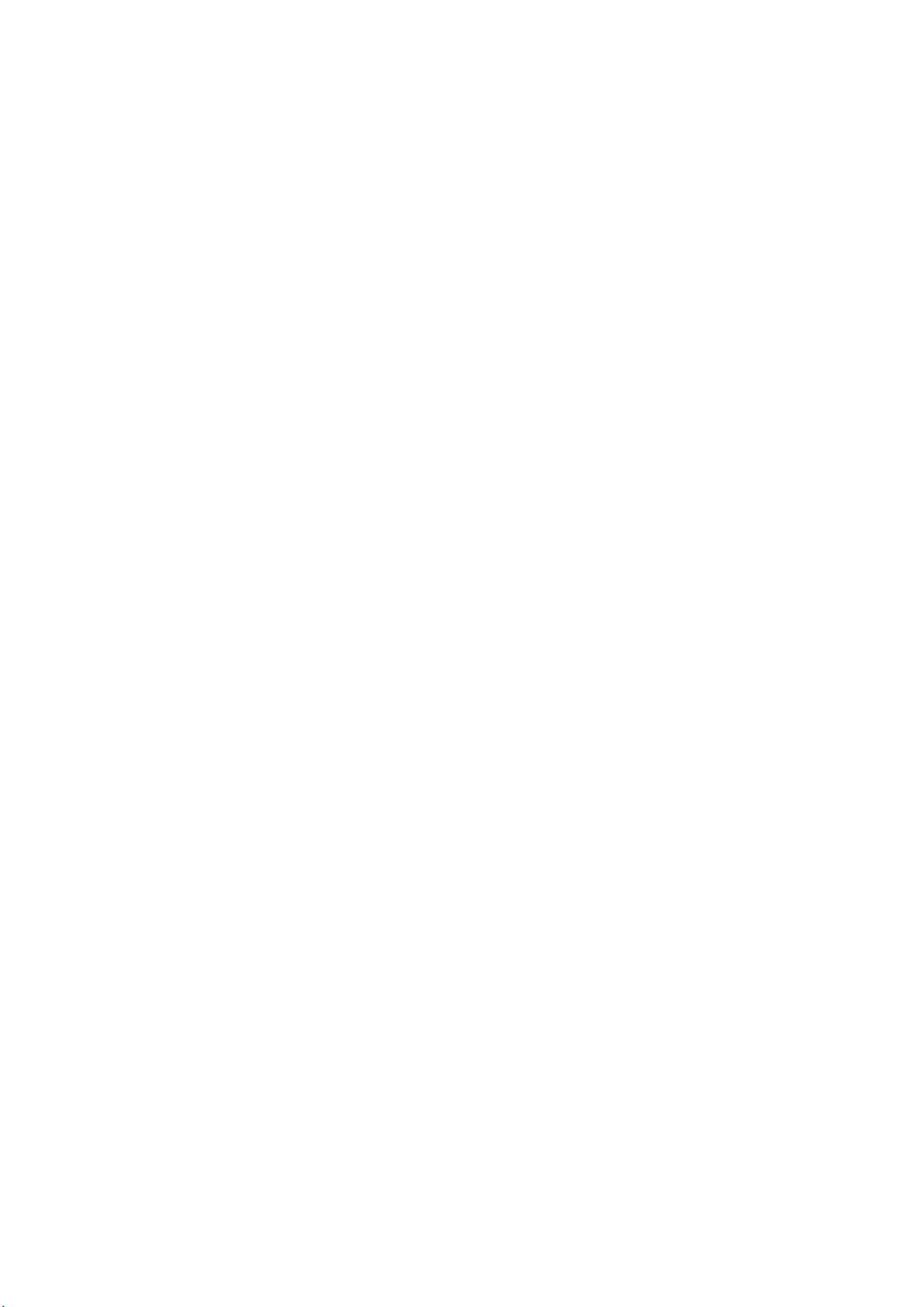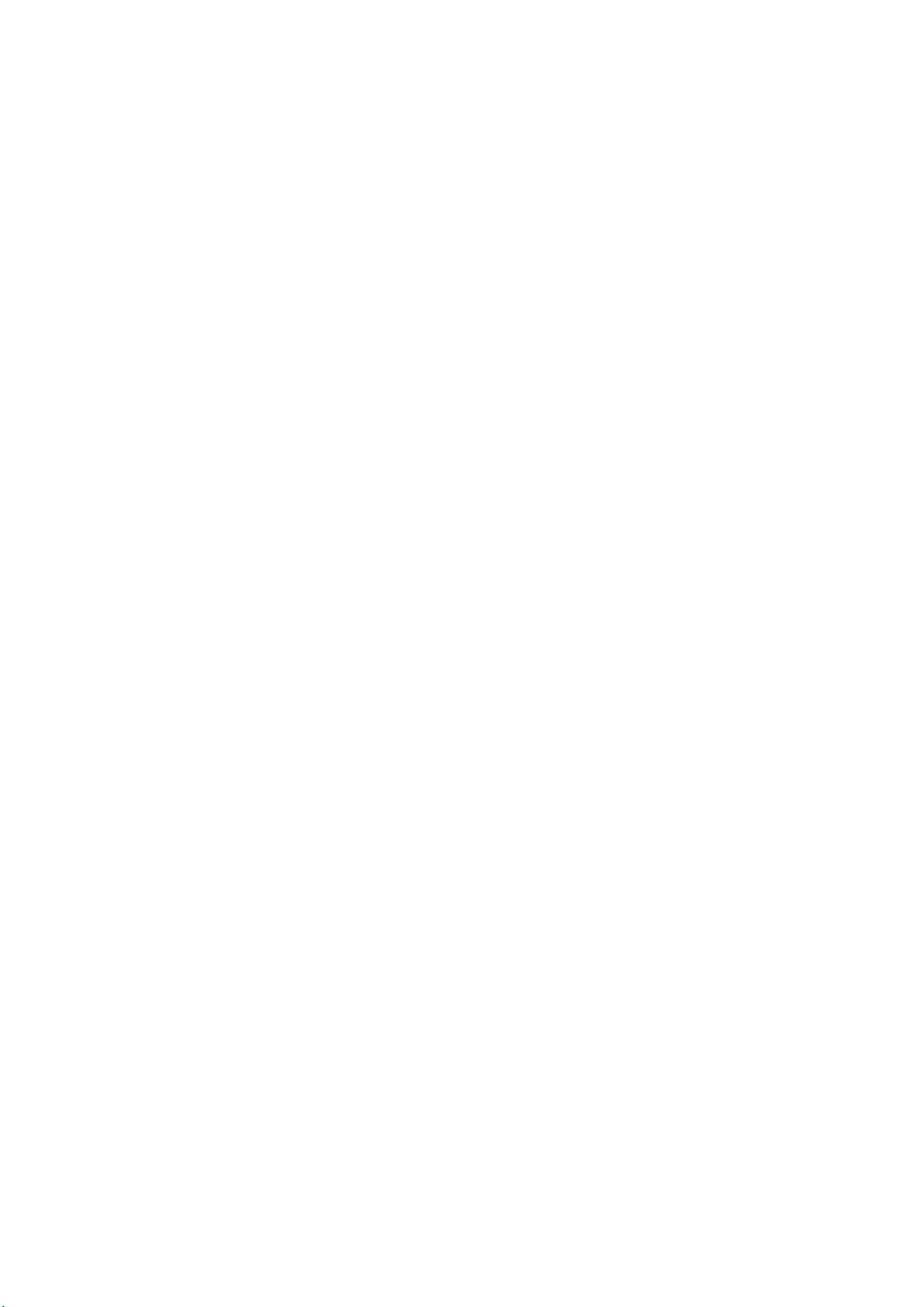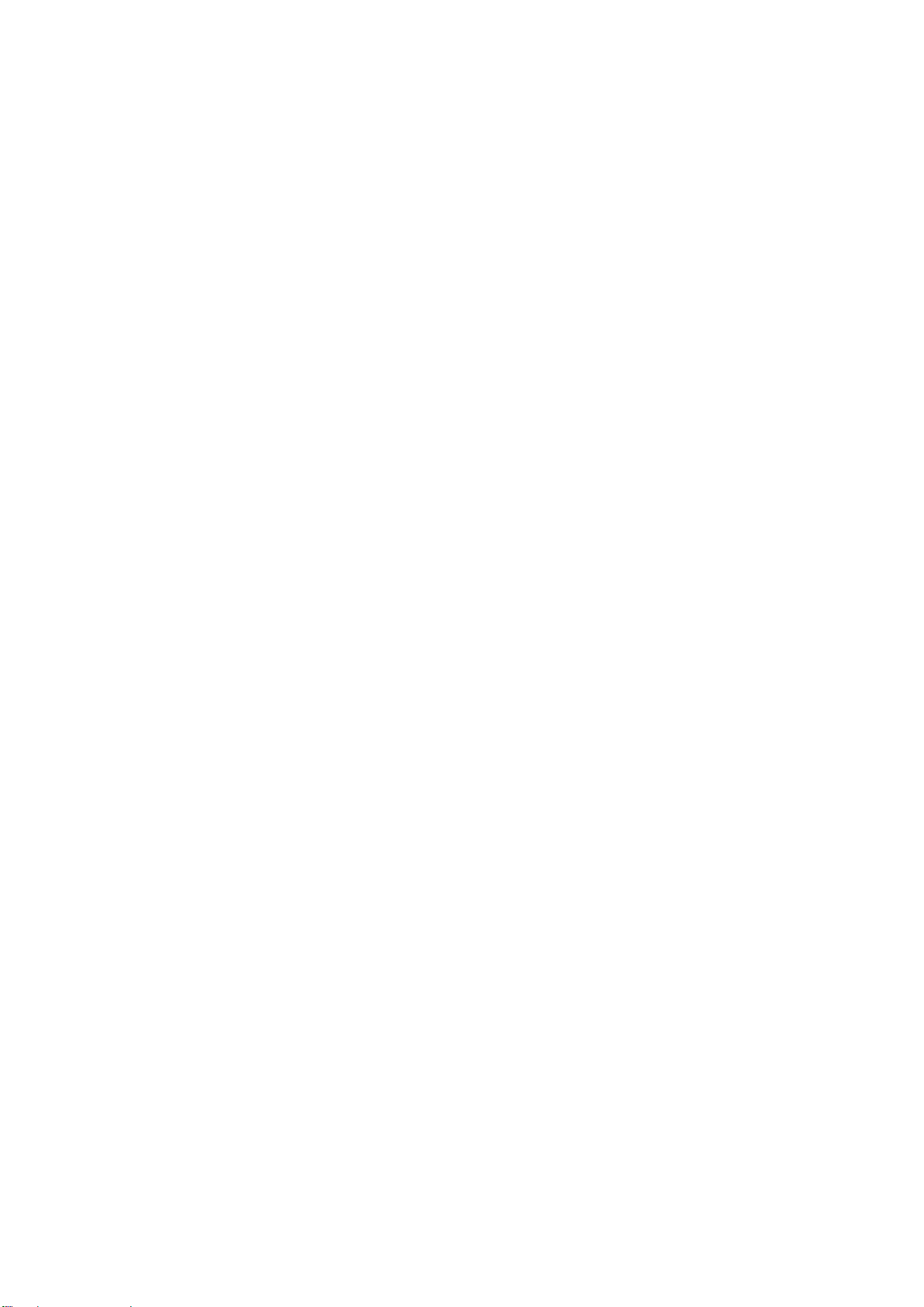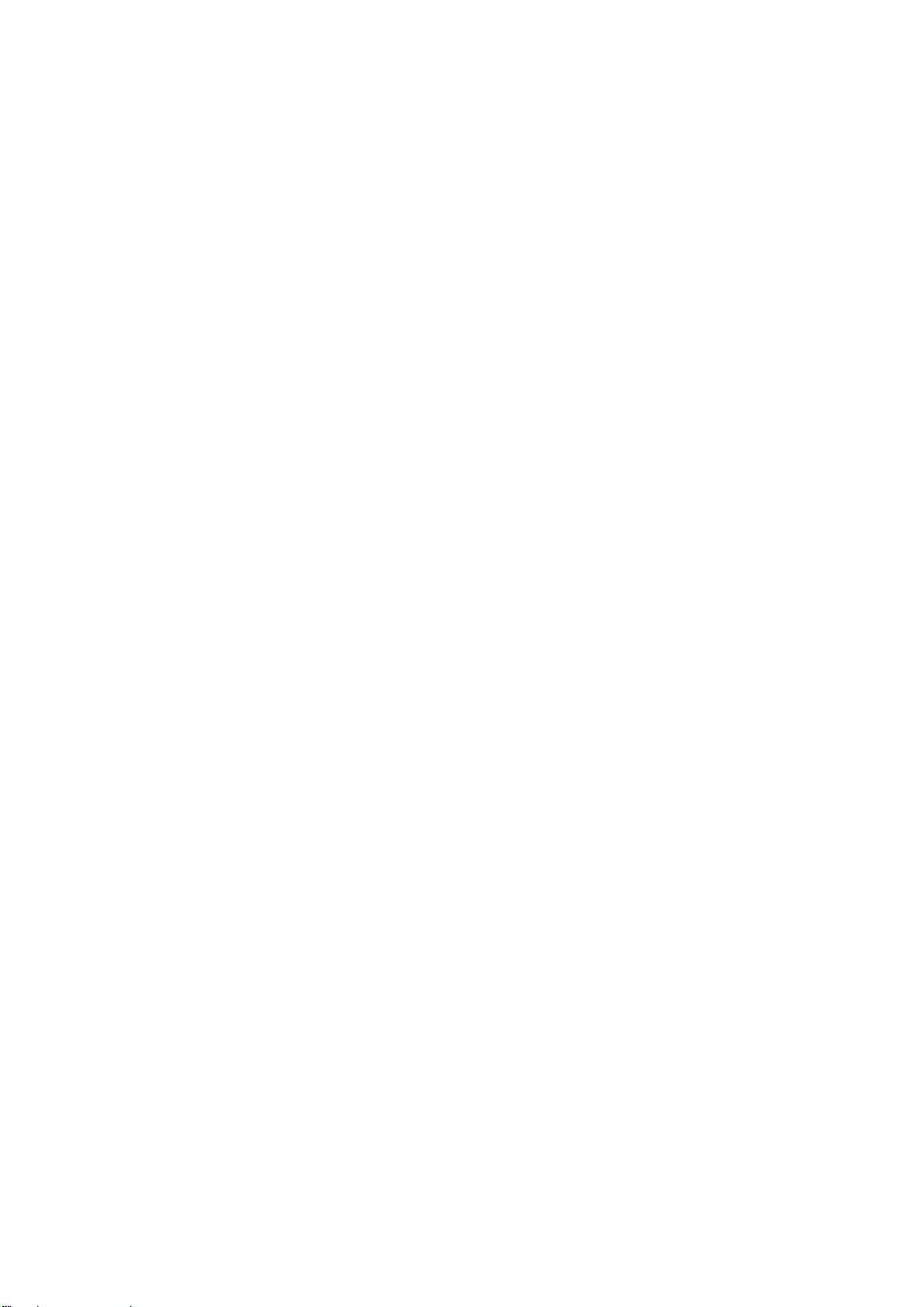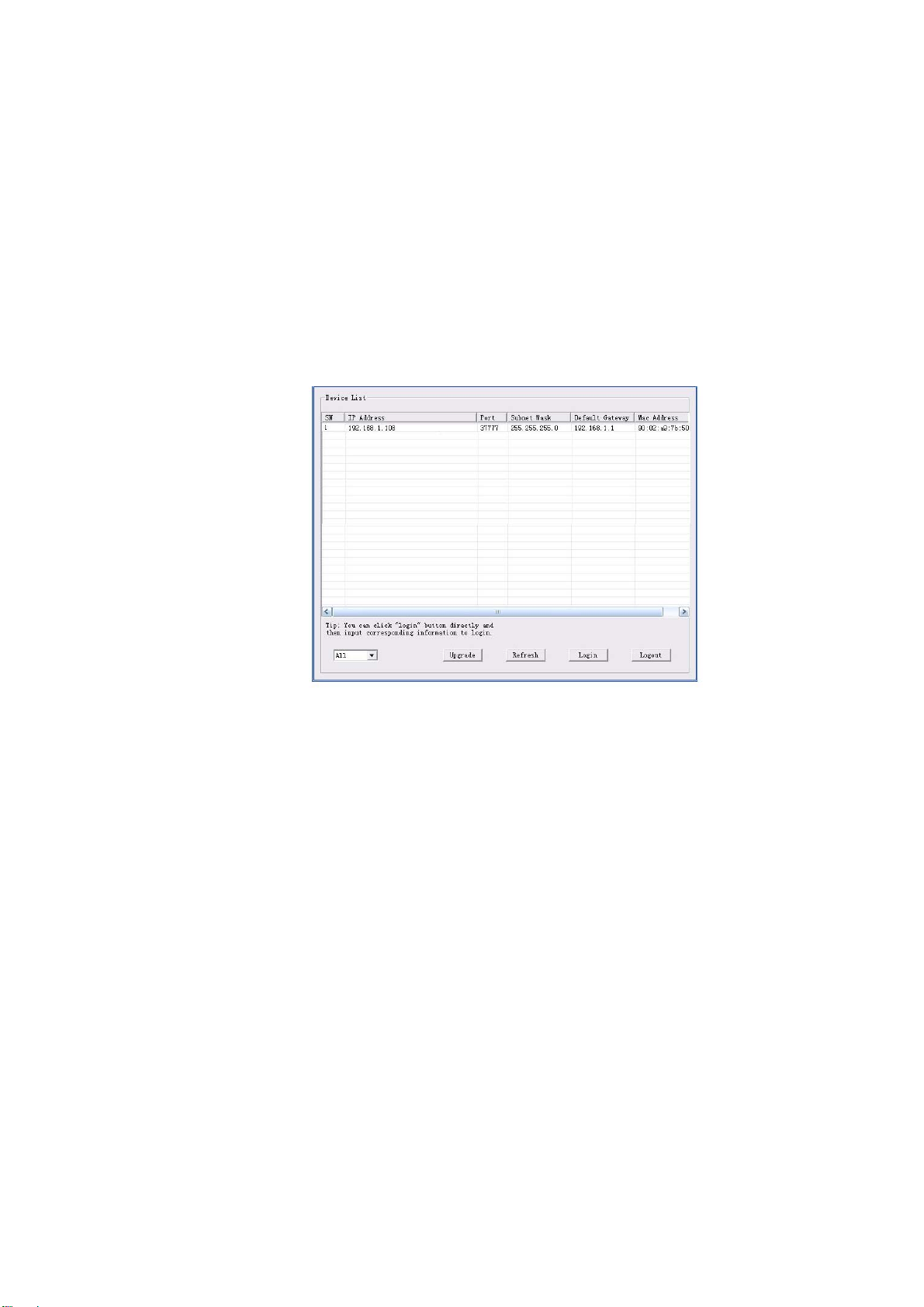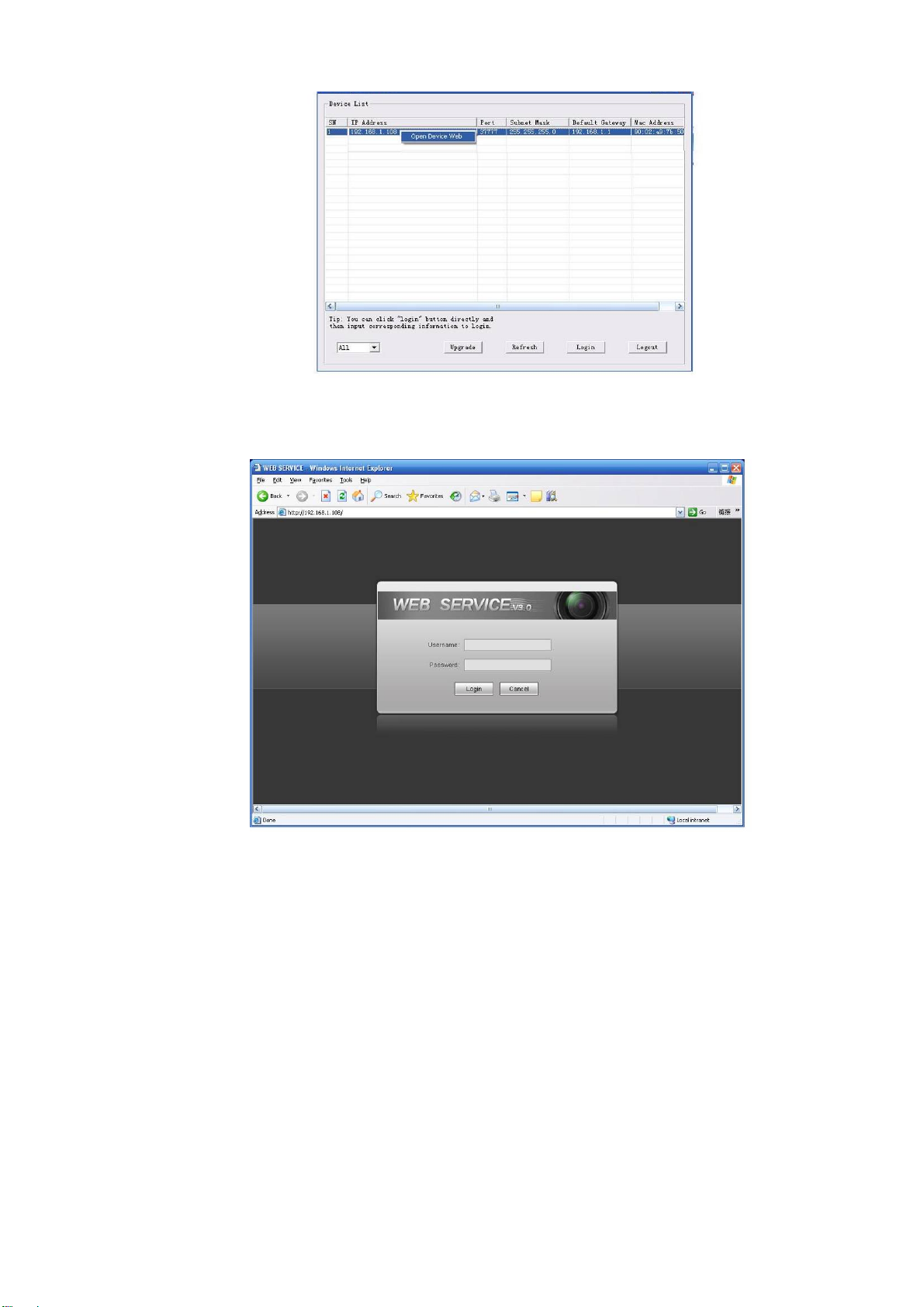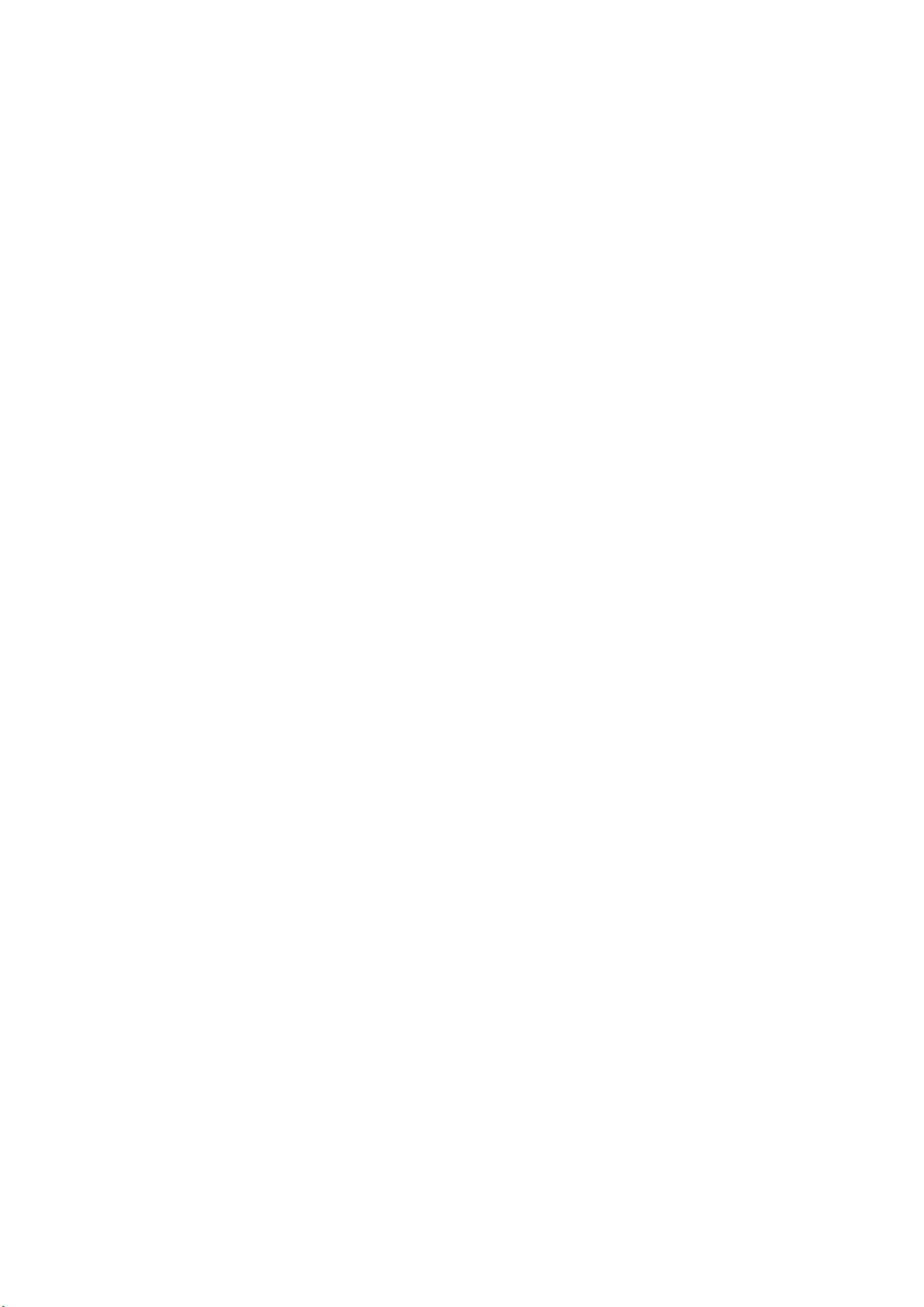
i
Table of Contents
1FEATURES AND FUNCTIONS ..........................................................................................1
1.1 General Introduction...................................................................................................................................................1
1.2 Features.......................................................................................................................................................................1
1.2.1 On-Screen Menu....................................................................................................................................................1
1.2.2 Proportional Pan and Tilt......................................................................................................................................1
1.2.3 On-screen Tips.......................................................................................................................................................1
1.2.4 Preset Setup and Call...........................................................................................................................................1
1.2.5 Auto Scan................................................................................................................................................................1
1.2.6 Auto Touring...........................................................................................................................................................1
1.2.7 Auto Pattern............................................................................................................................................................1
1.2.8 3D Privacy Masking...............................................................................................................................................1
1.2.9 Defog.......................................................................................................................................................................2
1.2.10 3D noise reduction............................................................................................................................................2
1.2.11 Action on Alarm.................................................................................................................................................2
1.2.12 Auto Flip .............................................................................................................................................................2
1.2.13 Self-diagnosis....................................................................................................................................................2
1.2.14 Day/Night Mode (B/W & Color Mode)............................................................................................................2
1.2.15 Auto Focus.........................................................................................................................................................2
1.2.16 Backlight Compensation..................................................................................................................................2
1.2.17 Pan Tilt and Zoom.............................................................................................................................................2
1.2.18 FD 3D Intelligent Positioning...........................................................................................................................2
1.2.19 Idle Status ..........................................................................................................................................................2
1.2.20 Image Stabilizer/Flip.........................................................................................................................................2
2QUICK CONFIGURATION TOOL .......................................................................................3
2.1 Overview ......................................................................................................................................................................3
2.2 Operation .....................................................................................................................................................................3
3WEB OPERATION..............................................................................................................6
3.1 Network Connection...................................................................................................................................................6