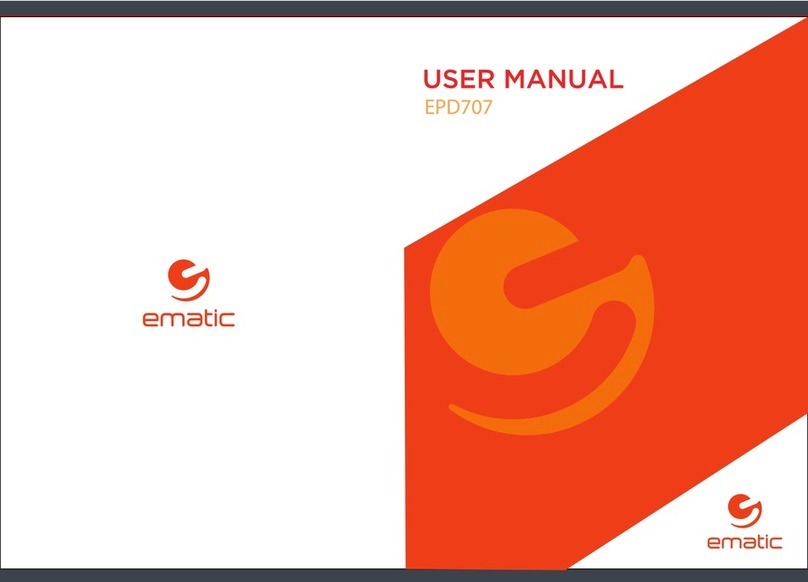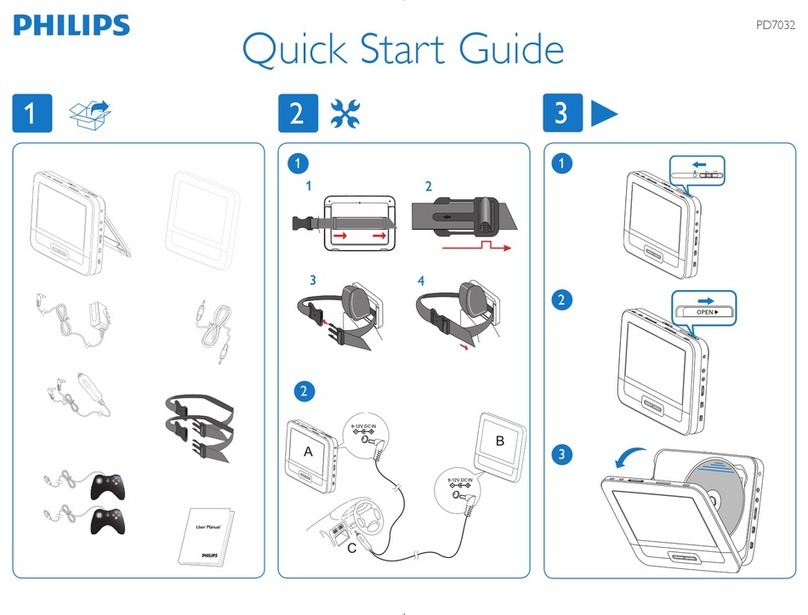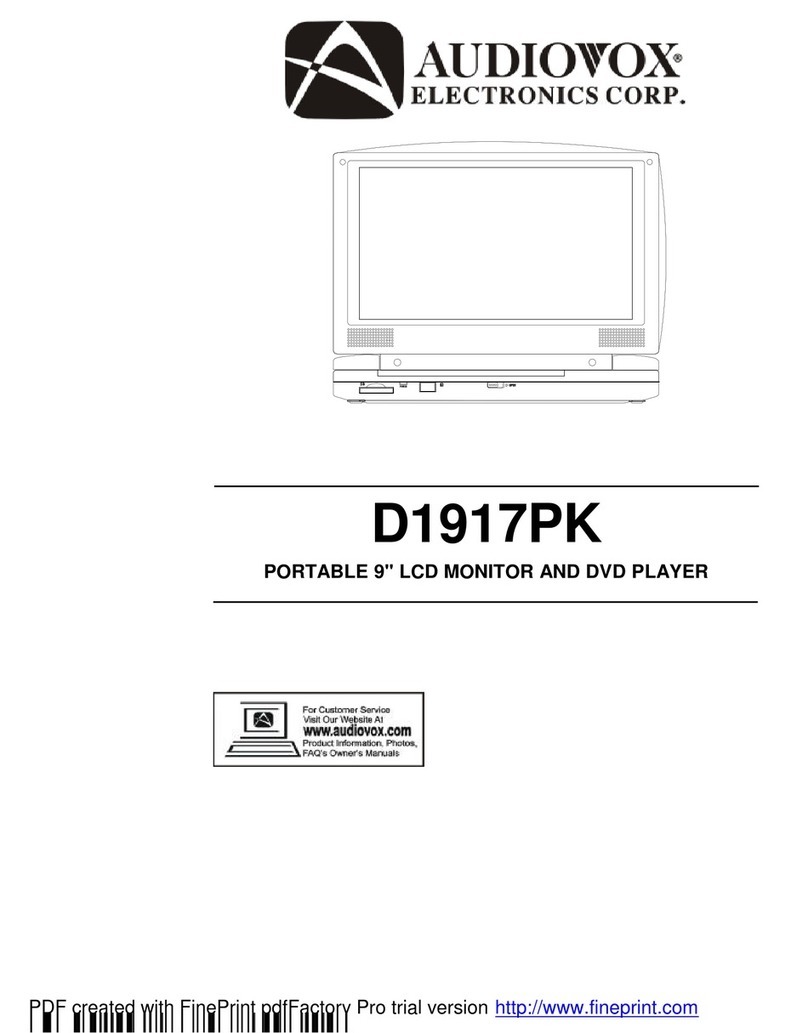E-matic EPD105BL User manual

EPD105BL
Ematic 11.6"Portable DVD Player

1
Table Of Contents
Safety Precautions 1
Main Features 2
Package 3
Main Unit Controls 4
System Connection 5
The Remote Control 7
Basic operation 9
System Setup 13
Specification 17
Troubleshooting 18
Warning: To reduce therisk of fireor electric shock, do not expose this device torain
or moisture.
1) Please readthe instruction manual carefully and followall the requirementsof safe
operation.
2) Do notuse this unit near water.Do not place the unit over any container withliquid
inside.
3) Do notinstall near any heat sources suchas radiators, heatregisters,stoves,or other
apparatus (including amplifiers)that produce heat.
4) Unplug thisunit during lightning storms or whenunused for longtime.
5) AboutCleaning: Unplug thesystem,use only a moist cloth toclean.Do not useliquid
detergent or aerosol.
6) Only useaccessories specified by the manufacturer.
7) Refer allservicing to qualified service personnel whenthe unit hasbeen damaged,
such as damagedpower supply chords or plugs, spiltliquid in thedevice, exposure to
moisture, or ifthe device is not operating normally. Do nottry to repair the device by
yourself due tothe risk of high voltage andelectric shock.
8) Do notuse irregular shaped discs such asheart or star-shapeddiscs as they may
cause the unitto malfunction.
CAUTION
Hi-voltage, Do NotOpen
Use care toavoid electric
shock
Thank you forchoosing our portable DVD player.Please read themanual carefully prior
to use andkeep it for future reference.
Safety Precautions

32
High brightness color11.6" LCDscreen
Compatible with discof DVD, VCD, MP3, CD, JPEGetc
Built-in stereo speaker
Built-in rechargeable Lithiumpolymer battery
Support PALor NTSC system
Support Multi-language OSD,speedforward/backward, repeat function
Package
Main Features
1
1
1
1
DVD Player
Remote Control withbattery
AC/DC PowerAdapter
User Manual
This device complieswith Part 15 of the FCCRules. Operation issubject to the
following two conditions: (1) This device may not cause harmful interference, and
(2) This devicemust accept anyinterference received, including interference that
may cause undesiredoperation.
Warning: Changesor modifications to this unit not expressly approved bythe party
responsible for compliancecould void the user's authority tooperate the equipment.
NOTE: This equipmenthas been testedand found tocomply with the limits for a
Class B digitaldevice, pursuant to Part 15 ofthe FCC Rules. These limits are
designed to providereasonable protection against harmful interference ina
residential installation. Thisequipment generates, usesand can radiateradio
frequency energy and,if not installed and used inaccordance with theinstructions,
may cause harmfulinterference to radio communications.
However, thereis no guarantee that interference willnot occur ina particular
installation. If thisequipment does causeharmful interference to radio or television
reception, which canbe determined by turning the equipmentoff and on,the user is
encouraged to tryto correct the interference by oneor more ofthe following
measures:
Reorient or relocatethe receiving antenna.
Increase the separationbetween the equipment and receiver.
Connect the equipmentinto an outlet on a circuitdifferent from thatto which
the receiver isconnected.
Consult the dealeror an experienced radio/TV technician forhelp.
Swiveling LCD screen
You can swivel theLCD screen ofthis player clockwise a maximun of180 for use.°
Battery
Battery
Main PCB
Toremove the battery:
a. Unscrew thescrews at the back of theunit.
b. Pull outthe screws on the Main PCBboard by the screwdriver to unpack the PCB board
and then thebattery can be seen.
c. Remove thebattery socket from the board.
Removal Of Waste Battery

5
4
Powering and installation
Plug one endof the AC/DC power adaptorinto the DC IN 9-12V jack on the rightof the
unit, then plugthe other end into theAC power receptacle.Please refer to the following
illustration.
System Connection
Connecting to TV
You can also connectthe unit toa TV to enjoy high quality picture and stereosound.
Please refer tothe following illustration:
Please useAV cableto connect the machine and theTV. Make sure it is connected
correctly.
TV
AUDIO IN VIDEO IN
AV CABLE
Not supplied
Main Unit Controls
( )/ ( )/ ( ) / ( )
7. OK button
8. USB/CARD button
9. OPEN knob10.DC IN 9-12V
11.
12. AVOUT
13. Earphone jack
14. SD/MMC slot
15. USB jack
16. Rating labelposition
Power ON/OFF switch
1. SETUP button
2. MENU button
3. STOP button
4. PLAY/PAUSE button
5. MUTE button
6.
(Press shortly toSTOP,
press longly toreduce volume.)
(Press shortly toplay/pause,
press longly toadd volume.)
1
2
3
4
5
6
7
8
9
11
12
13
14
15
17
10
SETUP
MENU
MUTE

EPD105BL
76
Connecting with externalSpeaker
The unit canbe connected to external speakers. Pleasesee the followingillustration.
AMPLIFIER
TV
SUBWOOFER
Left front speaker Right front speaker
Center speaker
Left rear speaker Right rear speaker
Note:
5.1 channel willonly be available after connecting toAMP.
AUDIO INVIDEO IN
AV CABLE
Not supplied
1. Number button
2. TITLE(To display titleinformation)
3. AUDIO(To select audiolanguage)
4. SETUP(To go to or exit setupmenu)
5. Previous/Next button(To go
to previous/next chapteror scene
during playing)
6. Fast forward/backward
button(Toscan forward/backward
at 2,4,8,16,or 32times)
7. OSD(To display disc information
during playing suchas elapsed and
remaining time)
8. PLAY/PAUSE
9. STOP(press onceto stop playback, then
press to resumeplayback from the
point where youstopped; press stop
button twice tostop playback completely)
10. MODE(To select the source)
The Remote Control
11. ZOOM(To zoom in/outthe image
during the playback)
12. MENU(To enter or exit root menu)
13. SUBTITLE(To select subtitle language
when playing DVDdisc)
14. ANGLE(To change viewing angle
when playing discwith multi-angle)
15. A-B(Repeata specific portion from
point Ato B, pressit again tocancel
repeat playing)
16. REPEAT(To repeat playingtitle,
chapter or track)
17. RETURN(To return to the main menu)
18. MUTE(To mute the volume)
19. VOL +/- (To adjust thevolume)
20. ENTER(To confirm)
1
2
3
4
5
6
7
8
9
10
11
12
13
14
15
16
17
18
19
20

98
1
2
CR2025 CR2025
Please put thebattery into the remote control asshown below.
When using remotecontrol,make sure the infrared window ispointed to infraredreceiving
window of themachine.The distance between machine and remotecontrol must bewithin
3 metres.Please referto the following illustration.
The Use ofRemote Control
0
30
0
30
Note:
1. To avoid malfunction,DO NOT place the device near a damp environment.
2. Do notexpose the infrared receiving window todirect sunlight.
3. Replace witha new battery if the remotecontrol isn't workingproperly.
Basic Operation
EPD105BL
SETUP
MENU
MUTE
EPD105BL EPD105BL
Playing disc ofDVD, MPEG4, SVCD, VCD, CD, MP3.
2. Open thedisc door and insert a discinto the door with the label side facing up.
3. Close thedisc door.The unit will loadthe disc and start playing.
4. Press“ ”once to stopplayback; press“ ”to resume playbackfrom the point
where you stopped;press“ ”twice to stopplayback completely.
5. During playback,press“ ”to pause; pressit again to resume playback.
6. When the playing is finished, pleaseturn off thepower by slidingON/OFF switch toOFF.
7. For someDVD disc with Title orChapter menu, press“MENU”button to enter menu
page, and use“ ”to select. PressENTER to confirm.
1. Afterconnecting power to the unit, turnon the unit by sliding the ON/OFF switch toON,
the source menuwill be displayed on the screen:
Press " "to enter DVD mode or Mediamode and press OK button to confirm.
When selecting "MODE",ensure to insert USB or SD/MMCcard properly.
DVD MPEG4 SVCD VCD CD MP3
Note:
Please do notdisconnect USB devices or remove SD/MMCcards while theyare in use.
Functional failure mayoccur if removed incorrectly.
Play/pause
Cursor button
ENTER
Title Menu
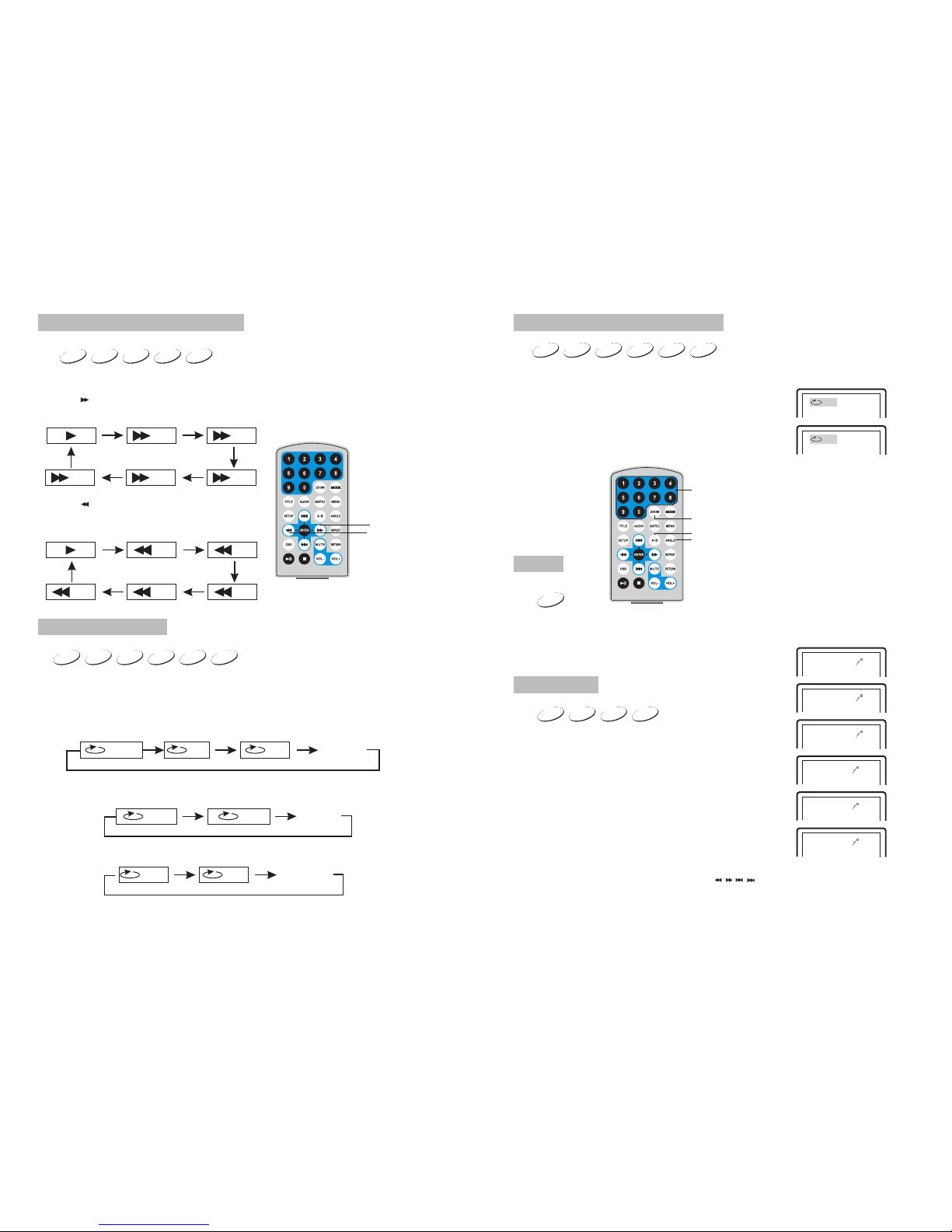
EPD105BL
EPD105BL
10 11
DVD MPEG4 SVCD VCD CD MP3
DVD MPEG4 SVCD VCD CD
2X 4X
8X16X32X
2X 4X
8X
16X32X
Search forward
When playing discof DVD,MPEG4,SVCD,VCD,CD, the machine can searchforward or
backward.
1. Press“ ”,the unit willsearch forward. Press it repeatedly ,the machine will play
at 2, 4,8,16, 32 times of speed.
2. Press“ ”, the unitwill search backward.
Press it repeatedly,the machine willplay at
2,4,8,16,32 times ofspeed.
When playing discof DVD, MPEG4, SVCD, VCD, CD,MP3 user canrepeat playing one
chapter, titleor the whole disc.
For DVD disc,press "repeat" button to repeatplaying one Chapter;press it again to
repeat playing Title; press it the third timeto repeat playingthe whole disc.
For MP3 disc,press "repeat" button to repeatplaying present file;pressit again to repeat
playing the folder;pressit the third time to cancelrepeat function.
Search backward
Chapter Title All
Repeat off
one folder
Repeat off
Fast forward andfast backward
Repeat playing
Track All Repeat off
For CD/VCD disc,press " repeatedly to repeatthe track and the whole disc.repeat" button
When playing discof DVD,MPEG4,SVCD,VCD,CD,MP3,user can repeatedly play a
specific section.
During playback,press“A-B”button at a point A,thenpress
this button againin point B,the unit will automaticallyrepeat
playing the partbetween“A-B”
Press it thethird time,the unit will return tonormal playback.
AB
A
While playing DVDdisc with multi-angle,press“Angle”button to changethe display angle.
Repeat playing offavorite scene
Angle
A-B
Angle
Number
Note:
The function isavailable only for discs with multi-angle.
2X
3X
4X
1 /2X
1 /3X
1 /4X
During playback, press"Zoom" button, the image will be
enlarged; press itagain the image will be enlargedagain;
press it fourthtime, the image will zoom out,press it
repeatedly and theimage will return to normal status.
Zoom in/out
When the imageis enlarged,user can press“ / / / ”to move theimage.
Zoom in/ out
When playing discof DVD, MPEG4, SVCD, VCD usercan
zoom in orzoom out the image.
MP3
VCD
SVCD
MPEG4
DVD CD
DVD
SVCD
DVD MPEG4 VCD
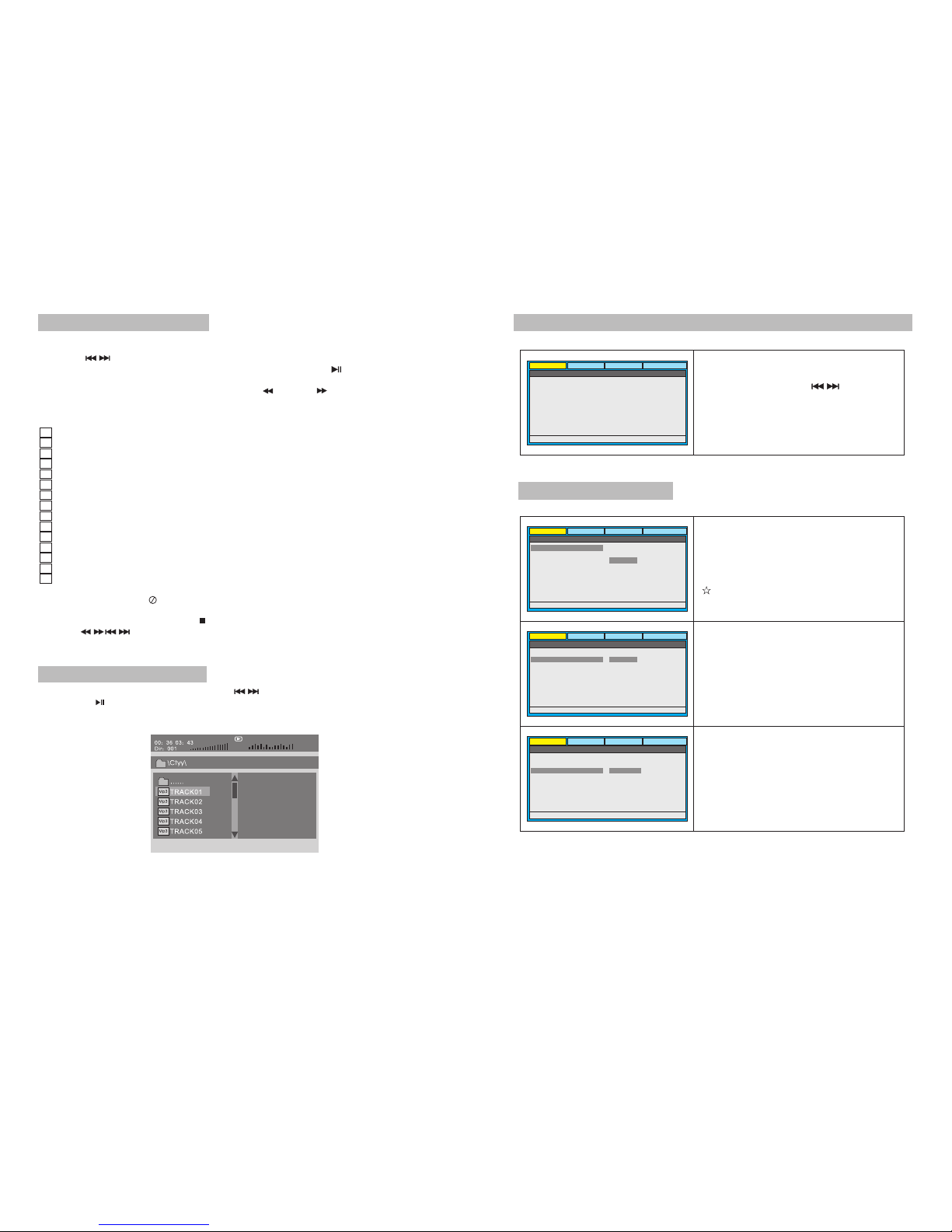
12 13
Playing JPEG filein data disc
Playing MP3 filesin data disc
1.Place MP3disc into the disc door.Press “ ” or “ENTER”button to choose an MP3
file;Press “ ”or“ENTER”button to play the file selected.
1. Place aJPEG disc into the tray,the unit will start reading andplay.
2. Press “ ” to select aJPEG file and press "ENTER" button to confirm.
Note: you canpress "MENU" to return to thefolder list. Press " " or "ENTER" to
preview the fileselected.
3. To rotate thepicture counter-clockwise, press " "; Press" " to rotate the picture
clockwise.
4. Press "OSD"button when viewing pictures, you canselect different refreshmodes as
follows:
1. from topto bottom
2. from bottomto top
3. from leftside to right side
4. from rightside to left side
5. from lefttop to right bottom
6. from righttop to left bottom
7. from leftbottom to right top
8. from rightbottom to left top
9. from horizontalcenter to both sides
10.from vertical centerto both sides
11.from topand bottom to center
12.from right andleft to center
13.from four window'stop side to bottom side
14.from four window'sleft side to right side
15.from 4 edgesto center
5. During viewingfiles,“ ”may appear when pressing“Angle”or“Subtitle”or “Audio”
or“A-B”or“Title”etc; in this situation theseoptions are unavailable to operate.
6. When viewingJPEG files,press“ ”,pictures will be displayedin thumbnail mode,
press“ ”or“ENTER”button to select one picture to view.
Mp3
......
\Ctyy\
00 36 03 43
Dir 001
Mp3
TRACK02
TRACK01
Mp3
Mp3
TRACK03
TRACK05
Mp3
TRACK04
General Setup Page
System Setup
Press "Setup" button,the main menu will be
displayed on the screen
In the main Page, Press " button to
highlight the item.
Press "ENTER" button to access.
Press "ENTER" button to confirm your
selection.
Press Setup button to exit.
"
VIDEO PREFERENCE
GENERAL AUDIO
- - General Setup Page - -
TV DISPLAY
ANGLE MARK
OSD LANG
CAPTIONS
SCREEN SAVER
LAST MEMORY
16:9
On
ENG
OFF
ON
OFF
GOTO GENERAL SETUP PAGE
VIDEO PREFERENCE
GENERAL AUDIO
- - General Setup Page - -
SET TV DISPLAY MODE
TV DISPLAY
ANGLE MARK
OSD LANG
CAPTIONS
SCREEN SAVER
LAST MEMORY
16:9
On
ENG
OFF
ON
OFF
4:3 PS
4:3 LB
16:9
VIDEO PREFERENCE
GENERAL AUDIO
- - General Setup Page - -
SET Angle Mark
TV DISPLAY
ANGLE MARK
OSD LANG
CAPTIONS
SCREEN SAVER
LAST MEMORY
16:9
On
ENG
OFF
ON
OFF
ON
OFF
VIDEO PREFERENCE
GENERAL AUDIO
- - General Setup Page - -
Set OSD Language
TV DISPLAY
ANGLE MARK
OSD LANG
CAPTIONS
SCREEN SAVER
LAST MEMORY
16:9
On
ENG
OFF
ON
OFF
ENGLISH
FRENCH
GERMAN
ITALIAN
TV display:
Enter this option, user can set screen display
format (Nomal/PS, Nomal/LB, Wide)
The default is "Wide".
Note:
The function depends on the display ratio
with which the DVD disc is recorded.
Angle Mark:
Enter this option to set the angle during
playback.
Optional setting: ON, OFF.
The default is: ON.
OSD Language:
In the option user can set OSD menu
language (English, French, German, Italian).
The default: English.

14 15
VIDEO PREFERENCE
GENERAL AUDIO
- - Audio Setup Page --
DUAL MONO(1+1)SETUP
STEREO
L-MONO
R-MONO
MIX MONO
DUAL MONO
DYNAMIC
VIDEO PREFERENCE
GENERAL AUDIO
- - General Setup Page - -
SET LAST MEMORY STATE
TV DISPLAY
ANGLE MARK
OSD LANG
CAPTIONS
SCREEN SAVER
LAST MEMORY
16:9
On
ENG
OFF
ON
OFF ON
OFF
VIDEO PREFERENCE
GENERAL AUDIO
- - General Setup Page - -
Screen Saver
TV DISPLAY
ANGLE MARK
OSD LANG
CAPTIONS
SCREEN SAVER
LAST MEMORY
16:9
On
ENG
OFF
ON
OFF
ON
OFF
VIDEO PREFERENCE
GENERAL AUDIO
- - General Setup Page - -
Closed Caption
TV DISPLAY
ANGLE MARK
OSD LANG
CAPTIONS
SCREEN SAVER
LAST MEMORY
16:9
On
ENG
OFF
ON
OFF
ON
OFF
CAPTIONS:
In the option user can set CAPTIONS.
The default: OFF.
LAST MEMORY:
Enter this option to select LAST MEMORY.
The default: OFF.
Screen Saver
Enter this option to set whether to activate
the screen saver function.
The default is ON.
Audio Setup Page
DUAL MONO:
Enter this option to select DUAL MONO.
The default: STEREO.
VIDEO PREFERENCE
GENERAL AUDIO
- - Preference Page - -
Preferred Audio Language
TV TYPE
AUDIO
SUBTITLE
DISC MENU
PARENTAL
PASSWORD
DEFAULT
NTSC
ENG
ENG
ENG
ENGLISH
FRENCH
GERMAN
ITALIAN
VIDEO PREFERENCE
GENERAL AUDIO
- - Preference Page - -
Set TV Standard
TV TYPE
AUDIO
SUBTITLE
DISC MENU
PARENTAL
PASSWORD
DEFAULT
NTSC
ENG
ENG
ENG
PAL
NTSC
VIDEO PREFERENCE
GENERAL AUDIO
- - Audio Setup Page --
Set DRC To FULL
DUAL MONO
DYNAMIC FULL
¾
½
¼
OFF
DYNAMIC:
Enter this option to select DYNAMIC.
The default: FULL.
Video Preference
General Audio
- - Video Setup Page - -
GO TO VIDEO SEUP PAGE
Brightness
Contrast
Sharpness
Hue
Saturation
00
00
MID
00
00
Enter this option, user can adjust picture
quality of video output. There are items
available to be adjusted:
Brightness, Contrast, Hue and Saturation.
For all these items the default is 00.
Video Setup Page
Preference Page
TV Type:
Enter this option to select TV type
(PAL, NTSC)
The default is NTSC.
Audio:
Enter this option, user can select preferred
audio language for DVDs.
The default is English.
Note
The audio language depend on the
material on each disc.
User can also change the audio language
duri ng pl ayback by pressing the Audio button.

16 17
VIDEO PREFERENCE
GENERAL AUDIO
- - Preference Page - -
Load Factory setting
RESET
TV TYPE
AUDIO
SUBTITLE
DISC MENU
PARENTAL
PASSWORD
DEFAULT
NTSC
ENG
ENG
ENG
VIDEO PREFERENCE
GENERAL AUDIO
- - Preference Page - -
Change Password
CHANGE
TV TYPE
AUDIO
SUBTITLE
DISC MENU
PARENTAL
PASSWORD
DEFAULT
NTSC
ENG
ENG
ENG
VIDEO PREFERENCE
GENERAL AUDIO
- - Preference Page - -
Set Parental Control
1 KD SAFE
2 G
3 PG
4 PG 13
5 PGR
6 R
7 Nc17
8 ADULT
NTSC
ENG
ENG
ENG
TV TYPE
AUDIO
SUBTITLE
DISC MENU
PARENTAL
PASSWORD
DEFAULT
VIDEO PREFERENCE
GENERAL AUDIO
- - Preference Page - -
Preferred Nenu Language
ENGLISH
FRENCH
GERMAN
ITALIAN
OFF
NTSC
ENG
ENG
ENG
TV TYPE
AUDIO
SUBTITLE
DISC MENU
PARENTAL
PASSWORD
DEFAULT
VIDEO PREFERENCE
GENERAL AUDIO
- - Preference Page - -
Preferred Subtitle Language
ENGLISH
FRENCH
GERMAN
ITALIAN
OFF
NTSC
ENG
ENG
ENG
TV TYPE
AUDIO
SUBTITLE
DISC MENU
PARENTAL
PASSWORD
DEFAULT
Subtitle
Select your preferred language to show the
subtitles on the screen.
The default is English.
The subtitle languages depend on the
information available on each disc, You can
also change the subtitle language during
playback by press the SUBTITLE button.
Disc Menu
This function allows you to choose the menu
language stored on the disc.
The default is English.
Note:
the disc menu languages depend on the
information available on the disc.
Parental:
Enter this option to set the parental control
level to some unsuitable disc scenes being
watched by the children.
Optional parental control levels: KID SAFE,
G, PG, PG 13, PGR, R, NC17, ADULT.
The default is ADULT.
Enter this option, you can set a password
(four numbers).
All parental Control features are password
protected.
The default is 8888.
Default:
Select this item and press "OK" button to
reset all settings to the original factory setting.
Specification
Compatible disc: DVD/VCD/CD/MP3/MPEG4
Signal system: PAL/NTSC
Panel size: 11.6 inch
Picture resolution: 1366x768
Frequency response: 20Hz to 20 kHz
Video output: 1Vp-p/75Ohm, unbalanced
Audio output: 1.4Vrms/10kOhm
Audio S/N: Betterthan 80dB
Dynamic range: Betterthan 85dB
Laser: Semiconductor Laser, Wave Length: 650nm/795nm
Power source: DC9-12V
Power consumption: 13.5W
Operating temperature: 0~113°F
Weight: 1.13kg
Dimensions: 11.61x8.80x1.65in
Battery Type:Li Polymer
Note:
1. The qualityand speed for reading JPEG photos depend on theresolution and
compression ratio ofthe photos. Some JPEG photos may not be playeddue to the
disc quality andthe formats.
2. Some DVD+R/RW, DVD-R/RW,CD-R/RW discs maynot be played due to thequality
on burning conditions.
The DVD player features Li polymer battery for portable powersupply.The batteryhas
no“Memory Effect”and thuscan be recharged safely regardless of whether the battery
is fully orpartially discharged.The battery charges within 3hours, When fully charged,
the battery canlast about 2 hours using earphones.
The power switchmust be in the OFF positionto charge the battery.The Red light will
indicate that thebattery is charging.When the DVD playeris fully charged the light will
turn to yellow.
1. The normalworking temperature is:0 ~40 ;
2. Alwaysunplug AC/DC power supply forthe unit when not in use;
3. Heat willbe created during playback which isnormal,Avoid playing whileunattended.
4. Do notdrop or impact the unit.Avoid heat soucesand damp areas.
Caution:Danger of explosionif battery is incorrectly replaced. Replaceonly with the
same or equivalenttype.
°C °C
Using and MaintainingRechargeable Battery
Precautions related toBattery Recharge
Rechargeable battery use

18
Troubleshooting
PROBLEM SOLUTION
Picture is distorted
If at anytime in the future you shouldneed to disposeof this product please
note that wasteelectrical products should not be disposedof with household
waste.Please recycle wherefacilities exist.Check with your LocalAuthority
or retailer forrecycling advice.(Waste Electrical and Electronicequipment
Directive)
Due to continuousimprovement of the unit, no priornotice will begiven regarding
changes on abovefeatures and specifications.
Some discs havesections that prohibit rapid
scanning or chapterskip;If you try to skip
through the warninginformation and credits
at the beginningof a movie,you won't be able
to.This part ofthe movie is often programmed
to prohibit skippingthrough it.
No forward or
reverse scan
The disc mightbe damaged.Try another disc;
it is normalfor some distortion to appear during
forward or reversescan.
The feature oraction cannot be completed at
this time because:
1.The disc's softwarerestricts it.
2.The disc's softwaredoesn't support the
feature (e.g.,angles)
3.The feature isnot available at the moment.
4.You've requested a titleor chapter number
that is outof range.
The icon
appears on
screen
You can't advance throughthe opening credits
and warning informationthat appears at the
beginning of moviesbecause the disc is
programmed to prohibitthat action.
Can't advance
through a movie
Make sure themachine is connected properly.
Make sure allcables are securely inserted into
the appropriate jacks.
No sound or
distorted sound
This manual suits for next models
1
Table of contents
Other E-matic Portable DVD Player manuals