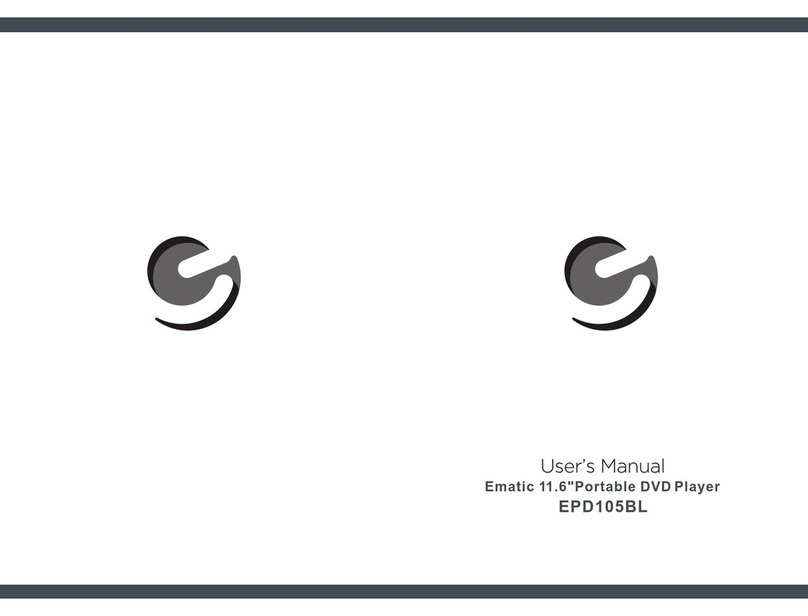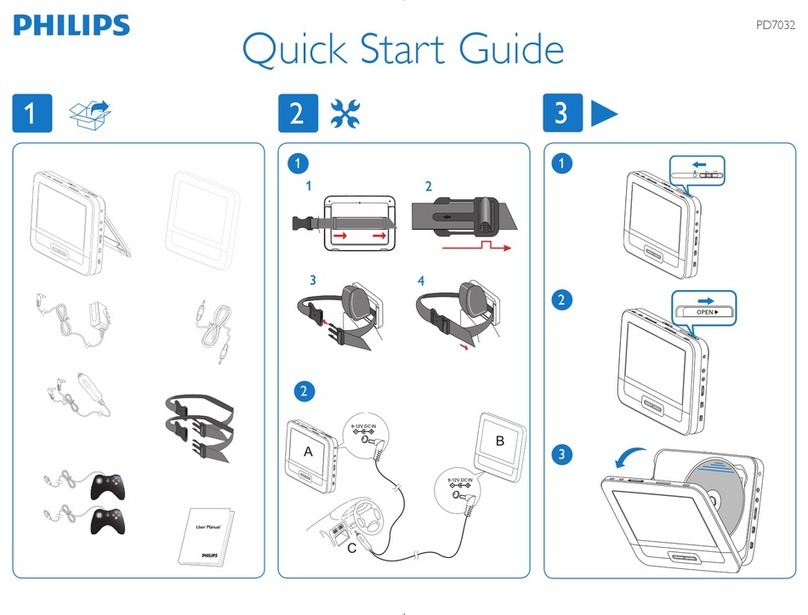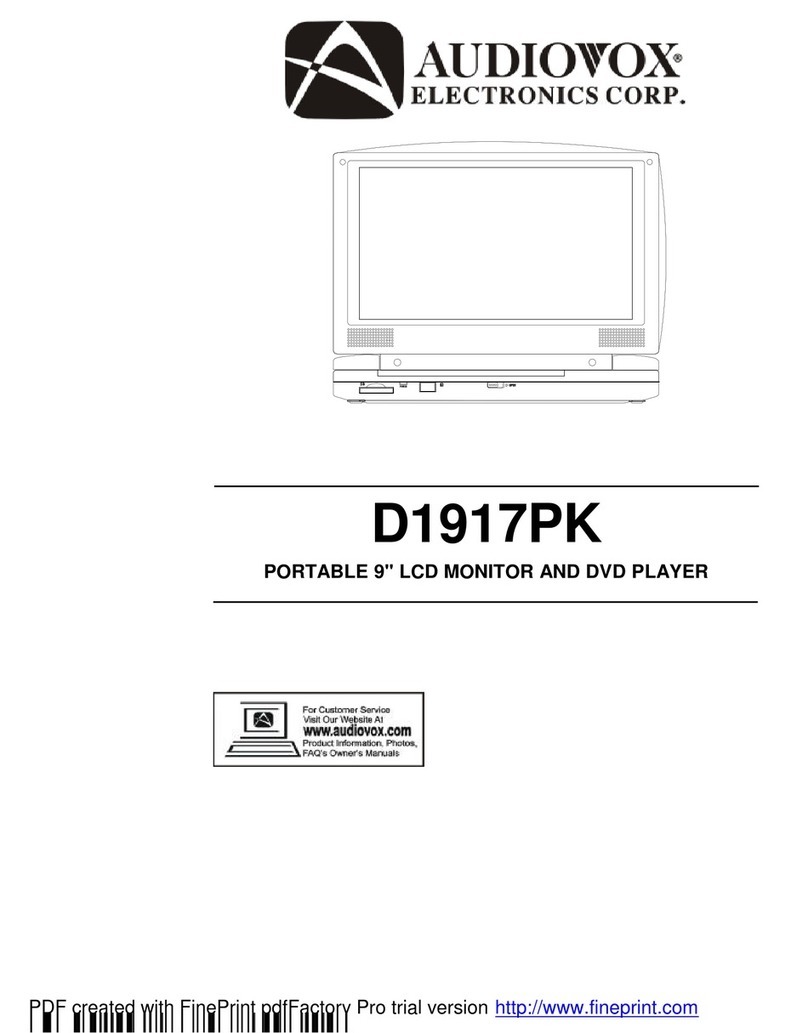E-matic EPD707 User manual

USER’S MANUAL
7” Portable DVD Player
EPD728


sources, such as
High Voltage. Do Not Open
stoves, or other
lightning storms, or when it is not in use for long periods of time.
Unplug the system. Use only a soft, moist cloth to clean. Do no use
liquid detergent or aerosol.
Only use the accessories specied by the manufacturer.
7) Should damage occur to the device, such as damaged power cords or plugs, liquid or
moisture in the device, or if the device is simply not operating normally, take it to a qualied
professional for service.
8) Do not use irregular-shaped discs, such as heart or star-shaped discs, as they may ca
use the unit to malfunction.
This device may not cause harmful interference, and
including
NOTE: This equipment has been tested and found to comply with the limits for a Class B
digital devie, pursuant to part 15 of the FCC Rules. These limits are designed to provide
reasonable protetion against harmful interference during installation. This equipment
generates, uses, and can radiate radio frequency, energy, and if not installed and used in
accordance with the instructions, may cause harmful interference to radio communication.
However, There is no guarantee that interference will not occur in a particular installation.
This equipment might cause harmful interference to radio or television reception, which can
be determined by turning the equipment on and o. The user is encouraged to try to correct
any interference with one, or more, of the following measures:
Connect the equipment into a dierent outlet than the receiver.
Supports PAL or NTSC system
Supports Multi-language OSD, fast forward/rewind, repeat function


. Plug the other end (USB) into the AC power unit. The entire
charging unit can now be plugged into a wall or AC power receptacle.
high-quality pictures and stereo sound.
The unit can be connected to an external speaker. Please see following illustration:
Channel will only be available after connecting to an amplier.

playing from the point where
to the optimal viewing position.
Turn on the unit by sliding the ON/OFF switch to ON.
Open the disc tray. Insert a disc into the tray with the label side facing up.
tray
. Press it again to resume playing.
When playing a DVD or CD, Press and the unit will fast forward. Press it repeatedly and
the unit will play at 2x, 4x, 8x, 16x, or 32x the normal speed. Press and the unit will
rewind. Press it repeatedly and the unit will play at 2x, 4x, 8x, 16x, or 32x speed in reverse.
stop playing. Then press
you stopped. Press twice to stop playing completely.
When the device is done playing, please turn o the power by sliding the ON/OFF
switch to OFF
Press the "FUNCTION" button when the disc is playing and you will see a virtual
remote control, as below, and the disc will pause.
t.
buttons to choose the icon. When the icon is selected, you can
Press the "OK" button and the selected virtual key will be activated. OK - Selected
functions icon will be shown at the top left for 10 seconds. In these 10 seconds, you just
need to press the "OK" button to change the style of the function. If the icon disappears,
the "OK" button will not work. (Icon will not show for Search, Return, or Mute.)
You can also press the "FUNCTION" button to close the virtual remote menu without any
operation. The player will resume playing the disc after exiting the menu.
SRH (search): Press the key, and the number bar below will pop up. Use the up, down, left,
and right keys to move the cursor. Press "OK" to conrm. When a DVD is playing, you can
change the chapter and the title. Press the "tt/ch" icon to switch the item you want to change.
When playing a CD, you can select the track.
NOTE: You need to enter two numbers to select the title.
M (Menu): Press to enter or exit the menu.
ZOOM: When playing DVD discs, you can zoom in. Press the "ZOOM" button and the "OK"
button to change the image size, according to the following sequence: x2, x3, and x4. When
playing a JPEG le, you can zoom in and out. Press the "ZOOM" button and the "OK" button to
change the image size, according to the following sequence: 200%, 100%, 150%, 125%, 75%,
and 50%.
TT(Title): Press to display the title information.
LANG (Language): Press to select the audio language.
SUB (Subtitle): Press to select the subtitle language when playing DVD/CD discs, such as
elapsed time and remaining time.
(Repeat): When playing disc of DVD/CD/MP3, you can change the repeat style by pressing
the repeat button. For dierent types of disc, it changes according to a dierent sequence.
SLOW: You can press this key to slow down the playing speed of the DVD. Press "OK"
repeatedly to change the playing speed according to the following sequence: 1/2, 1/4, 1/8,
and 1/16 the normal playing speed.
Press to return to the main menu.
Press to mute all sound.
ANGLE: When playing a multi-angle DVD disc, press the "Angle" button and the "OK" button
to change the angle of the display.
NOTE: This function is only available for multi-angle discs.

to reverse the picture vertically.
tray. The unit will start reading and playing.
and the “OK”button to select a JPEG le from the menu.
horizontally. Press
Press the "FUNCTION" key and you will see the toolbar below.
to move the cursor and select functions.
Press "OK" to select a function.
all.
while playing.
Press "FUNCTION" to exit the toolbar.
tray.
. Press the "OK" button to play the selected le.
Press the "FUNCTION" button and you will see the toolbar below:
Press "OK" to select a function.
Press to mute all sound.
Press to repeat one, repeat folder, or turn repeat o.
Press"FUNCTION" to exit the toolbar.
Setup button and the main menu.
to exit.
Default: Wide.
The function depends on the display radio
with which the DVD disc is recorded.
Enter this option to set the angle
while playing.
In this option, the user can set the
OSD menu language (English, French,
Spanish, Portuguese).
Default: English

Default: English
Default: ON.
Enter the option to select TV type
(PAL, NTSC).
Default: NTSC.
Default: OFF.
while playing by pressing the
stored on the disc.
Default: English
NOTE:
The disc menu language depends on
the information available on the disc.
Default: ADULT
The password is continuously pressing
the "FUNCTION" button four times.
Select this item and press the "OK"
button to reset all settings to
factory settings.
language depends on the material on
each disc.
Users can also change the audio
language while playing by pressing
the Audio button.

This DVD player features Li polymer battery for portable power supply. The battery
has no "Memory Eect"; and thus, can be recharged safely regardless of whether or not
the battery is full charged. The batter can last about 2 hours when using earphones on
a full charge.
The power switch must be in the OFF position to charge the battery. The red light will
indicate that the battery is charging. When the DVD player is full charged, the light will
turn o.
movies, because the disc is
disc. it is
skip.
Other E-matic Portable DVD Player manuals