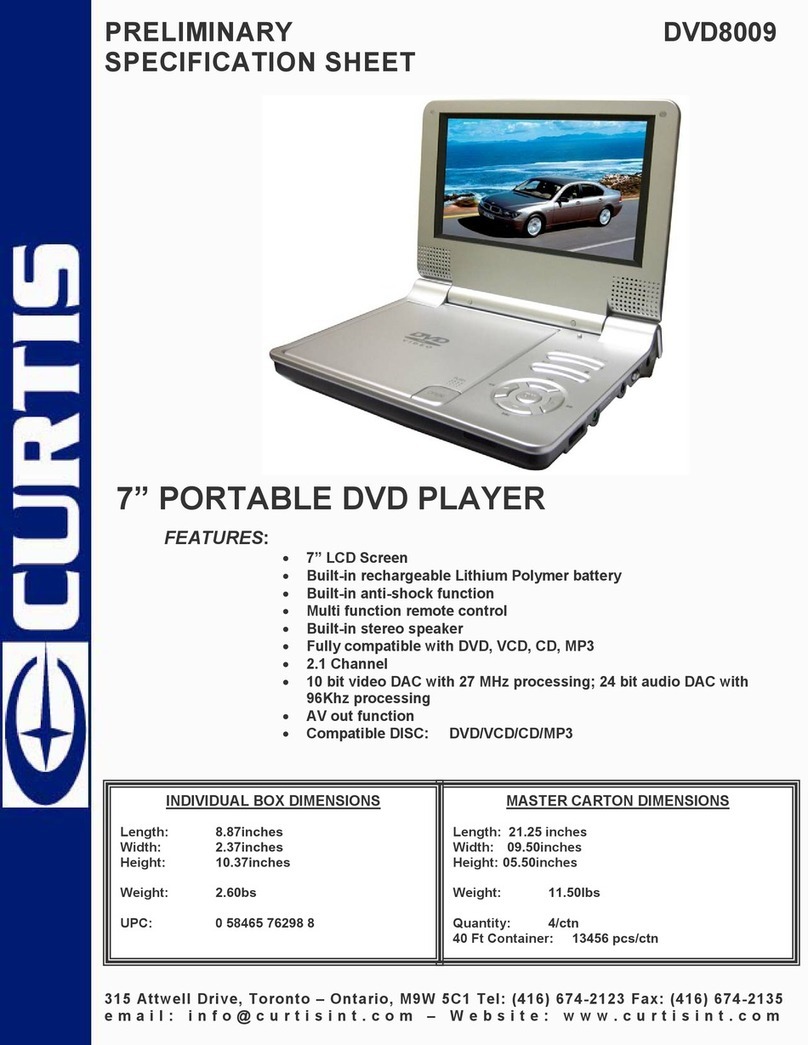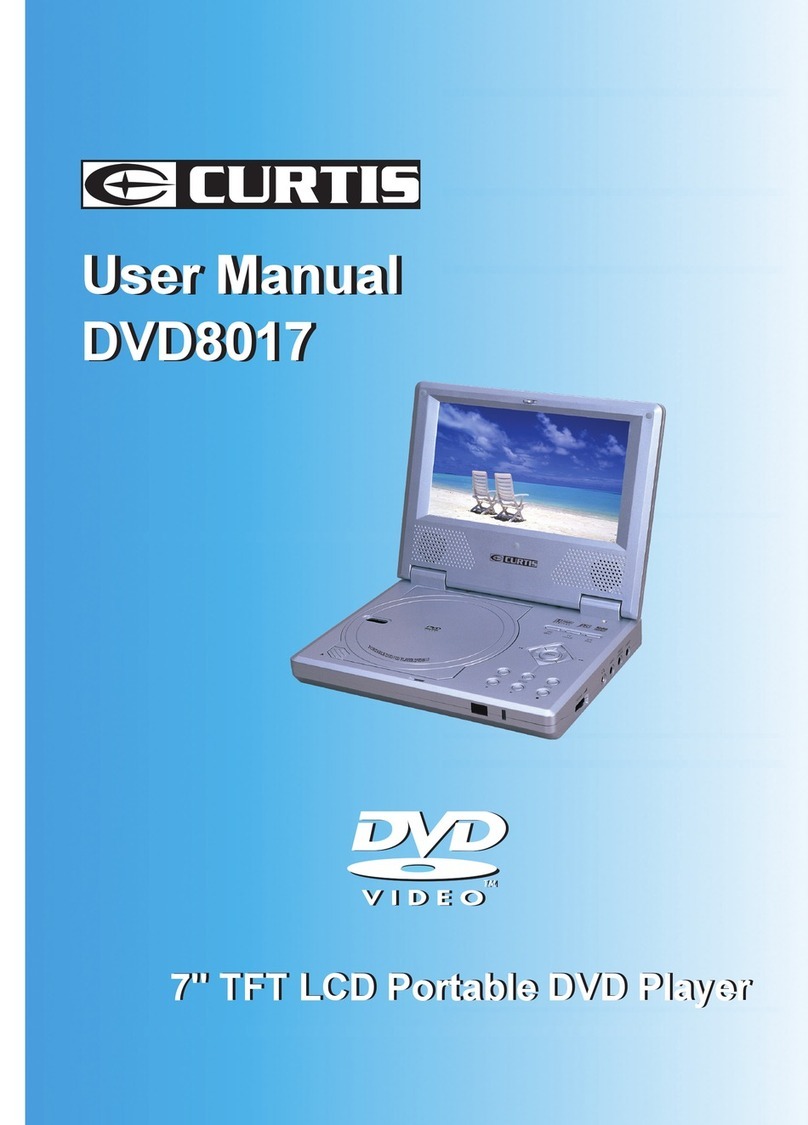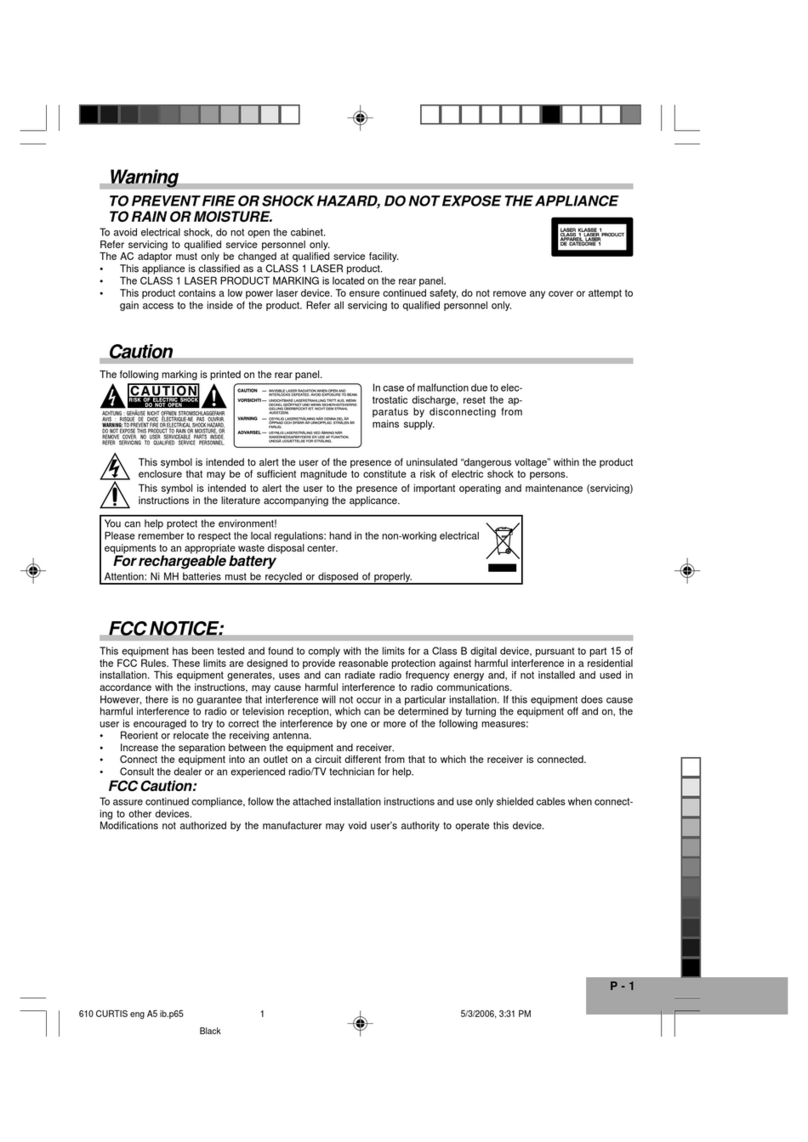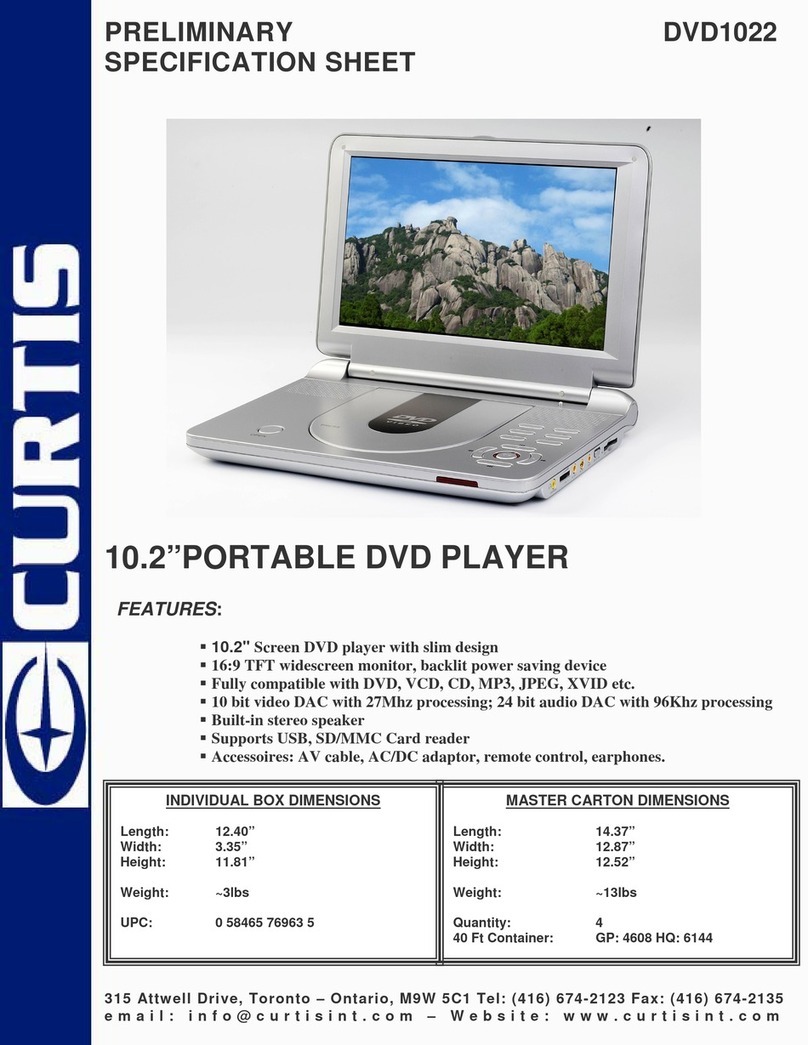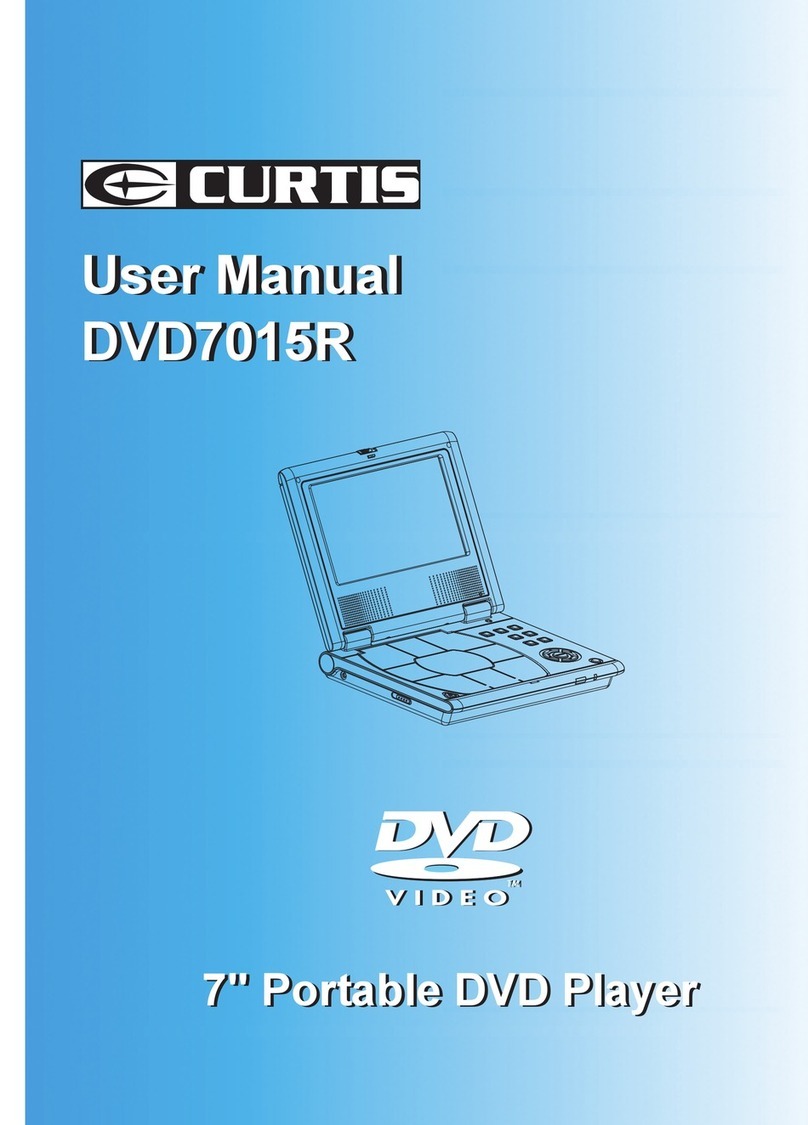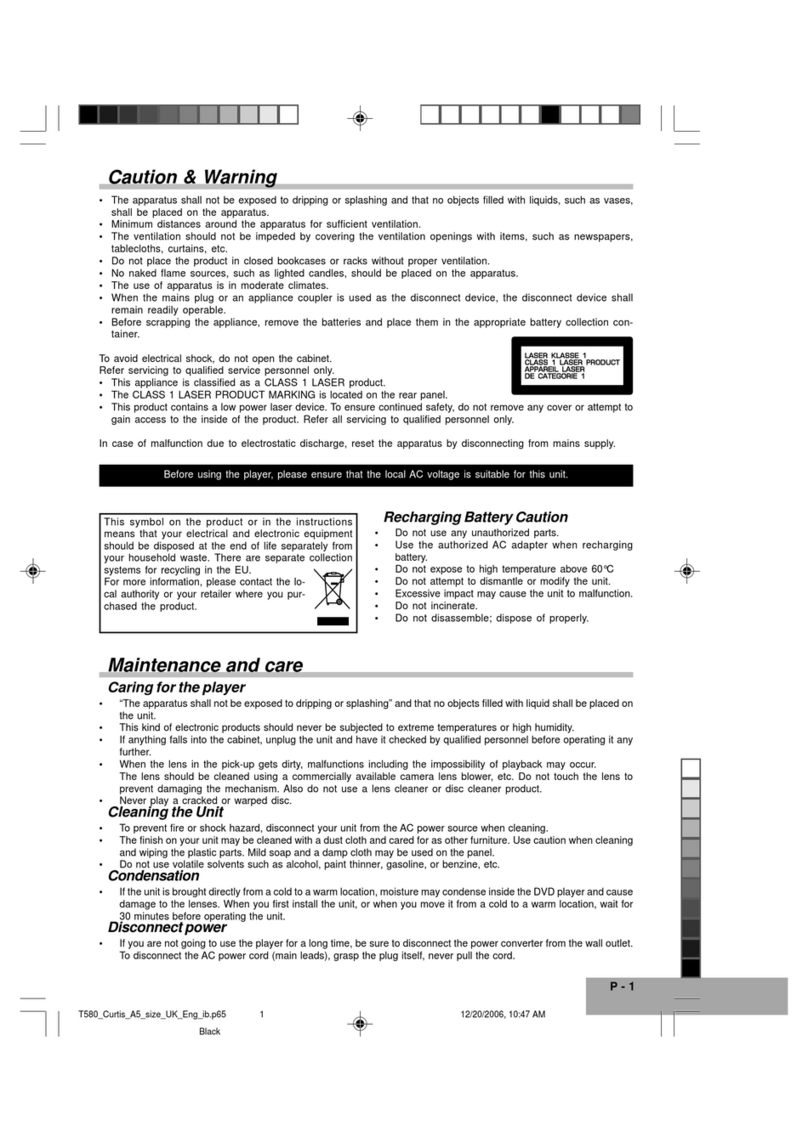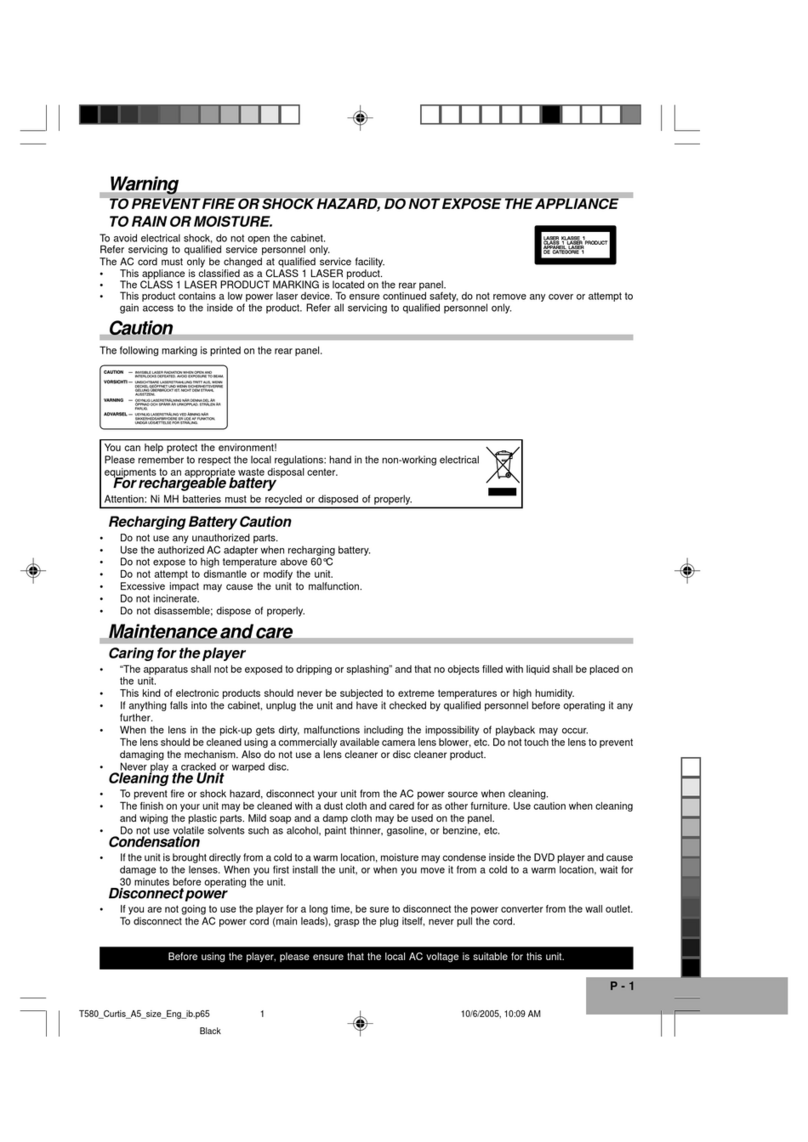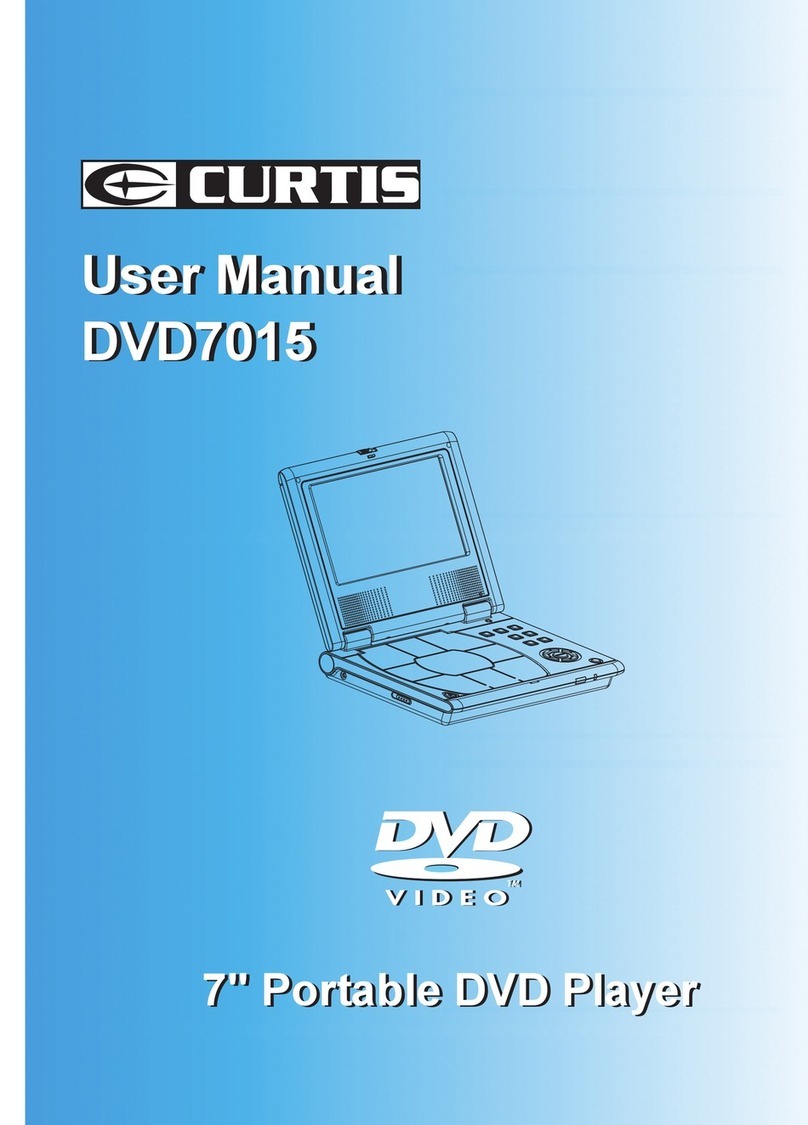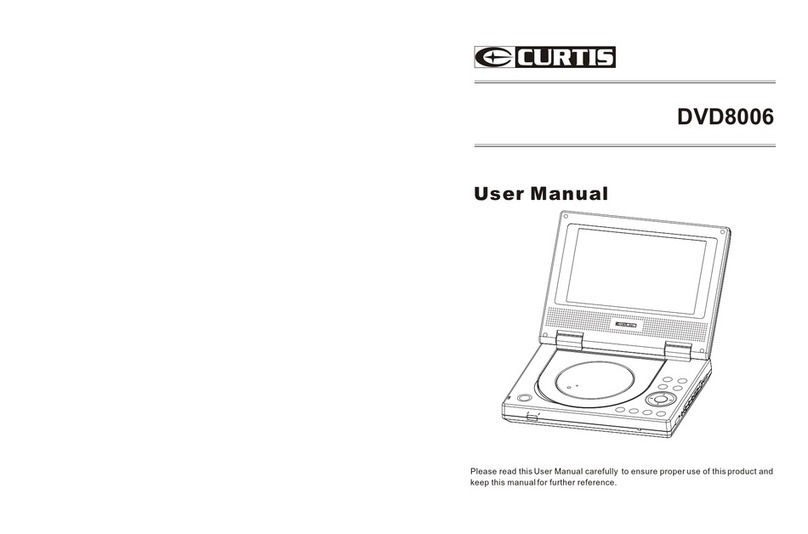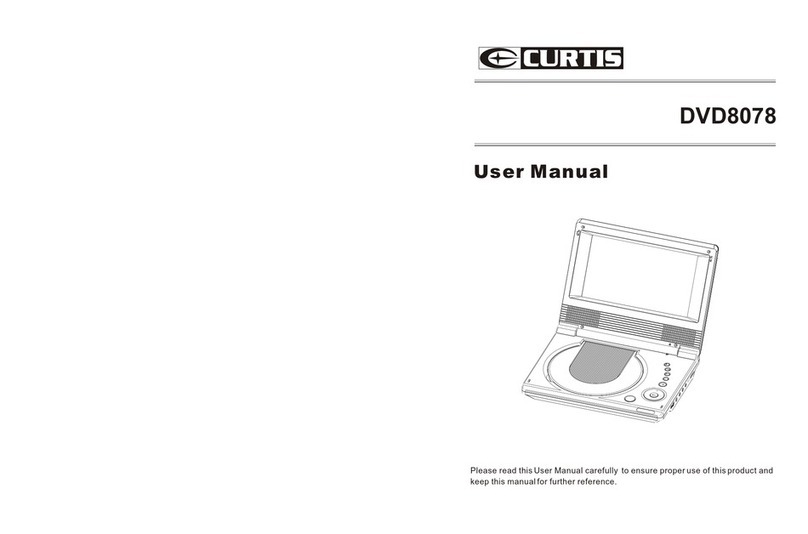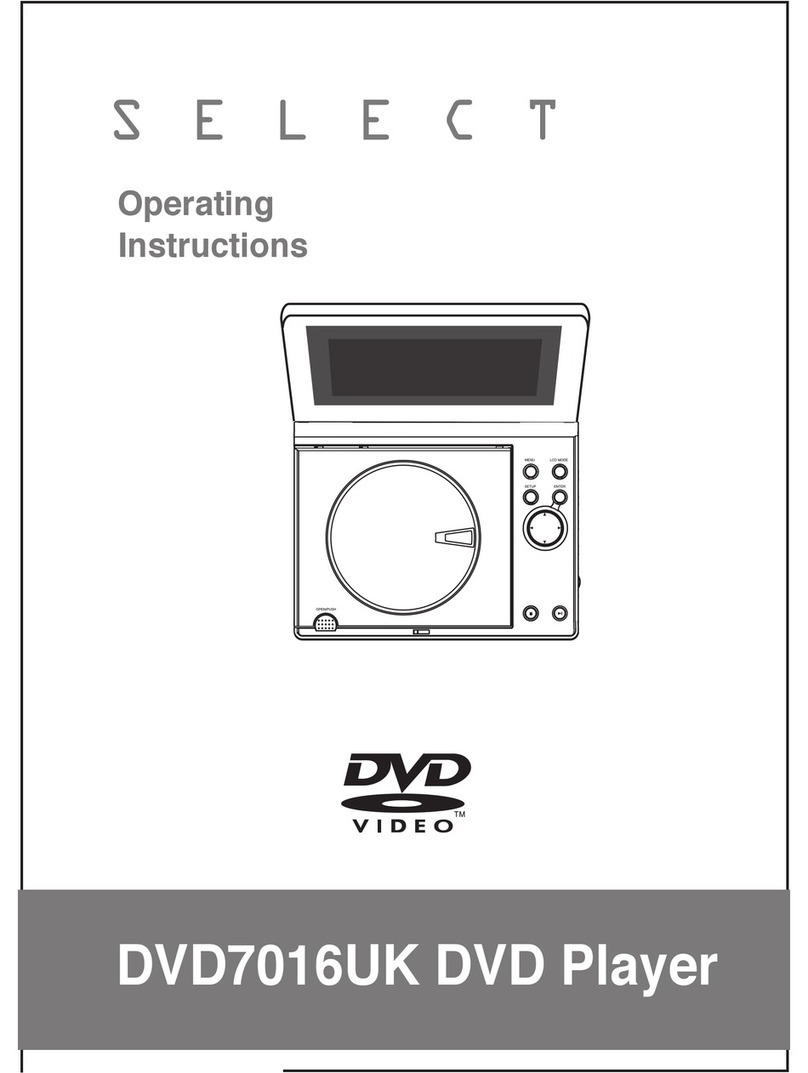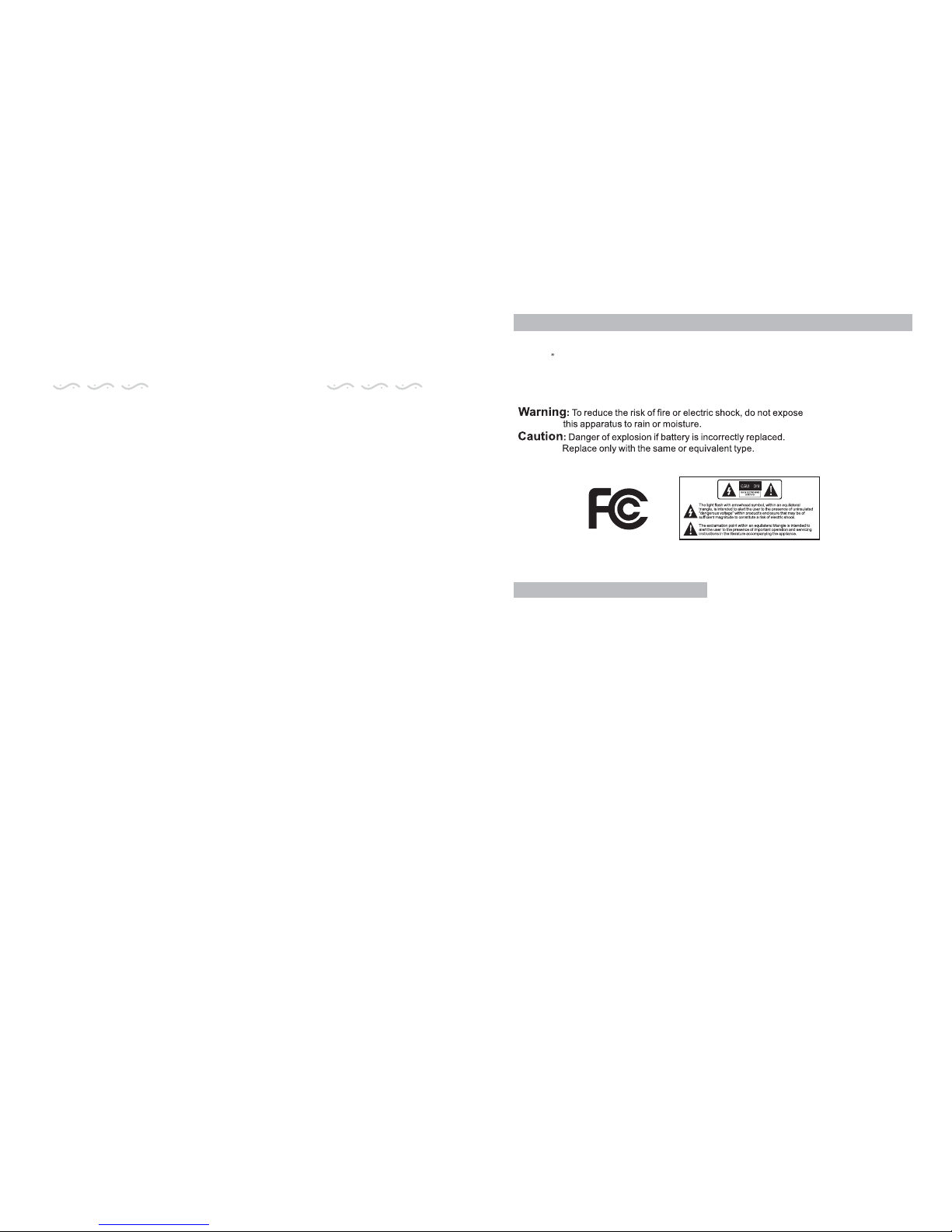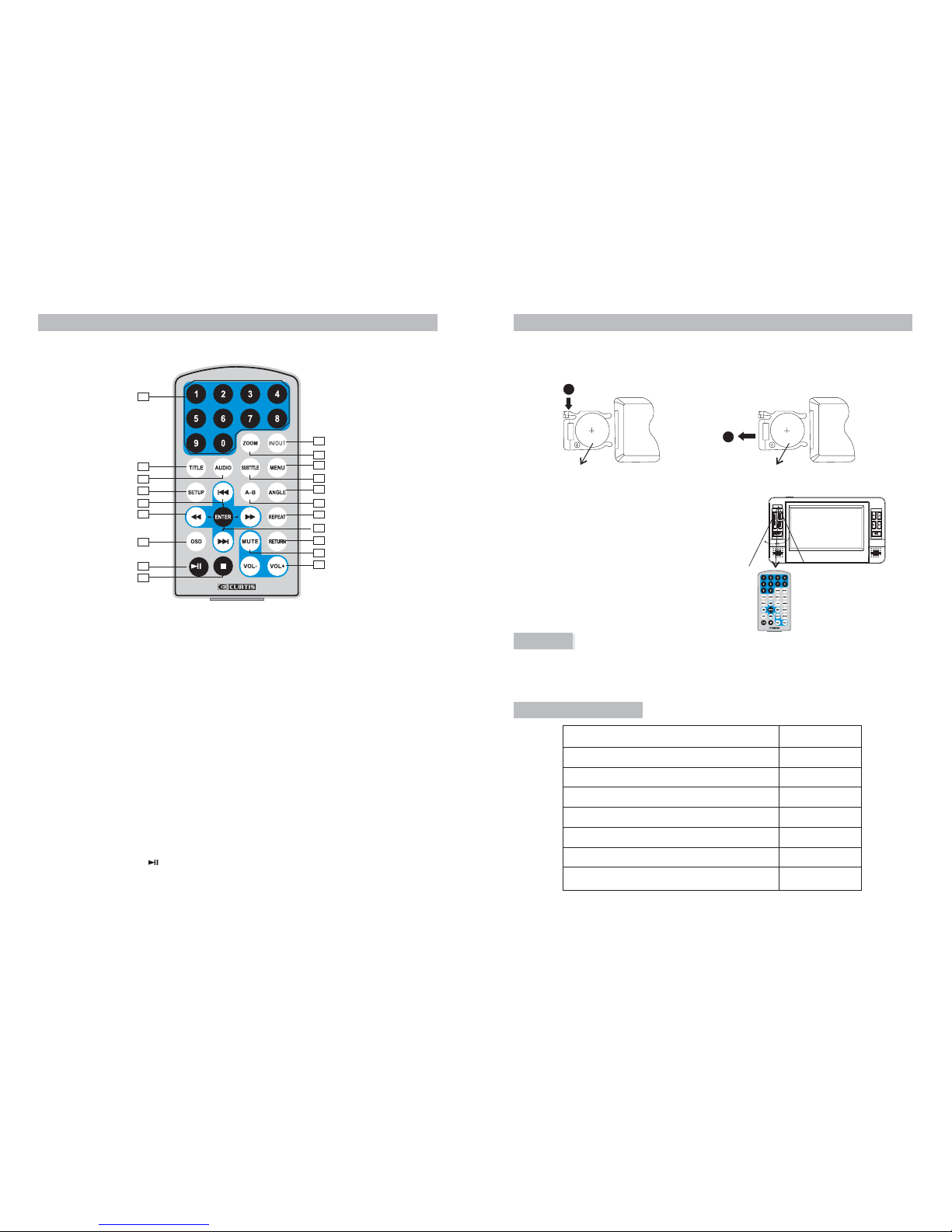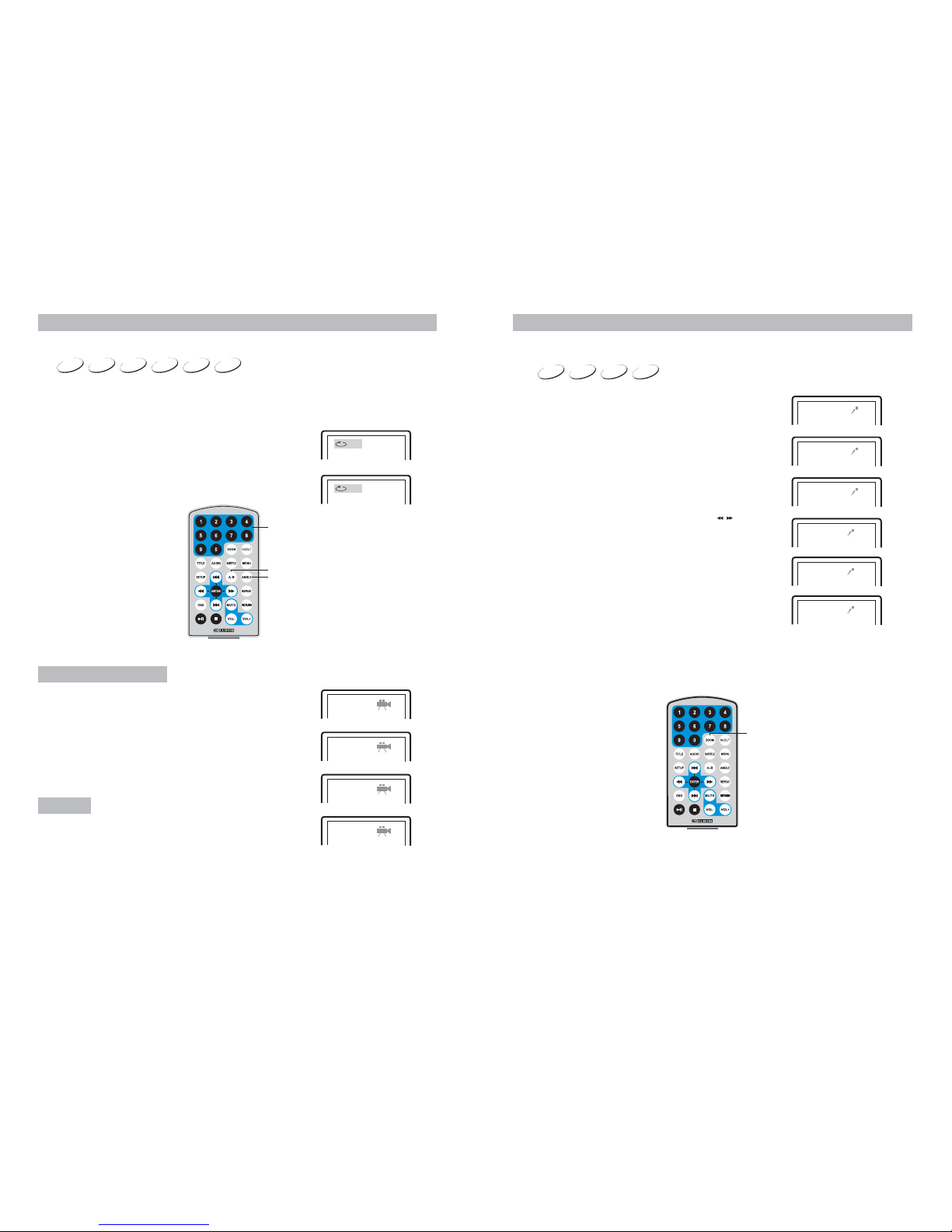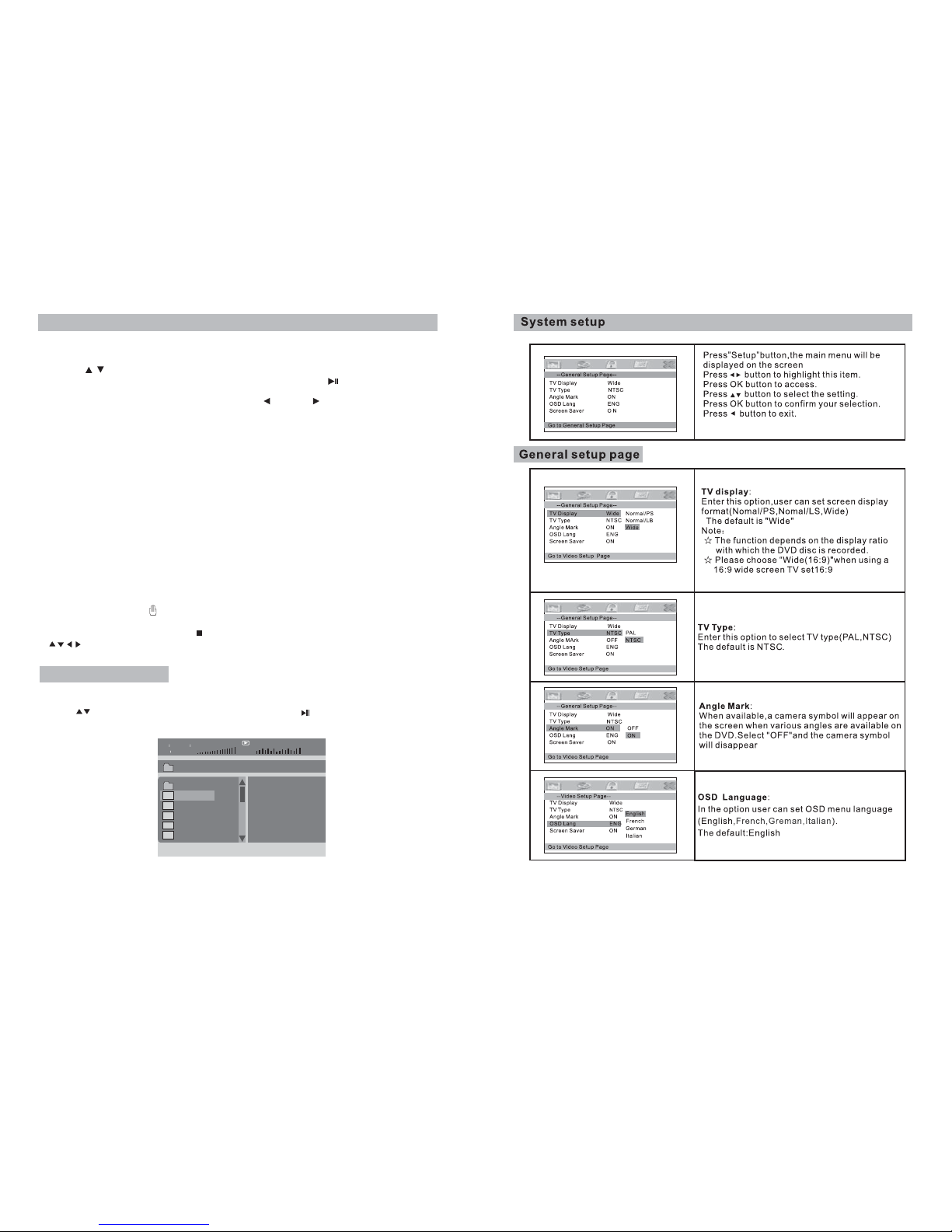1110
DVD MPEG4 SVCD VCD CD MP3
play/pause
MenuTitle
Direction button
ENTER
DVD MPEG4 SVCD VCD CD
2X 4X
8X16X32X
2X 4X
8X16X32X
DVD MPEG4 SVCD VCD CD
speed forward
Repeat off
Fast forward and fast backward
When playing discof DVD, MPEG4,SVCD, VCD, CD, the unit can speed forward or
backward to searchthe favorite scene to play.
1. Press ,the unit will speed forward. Press it repeatedly ,theunit will play at 2, 4, 8, 16,
32 times ofspeed
2. Press ,the unit will speed backward. Press it repeatedly ,
the unit willplay at 2, 4, 8, 16, 32 times ofspeed
Repeat playing
When playing discof DVD, MPEG4,SVCD, VCD, CD, user can repeat playing one
chapter, sceneor of the whole disc.
For DVD disc,press “repeat” button, user canrepeat playing oneChapter; press it
again to repeatplaying Title; press it third time to repeatplaying the disc,press it
again to cancelrepeat function.
For MP3 disc,press “repeat” to repeat playingpresent file; pressit again to repeat
playing the folder;press it third time to cancel repeat playing.
Playing disc ofDVD, MPEG4, SVCD, VCD, CD, MP3.
1. Afterconnecting power to the unit, turn on the unitwith the ON/OFF switch.
2. Open thedisc tray and place a disc into the traywith the label side facing up.
3. Close thetray. The unit will load the disc and start playing.
4. Press tostop playing at the present point; Press To continue to play; press
again to stopplaying.
6. During playbackpress to pause; press it again to continue toplay.
6. When theplaying is finished, please turn offthe power.
7. For someDVD disc with Title or Chapter menu, press“ MENU” button to entermenu
page, select programmaby number buttons or .
Notice: When atpause, stop, or no disc, in about 3 minutesthe unit will be protected.
Press any buttonto exit.
Basic Operation
speed backward
Chapter Title All
Repeat off
Repeat one Repeat folder